Analogue Teamviewer or VNC Strength
Very often, I have to remotely admin users' computers.
The first thing that comes to mind is TeamViewer, and the truth is, it can be said a monopolist in the field of RemoteControl.
But, there is also a large number of programs, both paid (most) and free.
That's just because TeamViewer is paid, I wanted to find something free and at the same time working correctly.
And I found, VNC , the only problem is that specifically the VNC Server application requires user interaction.
But, since users often do not even know what the address bar in the browser is, the task was to automate the connection, to the level of a single click.
So, here is my solution, I ask you right away, not to kick, this is just my solution to this problem, I use it myself, and I think that good solutions should be shared.
The difference between this implementation and TeamViewer is that we do not connect to the user, but to the user.
')
1. The user already has or can download the file RC64.exe (this is a self-extracting archive).
His task is only to run it and he will connect to me.

2. On my part, you need UVNC Viewer, which works in Listen mode ("C: \ Program Files \ UltraVNC \ vncviewer.exe" -listen).
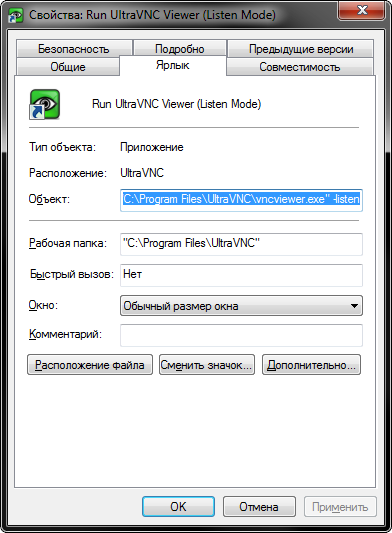
That's all, there is a connection.
1. For an automated connection, we need a permanent server, but since providers generally issue a dynamic IP, we will have to use services like DynDNS .
In my case, it's much easier for me, since I have a DIR-320 router with firmware from Oleg (Linux version 2.4.37.10 (root @ localhost) (gcc version 3.4.6) # 1 2010-11-26 21:53: 28 MSK
1.9.2.7-d-r2381), in which I tied my router to my dyndns account

and prescribed port forwarding.
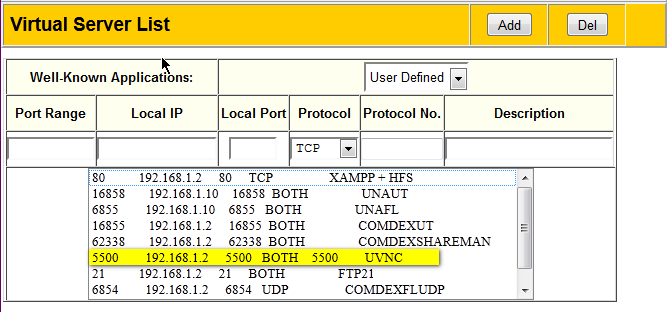
If you do not have a router, you will have to use regular DynDNS tools .

Honestly, I did not use this method, but I think there is nothing difficult in this.
2. Here is my assembly of UVNC Server, in order to sharpen it for yourself you need to open the file start_wnc.vbs and change the line in it
winvnc -connect alexbuk.dyndns.org:5500
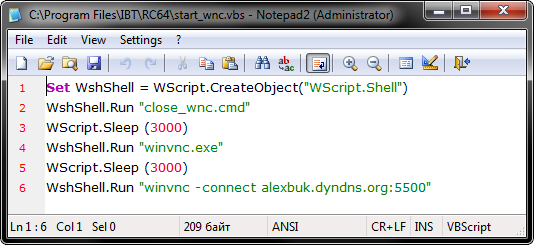
to your server.
In fact, I just downloaded the standard UVNC installed in Server mode, and tore out all the files from the installation folder, it did not affect the performance.
That's it, now you have a free TeamViewer.
Note:
1. Starting a VNC server occurs via VBS because it is invisible and you can specify a pause there (it is necessary for correct connection).
2. The batch file close_wnc.cmd before starting the server closes an already running version of UVNC, just in case.
3. The program is unpacked into the% TEMP% \ IBT_HELP_UVNC temporary folder.
And, please, take it easy for a newcomer yet, for the first time it is not so easy to write articles.
Thanks for attention.
In order to avoid holivar - this is just a tool for solving my problems.
If you also have a solution, share it.
UPD.
In note.
1. There is no NAT problem.
2. UVNC SC, not a competitor to this solution, and even more so TeamViewer.
3. A search on the topic is replete with different solutions, but there are few workers (convenient and simple).
UPD 2.
In note.
1. As for the UVNC runaway in Win7: since the UVNC Viewer automatically selects the connection mode, in order to solve this problem, you need to specify it manually for this:
Standard startup - "C: \ Program Files \ UltraVNC \ vncviewer.exe" -listen
Run with the parameters “C: \ Program Files \ UltraVNC \ vncviewer.exe” -listen -autoacceptincoming -256colors -encoding tight -compresslevel 9
Here
-autoacceptincoming - means auto-accepting the connection (I'm not sure if you need it)
-256colors - well, by the way, their colors are enough
-encoding tight - the type of encryption it supports compression (others, as I understand it, do not support)
-compresslevel 9 - the highest compression level
So you change these settings on your machine, the client has the same file.
And when connected, the settings will look like this
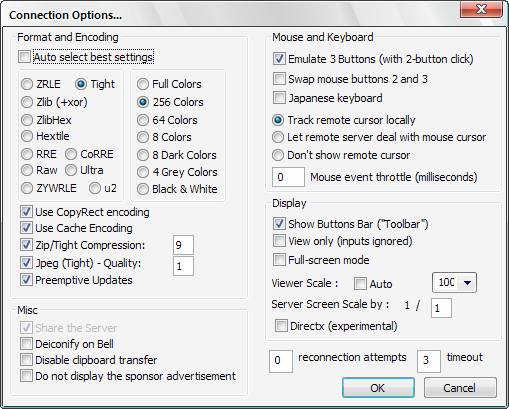
The first thing that comes to mind is TeamViewer, and the truth is, it can be said a monopolist in the field of RemoteControl.
But, there is also a large number of programs, both paid (most) and free.
That's just because TeamViewer is paid, I wanted to find something free and at the same time working correctly.
And I found, VNC , the only problem is that specifically the VNC Server application requires user interaction.
But, since users often do not even know what the address bar in the browser is, the task was to automate the connection, to the level of a single click.
So, here is my solution, I ask you right away, not to kick, this is just my solution to this problem, I use it myself, and I think that good solutions should be shared.
The difference between this implementation and TeamViewer is that we do not connect to the user, but to the user.
')
1. The user already has or can download the file RC64.exe (this is a self-extracting archive).
His task is only to run it and he will connect to me.

2. On my part, you need UVNC Viewer, which works in Listen mode ("C: \ Program Files \ UltraVNC \ vncviewer.exe" -listen).
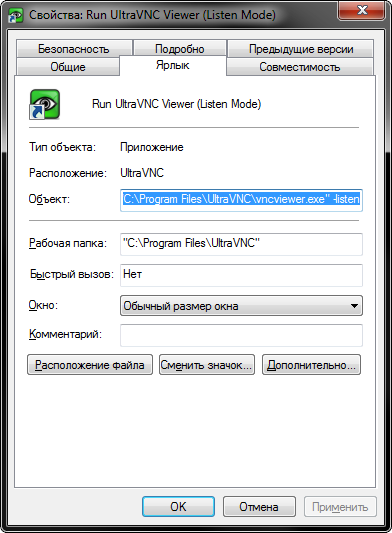
That's all, there is a connection.
And now more.
1. For an automated connection, we need a permanent server, but since providers generally issue a dynamic IP, we will have to use services like DynDNS .
In my case, it's much easier for me, since I have a DIR-320 router with firmware from Oleg (Linux version 2.4.37.10 (root @ localhost) (gcc version 3.4.6) # 1 2010-11-26 21:53: 28 MSK
1.9.2.7-d-r2381), in which I tied my router to my dyndns account

and prescribed port forwarding.
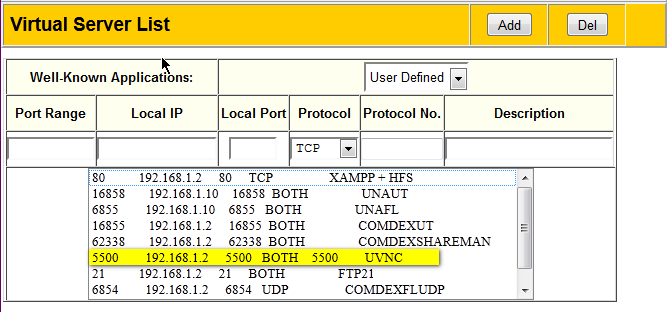
If you do not have a router, you will have to use regular DynDNS tools .

Honestly, I did not use this method, but I think there is nothing difficult in this.
2. Here is my assembly of UVNC Server, in order to sharpen it for yourself you need to open the file start_wnc.vbs and change the line in it
winvnc -connect alexbuk.dyndns.org:5500
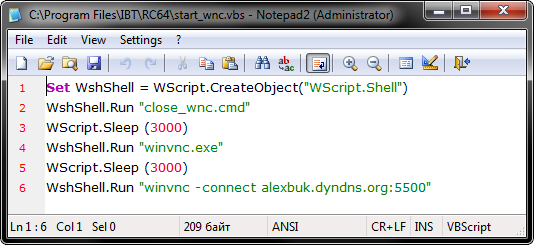
to your server.
In fact, I just downloaded the standard UVNC installed in Server mode, and tore out all the files from the installation folder, it did not affect the performance.
That's it, now you have a free TeamViewer.
Note:
1. Starting a VNC server occurs via VBS because it is invisible and you can specify a pause there (it is necessary for correct connection).
2. The batch file close_wnc.cmd before starting the server closes an already running version of UVNC, just in case.
3. The program is unpacked into the% TEMP% \ IBT_HELP_UVNC temporary folder.
And, please, take it easy for a newcomer yet, for the first time it is not so easy to write articles.
Thanks for attention.
In order to avoid holivar - this is just a tool for solving my problems.
If you also have a solution, share it.
UPD.
In note.
1. There is no NAT problem.
2. UVNC SC, not a competitor to this solution, and even more so TeamViewer.
3. A search on the topic is replete with different solutions, but there are few workers (convenient and simple).
UPD 2.
In note.
1. As for the UVNC runaway in Win7: since the UVNC Viewer automatically selects the connection mode, in order to solve this problem, you need to specify it manually for this:
Standard startup - "C: \ Program Files \ UltraVNC \ vncviewer.exe" -listen
Run with the parameters “C: \ Program Files \ UltraVNC \ vncviewer.exe” -listen -autoacceptincoming -256colors -encoding tight -compresslevel 9
Here
-autoacceptincoming - means auto-accepting the connection (I'm not sure if you need it)
-256colors - well, by the way, their colors are enough
-encoding tight - the type of encryption it supports compression (others, as I understand it, do not support)
-compresslevel 9 - the highest compression level
So you change these settings on your machine, the client has the same file.
And when connected, the settings will look like this
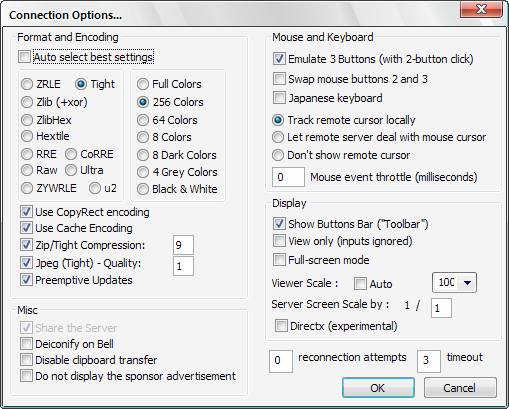
Source: https://habr.com/ru/post/142870/
All Articles