Accessibility - OS test for people with disabilities (Part 1)
Accessibility (from the English. "Accessibility", "accessibility") reveals the degree of availability of a product, device or service for different users, including users with different organic or technical limitations.
Restrictions are physical limitations on vision or hearing, disorders of the musculoskeletal system, or cognitive disorders, all of which in one way or another affect the ability of a person to gain access to a computer and information systems.
Article 9 “Accessibility” of the convention on the rights of persons with disabilities, which entered into force in Ukraine on March 6, 2010, provides:
The purpose of this study is to determine the general availability of programs embedded in the most frequently used operating systems (OS) for people with disabilities, namely for blind and visually impaired people.
Obviously, the needs of blind users are significantly different from the needs of the deaf. Also, the needs of the blind are different from the needs of the visually impaired: the screen magnifier is completely useless for some, and indispensable for others. And what to do in situations when some function in the system is formally available (for example, when 36 mouse clicks are required to execute a primitive script), but using it does not bring users anything but frustration and anger? Of course, the concept of “accessibility” is far from always a choice of two possible answers: yes or no.
First of all, I would like to note that for a relatively fast and confident work at a computer of a person with disabilities, he needs to know the keyboard layout. Moreover, it should be noted that today not all keyboards have a standard look. In addition to being divided into regular, ergonomic and compact (without a digital block on the right side), they may contain additional buttons (for example, “Fn” for laptops).
All this suggests that a blind person needs help, which can be presented in one of the following ways:
• "Help a friend"
• Special training courses for blind people.
• Audio training course for novice blind users (such audio courses can be found, for example, on the website tiflocomp.ru )
• Special programs to help you quickly master the keyboard (for example, "SOLO on the keyboard")
The control panel of Windows 7 includes the section "Special features". For faster access to the Accessibility Center, you can use the Win + u keyboard shortcut. This section contains special system settings for people with impaired hearing, vision and limited mobility, as well as voice input parameters. However, the first problem that the user of the Russian localization of Windows 7 immediately encounters is the difference between some functions from the English version, or the lack of them at all. The second important detail regarding visually impaired and blind people is that setting up the use of special features requires the help of sighted people.
The structure of the Special features of the Russian localization of Windows 7:
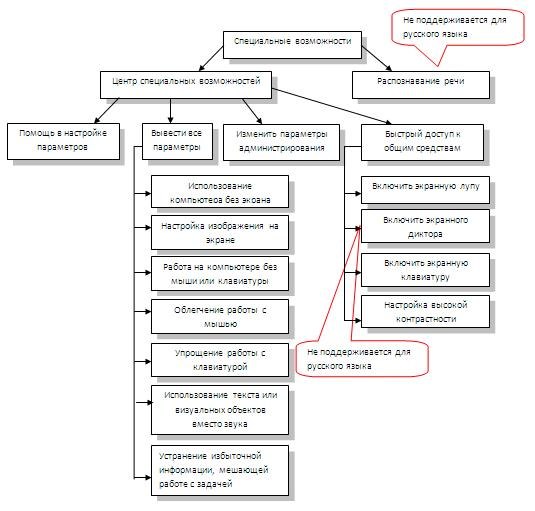
At the Ease of Access Center, you can set up a system for people with impaired vision, hearing, and restricted mobility (Figure 1).
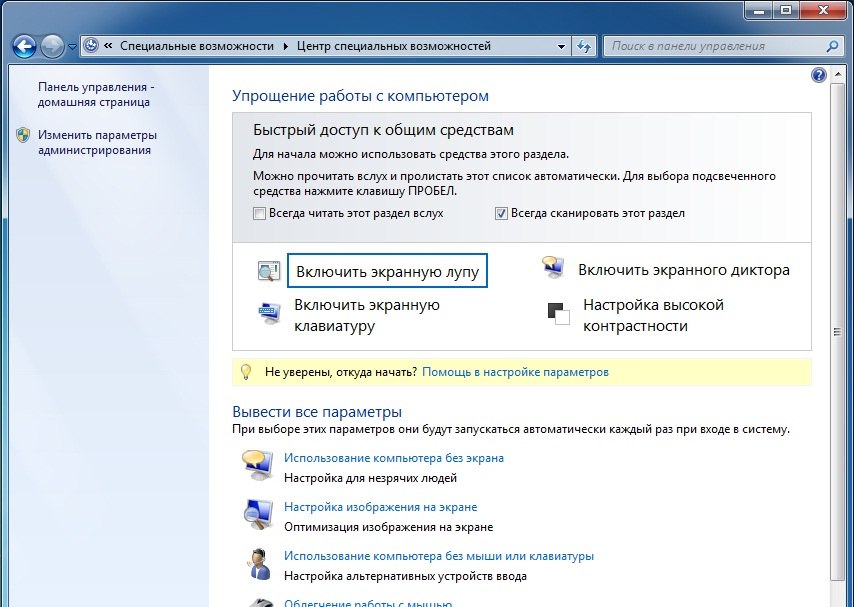
Fig. 1 Access Center
The “Quick Access” section contains the most frequently used tools, and the “Explore all settings” section contains more detailed accessibility settings.
Among the commonly used tools are usually:
• “Enable screen magnifier” (Start Magnifier), which operates in two modes: full-screen and lens mode (Fig. 2)
• “Enable Screen Narrator” (Start Narrator) (Fig. 3),
• “Enable On-Screen Keyboard” (Start On-Screen Keyboard), which, unlike previous versions in Windows XP, can vary in size and has the ability to predict text (Fig. 4).
The “Set High Contrast” link opens the “Make the computer easier to see screen” window, in which you can not only change the contrast settings, but also adjust a number of additional display parameters (Fig. 5 ). The same window is also available from the "Output all parameters" section.
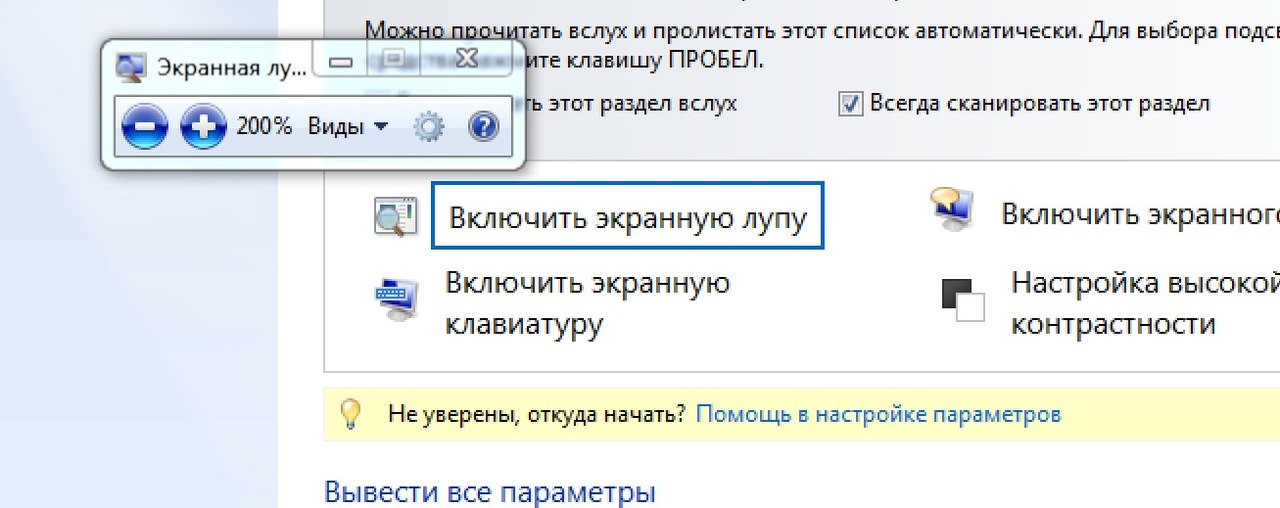
Fig. 2 Enable Screen Magnifier feature
After activating this function, I get a black rectangle with a cursor in the center and a message stating that the application is not connected to a specific graphics processor. To go to the “Customize” option, you need to move the cursor through the black rectangle to the button of the same name. And all other actions to produce similarly through the "prism of an unknown object." Through long trial and error, I never managed to configure this feature on my computer.

Fig. 3 Enable On-Screen Speaker feature
For the work of a blind or visually impaired person with a computer to display information most often used so-called "screen speakers". These are programs that sound everything that happens on the screen, telling how to perform an action using the keyboard. This allows you to use the computer without visual contact with the screen. Braille output devices (displays and printers) are inferior to speech output of information both in speed and in accessibility (as they require the user to be able to read the relief-point font). In addition, Braille output devices are complex technical devices and are often expensive.
Reviews of previous screen reader announcements regularly noted that it should respond faster, read more controls and support more languages. For example, for the Russian localization of Windows 7 there is no built-in Russian-speaking speech synthesizer. After that, the question immediately arises of the necessity of Screen Narrator if it does not fulfill its functions , but only reads the English words it found, while skipping the Russians, or replacing them with a set of unrecognizable sounds.
There are speech synthesizers speaking Russian, such as: “Oleg” (RusEngineS5_22), eSpeak, “Alena” and “Nikolay” from the Acapela-group and many others. Often, these speech synthesizers are paid, and those that are distributed free of charge do not have a quick response, high intelligibility of speech and intonational separation of a fragment of speech. The same problems are characteristic of Microsoft Anna’s integrated speech synthesizers (Windows) for Windows7 and Microsoft Sam for Windows XP.

Fig. 4 “Enable On-Screen Keyboard” function
The layout of the on-screen keyboard changes depending on the language displayed in the active program. Switching between languages occurs by pressing the Ctrl + Shift or Alt + Shift keys one by one, depending on the keyboard settings.
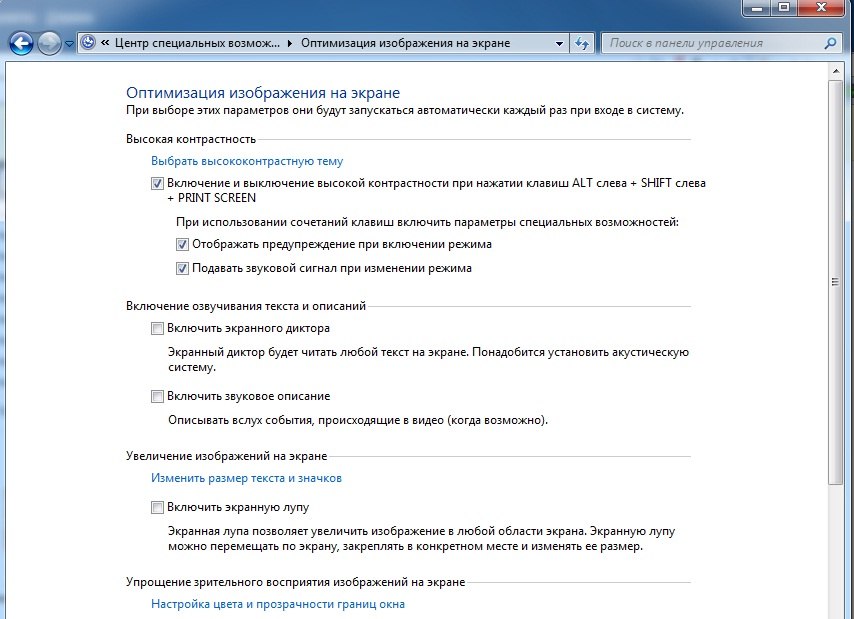
Fig. 5 “High contrast setting” function
Restrictions are physical limitations on vision or hearing, disorders of the musculoskeletal system, or cognitive disorders, all of which in one way or another affect the ability of a person to gain access to a computer and information systems.
Article 9 “Accessibility” of the convention on the rights of persons with disabilities, which entered into force in Ukraine on March 6, 2010, provides:
“1. In order to enable persons with disabilities to live independently and fully participate in all aspects of life, the participating States take appropriate measures to ensure that persons with disabilities have access, on an equal basis with others, to the physical environment, transport, information and communication, including information and communication technologies and systems, as well as other facilities and services open or provided to the public, in both urban and rural areas. These measures, which include the identification and removal of barriers and barriers to accessibility, should include, inter alia:
...
b) information, communication and other services,
including electronic services and emergency services.
')
2. States Parties shall also take appropriate measures to:
...
f) develop other appropriate forms of care for people with disabilities.
assistance and support to ensure their access to information;
(g) Promote the access of persons with disabilities to new information and communication technologies and systems, including the Internet;
h) encourage design, development, production and
the dissemination of the initially available information and communication technologies and systems, so that the availability of these technologies and systems is achieved at the lowest possible cost. ”
The purpose of this study is to determine the general availability of programs embedded in the most frequently used operating systems (OS) for people with disabilities, namely for blind and visually impaired people.
Obviously, the needs of blind users are significantly different from the needs of the deaf. Also, the needs of the blind are different from the needs of the visually impaired: the screen magnifier is completely useless for some, and indispensable for others. And what to do in situations when some function in the system is formally available (for example, when 36 mouse clicks are required to execute a primitive script), but using it does not bring users anything but frustration and anger? Of course, the concept of “accessibility” is far from always a choice of two possible answers: yes or no.
First of all, I would like to note that for a relatively fast and confident work at a computer of a person with disabilities, he needs to know the keyboard layout. Moreover, it should be noted that today not all keyboards have a standard look. In addition to being divided into regular, ergonomic and compact (without a digital block on the right side), they may contain additional buttons (for example, “Fn” for laptops).
All this suggests that a blind person needs help, which can be presented in one of the following ways:
• "Help a friend"
• Special training courses for blind people.
• Audio training course for novice blind users (such audio courses can be found, for example, on the website tiflocomp.ru )
• Special programs to help you quickly master the keyboard (for example, "SOLO on the keyboard")
The control panel of Windows 7 includes the section "Special features". For faster access to the Accessibility Center, you can use the Win + u keyboard shortcut. This section contains special system settings for people with impaired hearing, vision and limited mobility, as well as voice input parameters. However, the first problem that the user of the Russian localization of Windows 7 immediately encounters is the difference between some functions from the English version, or the lack of them at all. The second important detail regarding visually impaired and blind people is that setting up the use of special features requires the help of sighted people.
The structure of the Special features of the Russian localization of Windows 7:
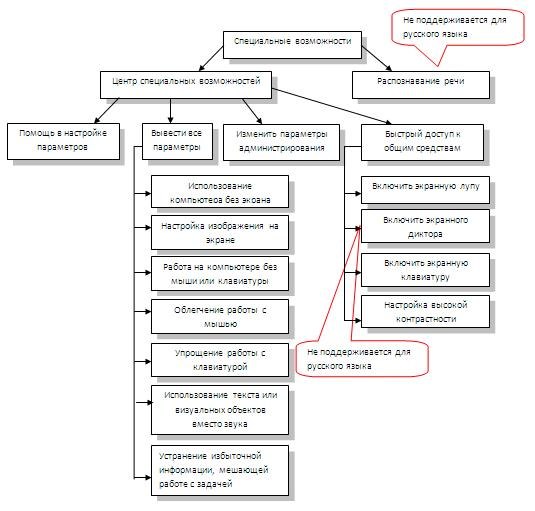
At the Ease of Access Center, you can set up a system for people with impaired vision, hearing, and restricted mobility (Figure 1).
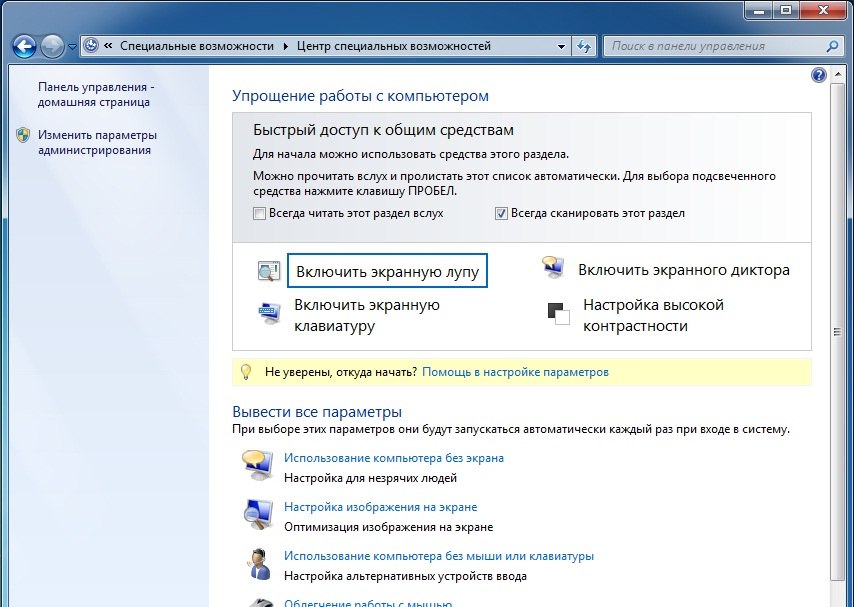
Fig. 1 Access Center
The “Quick Access” section contains the most frequently used tools, and the “Explore all settings” section contains more detailed accessibility settings.
Among the commonly used tools are usually:
• “Enable screen magnifier” (Start Magnifier), which operates in two modes: full-screen and lens mode (Fig. 2)
• “Enable Screen Narrator” (Start Narrator) (Fig. 3),
• “Enable On-Screen Keyboard” (Start On-Screen Keyboard), which, unlike previous versions in Windows XP, can vary in size and has the ability to predict text (Fig. 4).
The “Set High Contrast” link opens the “Make the computer easier to see screen” window, in which you can not only change the contrast settings, but also adjust a number of additional display parameters (Fig. 5 ). The same window is also available from the "Output all parameters" section.
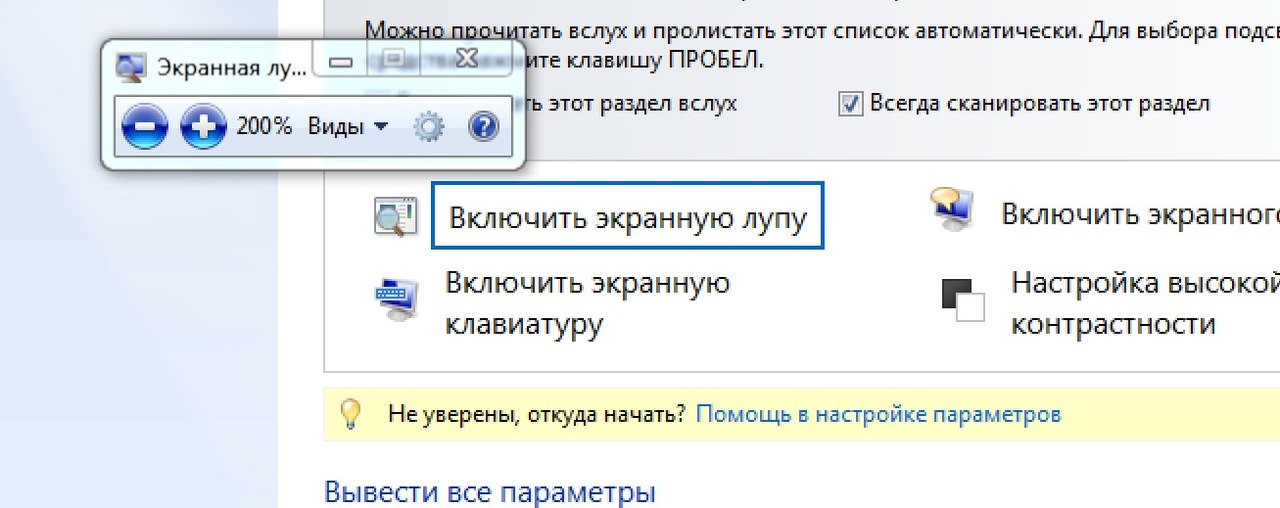
Fig. 2 Enable Screen Magnifier feature
After activating this function, I get a black rectangle with a cursor in the center and a message stating that the application is not connected to a specific graphics processor. To go to the “Customize” option, you need to move the cursor through the black rectangle to the button of the same name. And all other actions to produce similarly through the "prism of an unknown object." Through long trial and error, I never managed to configure this feature on my computer.

Fig. 3 Enable On-Screen Speaker feature
For the work of a blind or visually impaired person with a computer to display information most often used so-called "screen speakers". These are programs that sound everything that happens on the screen, telling how to perform an action using the keyboard. This allows you to use the computer without visual contact with the screen. Braille output devices (displays and printers) are inferior to speech output of information both in speed and in accessibility (as they require the user to be able to read the relief-point font). In addition, Braille output devices are complex technical devices and are often expensive.
Reviews of previous screen reader announcements regularly noted that it should respond faster, read more controls and support more languages. For example, for the Russian localization of Windows 7 there is no built-in Russian-speaking speech synthesizer. After that, the question immediately arises of the necessity of Screen Narrator if it does not fulfill its functions , but only reads the English words it found, while skipping the Russians, or replacing them with a set of unrecognizable sounds.
There are speech synthesizers speaking Russian, such as: “Oleg” (RusEngineS5_22), eSpeak, “Alena” and “Nikolay” from the Acapela-group and many others. Often, these speech synthesizers are paid, and those that are distributed free of charge do not have a quick response, high intelligibility of speech and intonational separation of a fragment of speech. The same problems are characteristic of Microsoft Anna’s integrated speech synthesizers (Windows) for Windows7 and Microsoft Sam for Windows XP.

Fig. 4 “Enable On-Screen Keyboard” function
The layout of the on-screen keyboard changes depending on the language displayed in the active program. Switching between languages occurs by pressing the Ctrl + Shift or Alt + Shift keys one by one, depending on the keyboard settings.
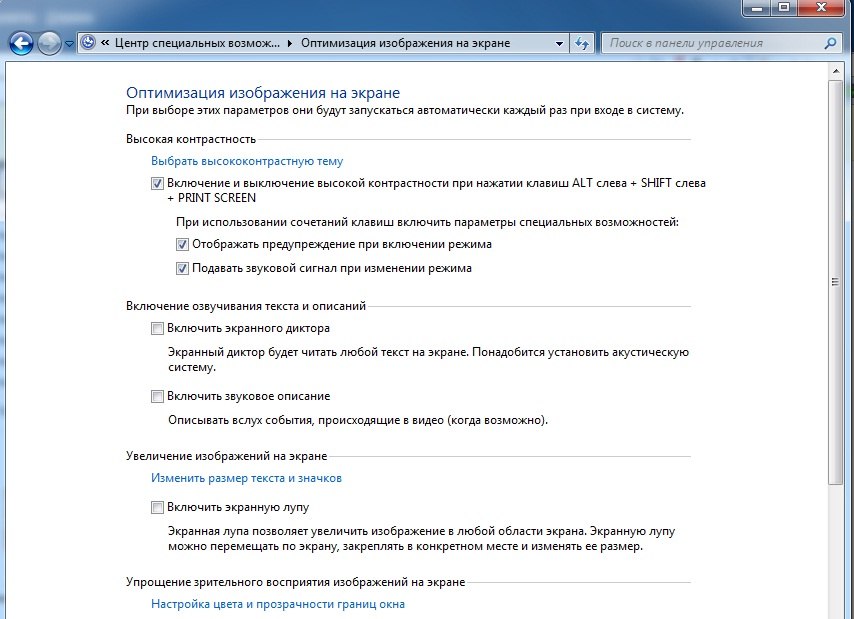
Fig. 5 “High contrast setting” function
Source: https://habr.com/ru/post/142696/
All Articles