How to use smoothing and increasing the frequency of video in LCD TVs when connected to a PC
In modern LCD TVs of medium price ranges, there is often a mode of expanding the frequency to 100-200 Hz due to technical tricks of human perception of the image.

For example, TrueMotion technology in LG TVs, in Samsung - Motion Plus, in Philips -Perfect Natural Motion, RealCinema from Panasonic.
How to use them properly when connected to a PC?
')
If you know the essence of the technology of expanding the sweep and smoothing of video on TVs, read immediately towards the end where the "result".
Receiving an input signal (say in 50 Hz), the TV in the usual mode simply shows each frame “twice” (conditionally) to stretch the whole process to 100 Hz. It doesn't make much sense. How do the “anti-aliasing” technologies act to make us believe in real 100Hz pictures? The technology is not new and quite simple (by ear) - receiving an image of the input signal, the TV delays 1-2 frames before the show and begins to calculate the difference in displacement between adjacent frames to create its own, intermediate image between them.
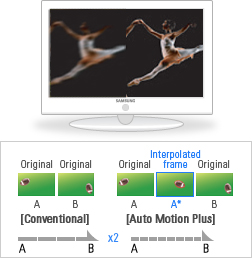
Depending on the algorithms, the TV processor calculates the scene, the displacement of objects, the background and other parameters, creating a frame based on all the data that will smooth the transition between the two real frames received from the source. Especially this effect becomes noticeable during panoramic shots with background offset - the calculation of intermediate frames allows to reduce the background offset intervals between frames, which makes the final image much smoother (2-4 times).
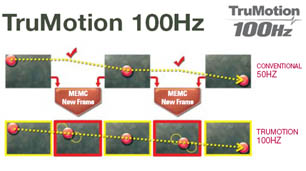
But there is one catch here, for the sake of which the whole article was written.
It would seem - after all we have a computer and a video card with hdmi output, let them deal with anti-aliasing and other processing, why do we need all these tricks with the TV? Everything is good, but only depending on the video card and the TV, a signal can be transmitted via the hdmi cable with a maximum frequency of 50-60 Hz (in 1080p resolution). A 60Hz is quite far from 100. It is foolish not to use all the possibilities of technology. Okay, let's say we have a 50Hz ceiling, you can also turn on anti-aliasing at this frequency. This is where the main focus begins. Basically, all digital movies have only ~ 24 frames / second (even mega blues remux at 40GB). And the final picture from the video card is obtained by the same simple focus - blurring the frames until the desired frequency is obtained, only in this case the video card itself is engaged in this with a video subprocessor and soft video players.
So let's take a look at the result - we took the film at ~ 24 Hz (frames per second) - stretched it with a PC to 50 Hz and then gave it to the TV, which is trying to stretch it before it even gets 100 Hz. The result is a funny picture - the image begins to "float", then slowing down, accelerating and periodically, as if "dying down" for a split second. Watching video in this mode is close to mazakhizmu - even though the picture is smooth and smooth, but a constant change in speed and jerks after 10 minutes of viewing cause a strong desire to turn off this cashmere. What is the problem? - In a double work on the video. The algorithms of work on the PC and on the TV are not synchronized with each other and are used consistently at the output of the mutant collected from different pieces.
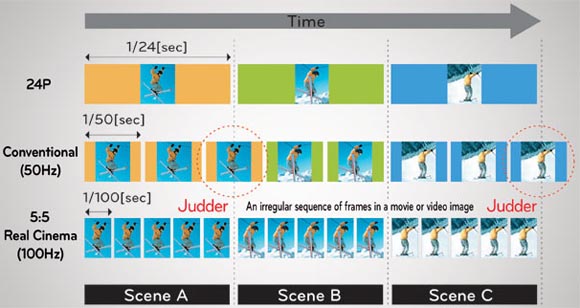
From here we get then a bunch of exclamations in the reviews of televisions and forums that these technologies are bullshit and "hertz is not real!".
Here we come to the most interesting - what to do? There are several exits, but the correct ones are much smaller. The obvious is to turn off anti-aliasing technologies on TV and see your honest 50-60Hz received from PC. Not a very bright prospect, knowing that TV can produce twice as much. But a more correct method is to turn off image processing on a PC and give all the care of the picture to the TV. Make it easier than it sounds - in the player you just need to enable automatic adjustment of the image frequency at the output according to the original frequency of the video file. In practice, this means that when we open a file with a movie, the player finds out that the frame rate in this file is 24 Hz and automatically switches the hdmi video card output to this mode. As a result, on TV we have almost a “raw” video stream at a speed of 24 frames / second, not spoiled by any processing. It is here that the anti-aliasing technology in the TV itself flourishes in all its glory - we turn on the anti-aliasing mode (no matter how it is named in your menu) and we see a smooth picture without jerks and braking. Believe the word - it is worth just to try and understand the difference on yourself. Given that the experiment itself does not take much time and requires only a couple of checkboxes in the settings, I highly recommend that if you are the owner of a TV with such “pseudo-hertz” type 100-200-500GTs just try this method. I think that you just will not return back.
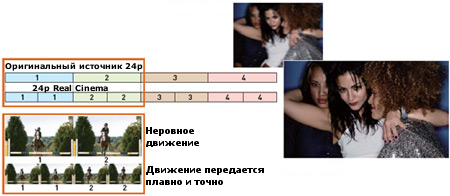
Now for the cons - there are actually not very many of them. Firstly, it becomes difficult to watch the video in the window (if you want to do something on TV this time in the system itself). Due to the fact that the image is switched to 24Hz mode - the interface and programs will look "slowed down". This technology is created strictly for video. Not for games or work. Secondly, some TVs have problems with changing the frequency on the fly, for example, they can automatically switch to normal TV mode having lost hdmi (considering that the signal source is gone) and will have to be switched back from the remote. For the rest - just try. Well, it should be borne in mind that these frames do not exist in reality and are made by the TV on the fly - for this reason, depending on the technology and the video itself, artifacts and incorrect calculation of scenes may occur.
The result for those who read all the arguments above laziness or no time . To get full pseudo-hertz modes on modern LCD TVs, you need to enable anti-aliasing, and on the computer in the video player, turn on the setting “adjusting the output frequency according to the original video file frequency”. Why it helps - read above.
You can implement auto-switching of the output in the same mode as the video file as a player (I use the built-in player in xbmc for this option for this), or using third-party software such as autofrequency - www.homecinema-hd.com/autofrequency_en.html which determines the frequency of the video, switches the screen mode and only then starts the video itself in the player (such as MPC-HC). Unfortunately, I can not list how these options are called in all players, I will be grateful to you if you can help in the comments.
For example in xbmc in the video output settings this is done like this
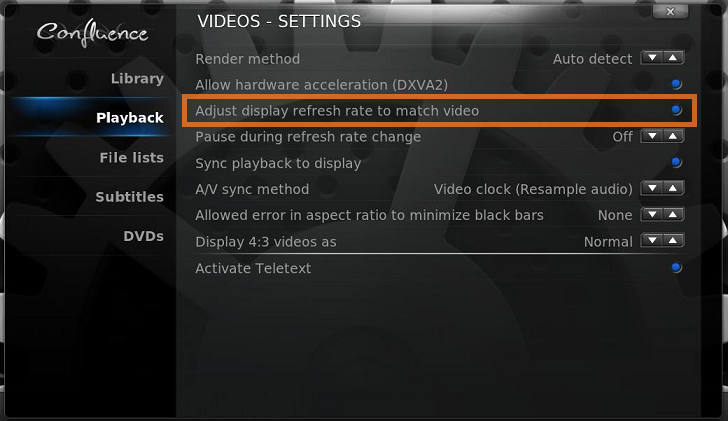
With the rest of the options, you may have to play a little to get clear sound and correct vertical synchronization with the TV.
Manual switching of screen modes should also work, although the frequency in the video is not always exactly 24, and often it can be 23.976, 24Hz should always be suitable
This article was written by me - not an expert in this field, but an amateur trying to understand technologies. For this reason, I apologize for some possible errors and inaccuracies.
Have a nice watching!

For example, TrueMotion technology in LG TVs, in Samsung - Motion Plus, in Philips -Perfect Natural Motion, RealCinema from Panasonic.
How to use them properly when connected to a PC?
')
If you know the essence of the technology of expanding the sweep and smoothing of video on TVs, read immediately towards the end where the "result".
Receiving an input signal (say in 50 Hz), the TV in the usual mode simply shows each frame “twice” (conditionally) to stretch the whole process to 100 Hz. It doesn't make much sense. How do the “anti-aliasing” technologies act to make us believe in real 100Hz pictures? The technology is not new and quite simple (by ear) - receiving an image of the input signal, the TV delays 1-2 frames before the show and begins to calculate the difference in displacement between adjacent frames to create its own, intermediate image between them.
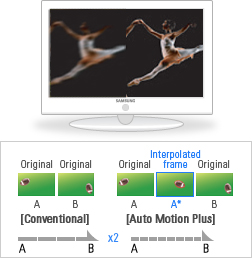
Depending on the algorithms, the TV processor calculates the scene, the displacement of objects, the background and other parameters, creating a frame based on all the data that will smooth the transition between the two real frames received from the source. Especially this effect becomes noticeable during panoramic shots with background offset - the calculation of intermediate frames allows to reduce the background offset intervals between frames, which makes the final image much smoother (2-4 times).
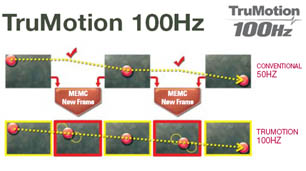
But there is one catch here, for the sake of which the whole article was written.
It would seem - after all we have a computer and a video card with hdmi output, let them deal with anti-aliasing and other processing, why do we need all these tricks with the TV? Everything is good, but only depending on the video card and the TV, a signal can be transmitted via the hdmi cable with a maximum frequency of 50-60 Hz (in 1080p resolution). A 60Hz is quite far from 100. It is foolish not to use all the possibilities of technology. Okay, let's say we have a 50Hz ceiling, you can also turn on anti-aliasing at this frequency. This is where the main focus begins. Basically, all digital movies have only ~ 24 frames / second (even mega blues remux at 40GB). And the final picture from the video card is obtained by the same simple focus - blurring the frames until the desired frequency is obtained, only in this case the video card itself is engaged in this with a video subprocessor and soft video players.
So let's take a look at the result - we took the film at ~ 24 Hz (frames per second) - stretched it with a PC to 50 Hz and then gave it to the TV, which is trying to stretch it before it even gets 100 Hz. The result is a funny picture - the image begins to "float", then slowing down, accelerating and periodically, as if "dying down" for a split second. Watching video in this mode is close to mazakhizmu - even though the picture is smooth and smooth, but a constant change in speed and jerks after 10 minutes of viewing cause a strong desire to turn off this cashmere. What is the problem? - In a double work on the video. The algorithms of work on the PC and on the TV are not synchronized with each other and are used consistently at the output of the mutant collected from different pieces.
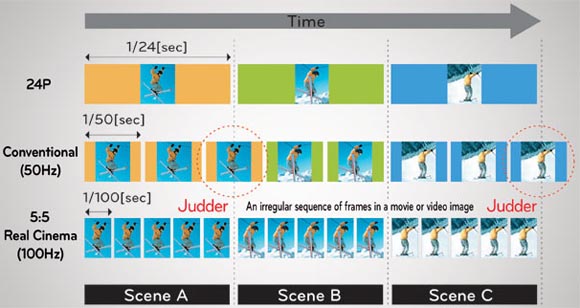
From here we get then a bunch of exclamations in the reviews of televisions and forums that these technologies are bullshit and "hertz is not real!".
Here we come to the most interesting - what to do? There are several exits, but the correct ones are much smaller. The obvious is to turn off anti-aliasing technologies on TV and see your honest 50-60Hz received from PC. Not a very bright prospect, knowing that TV can produce twice as much. But a more correct method is to turn off image processing on a PC and give all the care of the picture to the TV. Make it easier than it sounds - in the player you just need to enable automatic adjustment of the image frequency at the output according to the original frequency of the video file. In practice, this means that when we open a file with a movie, the player finds out that the frame rate in this file is 24 Hz and automatically switches the hdmi video card output to this mode. As a result, on TV we have almost a “raw” video stream at a speed of 24 frames / second, not spoiled by any processing. It is here that the anti-aliasing technology in the TV itself flourishes in all its glory - we turn on the anti-aliasing mode (no matter how it is named in your menu) and we see a smooth picture without jerks and braking. Believe the word - it is worth just to try and understand the difference on yourself. Given that the experiment itself does not take much time and requires only a couple of checkboxes in the settings, I highly recommend that if you are the owner of a TV with such “pseudo-hertz” type 100-200-500GTs just try this method. I think that you just will not return back.
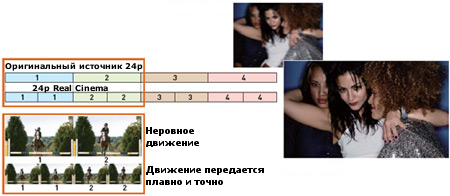
Now for the cons - there are actually not very many of them. Firstly, it becomes difficult to watch the video in the window (if you want to do something on TV this time in the system itself). Due to the fact that the image is switched to 24Hz mode - the interface and programs will look "slowed down". This technology is created strictly for video. Not for games or work. Secondly, some TVs have problems with changing the frequency on the fly, for example, they can automatically switch to normal TV mode having lost hdmi (considering that the signal source is gone) and will have to be switched back from the remote. For the rest - just try. Well, it should be borne in mind that these frames do not exist in reality and are made by the TV on the fly - for this reason, depending on the technology and the video itself, artifacts and incorrect calculation of scenes may occur.
The result for those who read all the arguments above laziness or no time . To get full pseudo-hertz modes on modern LCD TVs, you need to enable anti-aliasing, and on the computer in the video player, turn on the setting “adjusting the output frequency according to the original video file frequency”. Why it helps - read above.
You can implement auto-switching of the output in the same mode as the video file as a player (I use the built-in player in xbmc for this option for this), or using third-party software such as autofrequency - www.homecinema-hd.com/autofrequency_en.html which determines the frequency of the video, switches the screen mode and only then starts the video itself in the player (such as MPC-HC). Unfortunately, I can not list how these options are called in all players, I will be grateful to you if you can help in the comments.
For example in xbmc in the video output settings this is done like this
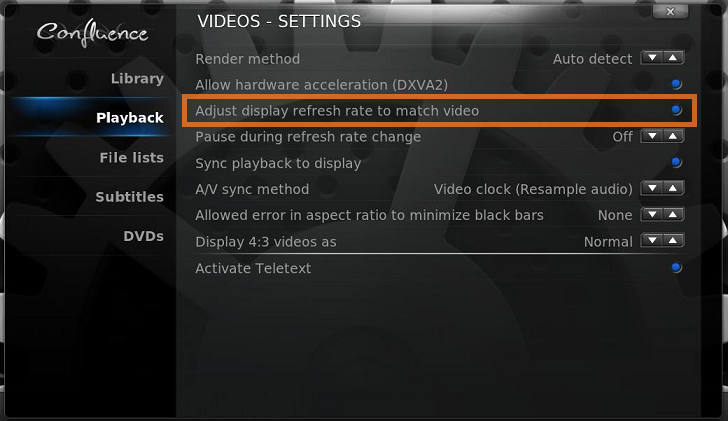
With the rest of the options, you may have to play a little to get clear sound and correct vertical synchronization with the TV.
Manual switching of screen modes should also work, although the frequency in the video is not always exactly 24, and often it can be 23.976, 24Hz should always be suitable
This article was written by me - not an expert in this field, but an amateur trying to understand technologies. For this reason, I apologize for some possible errors and inaccuracies.
Have a nice watching!
Source: https://habr.com/ru/post/142299/
All Articles