How UniSender works: instructions for use
In this blog, we regularly write about the intricacies of email-marketing, but almost did not tell about UniSender itself. Correct :) Last fall, the service experienced a solid redesign, new functions are constantly being launched. In general, it has accumulated - there is something to talk about and what to show. In this post, I will talk about the main features of the service: how to load databases, send emails, work with mailing statistics, make your own design, how to use UniSender for free, etc. It will be useful to read it to anyone who sometimes or regularly needs to send more than a dozen (and up to millions) letters at the same time, who are already using any service or software for mailings and want to compare their experience with our service.
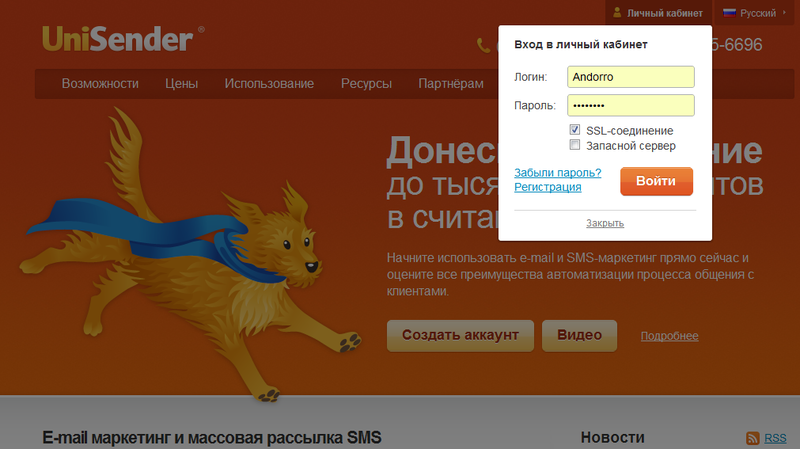
In your account, you can work in three languages - in Russian, English and Italian.
')
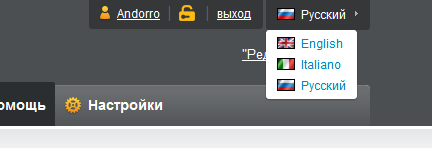
1. Since we logged in for the first time, we will start by loading the address base for distribution. Click "Download List":
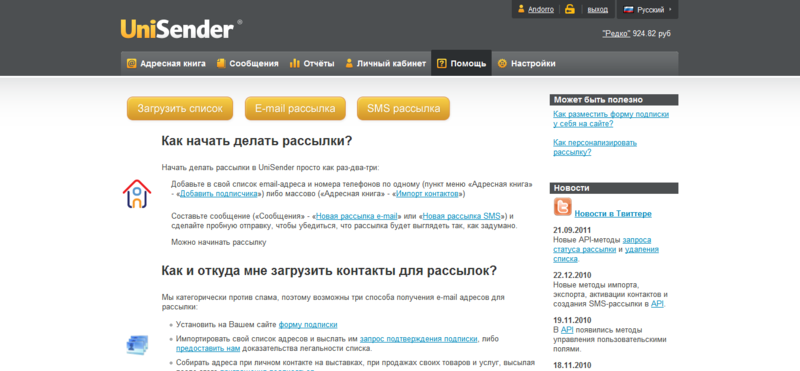
2. As you can see, there are classic import options - from .csv, you can download a list from another serial list, and those who store the address database in the old manner in a Word document can simply copy its data into a special field:
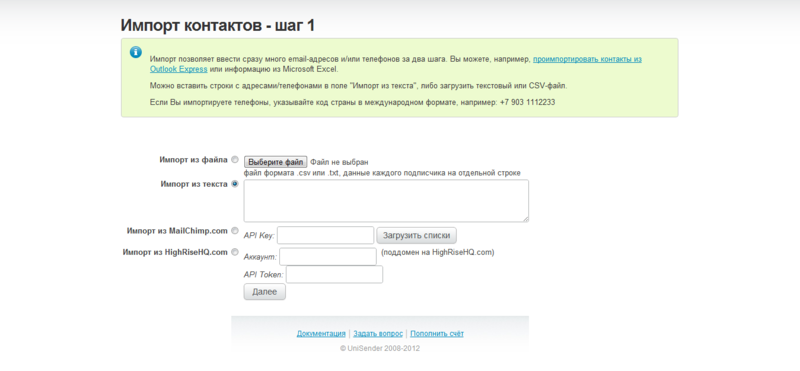
3. Each address must be from a new line, if there is another text in the lists, the system will select only email addresses. As a result, the import will look like this:
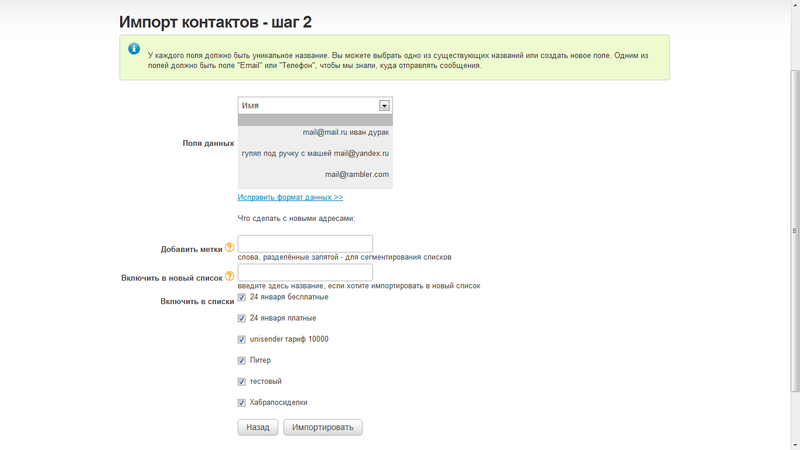
- it is not necessary to be afraid of the crossed out fields, since email addresses are still taken from there - although it is not at all obvious from this view.
4. Below are the fields for tags that allow you to segment your list - I think that regular readers of this blog should not be reminded why segmentation is important:
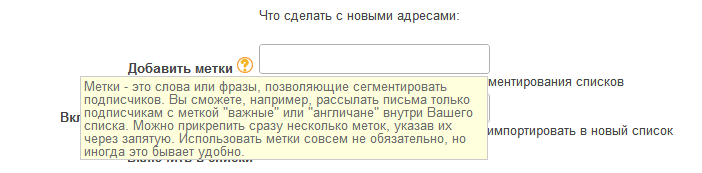
5. And selecting a list for import - you can create a new one, or you can choose one or several of the existing ones (if this is not your first login):
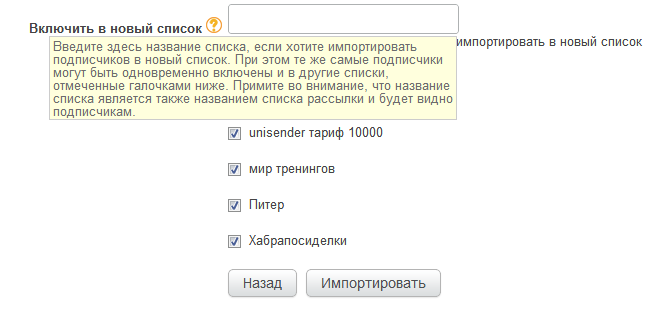
6. The import took place, as pop-up window notifies us:
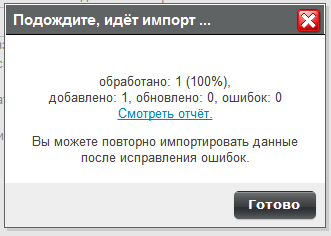
7. There's also a suggestion to look at the import error report, which is downloaded as a text file, which confirms that all email addresses were imported correctly:
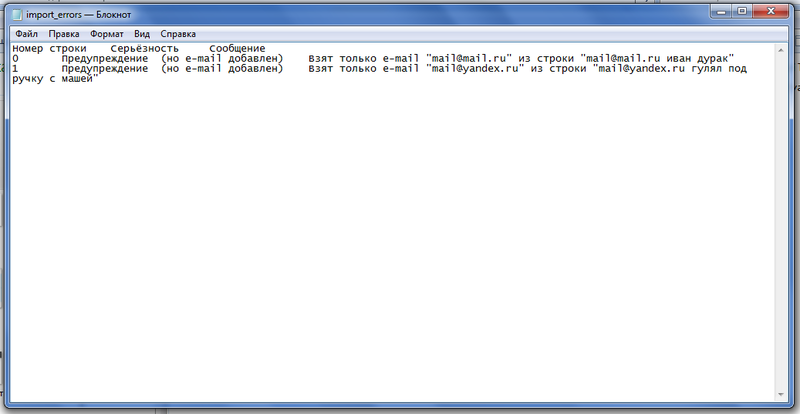
8. We press ready and appear on the page address list management:
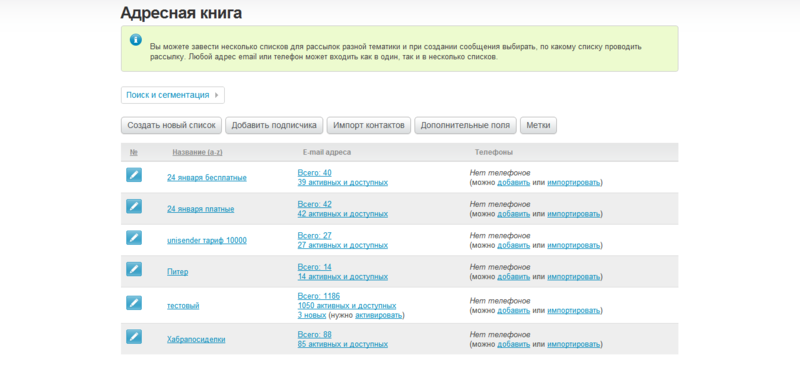
9. Here are our new three emails:

- the “activate” link next to them is part of the UniSender anti-spam policy .
10. New mailing addresses are moderated manually and you will be asked to clarify the origin of these addresses, if you are only going to send mailings to them:
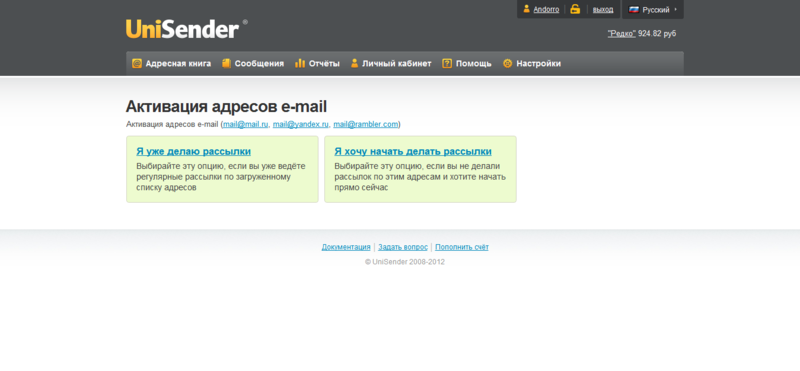
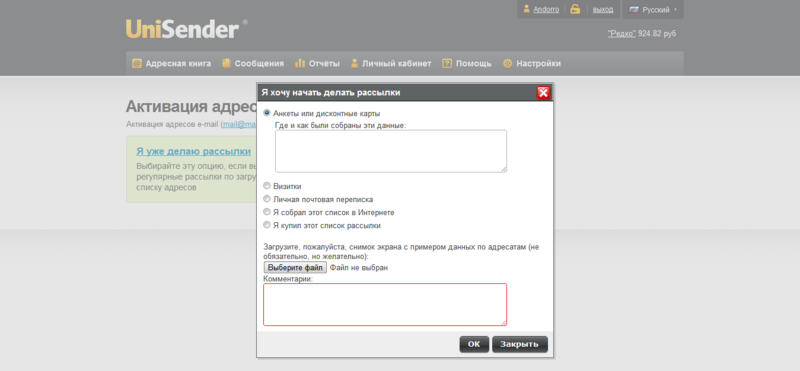
11. Or if you have already sent out mailings to them earlier on another service / independently:
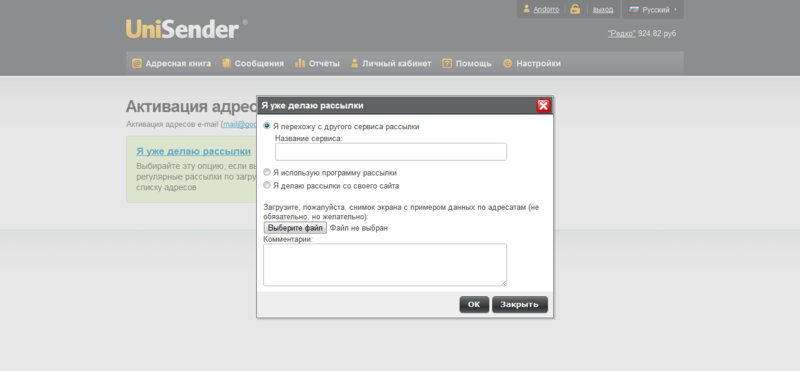
12. After the fields have been filled out correctly, a message will appear indicating that the lists have gone for review and within 3 hours you will receive approval or a request to clarify the data:

The UniSender support is round-the-clock, so it will not take long to wait for an answer, and this time you can spend on creating a competent letter to your addressees. About this and talk.
13. One of the advantages of UniSender is the free opportunity to send small mailings . Therefore, if you have a project with hundreds of subscribers, you can still use Uni with all its capabilities without paying a penny. Like me, for example;)
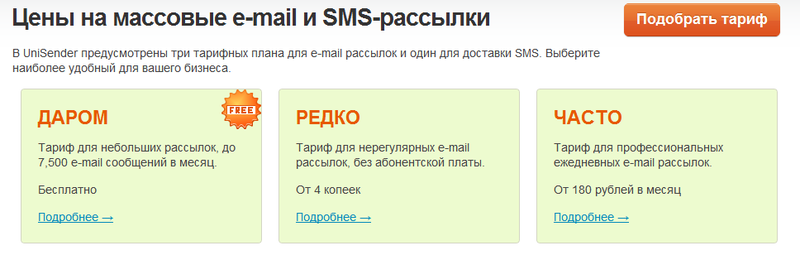
14. Therefore, we will not analyze the payment mechanism in detail. There, in principle, everything is standard : non-cash and electronic payments - choose to taste.

15. From additional services - design templates and ordering texts for your letters. If the second link gives you a feeling of recursion, then it is not by chance;)
16. Choose to create a new message:
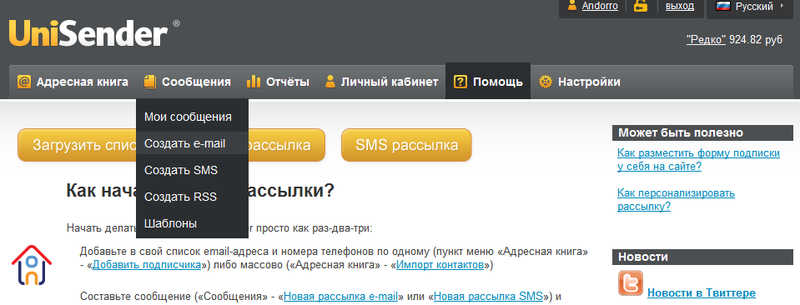
- As you can see, there is another option to create an SMS or send a message to the RSS feed, because UniSender is not only an email distribution service, but we'll talk more about this in the next review. The “Templates” link leads to previously created and saved letter templates, but we use the service as if for the first time, so for now we don’t pay attention to it.
Letter Creation Page
17. The email address that will be substituted as the sender address must first be confirmed:
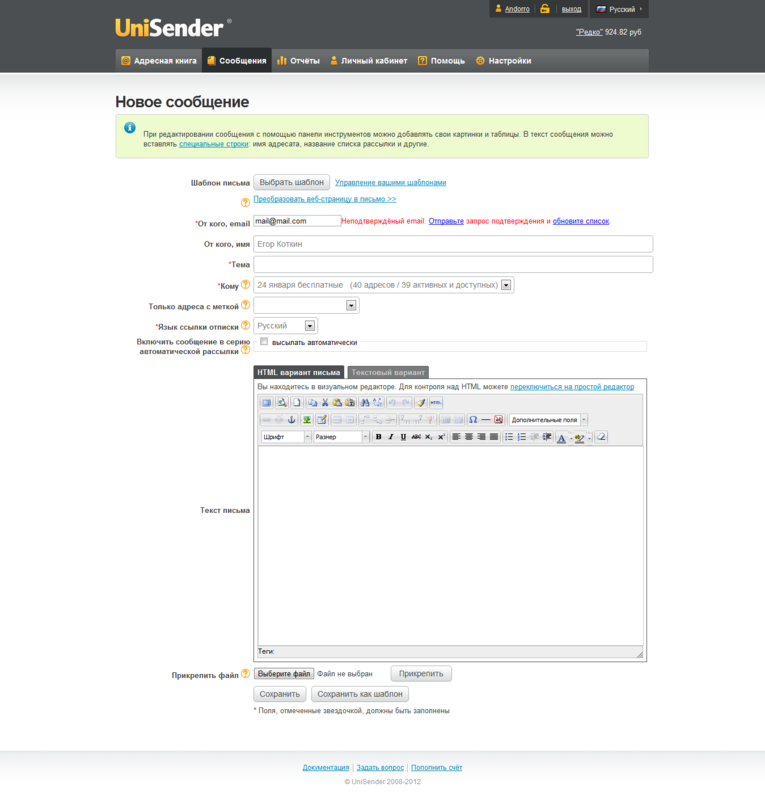
- As you can see, you can choose the segment you need using tags and mailing lists - for example, send a letter only to women from 24 to 45 years old.
18. There is no button to send a letter right away - at first we are offered to “Save” it and look at what happened in a new window:
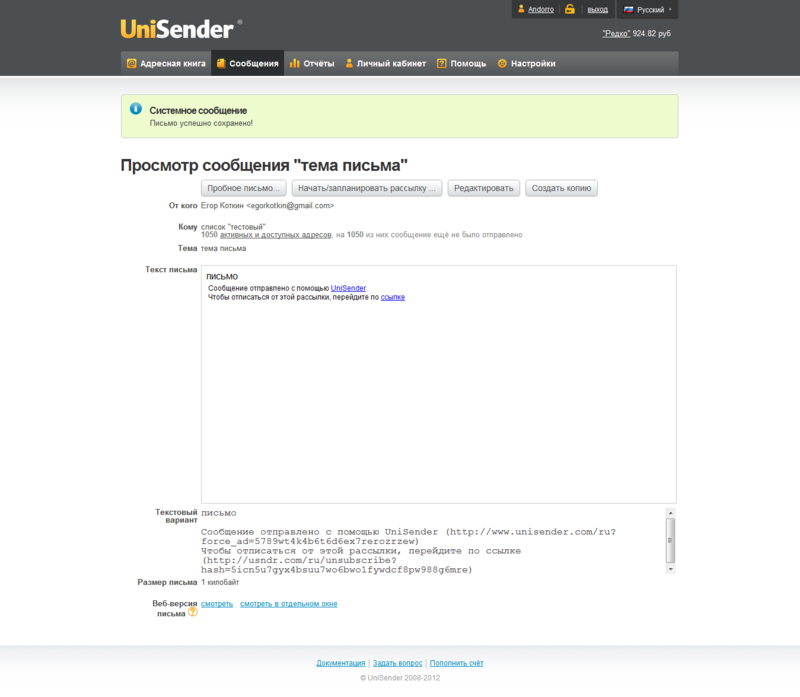
- As you can see, the one-click unsubscribe link has been added. This is one of the advantages of mailings through UniSender - you will not have to bother with creating a unsubscribe mechanism on your own website, everything is done on the side of the service.
19. Now you can send a test letter - for example, if you want to make sure that everything looks as it should, go back to editing, create a copy and edit it, or directly start / launch a newsletter.
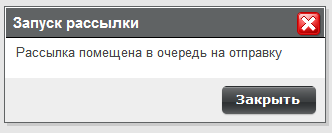
20. In the dialog box that appears, you can mark the statistics you need by letters: a map of clicks, the number of readings and integration with Google Analytics, as well as select the date of sending - immediately or with a delay:
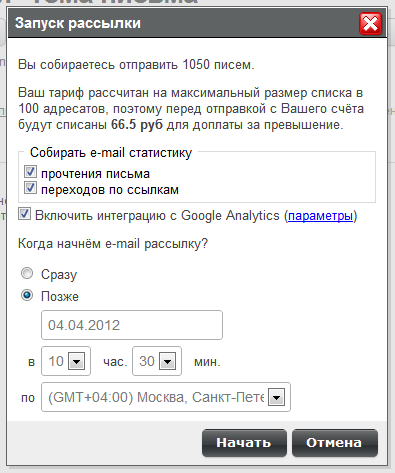
- UniSender servers can send a million emails per hour , so the recipients will not have to wait long for your email. You can choose the date for sending with a delay in the range of the year from the moment of creating the newsletter. Well, if you change your mind, you can always cancel this newsletter.
21. In order to evaluate the results and effectiveness of the mailing, in the Reports menu, select the desired mailing and see the departure statistics. You can look at the general numbers:
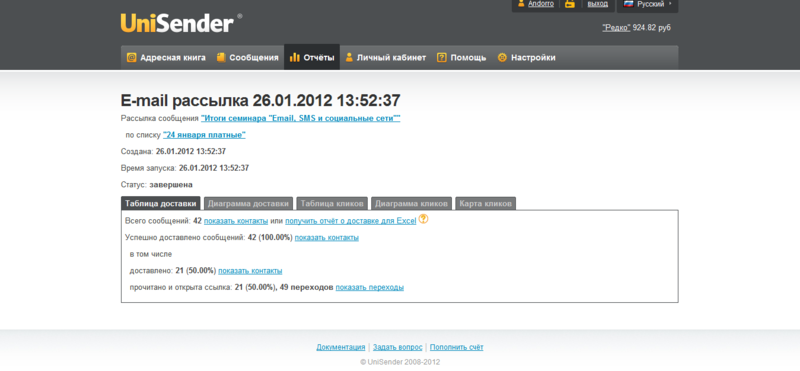
Each letter has a built-in counter in the form of a simple image that allows you to find out the number of readings. UniSender receives statistics on spam hits using the FBL protocol provided by AOL, Yahoo, Hotmail / MSN / Live. Recently, you can configure sending spam reports in Mail.ru.
22. You can see the table of clicks:
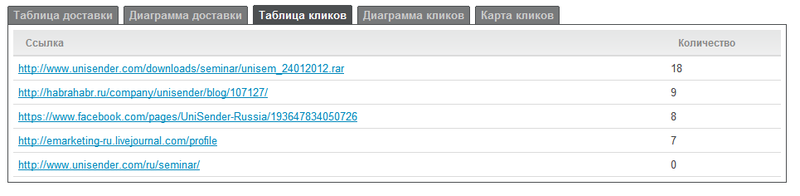
23. Both tables are also available in the form of diagrams, and the statistics of clicks on links can also be seen in the most illustrative form of a map of clicks on the letter:
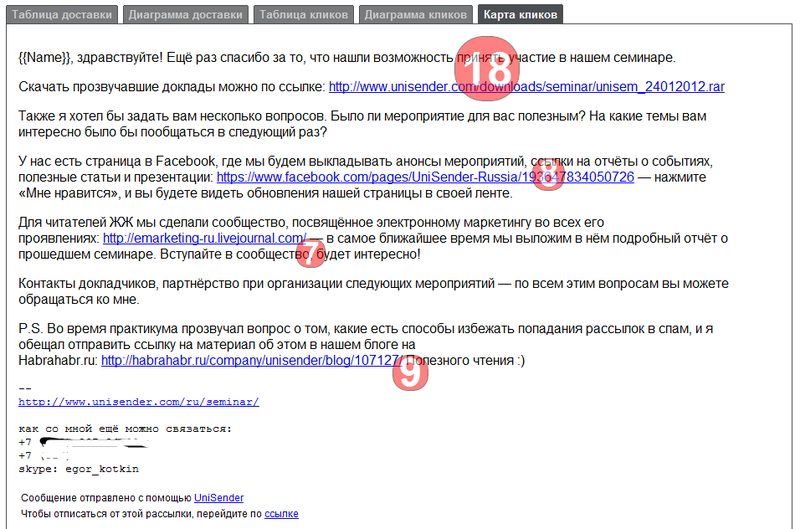
- it is very useful for evaluating user behavior and for AB testing your mailing, when you simultaneously send two mailing options to test groups and compare the results.
The other day UniSender updated the page with contact information . Now all available feedback methods are listed there, including our facebook page , where we publish the most interesting about email marketing every day.
We already have more than 400 subscribers, among them are email marketing specialists of all the leading market players and marketers of the largest companies. Join our community, write your posts on the topic - and we will repost them in our news feed. Like?
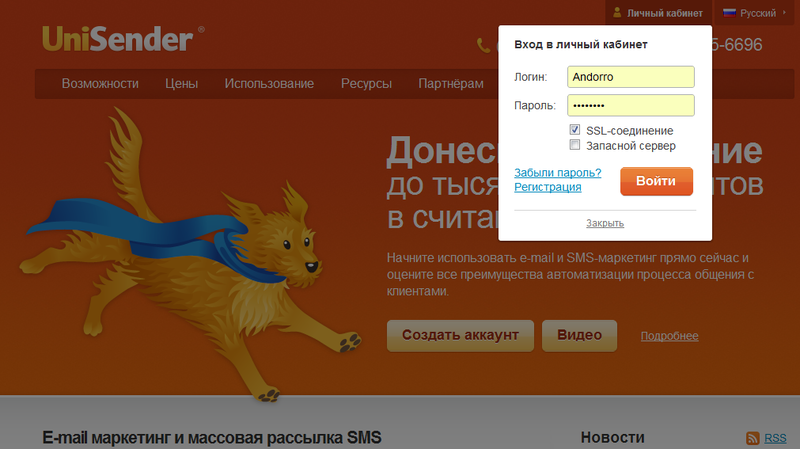
In your account, you can work in three languages - in Russian, English and Italian.
')
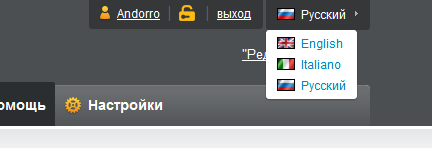
1. Since we logged in for the first time, we will start by loading the address base for distribution. Click "Download List":
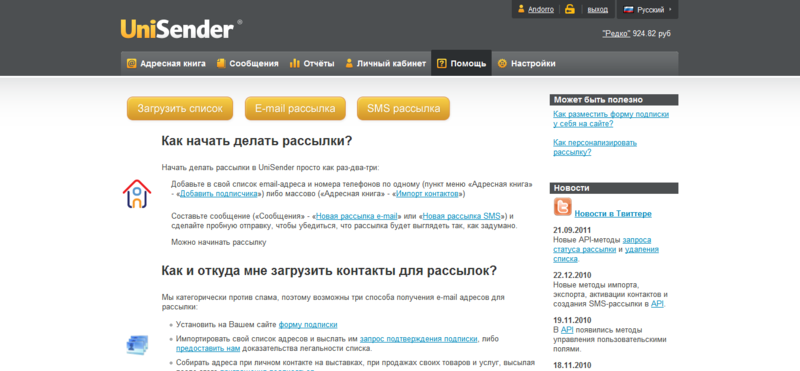
2. As you can see, there are classic import options - from .csv, you can download a list from another serial list, and those who store the address database in the old manner in a Word document can simply copy its data into a special field:
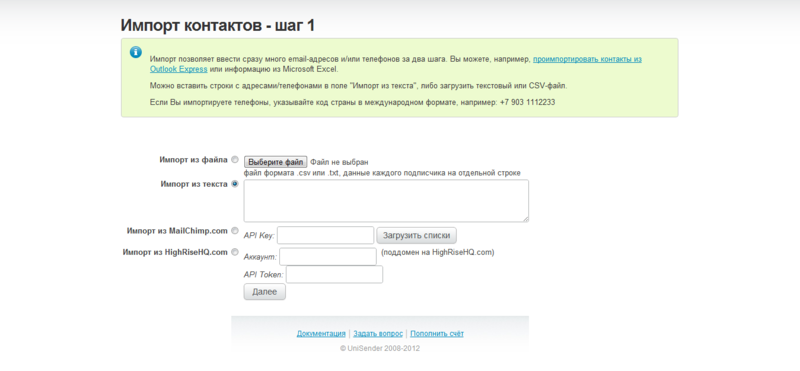
3. Each address must be from a new line, if there is another text in the lists, the system will select only email addresses. As a result, the import will look like this:
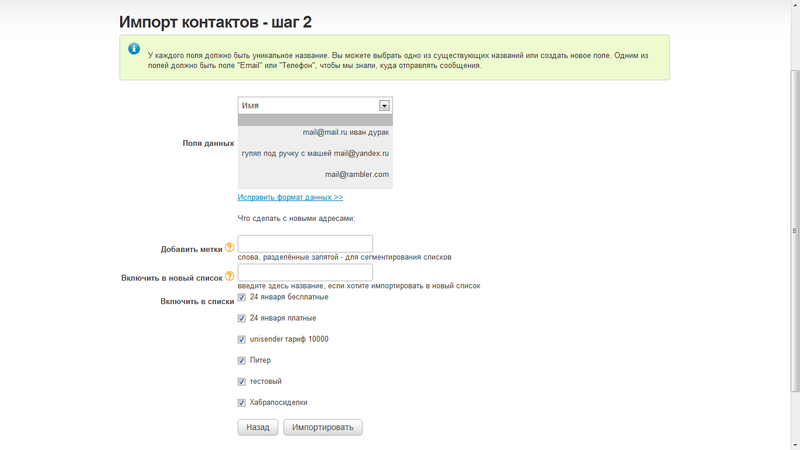
- it is not necessary to be afraid of the crossed out fields, since email addresses are still taken from there - although it is not at all obvious from this view.
4. Below are the fields for tags that allow you to segment your list - I think that regular readers of this blog should not be reminded why segmentation is important:
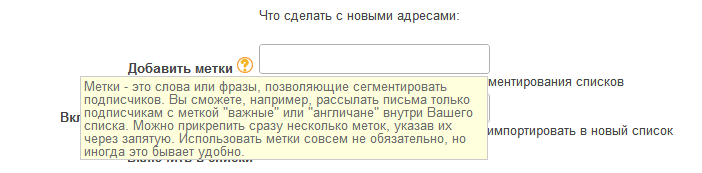
5. And selecting a list for import - you can create a new one, or you can choose one or several of the existing ones (if this is not your first login):
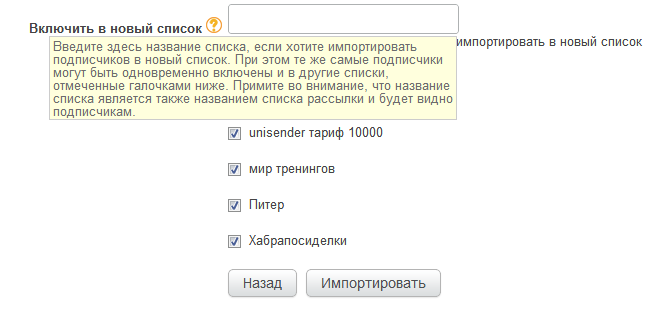
6. The import took place, as pop-up window notifies us:
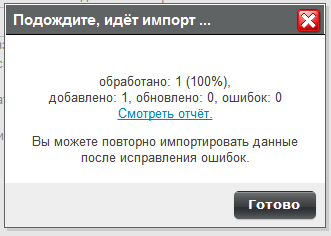
7. There's also a suggestion to look at the import error report, which is downloaded as a text file, which confirms that all email addresses were imported correctly:
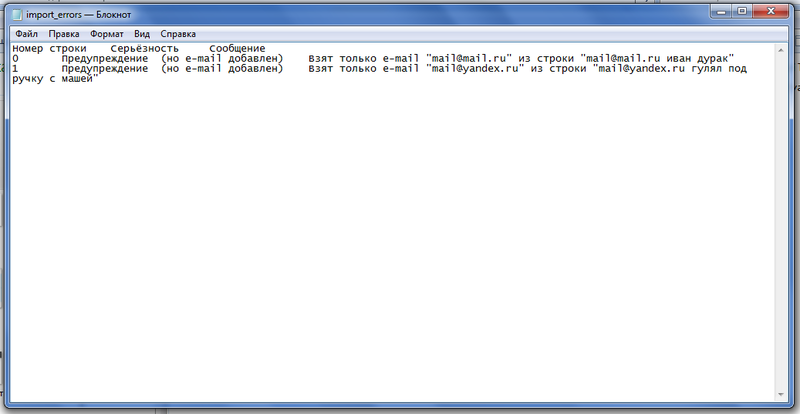
8. We press ready and appear on the page address list management:
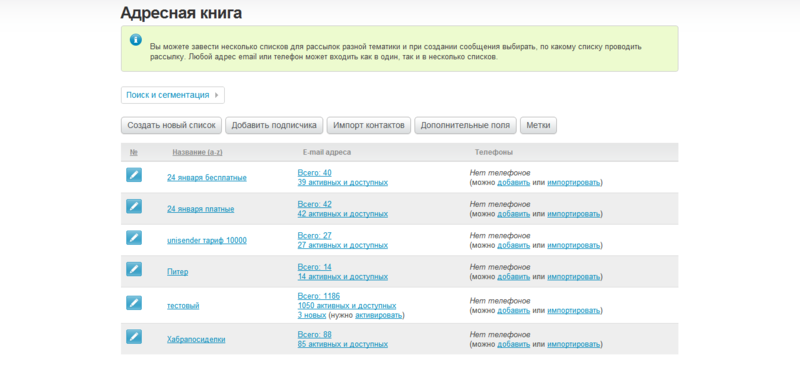
9. Here are our new three emails:

- the “activate” link next to them is part of the UniSender anti-spam policy .
10. New mailing addresses are moderated manually and you will be asked to clarify the origin of these addresses, if you are only going to send mailings to them:
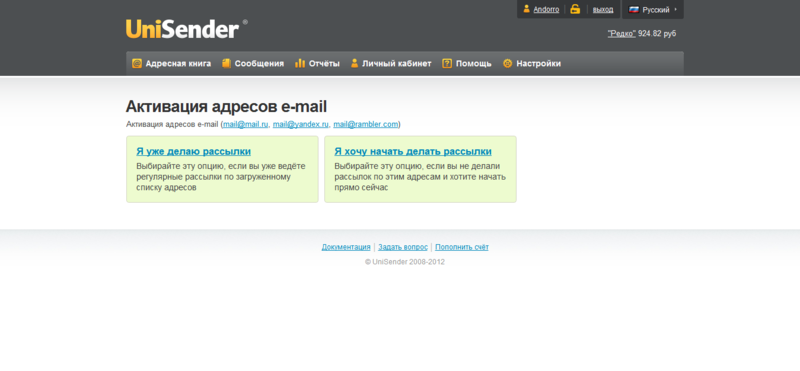
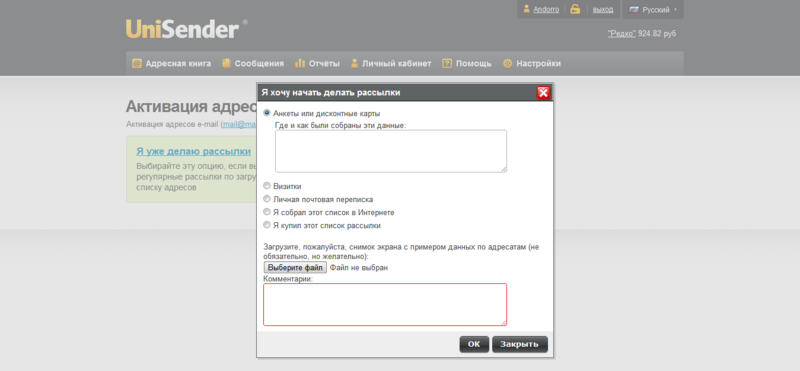
11. Or if you have already sent out mailings to them earlier on another service / independently:
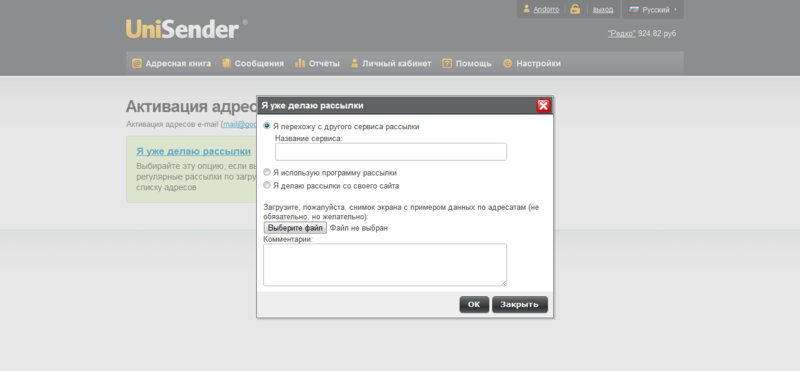
12. After the fields have been filled out correctly, a message will appear indicating that the lists have gone for review and within 3 hours you will receive approval or a request to clarify the data:

The UniSender support is round-the-clock, so it will not take long to wait for an answer, and this time you can spend on creating a competent letter to your addressees. About this and talk.
Beginning of work
13. One of the advantages of UniSender is the free opportunity to send small mailings . Therefore, if you have a project with hundreds of subscribers, you can still use Uni with all its capabilities without paying a penny. Like me, for example;)
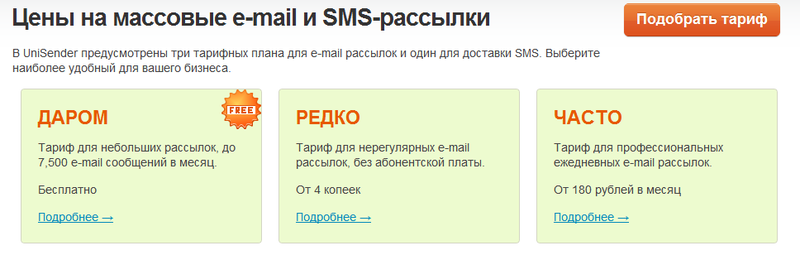
14. Therefore, we will not analyze the payment mechanism in detail. There, in principle, everything is standard : non-cash and electronic payments - choose to taste.

15. From additional services - design templates and ordering texts for your letters. If the second link gives you a feeling of recursion, then it is not by chance;)
How to do mailings
16. Choose to create a new message:
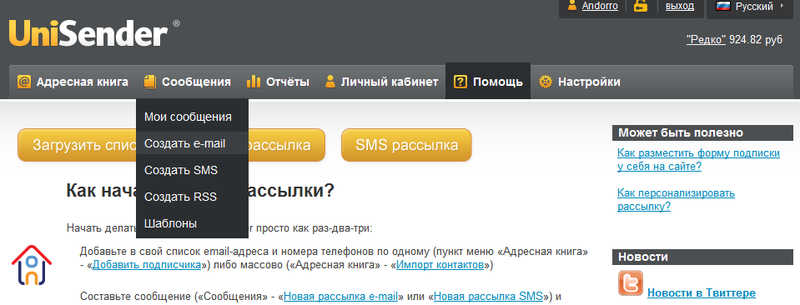
- As you can see, there is another option to create an SMS or send a message to the RSS feed, because UniSender is not only an email distribution service, but we'll talk more about this in the next review. The “Templates” link leads to previously created and saved letter templates, but we use the service as if for the first time, so for now we don’t pay attention to it.
Letter Creation Page
17. The email address that will be substituted as the sender address must first be confirmed:
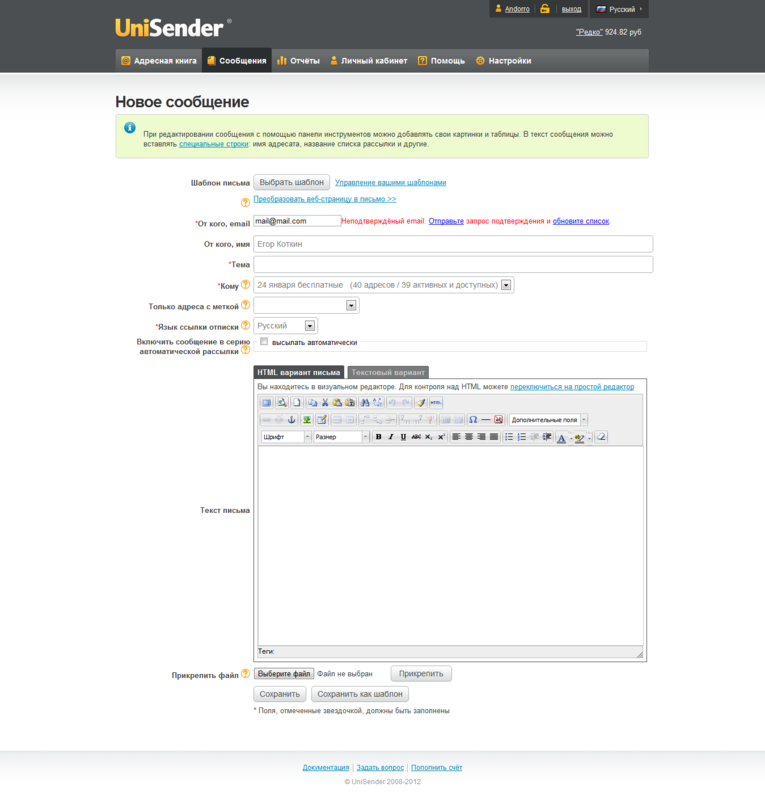
- As you can see, you can choose the segment you need using tags and mailing lists - for example, send a letter only to women from 24 to 45 years old.
18. There is no button to send a letter right away - at first we are offered to “Save” it and look at what happened in a new window:
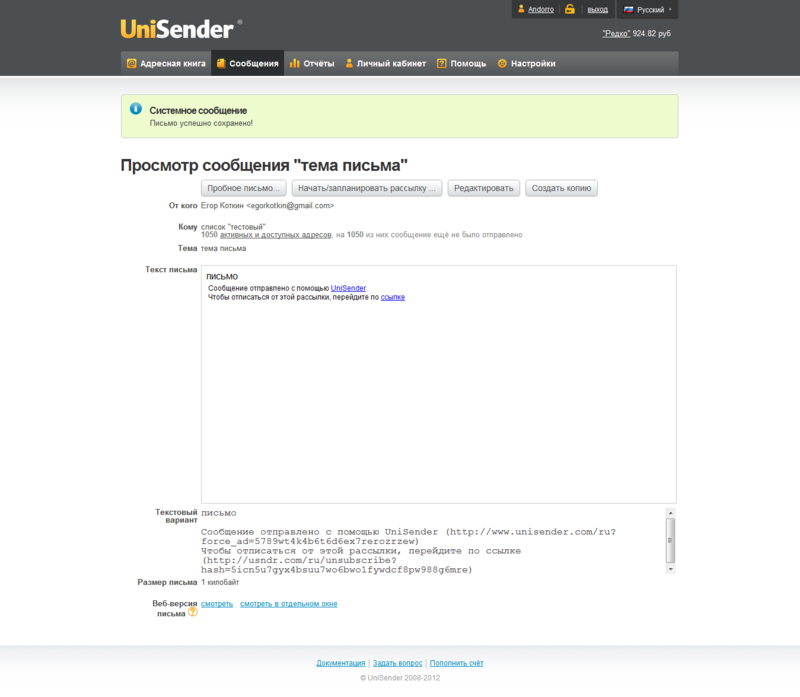
- As you can see, the one-click unsubscribe link has been added. This is one of the advantages of mailings through UniSender - you will not have to bother with creating a unsubscribe mechanism on your own website, everything is done on the side of the service.
19. Now you can send a test letter - for example, if you want to make sure that everything looks as it should, go back to editing, create a copy and edit it, or directly start / launch a newsletter.
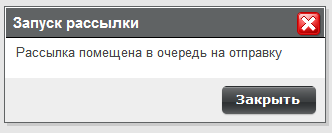
20. In the dialog box that appears, you can mark the statistics you need by letters: a map of clicks, the number of readings and integration with Google Analytics, as well as select the date of sending - immediately or with a delay:
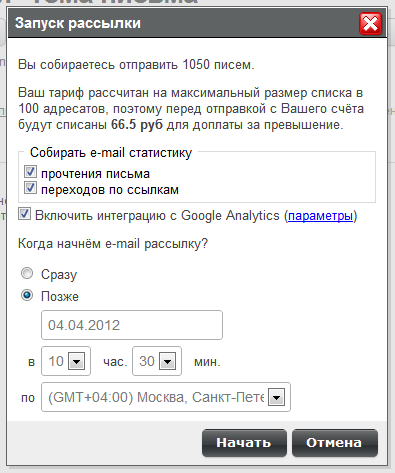
- UniSender servers can send a million emails per hour , so the recipients will not have to wait long for your email. You can choose the date for sending with a delay in the range of the year from the moment of creating the newsletter. Well, if you change your mind, you can always cancel this newsletter.
Mailing Statistics
21. In order to evaluate the results and effectiveness of the mailing, in the Reports menu, select the desired mailing and see the departure statistics. You can look at the general numbers:
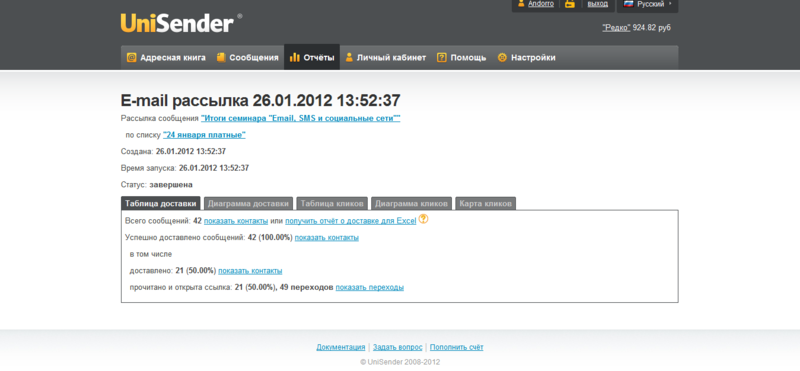
Each letter has a built-in counter in the form of a simple image that allows you to find out the number of readings. UniSender receives statistics on spam hits using the FBL protocol provided by AOL, Yahoo, Hotmail / MSN / Live. Recently, you can configure sending spam reports in Mail.ru.
22. You can see the table of clicks:
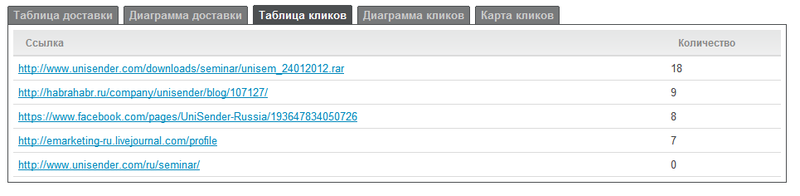
23. Both tables are also available in the form of diagrams, and the statistics of clicks on links can also be seen in the most illustrative form of a map of clicks on the letter:
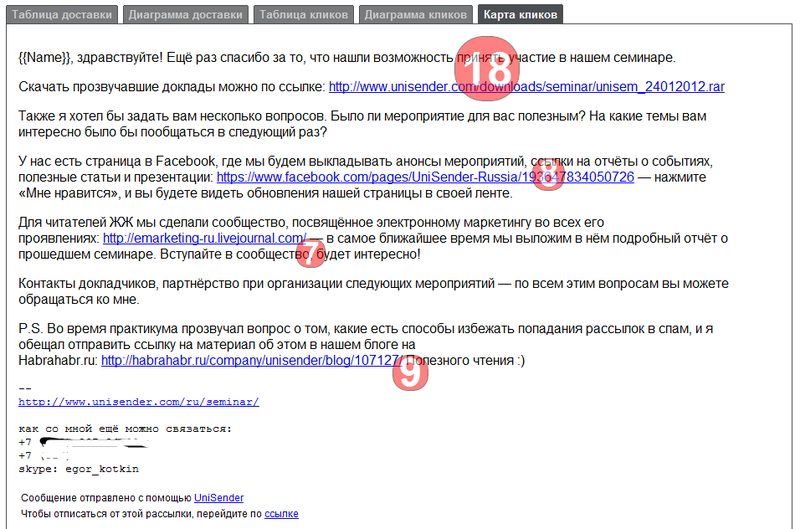
- it is very useful for evaluating user behavior and for AB testing your mailing, when you simultaneously send two mailing options to test groups and compare the results.
Feedback
The other day UniSender updated the page with contact information . Now all available feedback methods are listed there, including our facebook page , where we publish the most interesting about email marketing every day.
We already have more than 400 subscribers, among them are email marketing specialists of all the leading market players and marketers of the largest companies. Join our community, write your posts on the topic - and we will repost them in our news feed. Like?
Source: https://habr.com/ru/post/141358/
All Articles