Quick installation and publication on the server of the open electronic learning platform Moodle
With the advent of more and more convenient development tools, working with web applications is becoming more simple and accessible to everyone. For example, today, using the WebMatrix development tool, you can download, edit and publish to the server any of several dozen popular web applications: Drupal, BlogEngine.NET, DotNetNuke, WordPress, Orchard, Joomla and others.
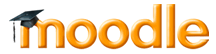
This article will explain how using WebMatrix in the shortest possible time to automatically download, install and publish a project based on the popular educational platform with open source Moodle.
')
Surely you have already heard about Moodle, and if not, then I suggest you read this note on Habré.
WebMatrix is a free, lightweight tool for developing, deploying and maintaining web applications. The WebMatrix installation package takes only 8 megabytes and is installed in a few seconds. WebMatrix is built to work with the latest Microsoft technologies: IIS Express 7.5, SQL Server Compact 4.0 compact database and Web Deploy 2.0 automatic deployment tool.
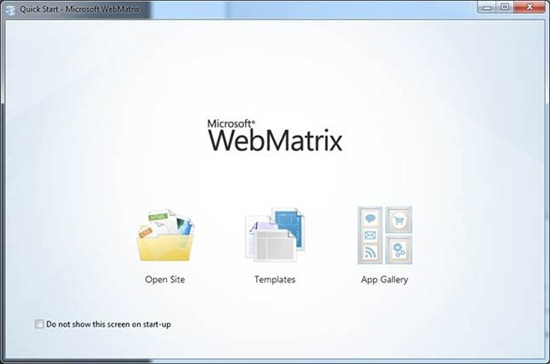
Fig. 1. WebMatrix 2 start screen
WebMatrix offers the following features for web developers:
When working with specific projects, WebMatrix can be configured to offer the developer quick links to relevant resources, for example, a special link to the administration panel of the current project. In Figure 2, you can see these links as buttons on the WebMatrix control panel when working with a Moodle-based project. In this case, the environment is expanded specifically for a specific type of project, offering access to the Moodle admin panel, modules and plugins. In addition, on the main page of the loaded Moodle project in WebMatrix you can find links to useful resources integrated into the editor: official website, news, support, forums, community, documentation and API and others.
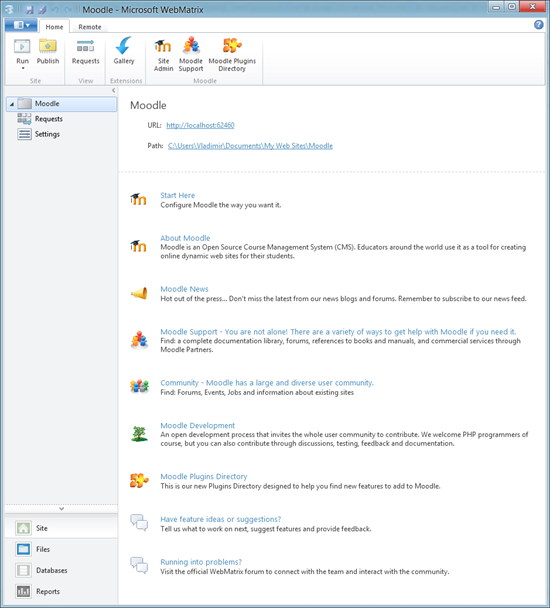
Fig. 2. Work with Moodle in WebMatrix
The possibility of expanding and adjusting WebMatrix for a specific type of project allows this editor to become special for working with different systems, in this case, a special editor for LMS Moodle.

Fig. 3. Work with code in WebMatrix
An important feature of WebMatrix is not only the ability to create web applications, but also accompany them throughout the entire life cycle. Thus, WebMatrix will be useful to you not only at the stage from design to development of a web application, but also later, when your application will work as a real project.
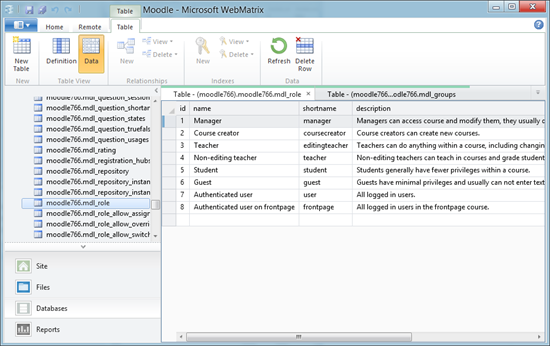
Fig. 4. Work with databases in WebMatrix
WebMatrix, as well as other important development tools designed for web developers, is available for automatic download via the automatic installer of the Web Platform Installer web platform. You can find out how to download and work with the Web Platform Installer in this article on the MSDN blog .
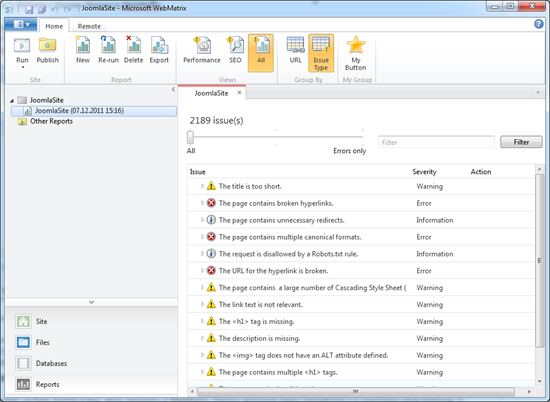
Fig. 5. Analysis of the project and work with reports in WebMatrix
A large amount of information on WebMatrix can be found on the official websites http://www.microsoft.com/web/webmatrix/ and http://www.asp.net/WebMatrix . The WebMatrix developer course in Russian can be found on the MSDN website .
The project based on Moodle is very easy to upload to WebMatrix. Simply launch the development environment and in the start window (Figure 1) select the Site From Web Gallery item.
In the appeared window with the list of web application templates available in the remote storage, find Moodle (Figure 6). For a quick search, select the CMS section.
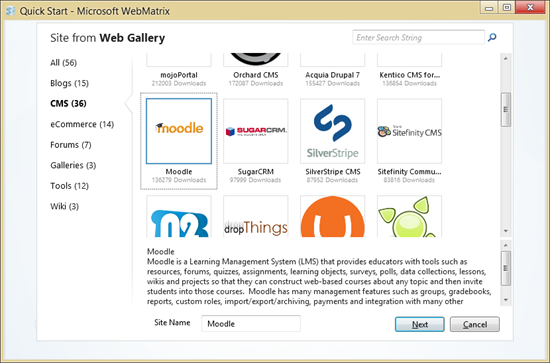
Fig. 6. The choice of Moodle engine in WebMatrix
Enter the site name in the Site Name field and click OK. If you do not have the necessary Moodle components installed on your computer, for example, the MySQL database server, WebMatrix will automatically detect this and prompt you to install the required tools. Installation of the missing component will occur automatically without your participation.
After this, WebMatrix prompts you to familiarize yourself with the license of the downloadable template and notify you of the size of the data you need to download from the repository (Figure 7) for installation.

Fig. 7. Window with information before installation
Click the “Accept” button (I Accept) to start the automatic download and install all components. After a few minutes, all components will be installed, after which you will be offered the opportunity to configure some initial data for the Moodle site. Here you can also indicate the need to install sample data for your site.
Enter the required site data and click “Next”. After a couple of seconds, you will receive a notification stating that all the components necessary for running Moodle have been automatically installed and configured on your system. In addition, you will receive all logins and passwords automatically set for your site (Figure 8).

Fig. 8. Notification of successful installation of components
After you click the OK button, you will be taken to the WebMatrix development environment with the Moodle project loaded and ready to work. Note that the main window of WebMatrix is customized to offer additional information on LMS Moodle: links, documentation, forum (Figure 9). All you need to start the site is to click the Run button.
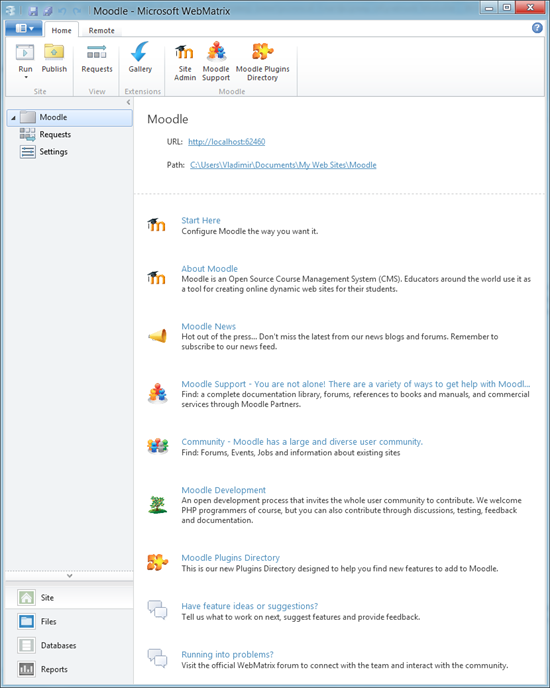
Fig. 9. Main WebMatrix window
After launching the Moodle application, it will open in a browser, where you can go through the necessary initial configuration steps for the system (Figure 10).


Fig. 10. Initial Moodle Setup
After the initial Moodle initialization is completed, you can go to the administration panel to manually configure the site (Figure 11). After logging in you will be able to access the control panel.
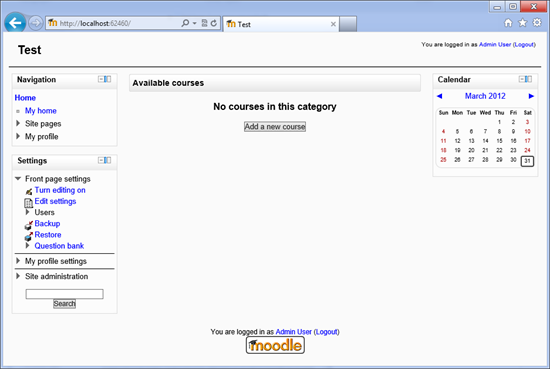
Fig. 11. The main window of the site based on Moodle
Log in to the site using the admin username and password that you entered during the installation phase in order to access your working Moodle-based project. After entering the login and password, you are taken to the Moodle administration panel (Figure 12).
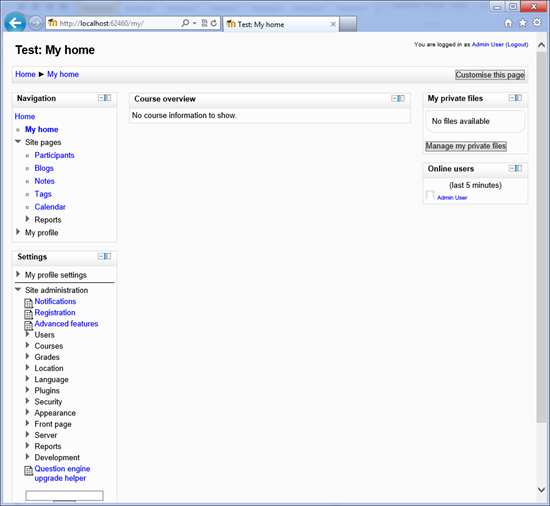
Fig. 12. Moodle admin panel
The default Moodle-based project works with English localization. In order for the site to work in Russian you need to take a few simple steps.
Go to the administration panel on your site and select Language in the panel and then Language Packs in order to go to the function of loading additional modules (Figure 13).

Fig. 13. Download form for additional modules
In the list of available language packs, select Russian and click on the “Install selected language pack” button. After some time, a new language pack will be added to the first list. After that, go to the Language Settings section and in the Default Laguage settings, set the Russian language (Figure 14).
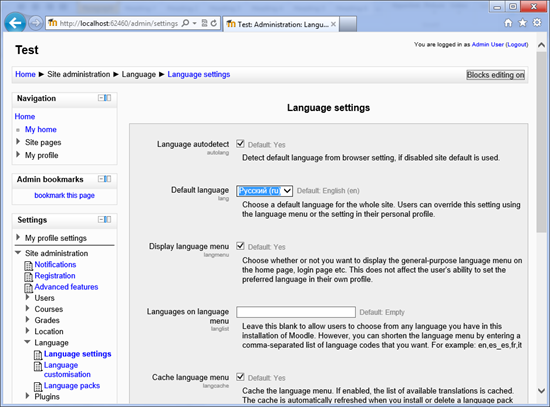
Fig. 14. Installing Russian language in Moodle settings
Click the Save Changes button. Now you can switch between multiple languages at any time using the control in the site header (Figure 15).
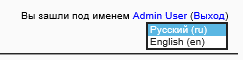
Fig. 15. Select Moodle interface language
Choose Russian. Now the entire Moodle-based administration panel interface is localized into Russian (Figure 16).
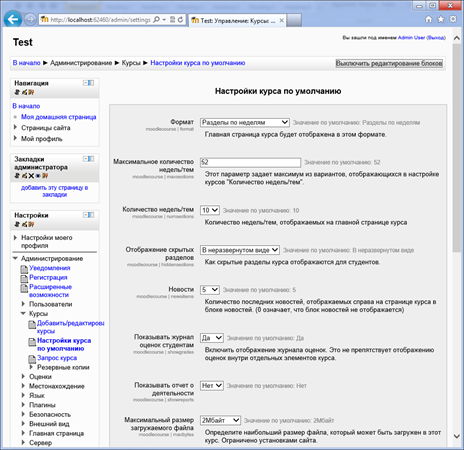
Fig. 16. Localized Moodle Administration Panel
After you have downloaded, installed and configured all the necessary components using WebMatrix, launched and set up your Moodle-based website, you will want to publish it on the server so that it is available on the Internet.
The good news for you is that WebMatrix can take all the chore of publishing a site, its files and database to the server itself and do it automatically. All you need to do is to know the parameters of the server on which you want to host the site and click the Publish button.
After you click the Publish button, you will be prompted to specify the server settings for which you want to deploy the Moodle site (Figure 17).
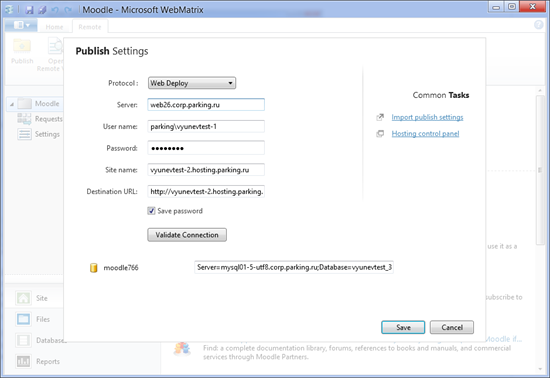
Fig. 17. Entering server data for publishing
In order to publish a website on the Internet, you can use your own server or use the services of hosting providers that offer support for easy publishing through WebMatrix. For example, you can use the free service http://webmatrixhosting.ru/ . With this service you can get up to 60 days of free hosting with the possibility of subsequent migration of the project to a paid rate, the cost of which starts from 80 rubles per month.
After you specify your server data for publication, WebMatrix will begin publishing all the necessary files and databases for your website to work on the Internet. Before transferring data to the server, WebMatrix will give you a list of all the files that will be published to the server (Figure 18).
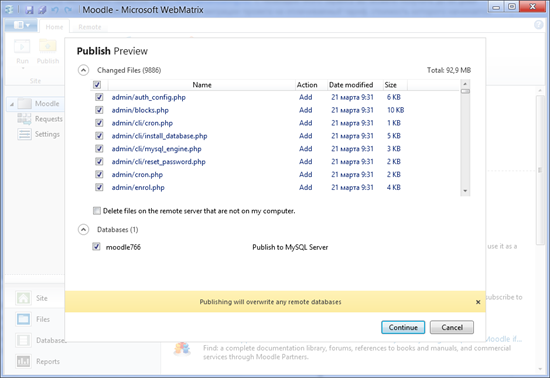
Fig. 18. List of files for publication
You can select files to publish or unpublish files that you do not want to publish. After you click the Continue button, WebMatrix will begin publishing the files to the server. Note that the publication will take place in the background, so that you can continue to work with your site in the environment. The status of the current publication will be displayed at the bottom of the window, with the help of which you will be able to follow how the publication of your files is going on and find out when the publication is completed (Figure 19).

Fig. 19. Site publishing status on server
After successful publication, you can start working with your website on the Internet.
As you can see, working with WebMatrix greatly simplifies downloading and installing site templates and management systems, such as Moodle. WebMatrix takes care of all the dependencies that are required to be installed on the computer for the site to work. WebMatrix automatically downloads these dependencies and installs them.
WebMatrix offers rich instrumental support for working with projects like Moodle. You can edit code, databases, test sites for code quality, and so on.
WebMatrix greatly simplifies the publication on the server, which with its help turns into a click of a button. Thus, you can avoid the mass of routine work on publishing data to the server and save your time. All this makes WebMatrix a tool that even the most unprepared users can use.
As you can see, downloading, installing and publishing a site based on Moodle using WebMatrix took only a few minutes. This makes WebMatrix a very useful tool.
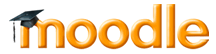
This article will explain how using WebMatrix in the shortest possible time to automatically download, install and publish a project based on the popular educational platform with open source Moodle.
')
Surely you have already heard about Moodle, and if not, then I suggest you read this note on Habré.
What is WebMatrix?
WebMatrix is a free, lightweight tool for developing, deploying and maintaining web applications. The WebMatrix installation package takes only 8 megabytes and is installed in a few seconds. WebMatrix is built to work with the latest Microsoft technologies: IIS Express 7.5, SQL Server Compact 4.0 compact database and Web Deploy 2.0 automatic deployment tool.
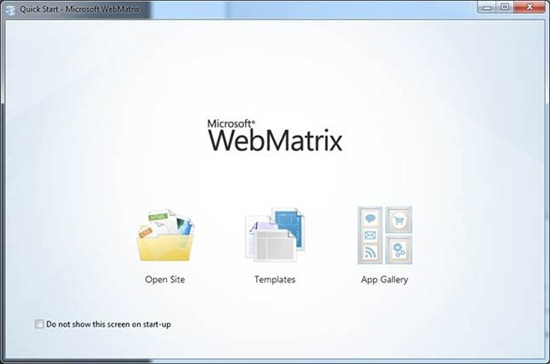
Fig. 1. WebMatrix 2 start screen
WebMatrix offers the following features for web developers:
- creating web application projects from scratch or based on basic templates;
- Download popular web application templates from remote storage;
- built-in tracking of parameters of requests to the web application during testing and automatic recording of data in the log;
- built-in code editor for web applications: scripts, styles, markup, and so on, with syntax highlighting and other standard features;
- Built-in full-fledged database schema editor: creating databases and tables, deleting and editing the database structure, entering, deleting and editing data in the database;
- built-in project support by analyzing pages and creating reports on search engine optimization problems, layout errors, broken links and many other parameters.
When working with specific projects, WebMatrix can be configured to offer the developer quick links to relevant resources, for example, a special link to the administration panel of the current project. In Figure 2, you can see these links as buttons on the WebMatrix control panel when working with a Moodle-based project. In this case, the environment is expanded specifically for a specific type of project, offering access to the Moodle admin panel, modules and plugins. In addition, on the main page of the loaded Moodle project in WebMatrix you can find links to useful resources integrated into the editor: official website, news, support, forums, community, documentation and API and others.
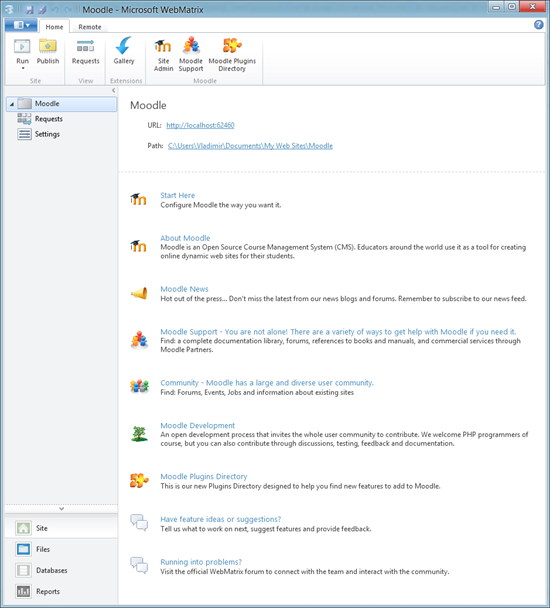
Fig. 2. Work with Moodle in WebMatrix
The possibility of expanding and adjusting WebMatrix for a specific type of project allows this editor to become special for working with different systems, in this case, a special editor for LMS Moodle.

Fig. 3. Work with code in WebMatrix
An important feature of WebMatrix is not only the ability to create web applications, but also accompany them throughout the entire life cycle. Thus, WebMatrix will be useful to you not only at the stage from design to development of a web application, but also later, when your application will work as a real project.
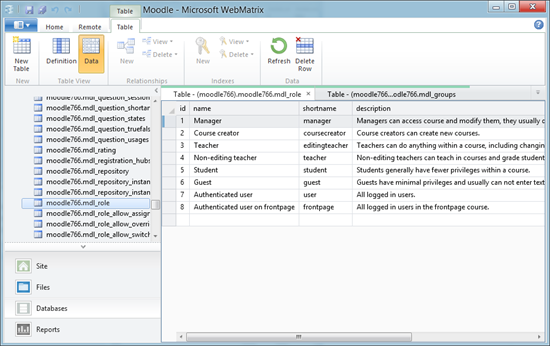
Fig. 4. Work with databases in WebMatrix
WebMatrix, as well as other important development tools designed for web developers, is available for automatic download via the automatic installer of the Web Platform Installer web platform. You can find out how to download and work with the Web Platform Installer in this article on the MSDN blog .
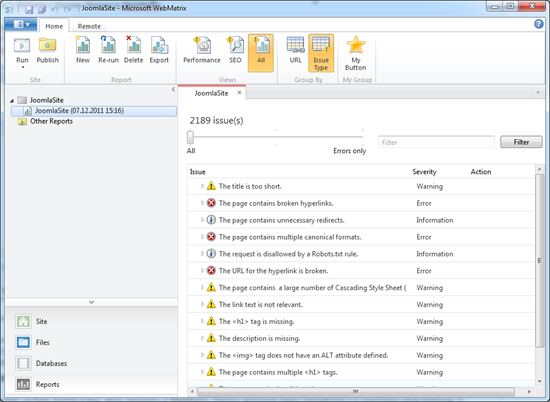
Fig. 5. Analysis of the project and work with reports in WebMatrix
A large amount of information on WebMatrix can be found on the official websites http://www.microsoft.com/web/webmatrix/ and http://www.asp.net/WebMatrix . The WebMatrix developer course in Russian can be found on the MSDN website .
Automatic download and installation of Moodle
The project based on Moodle is very easy to upload to WebMatrix. Simply launch the development environment and in the start window (Figure 1) select the Site From Web Gallery item.
In the appeared window with the list of web application templates available in the remote storage, find Moodle (Figure 6). For a quick search, select the CMS section.
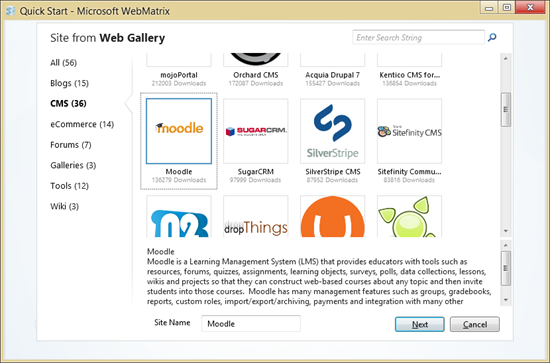
Fig. 6. The choice of Moodle engine in WebMatrix
Enter the site name in the Site Name field and click OK. If you do not have the necessary Moodle components installed on your computer, for example, the MySQL database server, WebMatrix will automatically detect this and prompt you to install the required tools. Installation of the missing component will occur automatically without your participation.
After this, WebMatrix prompts you to familiarize yourself with the license of the downloadable template and notify you of the size of the data you need to download from the repository (Figure 7) for installation.

Fig. 7. Window with information before installation
Click the “Accept” button (I Accept) to start the automatic download and install all components. After a few minutes, all components will be installed, after which you will be offered the opportunity to configure some initial data for the Moodle site. Here you can also indicate the need to install sample data for your site.
Enter the required site data and click “Next”. After a couple of seconds, you will receive a notification stating that all the components necessary for running Moodle have been automatically installed and configured on your system. In addition, you will receive all logins and passwords automatically set for your site (Figure 8).

Fig. 8. Notification of successful installation of components
After you click the OK button, you will be taken to the WebMatrix development environment with the Moodle project loaded and ready to work. Note that the main window of WebMatrix is customized to offer additional information on LMS Moodle: links, documentation, forum (Figure 9). All you need to start the site is to click the Run button.
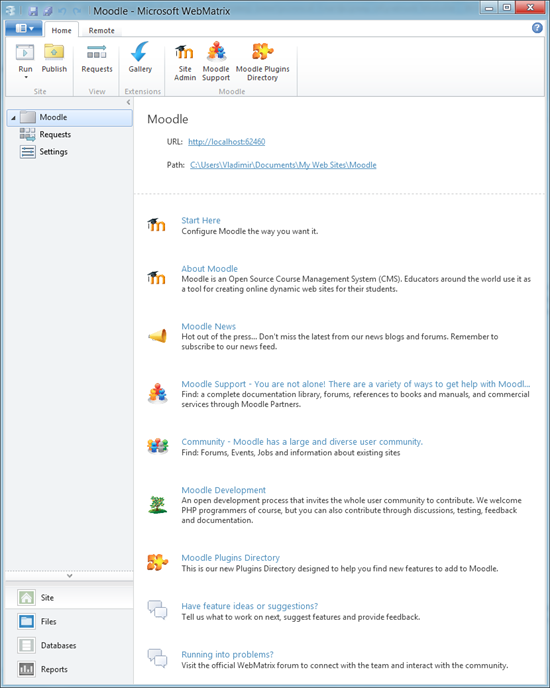
Fig. 9. Main WebMatrix window
After launching the Moodle application, it will open in a browser, where you can go through the necessary initial configuration steps for the system (Figure 10).


Fig. 10. Initial Moodle Setup
After the initial Moodle initialization is completed, you can go to the administration panel to manually configure the site (Figure 11). After logging in you will be able to access the control panel.
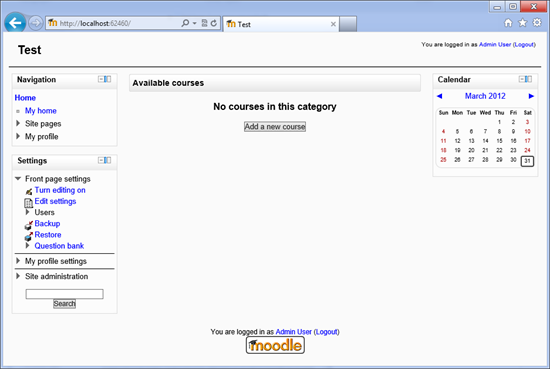
Fig. 11. The main window of the site based on Moodle
Log in to the site using the admin username and password that you entered during the installation phase in order to access your working Moodle-based project. After entering the login and password, you are taken to the Moodle administration panel (Figure 12).
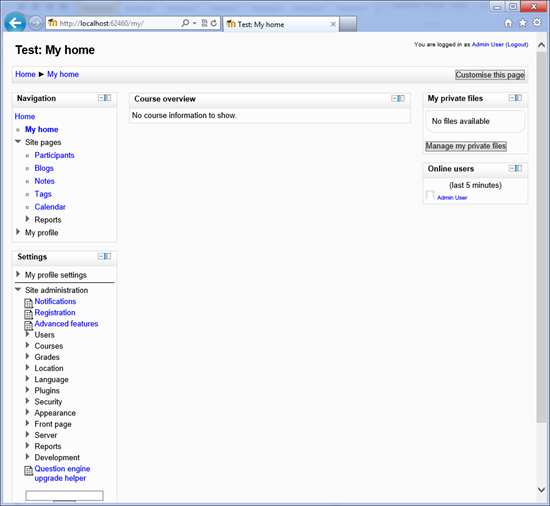
Fig. 12. Moodle admin panel
Moodle control panel and localization
The default Moodle-based project works with English localization. In order for the site to work in Russian you need to take a few simple steps.
Go to the administration panel on your site and select Language in the panel and then Language Packs in order to go to the function of loading additional modules (Figure 13).

Fig. 13. Download form for additional modules
In the list of available language packs, select Russian and click on the “Install selected language pack” button. After some time, a new language pack will be added to the first list. After that, go to the Language Settings section and in the Default Laguage settings, set the Russian language (Figure 14).
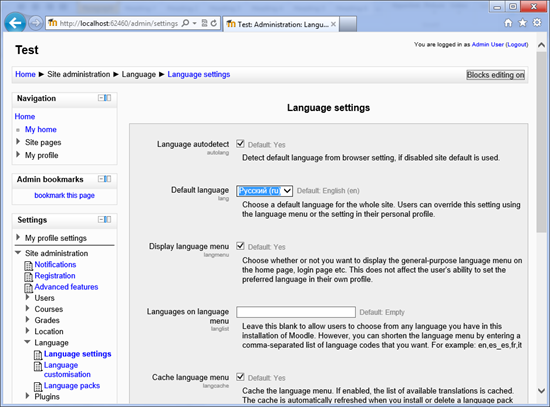
Fig. 14. Installing Russian language in Moodle settings
Click the Save Changes button. Now you can switch between multiple languages at any time using the control in the site header (Figure 15).
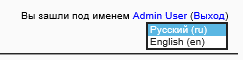
Fig. 15. Select Moodle interface language
Choose Russian. Now the entire Moodle-based administration panel interface is localized into Russian (Figure 16).
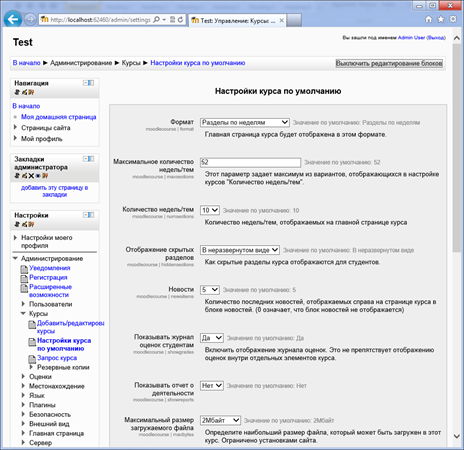
Fig. 16. Localized Moodle Administration Panel
Publish site to server
After you have downloaded, installed and configured all the necessary components using WebMatrix, launched and set up your Moodle-based website, you will want to publish it on the server so that it is available on the Internet.
The good news for you is that WebMatrix can take all the chore of publishing a site, its files and database to the server itself and do it automatically. All you need to do is to know the parameters of the server on which you want to host the site and click the Publish button.
After you click the Publish button, you will be prompted to specify the server settings for which you want to deploy the Moodle site (Figure 17).
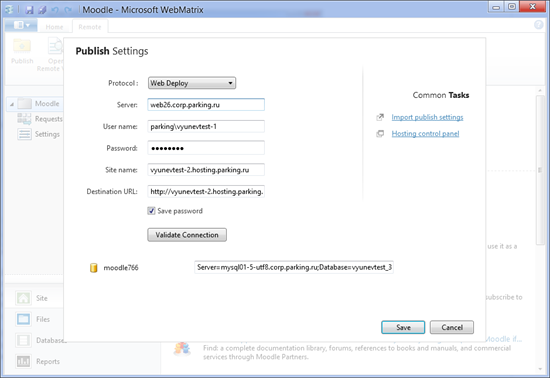
Fig. 17. Entering server data for publishing
In order to publish a website on the Internet, you can use your own server or use the services of hosting providers that offer support for easy publishing through WebMatrix. For example, you can use the free service http://webmatrixhosting.ru/ . With this service you can get up to 60 days of free hosting with the possibility of subsequent migration of the project to a paid rate, the cost of which starts from 80 rubles per month.
After you specify your server data for publication, WebMatrix will begin publishing all the necessary files and databases for your website to work on the Internet. Before transferring data to the server, WebMatrix will give you a list of all the files that will be published to the server (Figure 18).
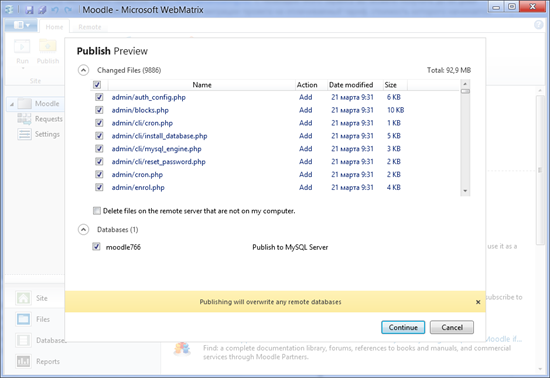
Fig. 18. List of files for publication
You can select files to publish or unpublish files that you do not want to publish. After you click the Continue button, WebMatrix will begin publishing the files to the server. Note that the publication will take place in the background, so that you can continue to work with your site in the environment. The status of the current publication will be displayed at the bottom of the window, with the help of which you will be able to follow how the publication of your files is going on and find out when the publication is completed (Figure 19).

Fig. 19. Site publishing status on server
After successful publication, you can start working with your website on the Internet.
Conclusion
As you can see, working with WebMatrix greatly simplifies downloading and installing site templates and management systems, such as Moodle. WebMatrix takes care of all the dependencies that are required to be installed on the computer for the site to work. WebMatrix automatically downloads these dependencies and installs them.
WebMatrix offers rich instrumental support for working with projects like Moodle. You can edit code, databases, test sites for code quality, and so on.
WebMatrix greatly simplifies the publication on the server, which with its help turns into a click of a button. Thus, you can avoid the mass of routine work on publishing data to the server and save your time. All this makes WebMatrix a tool that even the most unprepared users can use.
As you can see, downloading, installing and publishing a site based on Moodle using WebMatrix took only a few minutes. This makes WebMatrix a very useful tool.
Source: https://habr.com/ru/post/141157/
All Articles