Exotic. Overview of the operating system WebOS 3.0.5
Today I will tell you about a very interesting OSes - WebOS. As you probably know, this system is rather long-suffering because HP, having bought it from Palm, after the epic file with its HP TouchPad tablet, either refused to support WebOS, then refused, then was going to sell it to RIM and Amazon, then make it free ... Now HP promises to release new tablets on webOS, but next year. That epic, in general, and the end of it, it seems, is not visible. And all because this system is very interesting and to refuse it is not at all comme il faut.
Immediately I will say that WebOS left me with the impression of a cross between a winmobile and iOS. It is as glamorous and comfortable as iOS, but in order for it to become so, you need to finish it yourself, just like a phone on a winmobile in due time. About Vinmobile, I, of course, exaggerate it, because All doping is reduced to installing a dozen patches, which will take about 15 minutes. And, of course, webOS is truly multi-tasking. You can open a bunch of applications, collapse them and they will all work. As in desktop or macos, to whom that is closer. Below, in fact, a detailed story about the system itself and at the end about how to finish it.
About the TouchPad tablet itself, on which the system stands, I will not particularly talk, it is quite normal. Of the benefits - an awesome screen, the same as in the iPad and 2 loud speakers. Of the minuses - TouchPad is thicker and heavier than the iPad, not much, but it feels. The operating time is also inferior to the ipad, at the maximum screen brightness the video plays for 6 hours. With Wi-Fi on at maximum load (when the tablet no longer wants to open new applications) and maximum brightness - 5 hours. In the sparing mode, of course, longer.
')
So, read! (for those who are afraid of traffic, I inform you - in the post there are MANY PICTURES!)

After turning on the tablet, we will see this screen.
The right 2 icons on the bottom panel in the original are different, I already brought other applications there. The arrow on the right opens the full menu. Above is the search box Just type ..., through which you can carry out a convenient search both on the device and on the Internet.
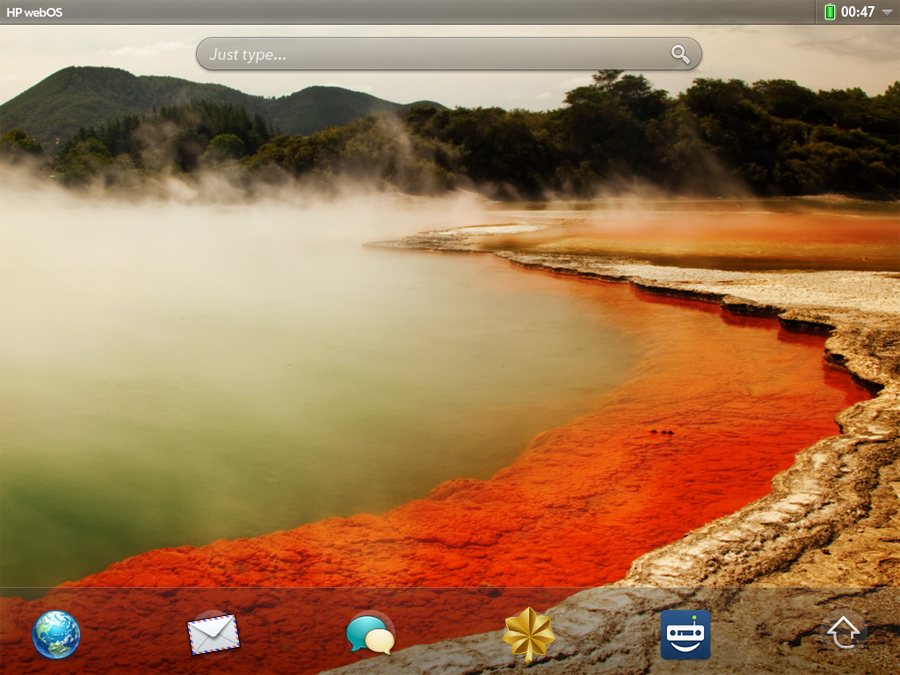
If you click on the clock with the battery in the upper right corner, a menu opens that displays the battery charge, and also allows you to change the screen brightness, turn on and off Wi-Fi, Bluetooth and all sorts of other things:
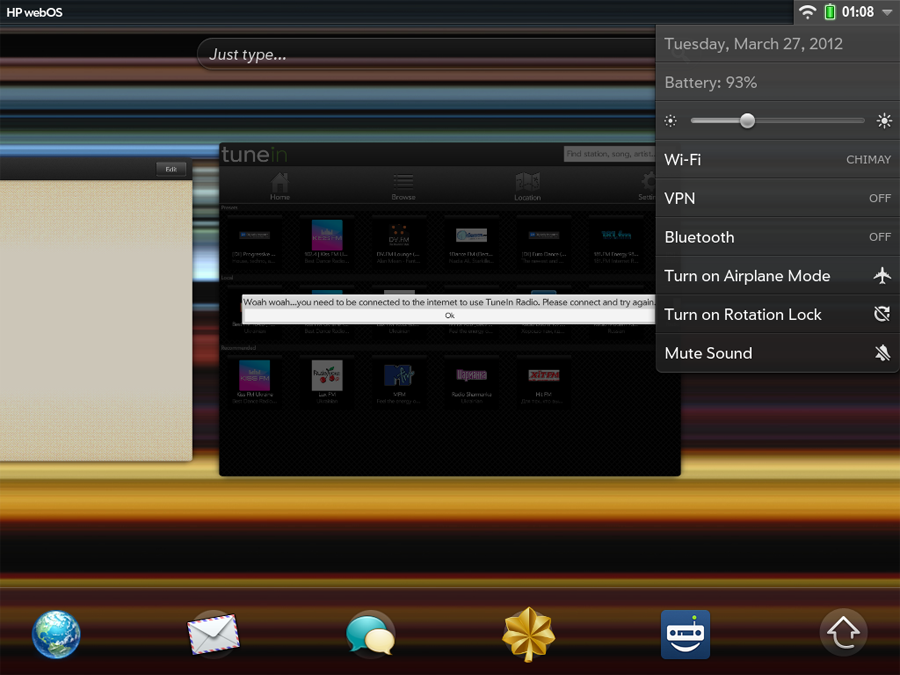
Incoming messages and messages from Skype are shown to the left, as well as play / stop if Internet radio or player is turned on.

It is convenient to scroll through the letters simply by moving the icon to the right:

Lock screen To unlock the tablet, you need to pull the lock icon to the side:

And now let's move on to the most important feature of the WebOS interface - the so-called cards. All running applications and open browser pages are located on the desktop in the form of thumbnails, it vaguely resembles the familiar Windows interface when applications are minimized on the bottom panel. This is how it looks like:

Internet pages can be opened like this, i.e. one by one:
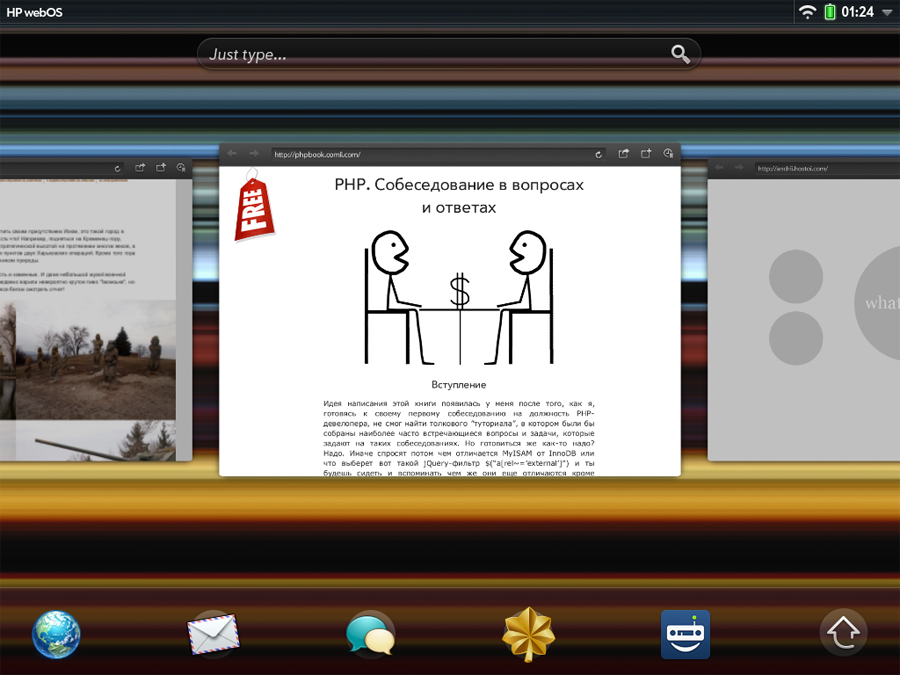
And you can put all the pages in a heap, then they will be in one place, and open applications in another:
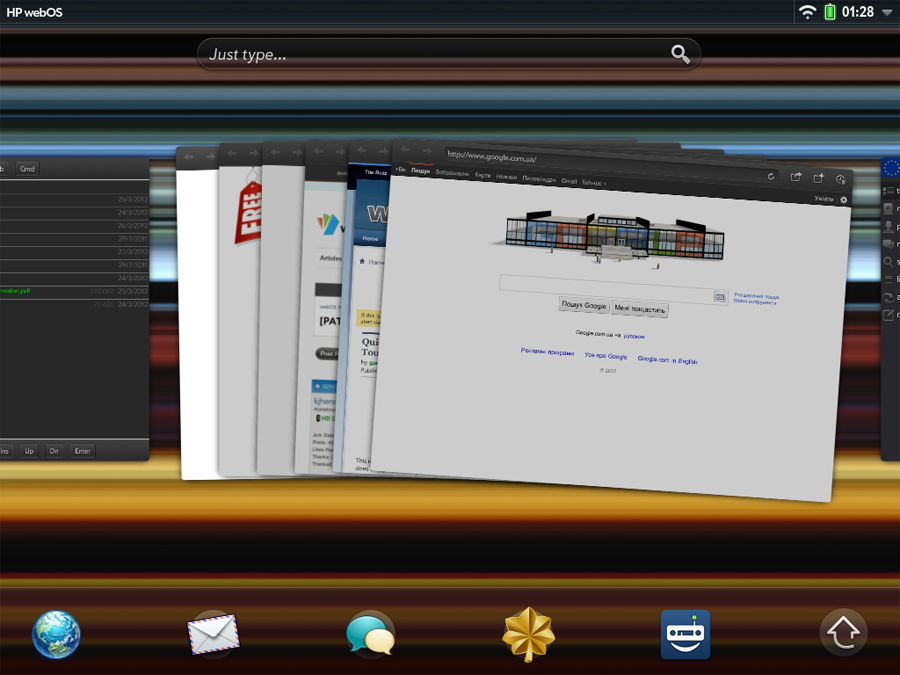
If you wish, you can also dump applications in a heap. Yes, even mix them with open browser tabs. In general, complete freedom of action:
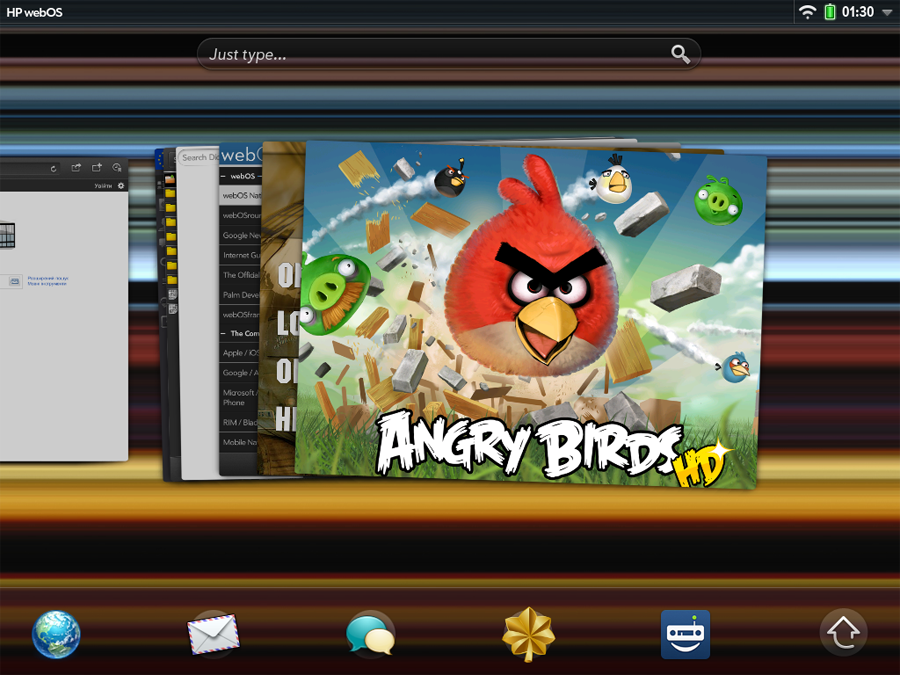
In order to minimize an open application into a thumbnail, you must either press the hardware key or quickly swipe up the screen. And to close the application, you need to “flick” the thumbnail upwards with about the same gesture, i.e. simply by pulling it up (or down, then the thumbnail itself will “shoot” up as if from a slingshot :) You can get one of the applications piled up in a pile somewhere in the background and “throw out” in the same way. These gestures are very intuitive, that is not necessary - just throw it out of the screen, and the system recognizes them almost perfectly.

In order to open the full menu, you need to tap the arrow at the bottom right. Moving through the menu is either scrolling left-right with your finger or tapping the title of the corresponding section.
Pre-installed applications:
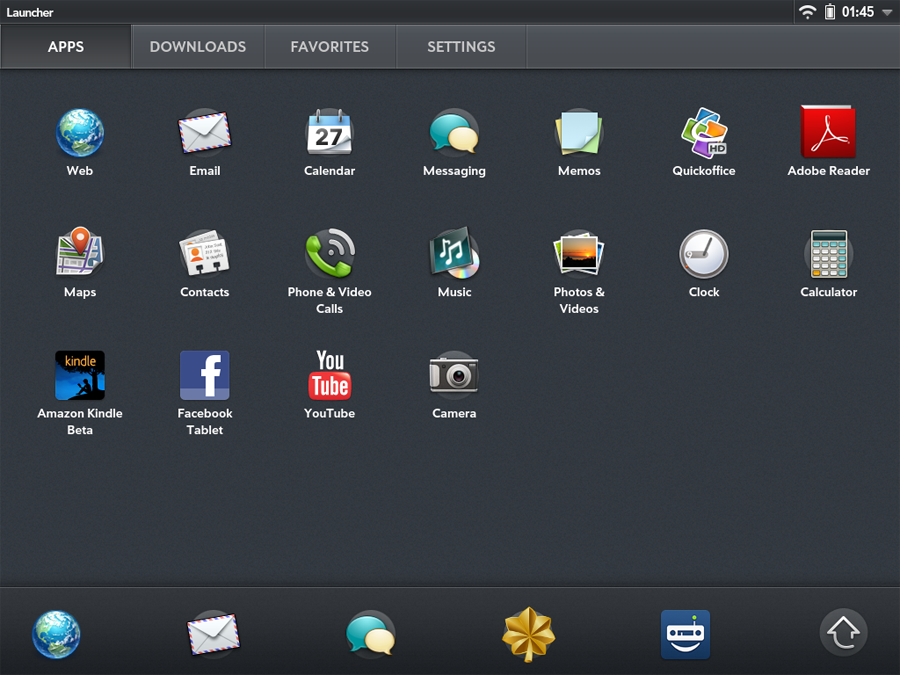
Loaded:

Favorites:
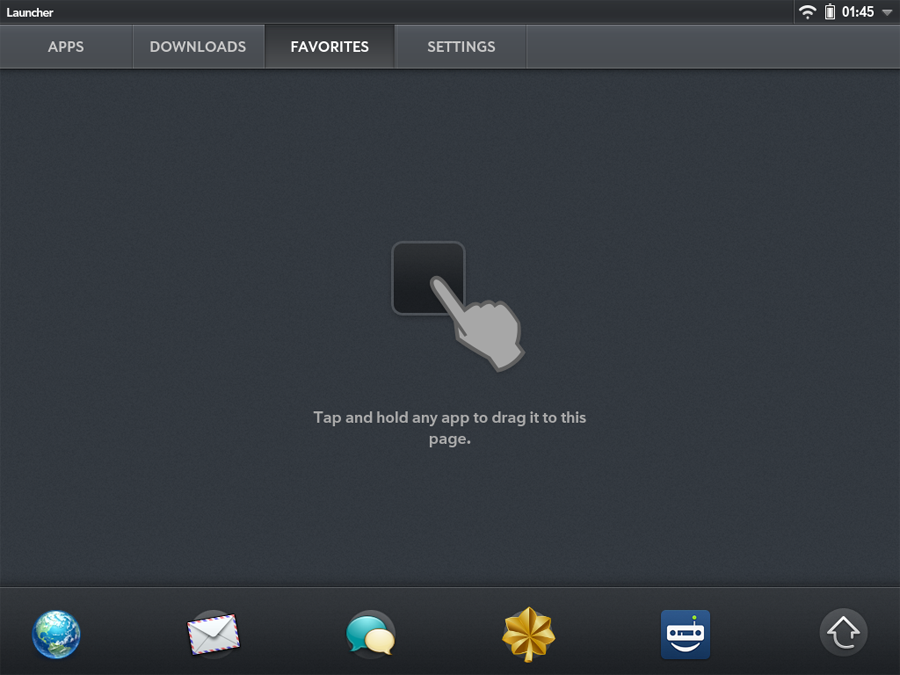
Settings menu:
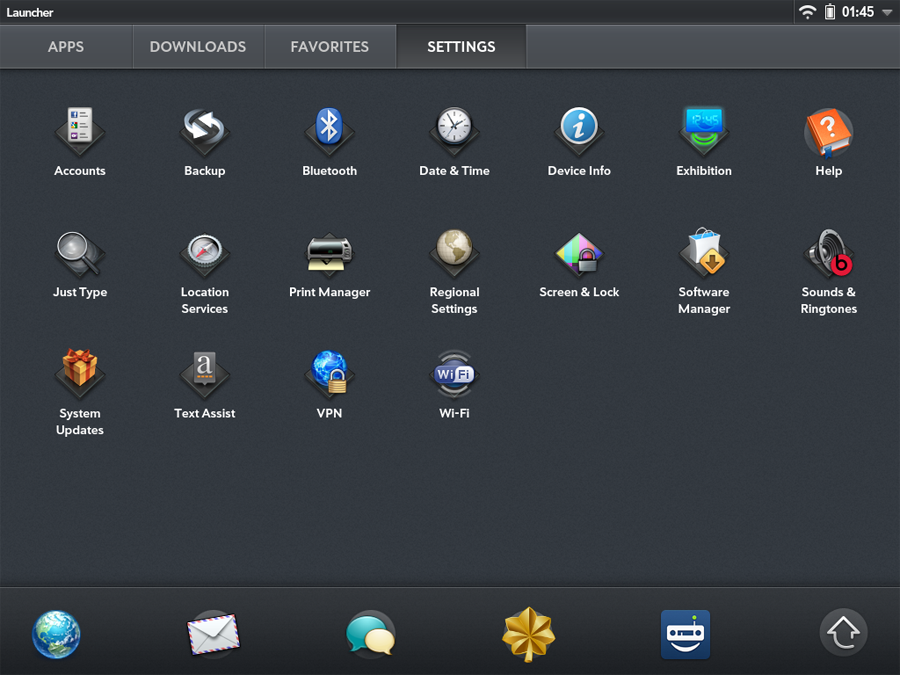
To remove an application, you need to click on it with your finger and hold it for a second, then tap on the cross:

Or, in the settings menu, launch the Software Manager and “throw out” to the right an unnecessary application with a familiar looking gesture.
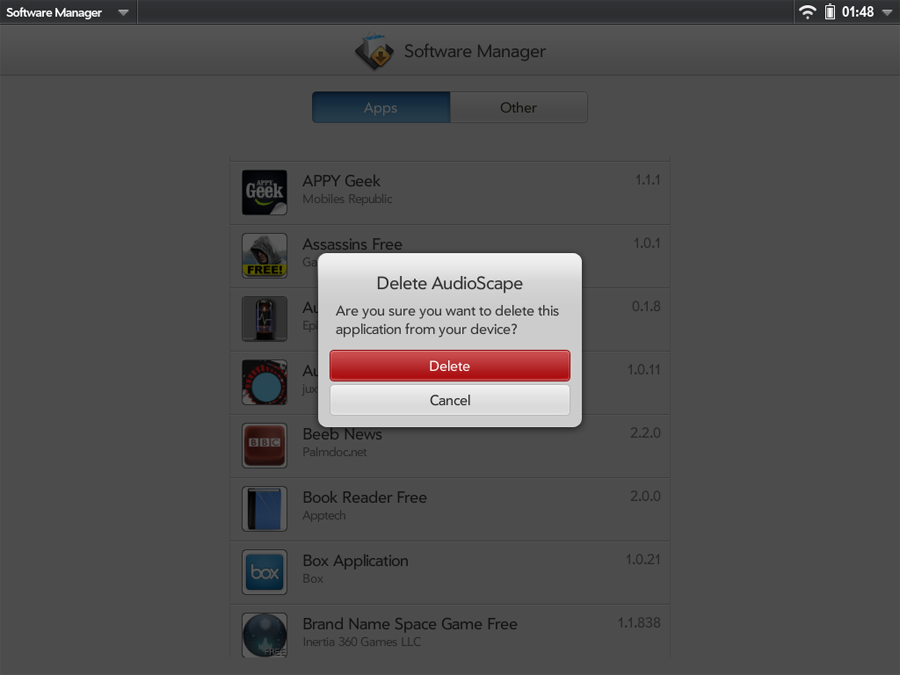
The on-screen keyboard looks like this. In my opinion exactly the same convenient as in the iPad:
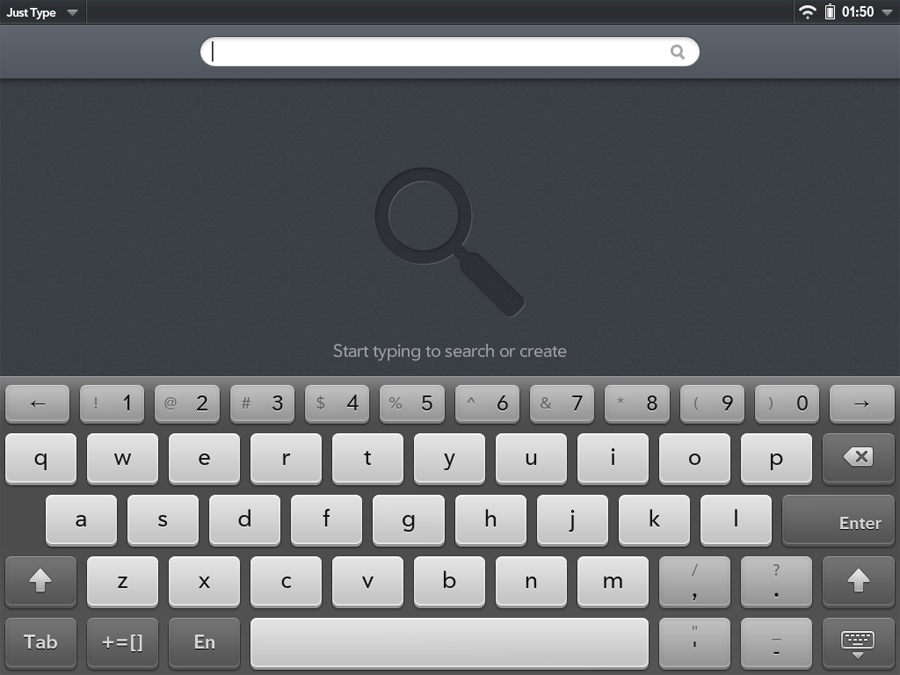
True, “out of the box” she does not have Russian, but this matter is easily corrected in a minute and a half:
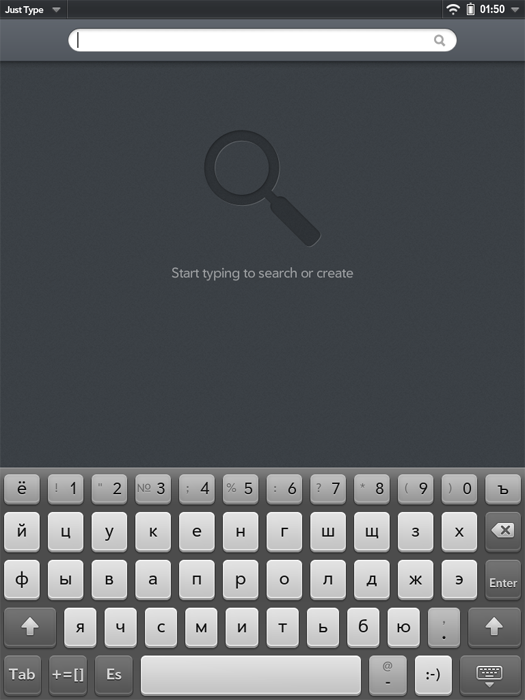
Let's take a look at webosovsky browser. That's what I have absolutely no complaints, so it is to him. He is almost perfect here:
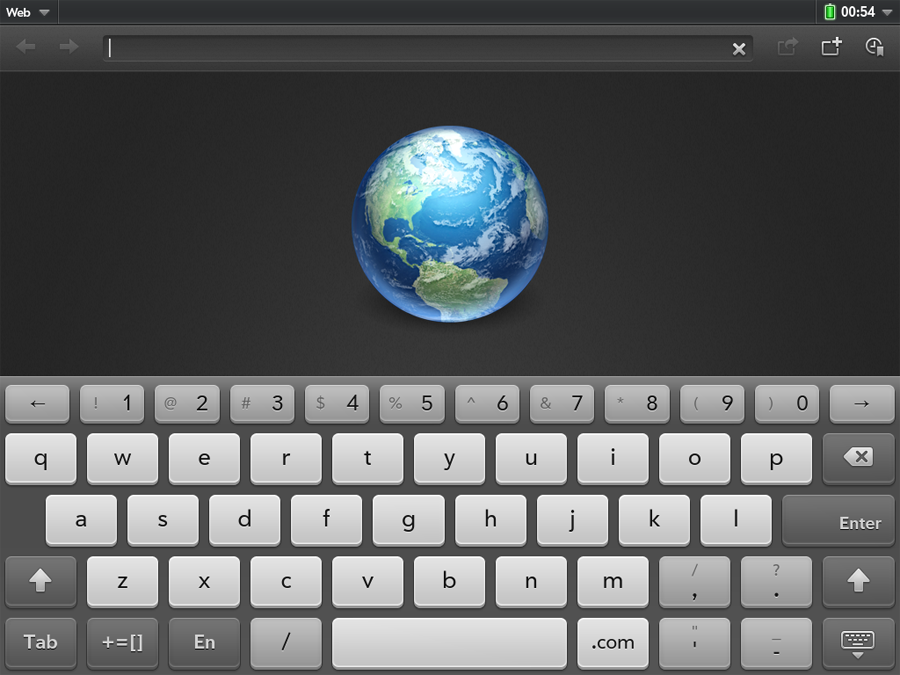
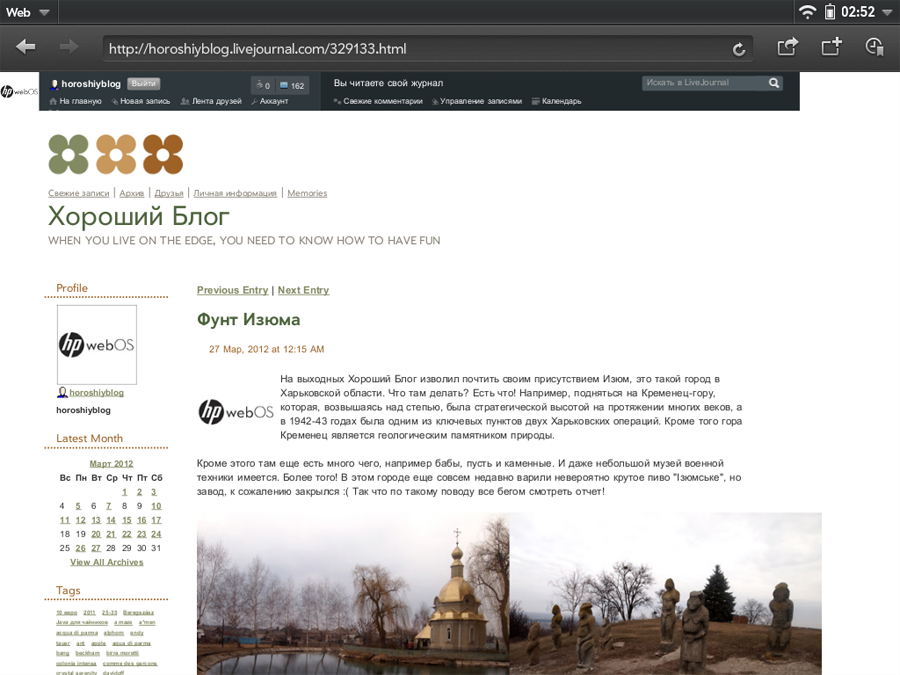
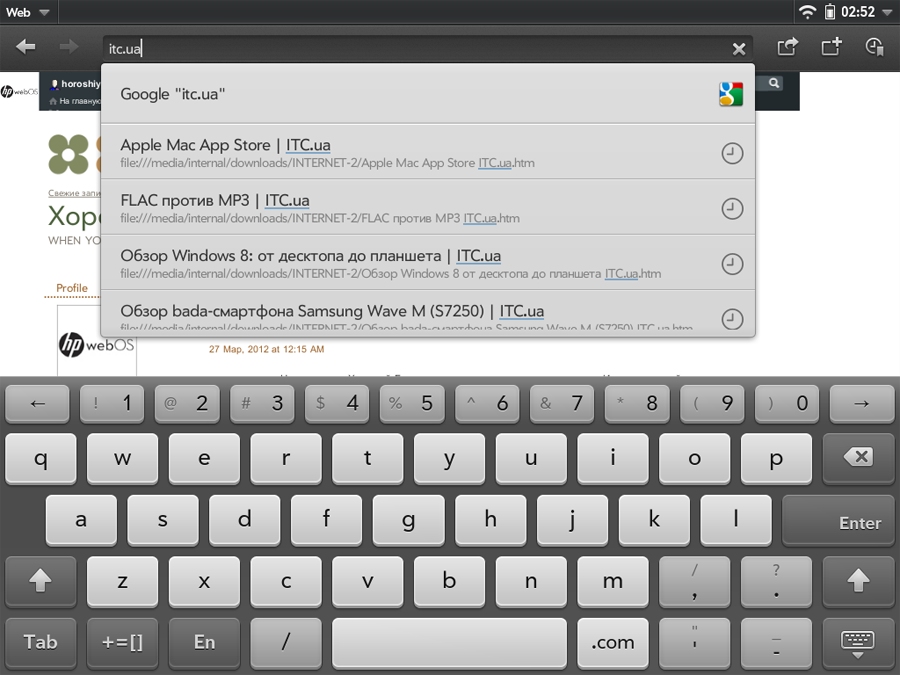
Flash, of course, works.

Bookmarks. To delete a bookmark - just pull it to the right:

You can increase the text with a double tap, then he will adjust to the width, or simply “push” it with his fingers. I will not compare smoothness with ipad, because There seems to be no difference to the eye, but to say for sure, you need to take 2 devices and compare.
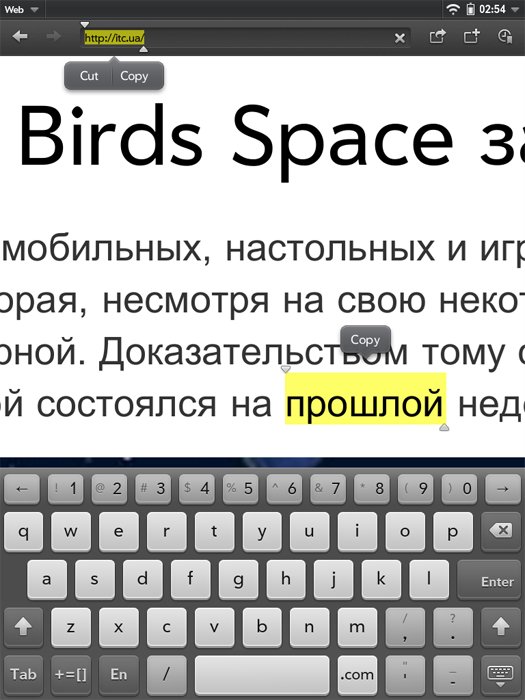
Now let's see what is available from the pre-installed applications.
The calendar:

Notes:
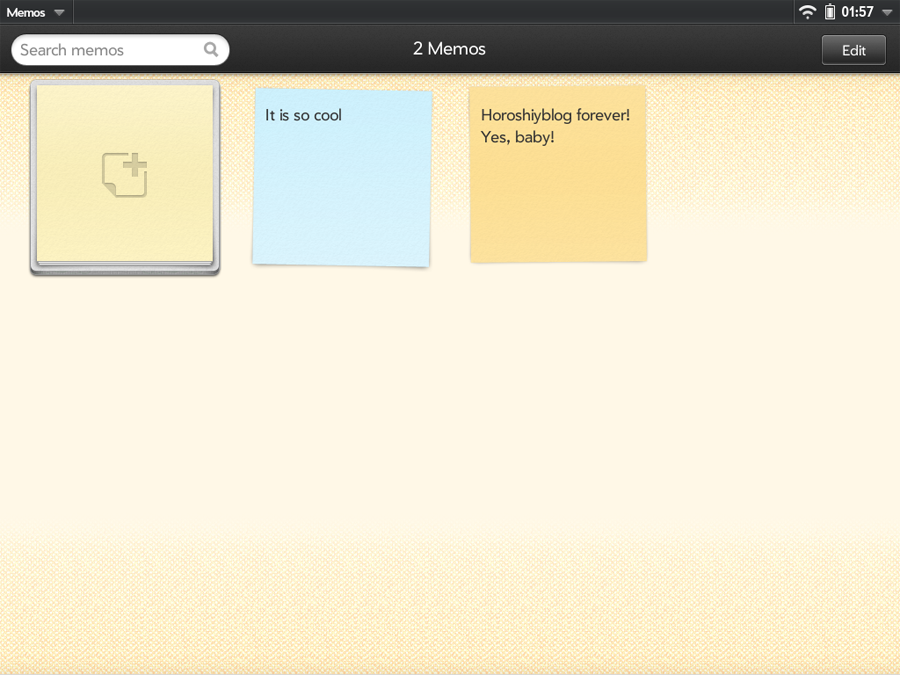
QuickOffice. You can view and edit Word files and Excel files:
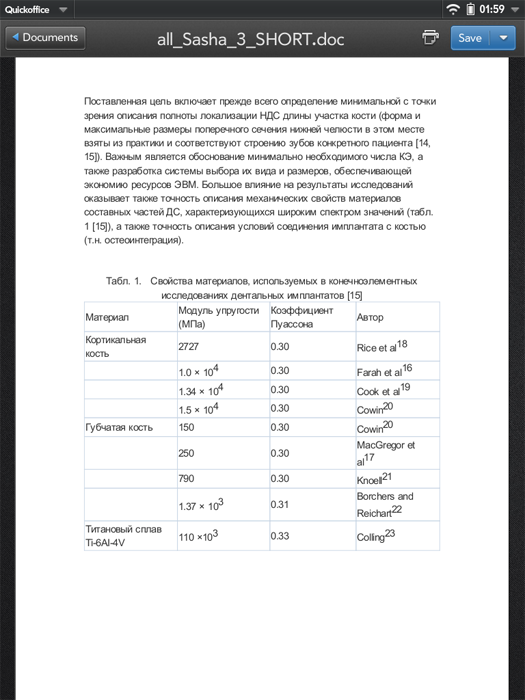
AdobeReader is incredibly awful here, the epic file can be said, because “Out of the box” it’s not completely usable at all. Patches can bring him a little to the senses, but this is like a dead poultice. For small text files, PDF-ok will do, but, let's say, you can at least somehow read the magazines after installing the patch. In general, you should immediately look for some other PDF viewer.

Maps. I really liked the cards. They are not Google, but Microsoft, Bing. You can choose different species, but I like Bird's Eye the most.

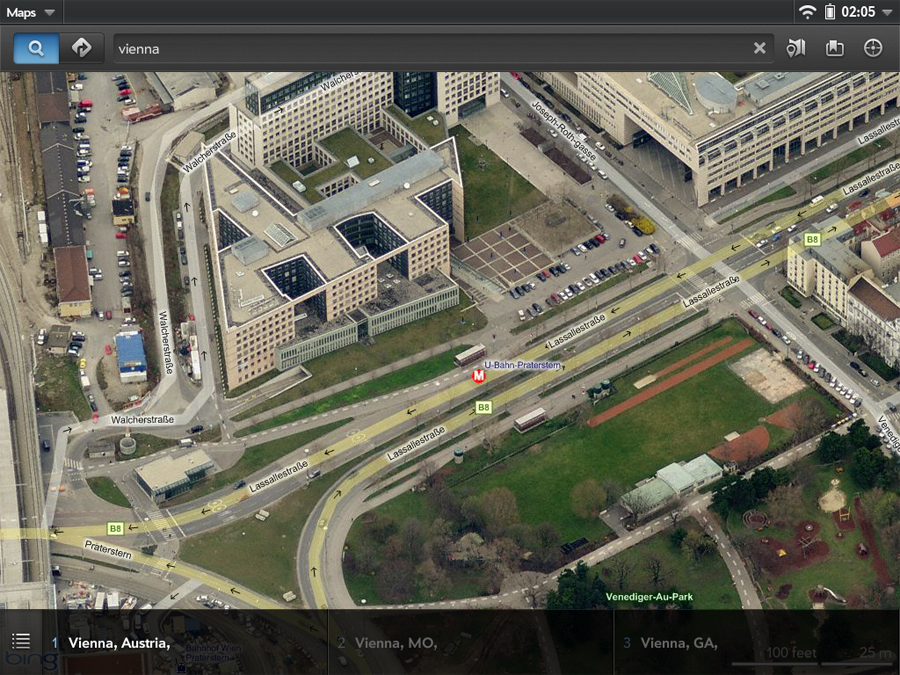
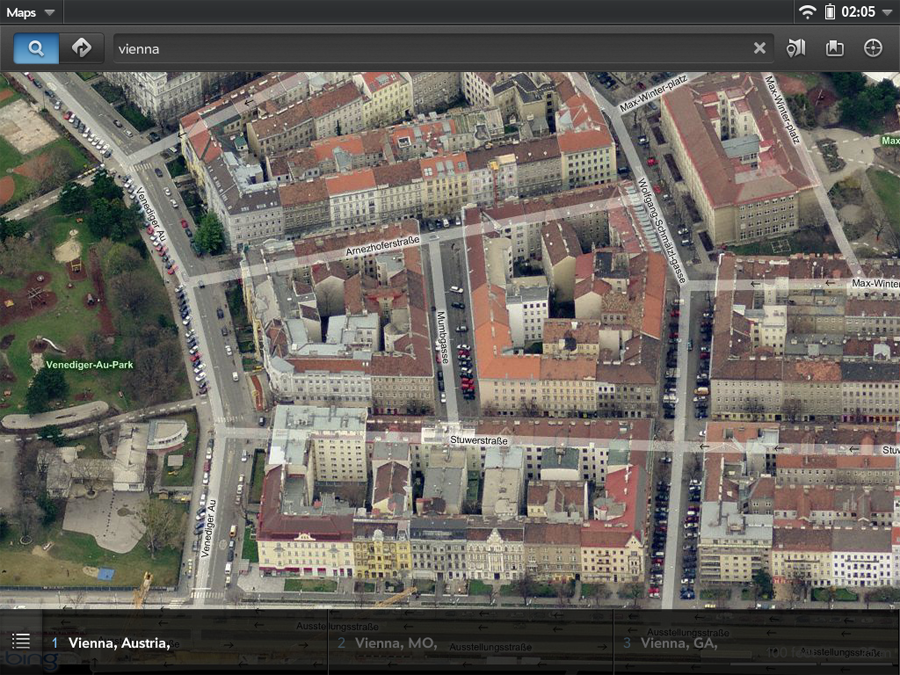
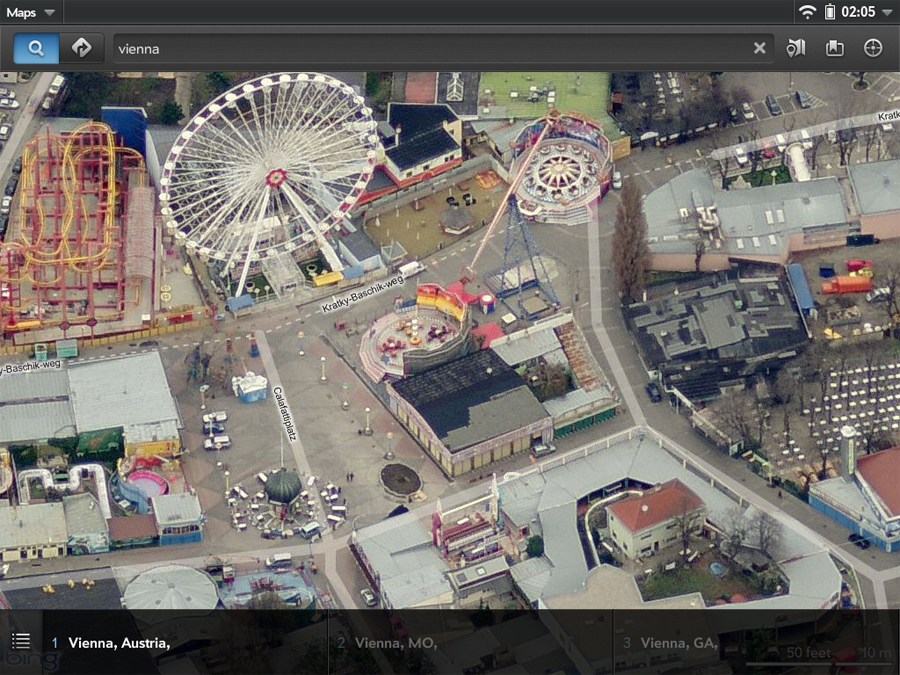
We will not consider the clock, calculator and other trifles in detail. There is good. But the Youtube application is pretty funny, it just opens the YouTube page in the browser :) I don’t know why this is necessary, I can open the page myself.
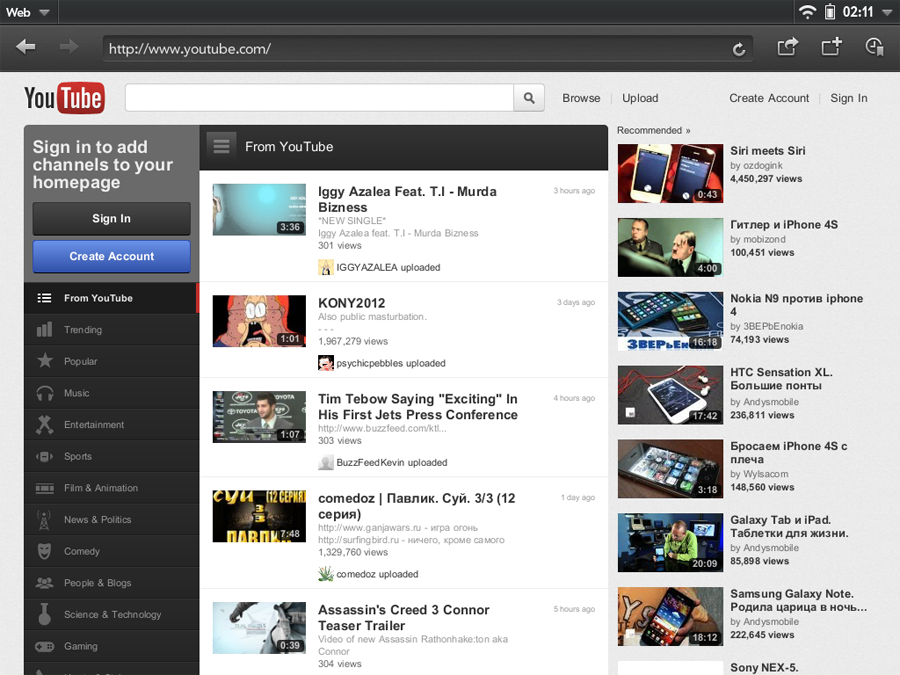
The regular music player here is very simple, it is better to use the free AudiophileHD:

But I liked the regular video player. Though he does not read .avi, but only MP4 and something else there, but it works, but what else do you need?

Another of the interesting applications - Amazone Kindle Beta, allows you to read books bought on Amazon, which are immediately delivered to the device:
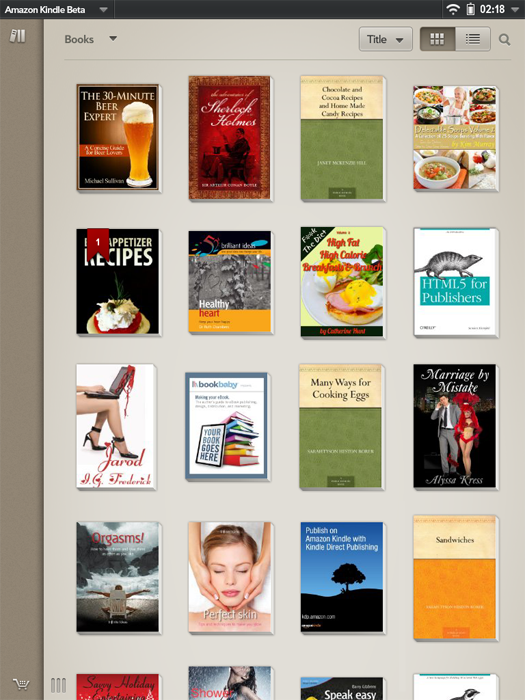
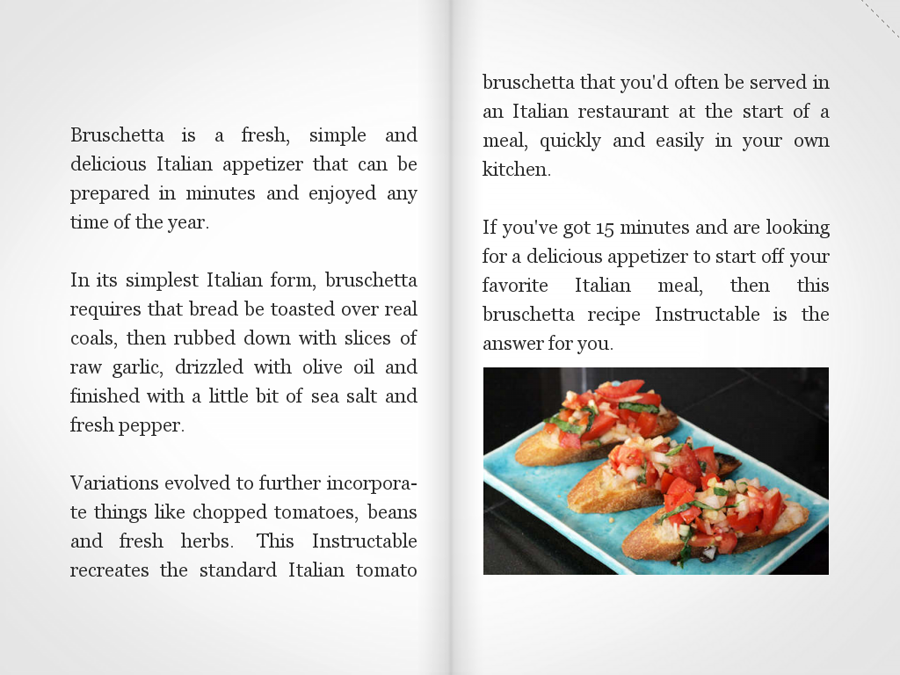
Skype is good. Although he is not able to receive files, there is a video call, since the front camera is on the touchpad. The camera, by the way, can also be used for photos, although, of course, this is a perversion - to take a picture with a tablet (like a phone, in general).
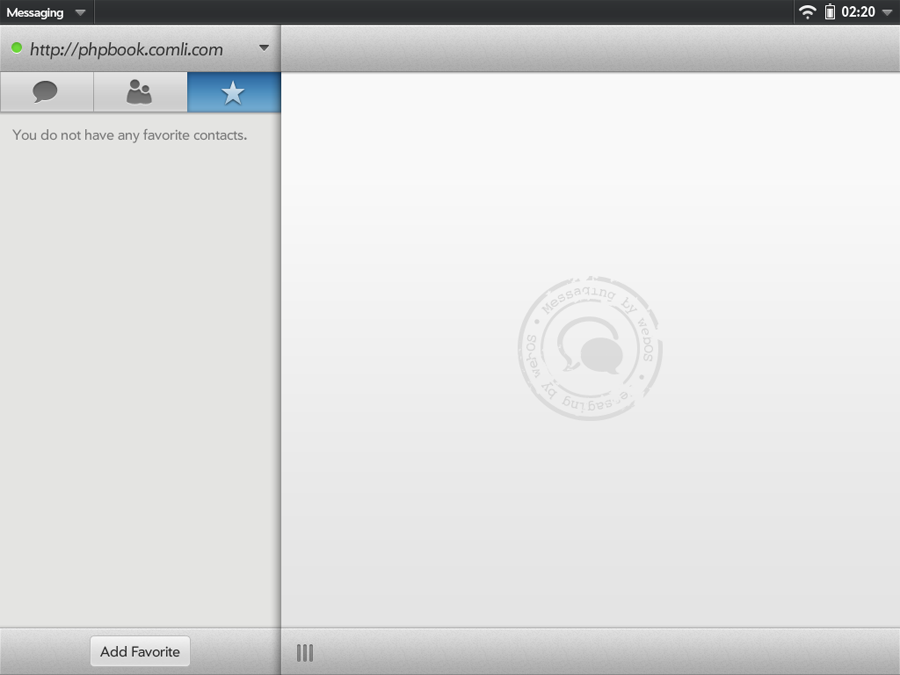
The main problem of webOS is a small number of applications compared to android and even more so iOS. But still they are, and new ones regularly appear. This is what the HP App Catalog looks like, local appstore so to speak. You can sort, search, etc. Just like people:
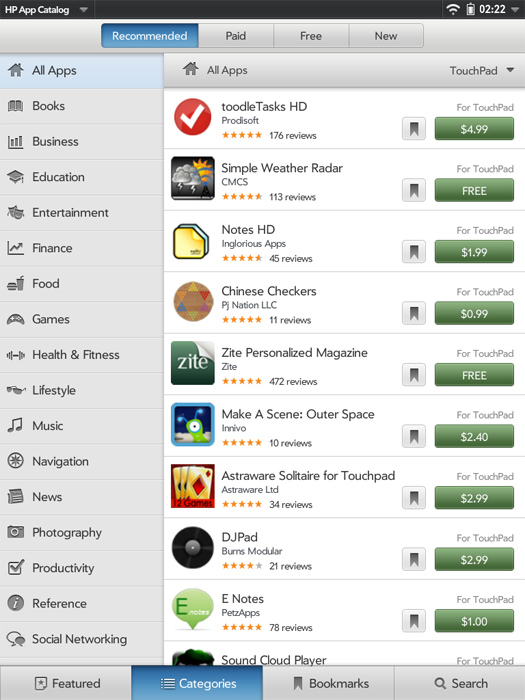
To install the application - click on the green icon with the word FREE (well, if it is free), and the installed applications are marked with the word LAUNCH, you can start them directly from here.

Of the free ones I installed, I liked the following the most.
TuneIn Radio. Huge selection of Internet radio stations from around the world:
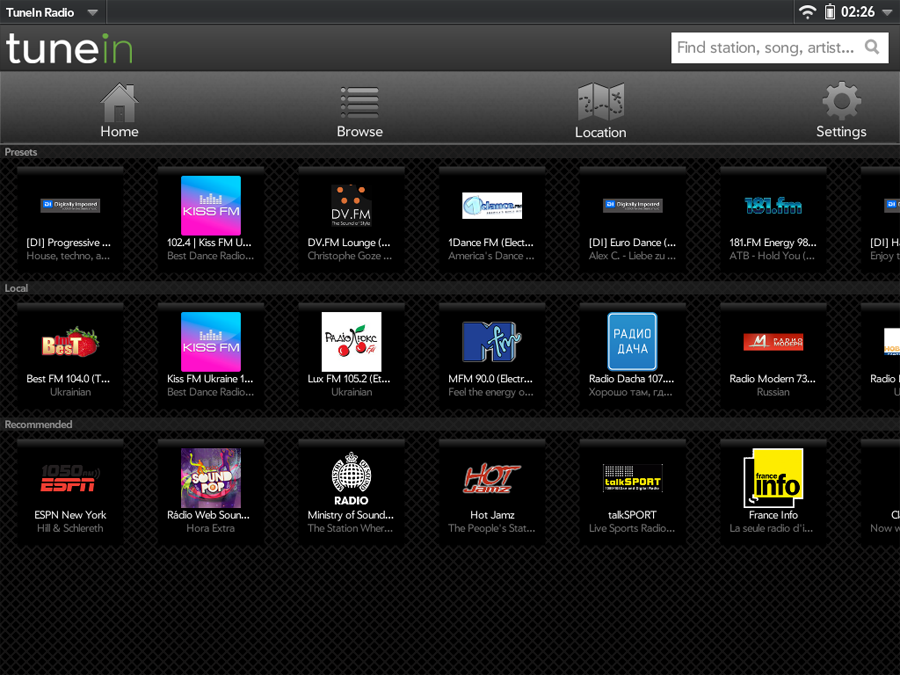
Tegi's Commander is a handy file browser:
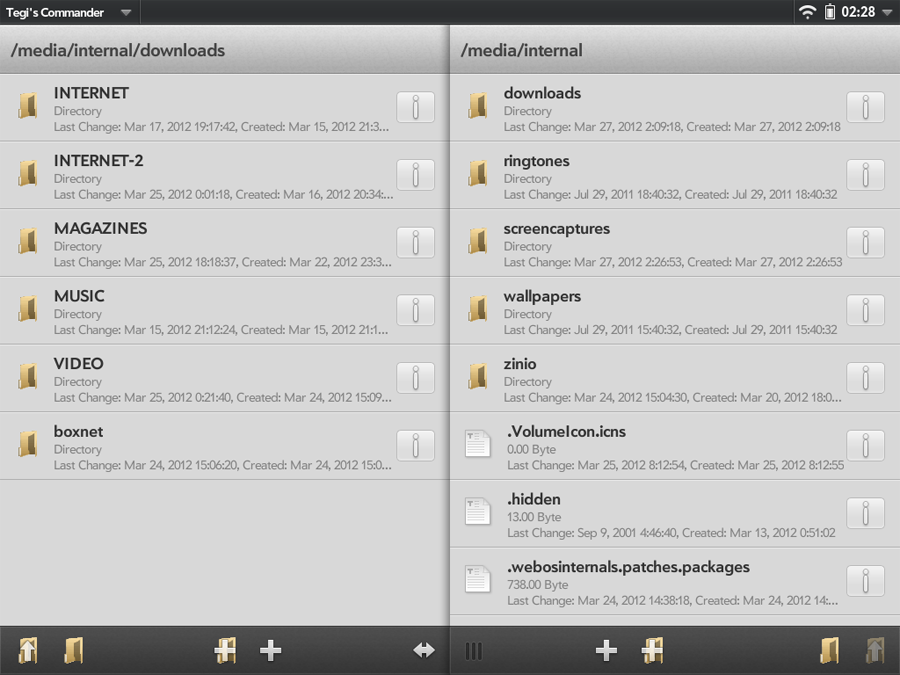
AccuWeather is an awesome weather app. A lot of information:

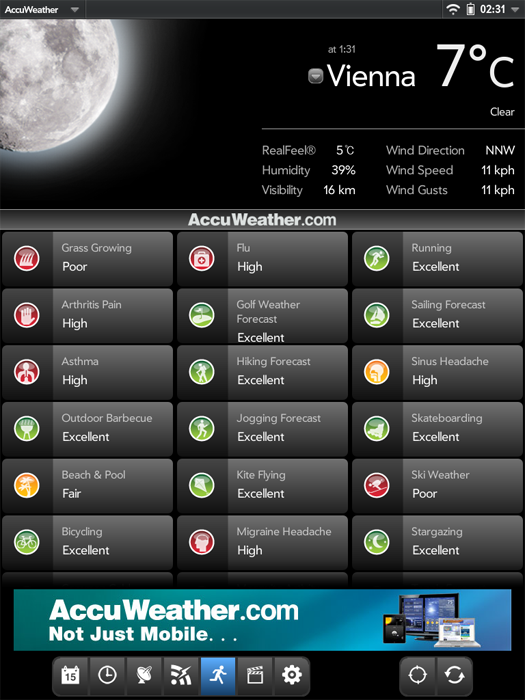
Even video predictions can be viewed directly from there:

BOX - 50-gigabyte storage from HP. True, the maximum file size that can be downloaded is only 100 MB ... You can store photos, for example.

I don’t really like games, but they are there, even free ones abound:

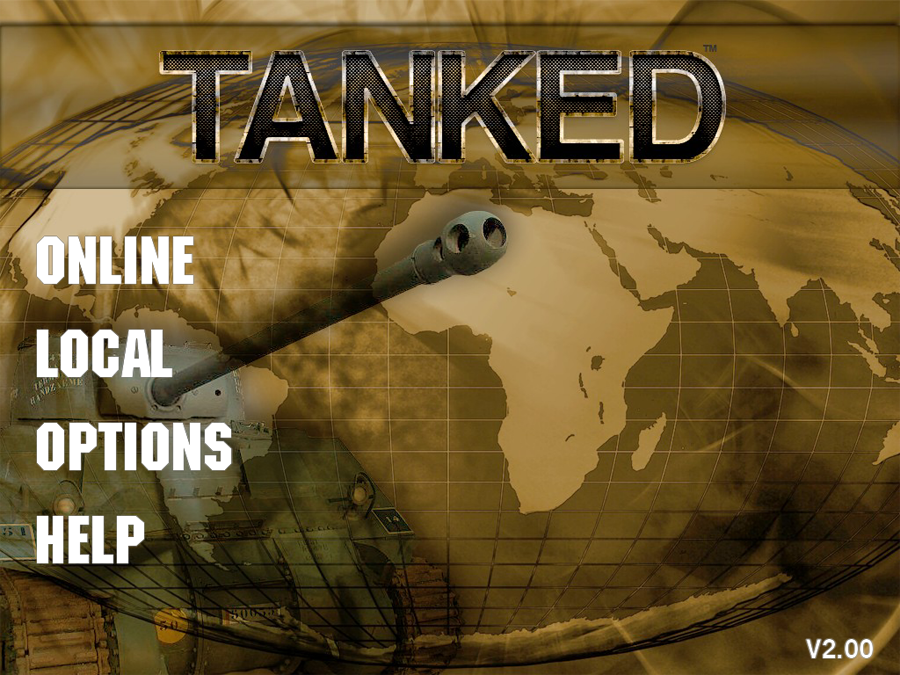
Twitter application TweetPad - awesome!
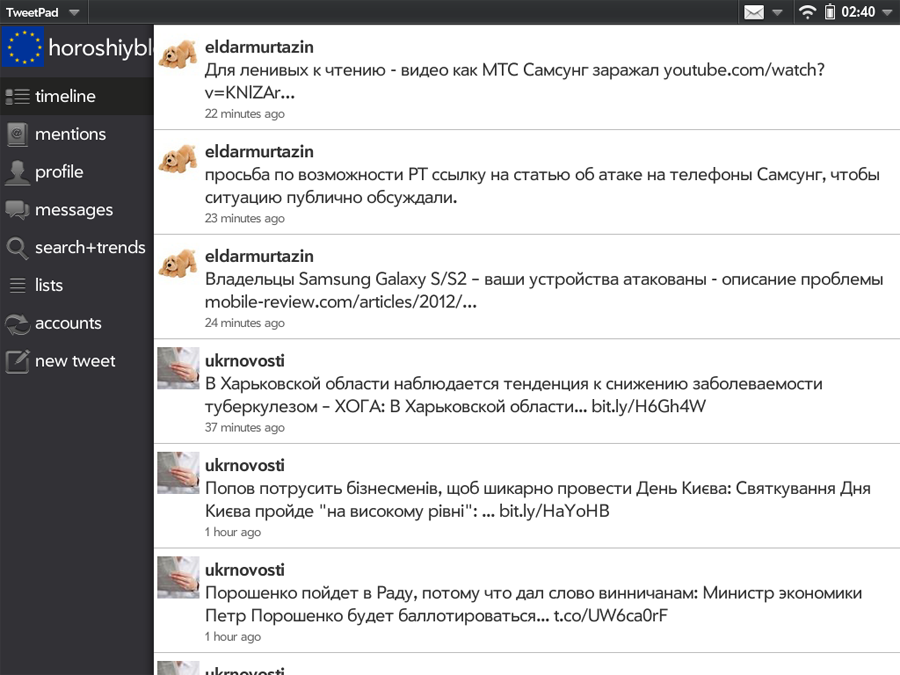
Links are opened immediately, the text can be increased as in a browser:
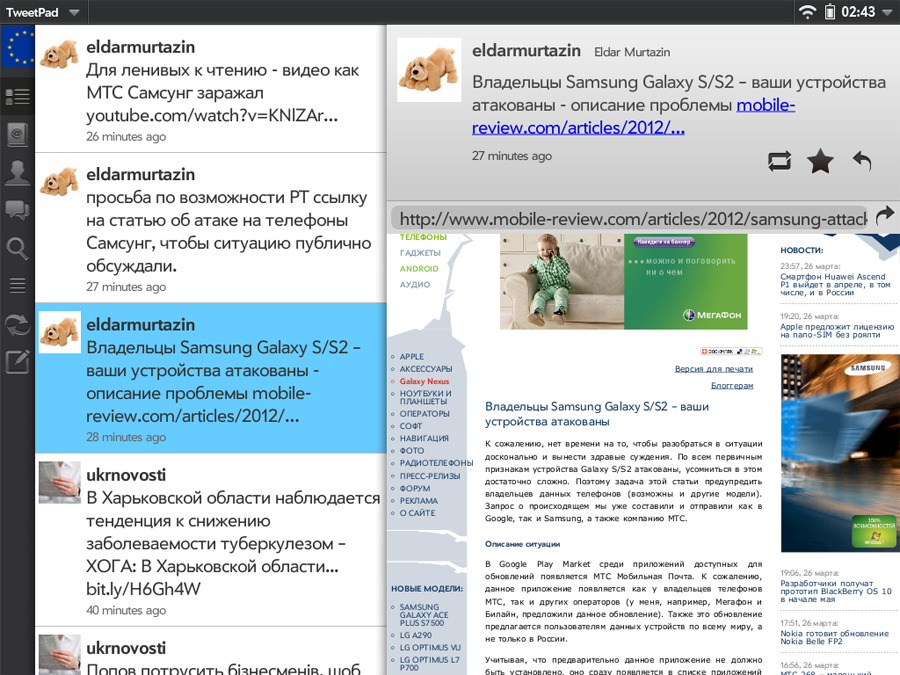
The settings look like this. As in iOS, there are not many of them, but they are glamorous :)

Well, now a few words about the patches. The fact is that WebOS, in contrast to the well-known out-of-the-box i-system, is completely “not licked out”, so the craftsmen wrote a bunch of patches, having installed them, you can bring the webOS almost to perfection.
To do this, you need to install the Preware program, which looks like this:
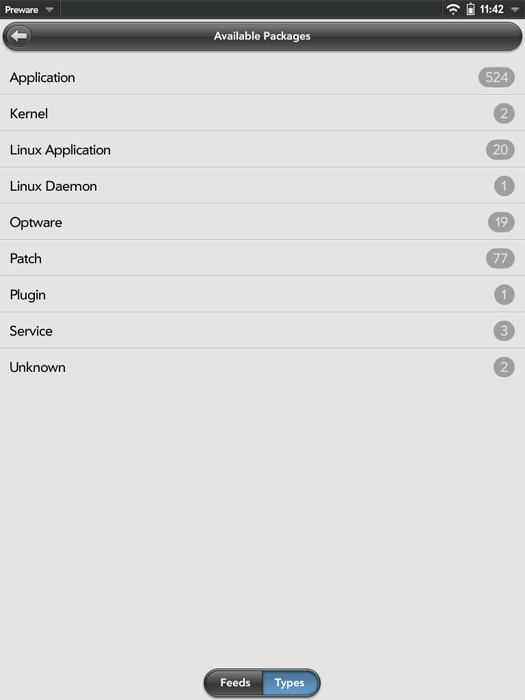
Select the desired patch, application or something else, click Install and now WebOS has become a little closer to perfection :)
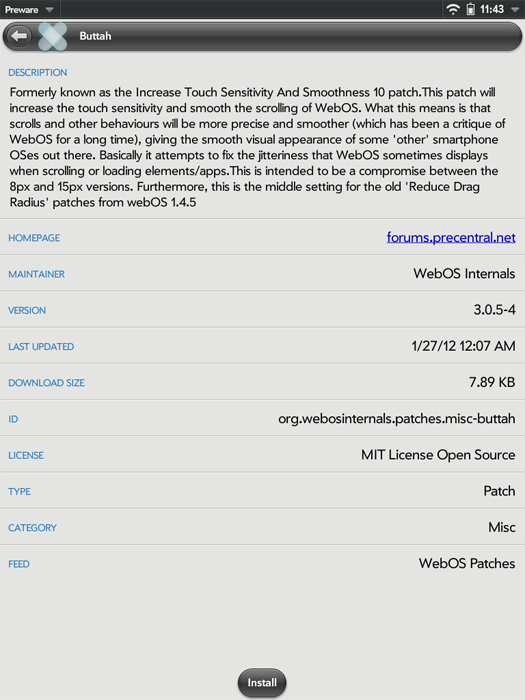
Here is a list of patches that stand with me:
Advanced Reset Options - advanced reboot options.
Default to Month View - opens the calendar by default in month mode.
Disable Search Engine Brouser Notifications - WebOS browser as soon as it sees at least some search engine, immediately offers to add it to the list of search engines. This patch disables annoying notifications.
Faster card animations hyper version - accelerated card animation.
Just Charge Button Label - when connected to a computer, the touchpad offers 2 options: a flash drive mode and an incomprehensible Cancel. This patch replaces the Cancel button with Just Charge, i.e. just USB charging.
Muffle System Logging - reduces the amount of information stored in the log files, improves performance.
No Auto Refresh After Idle - disables the WebOS feature to overload open tabs after they have not been used for a long time.
Prevent Scrolling When Minimizing Browser - by default, when you minimize a page that is open in the browser by sliding the thumb up the screen, the webOS does not always understand what you want: minimize the thumbnail or simply scroll the page further and just do it and just in case Those. The page collapses into a thumbnail, but at the same time at the same time and scrolls. This patch removes unnecessary scrolling.
Reduce Minimum Brightness - reduces the minimum screen brightness to make it easier to read in complete darkness.
Remove Dropped Packet Logging - disables saving data about bad packets.
Russian Keyboard Layout - in fact, the Russian keyboard.
If desired, you can install a lot more patches. You can even return to the Qualcomm processor its original 1.5 GHz, which HP cut to 1.2 in order to save energy. With an overclocked processor, the speed of work increases significantly, although it is not so small anyway, but the running time is reduced by about 10%.

Here, in general, that's all.
Immediately I will say that WebOS left me with the impression of a cross between a winmobile and iOS. It is as glamorous and comfortable as iOS, but in order for it to become so, you need to finish it yourself, just like a phone on a winmobile in due time. About Vinmobile, I, of course, exaggerate it, because All doping is reduced to installing a dozen patches, which will take about 15 minutes. And, of course, webOS is truly multi-tasking. You can open a bunch of applications, collapse them and they will all work. As in desktop or macos, to whom that is closer. Below, in fact, a detailed story about the system itself and at the end about how to finish it.
About the TouchPad tablet itself, on which the system stands, I will not particularly talk, it is quite normal. Of the benefits - an awesome screen, the same as in the iPad and 2 loud speakers. Of the minuses - TouchPad is thicker and heavier than the iPad, not much, but it feels. The operating time is also inferior to the ipad, at the maximum screen brightness the video plays for 6 hours. With Wi-Fi on at maximum load (when the tablet no longer wants to open new applications) and maximum brightness - 5 hours. In the sparing mode, of course, longer.
')
So, read! (for those who are afraid of traffic, I inform you - in the post there are MANY PICTURES!)

After turning on the tablet, we will see this screen.
The right 2 icons on the bottom panel in the original are different, I already brought other applications there. The arrow on the right opens the full menu. Above is the search box Just type ..., through which you can carry out a convenient search both on the device and on the Internet.
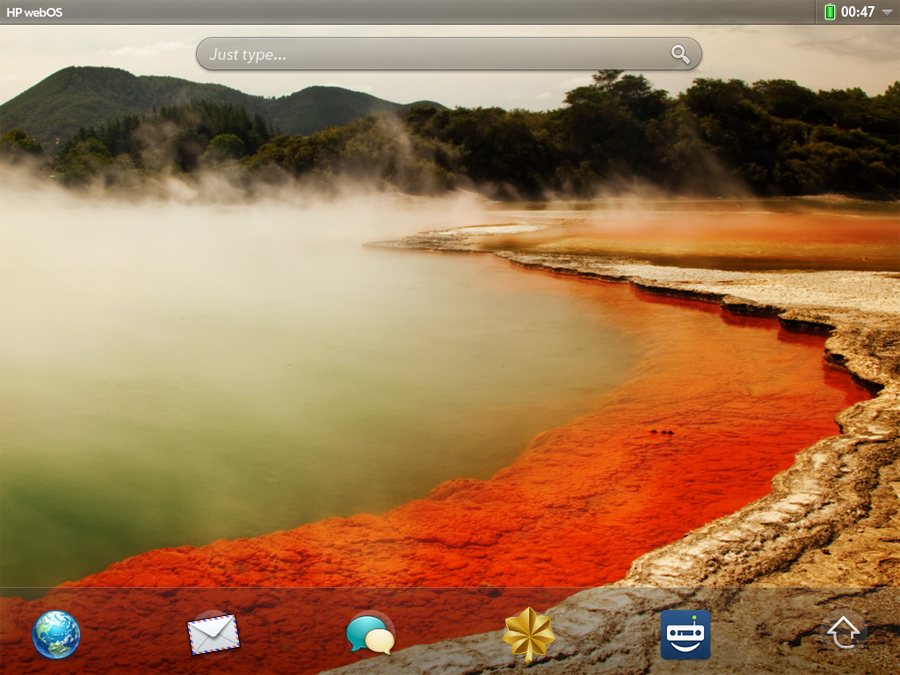
If you click on the clock with the battery in the upper right corner, a menu opens that displays the battery charge, and also allows you to change the screen brightness, turn on and off Wi-Fi, Bluetooth and all sorts of other things:
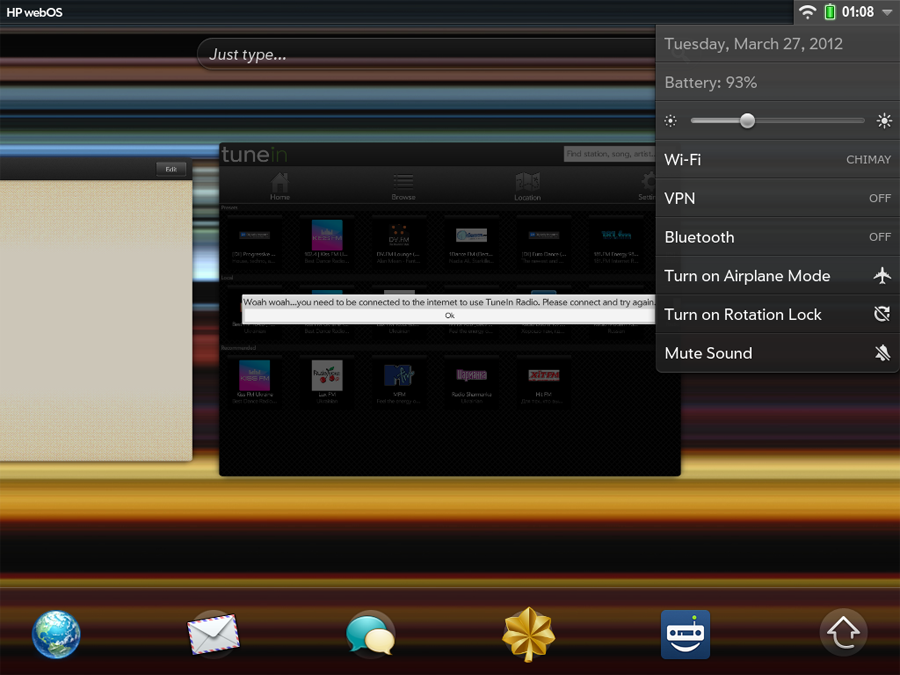
Incoming messages and messages from Skype are shown to the left, as well as play / stop if Internet radio or player is turned on.

It is convenient to scroll through the letters simply by moving the icon to the right:

Lock screen To unlock the tablet, you need to pull the lock icon to the side:

And now let's move on to the most important feature of the WebOS interface - the so-called cards. All running applications and open browser pages are located on the desktop in the form of thumbnails, it vaguely resembles the familiar Windows interface when applications are minimized on the bottom panel. This is how it looks like:

Internet pages can be opened like this, i.e. one by one:
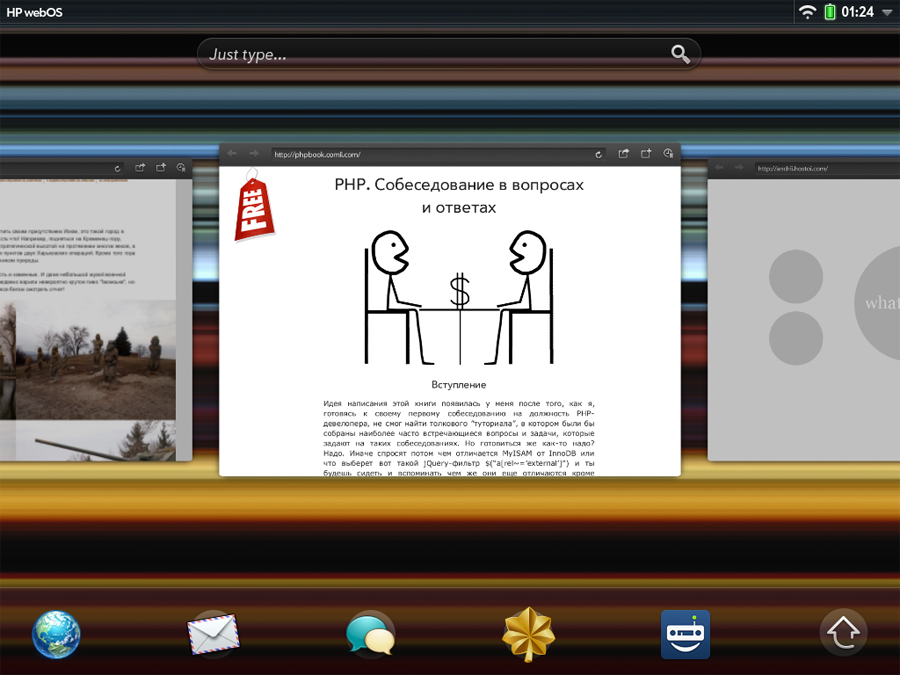
And you can put all the pages in a heap, then they will be in one place, and open applications in another:
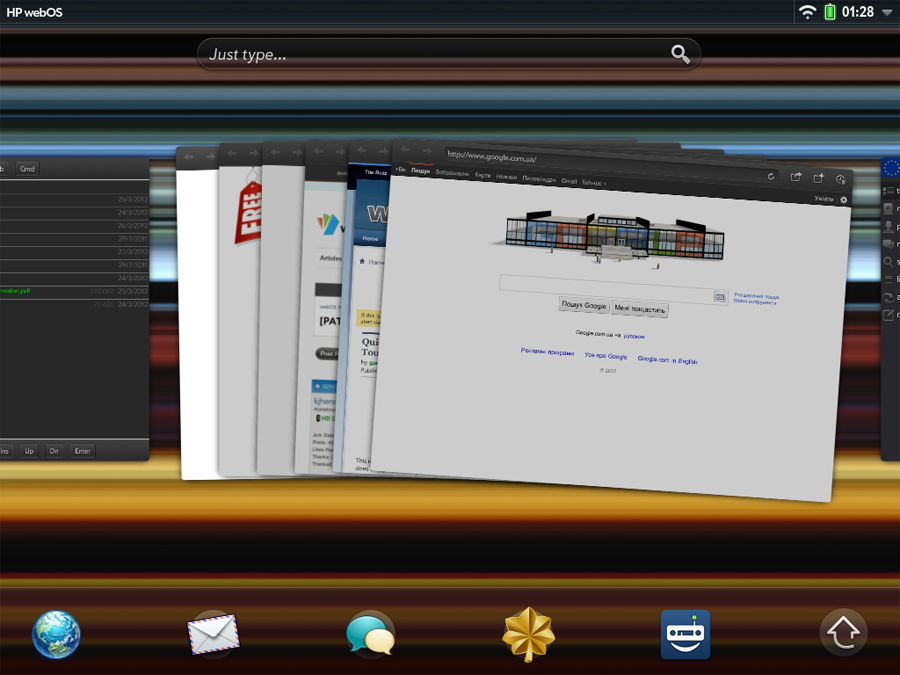
If you wish, you can also dump applications in a heap. Yes, even mix them with open browser tabs. In general, complete freedom of action:
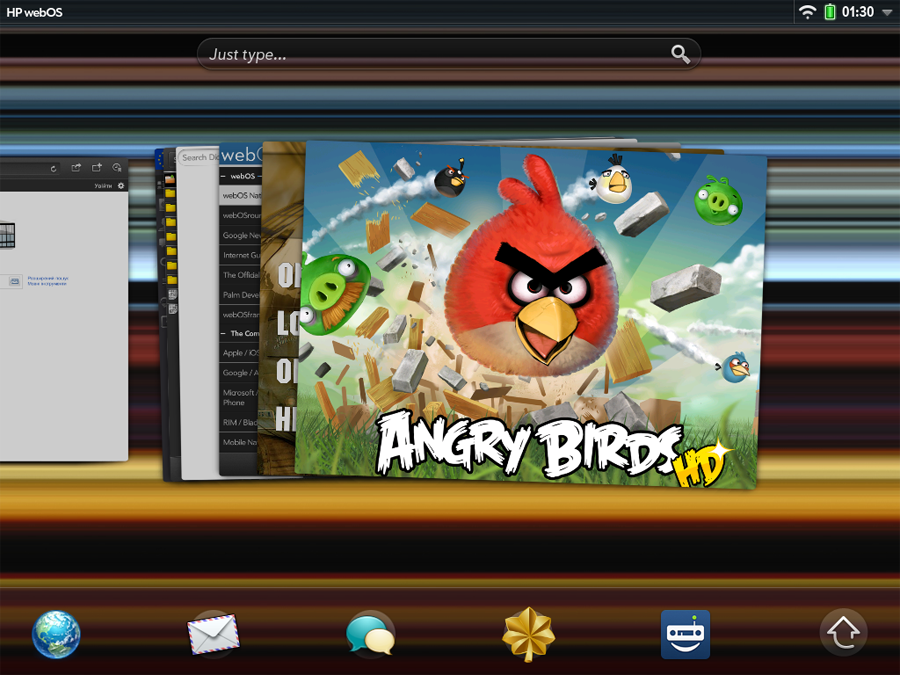
In order to minimize an open application into a thumbnail, you must either press the hardware key or quickly swipe up the screen. And to close the application, you need to “flick” the thumbnail upwards with about the same gesture, i.e. simply by pulling it up (or down, then the thumbnail itself will “shoot” up as if from a slingshot :) You can get one of the applications piled up in a pile somewhere in the background and “throw out” in the same way. These gestures are very intuitive, that is not necessary - just throw it out of the screen, and the system recognizes them almost perfectly.

In order to open the full menu, you need to tap the arrow at the bottom right. Moving through the menu is either scrolling left-right with your finger or tapping the title of the corresponding section.
Pre-installed applications:
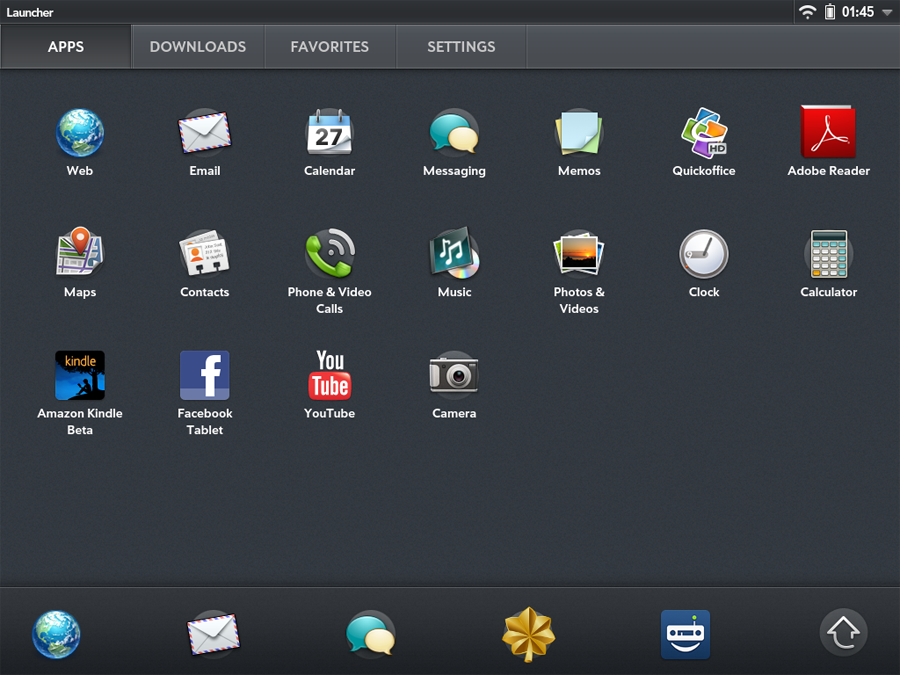
Loaded:

Favorites:
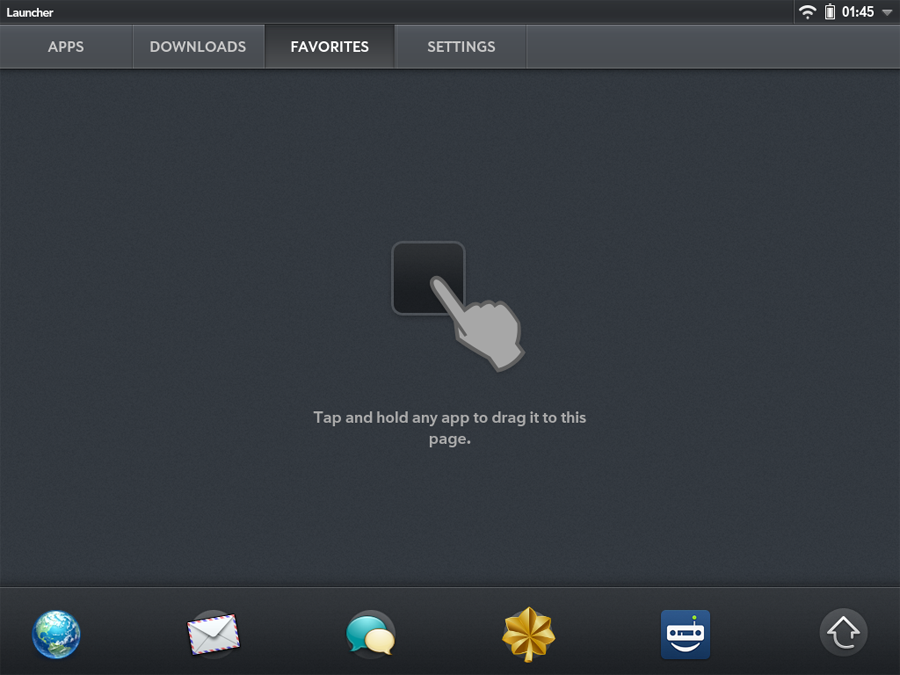
Settings menu:
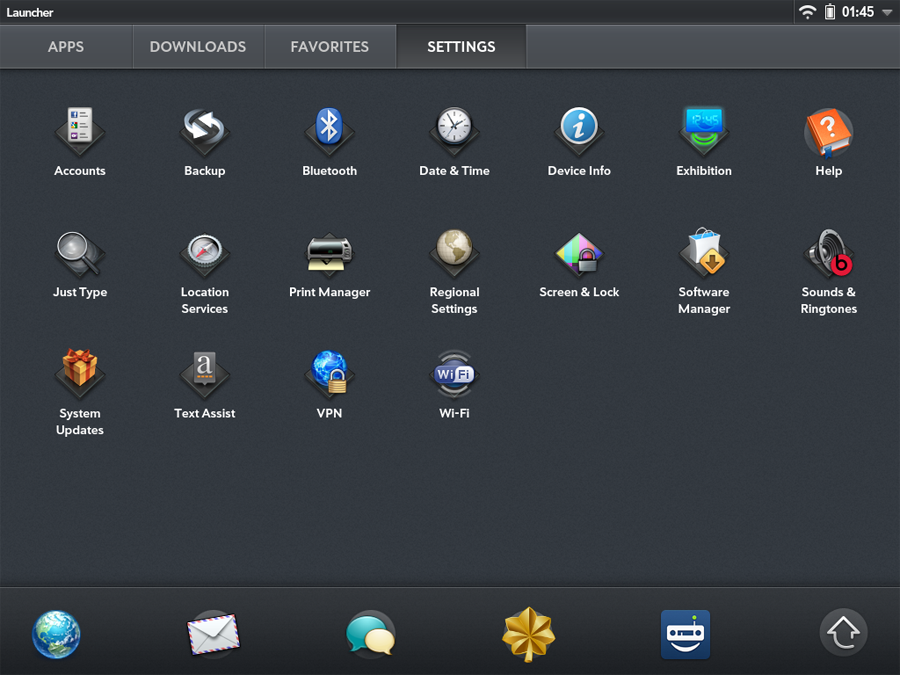
To remove an application, you need to click on it with your finger and hold it for a second, then tap on the cross:

Or, in the settings menu, launch the Software Manager and “throw out” to the right an unnecessary application with a familiar looking gesture.
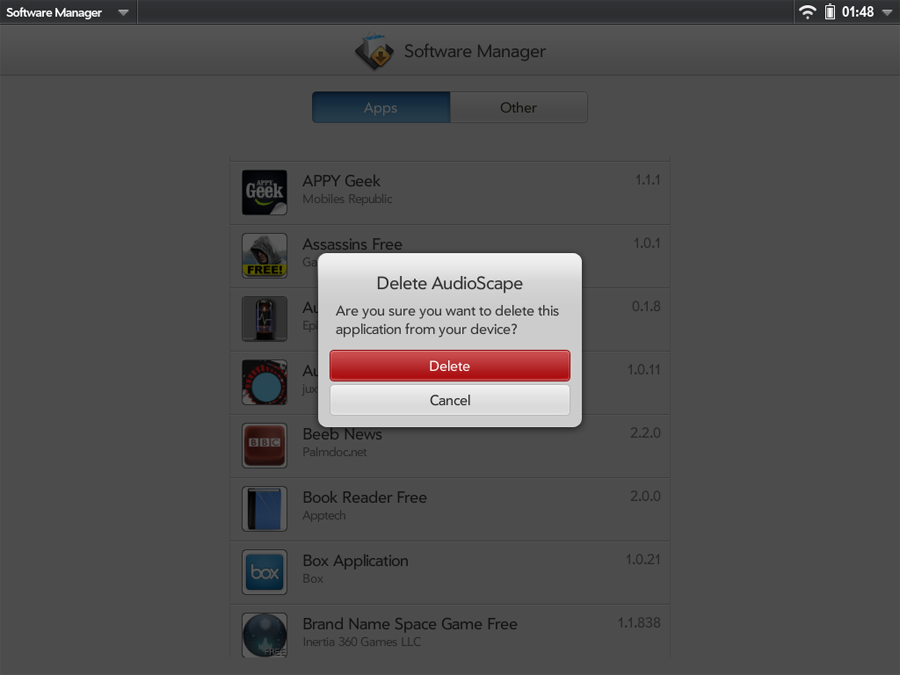
The on-screen keyboard looks like this. In my opinion exactly the same convenient as in the iPad:
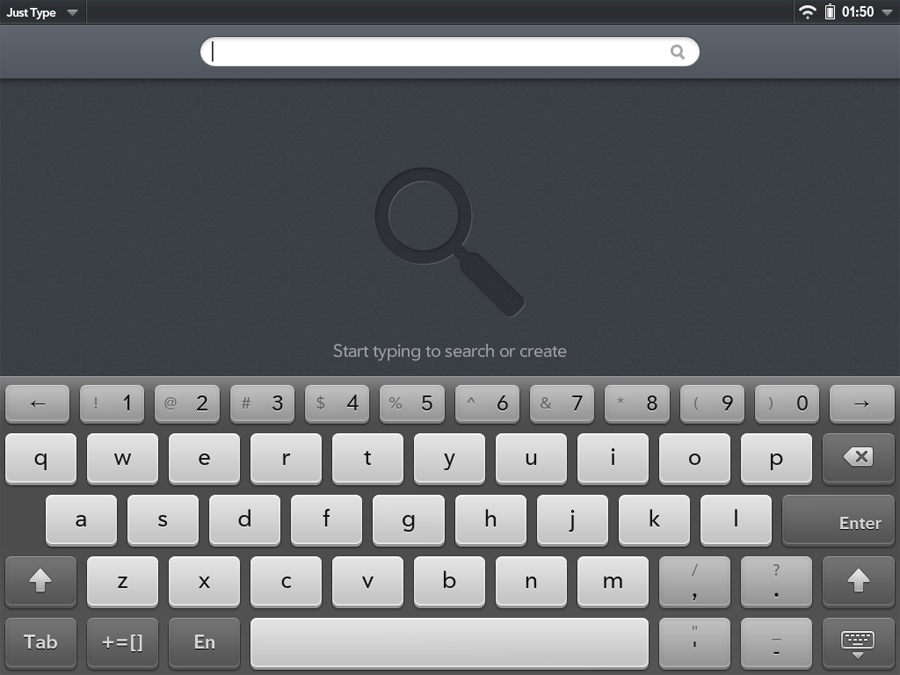
True, “out of the box” she does not have Russian, but this matter is easily corrected in a minute and a half:
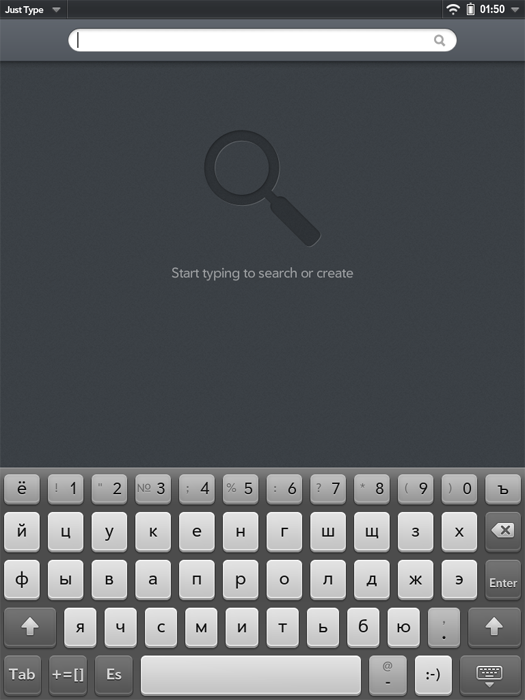
Let's take a look at webosovsky browser. That's what I have absolutely no complaints, so it is to him. He is almost perfect here:
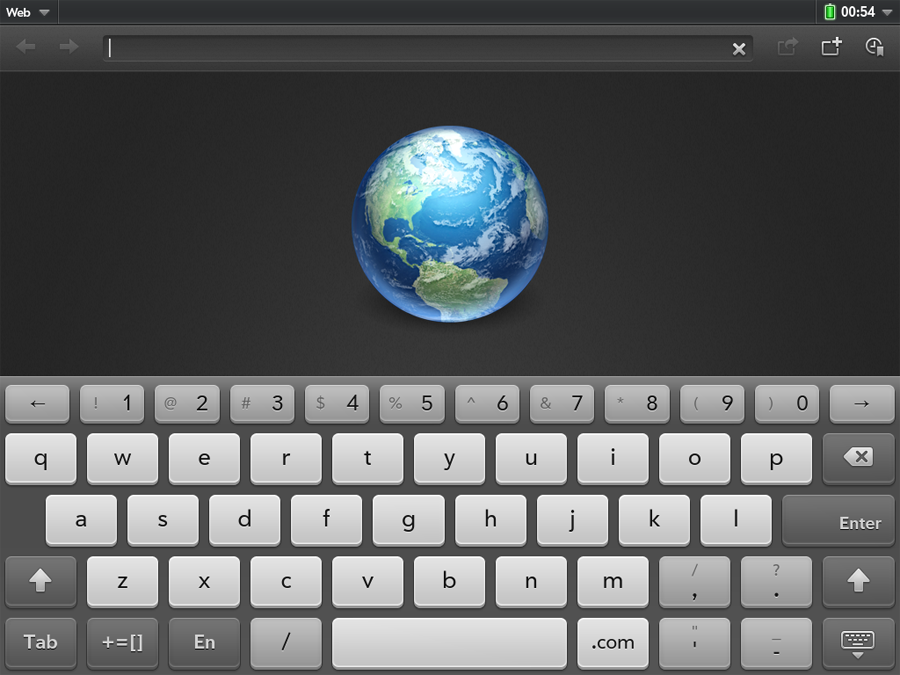
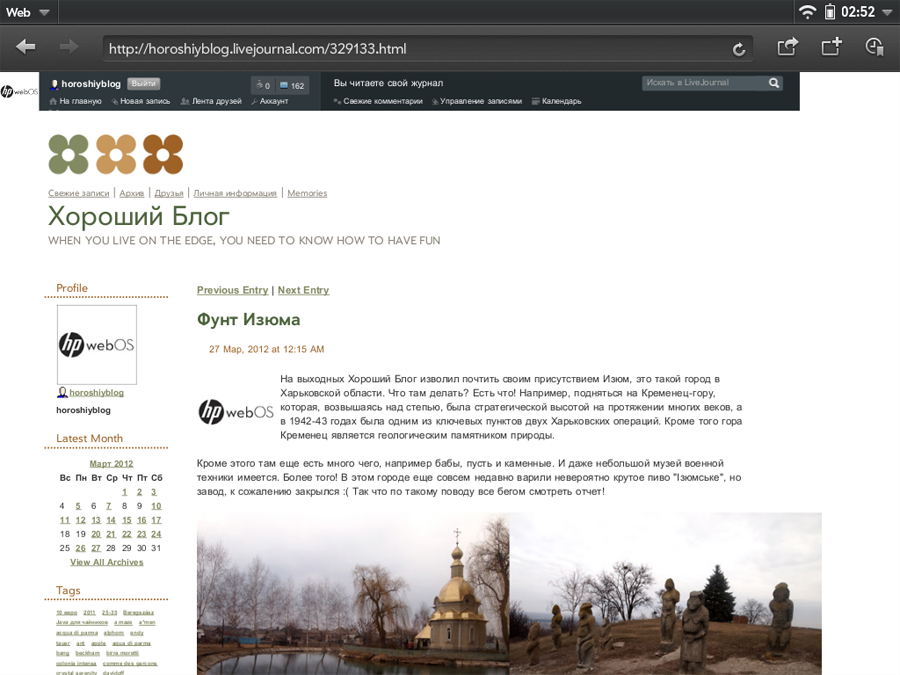
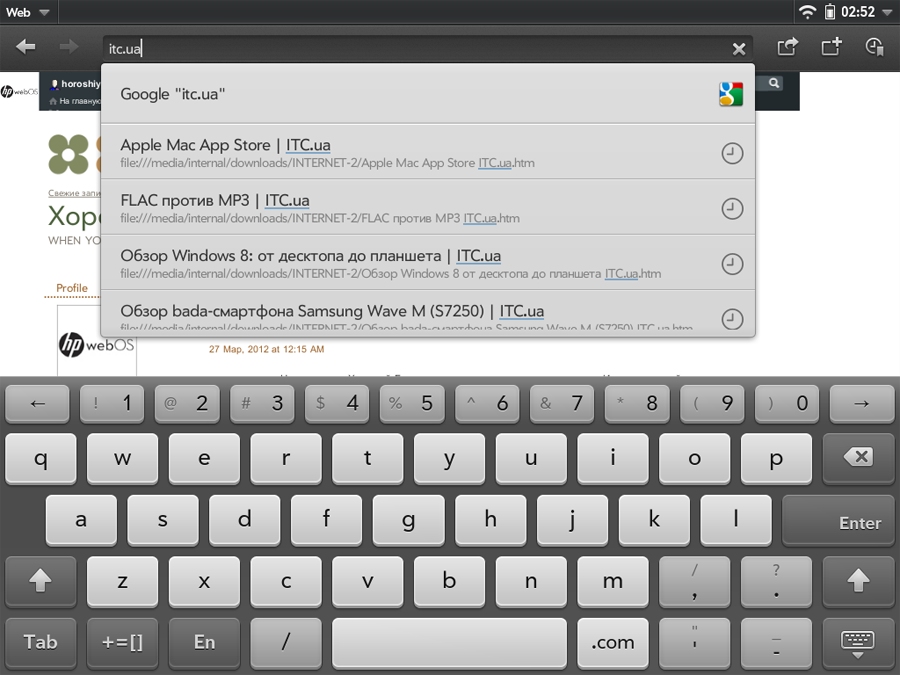
Flash, of course, works.

Bookmarks. To delete a bookmark - just pull it to the right:

You can increase the text with a double tap, then he will adjust to the width, or simply “push” it with his fingers. I will not compare smoothness with ipad, because There seems to be no difference to the eye, but to say for sure, you need to take 2 devices and compare.
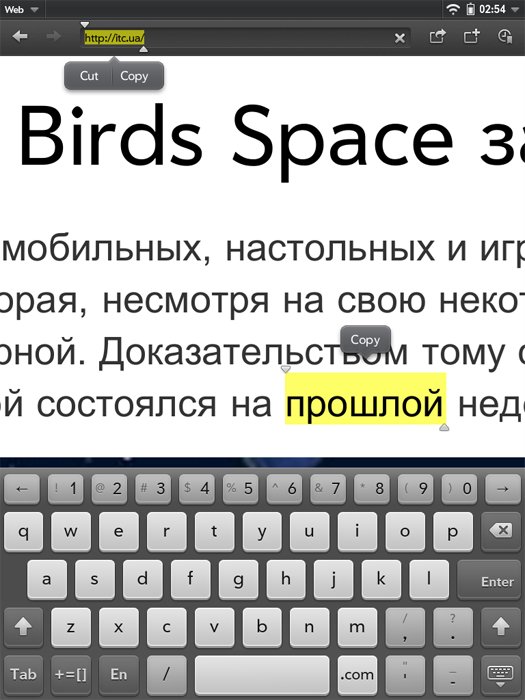
Now let's see what is available from the pre-installed applications.
The calendar:

Notes:
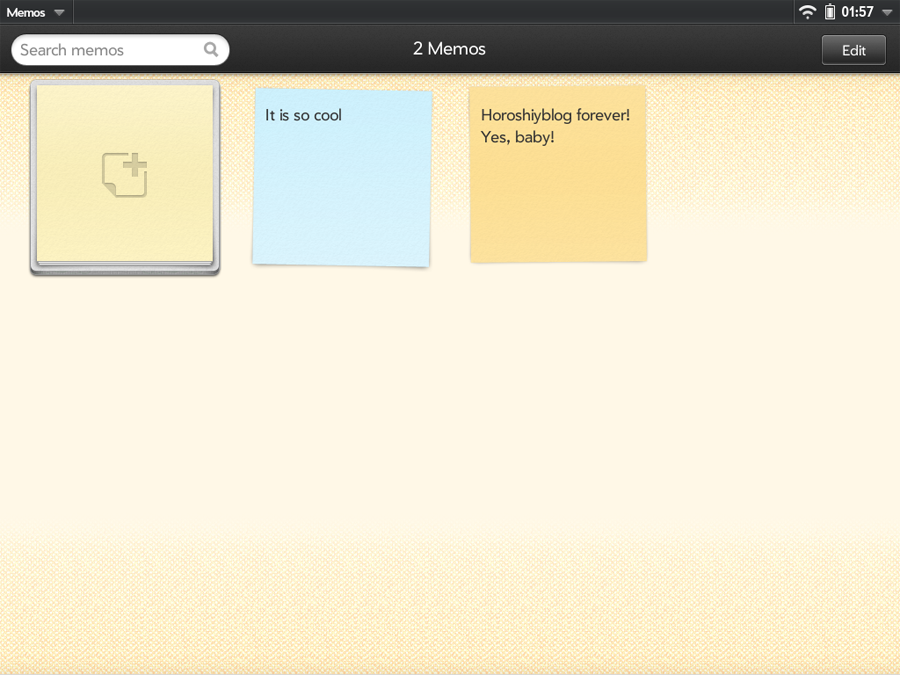
QuickOffice. You can view and edit Word files and Excel files:
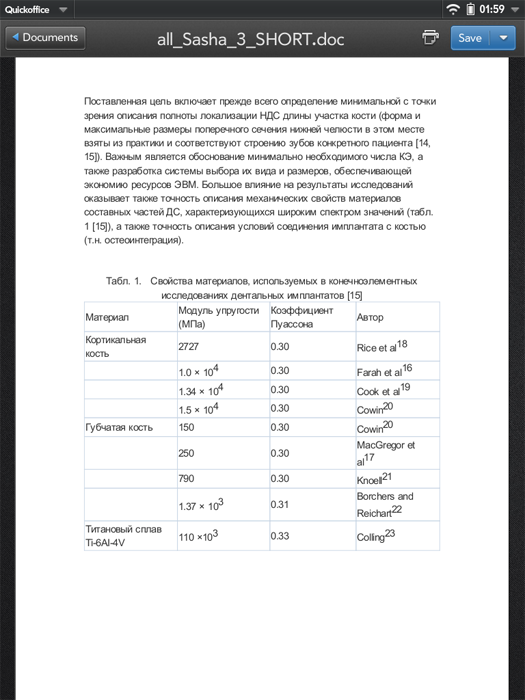
AdobeReader is incredibly awful here, the epic file can be said, because “Out of the box” it’s not completely usable at all. Patches can bring him a little to the senses, but this is like a dead poultice. For small text files, PDF-ok will do, but, let's say, you can at least somehow read the magazines after installing the patch. In general, you should immediately look for some other PDF viewer.

Maps. I really liked the cards. They are not Google, but Microsoft, Bing. You can choose different species, but I like Bird's Eye the most.

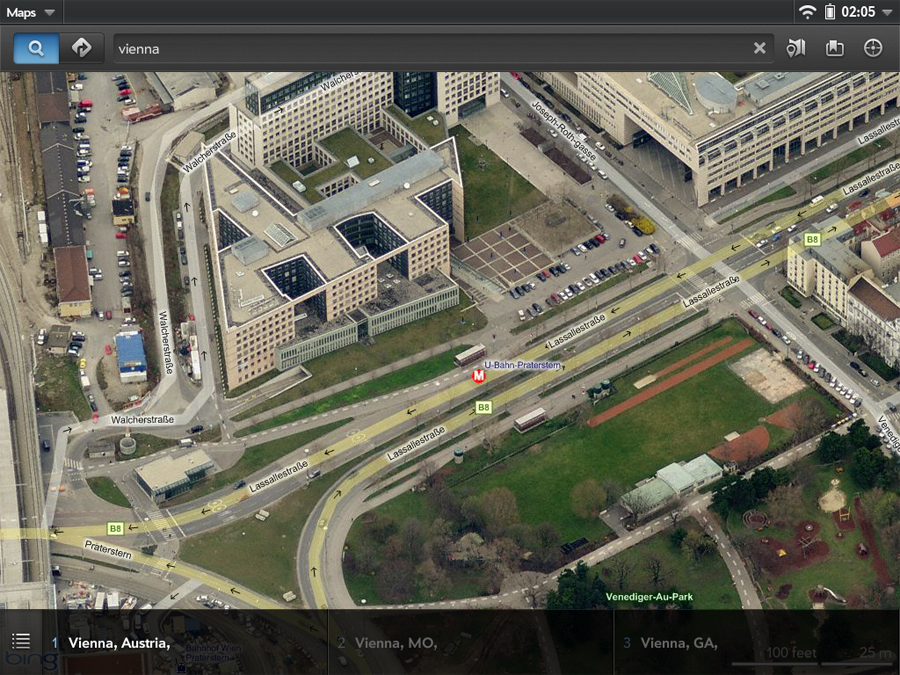
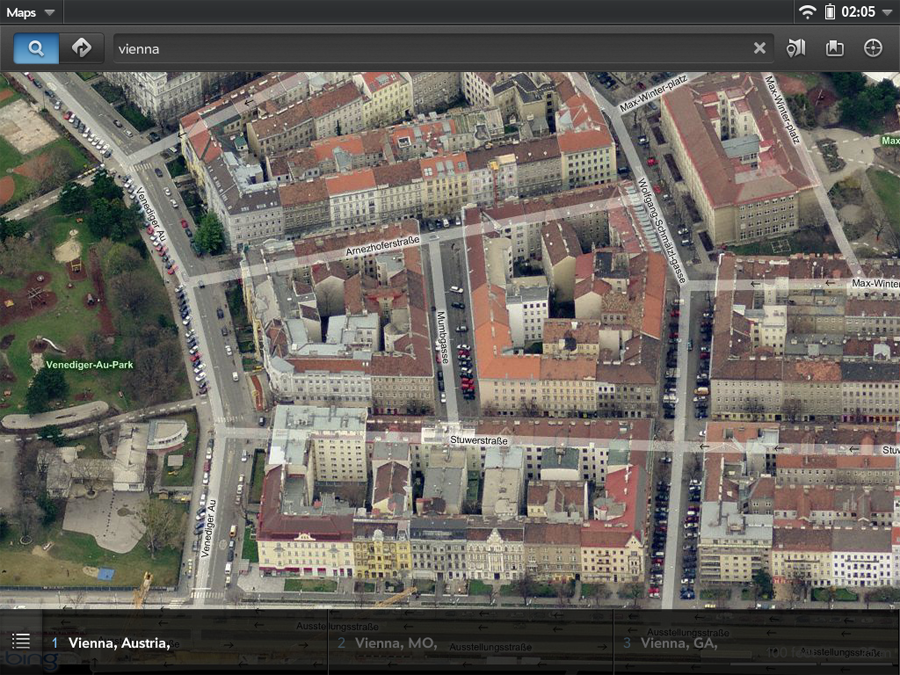
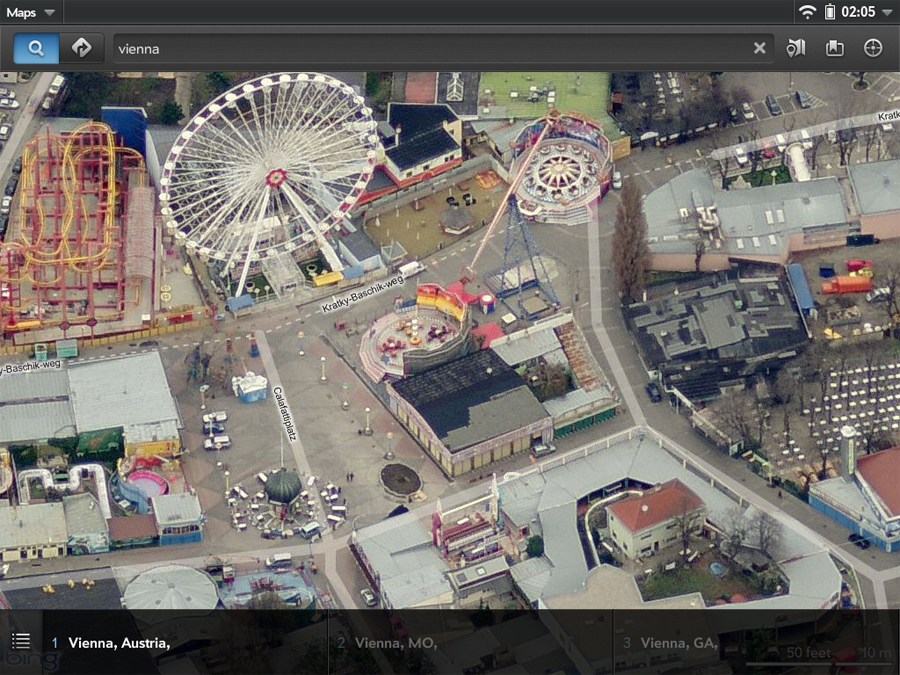
We will not consider the clock, calculator and other trifles in detail. There is good. But the Youtube application is pretty funny, it just opens the YouTube page in the browser :) I don’t know why this is necessary, I can open the page myself.
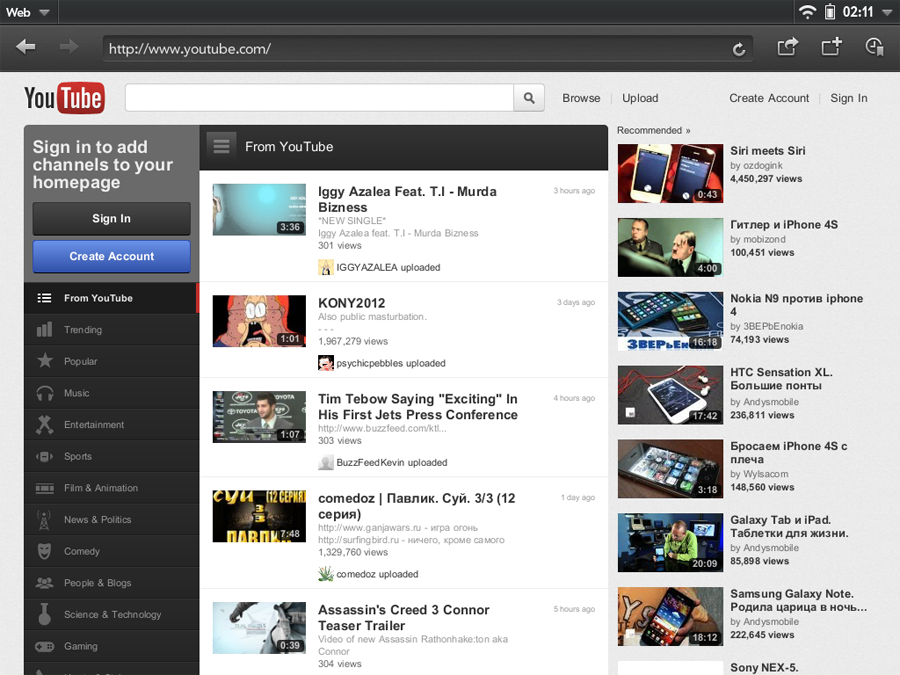
The regular music player here is very simple, it is better to use the free AudiophileHD:

But I liked the regular video player. Though he does not read .avi, but only MP4 and something else there, but it works, but what else do you need?

Another of the interesting applications - Amazone Kindle Beta, allows you to read books bought on Amazon, which are immediately delivered to the device:
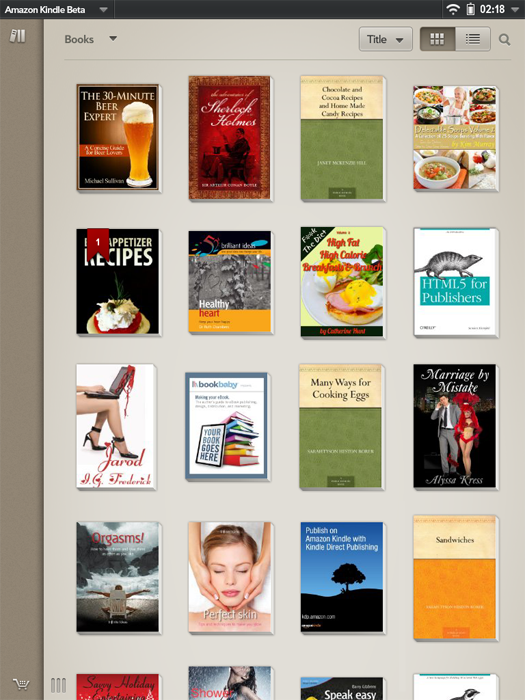
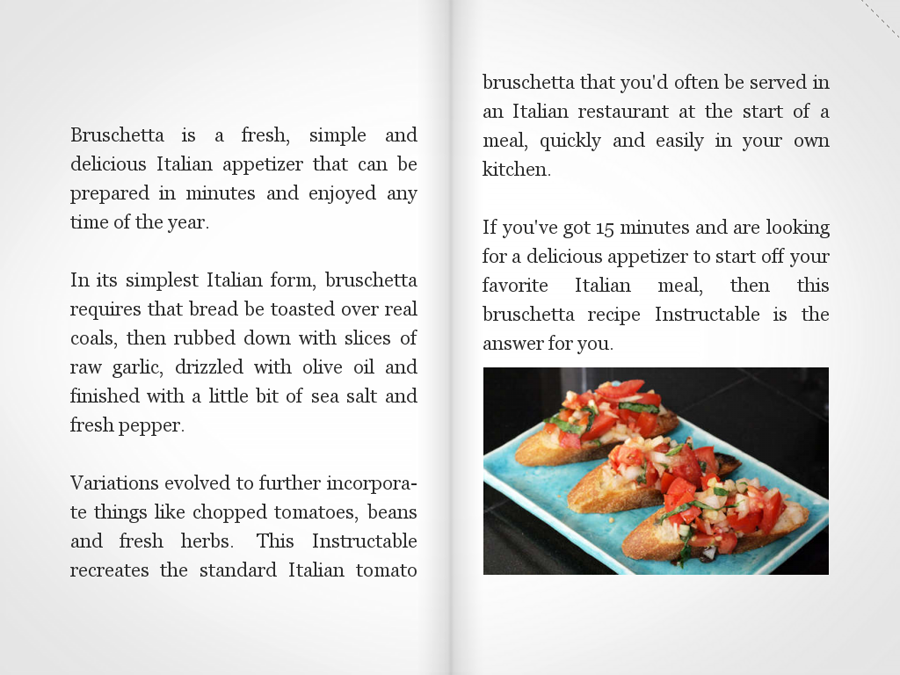
Skype is good. Although he is not able to receive files, there is a video call, since the front camera is on the touchpad. The camera, by the way, can also be used for photos, although, of course, this is a perversion - to take a picture with a tablet (like a phone, in general).
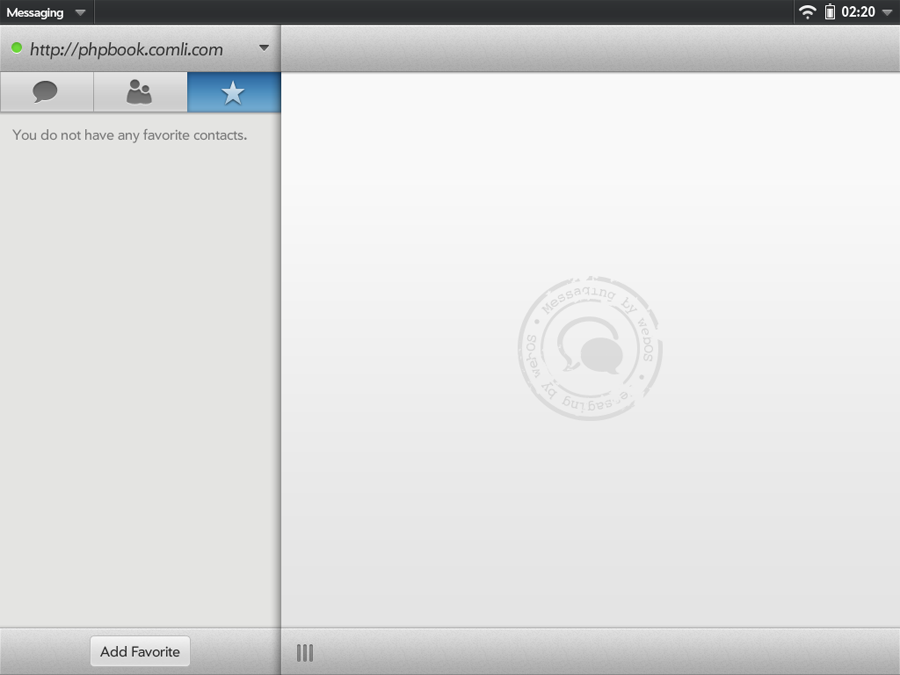
The main problem of webOS is a small number of applications compared to android and even more so iOS. But still they are, and new ones regularly appear. This is what the HP App Catalog looks like, local appstore so to speak. You can sort, search, etc. Just like people:
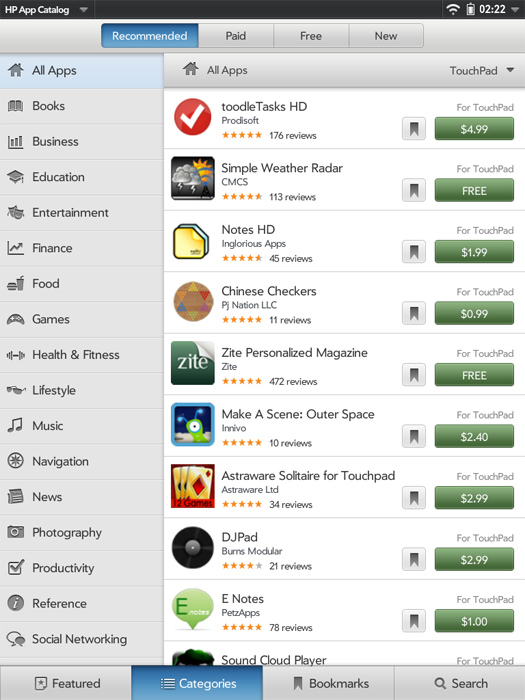
To install the application - click on the green icon with the word FREE (well, if it is free), and the installed applications are marked with the word LAUNCH, you can start them directly from here.

Of the free ones I installed, I liked the following the most.
TuneIn Radio. Huge selection of Internet radio stations from around the world:
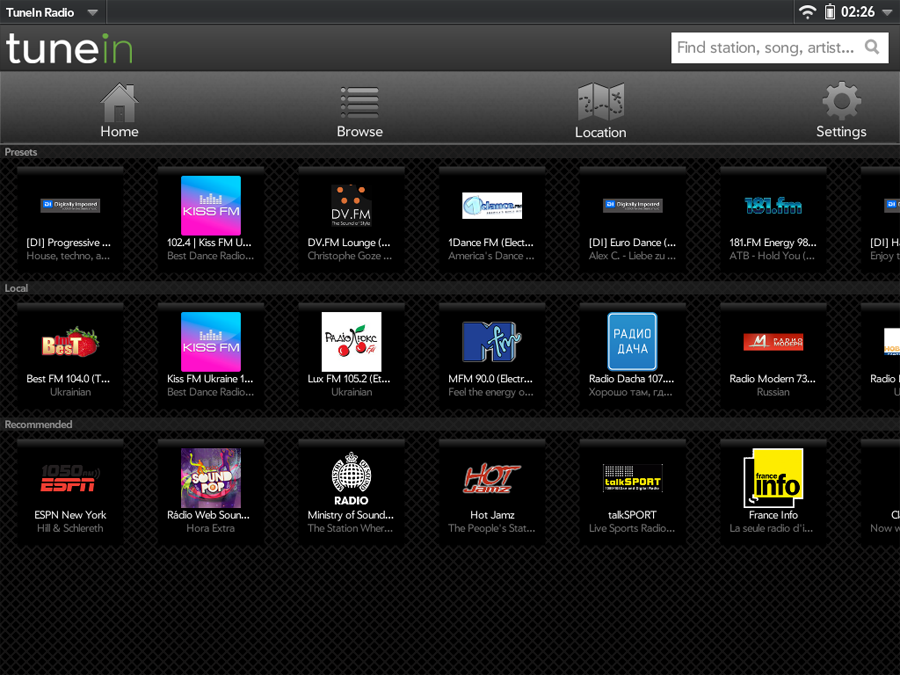
Tegi's Commander is a handy file browser:
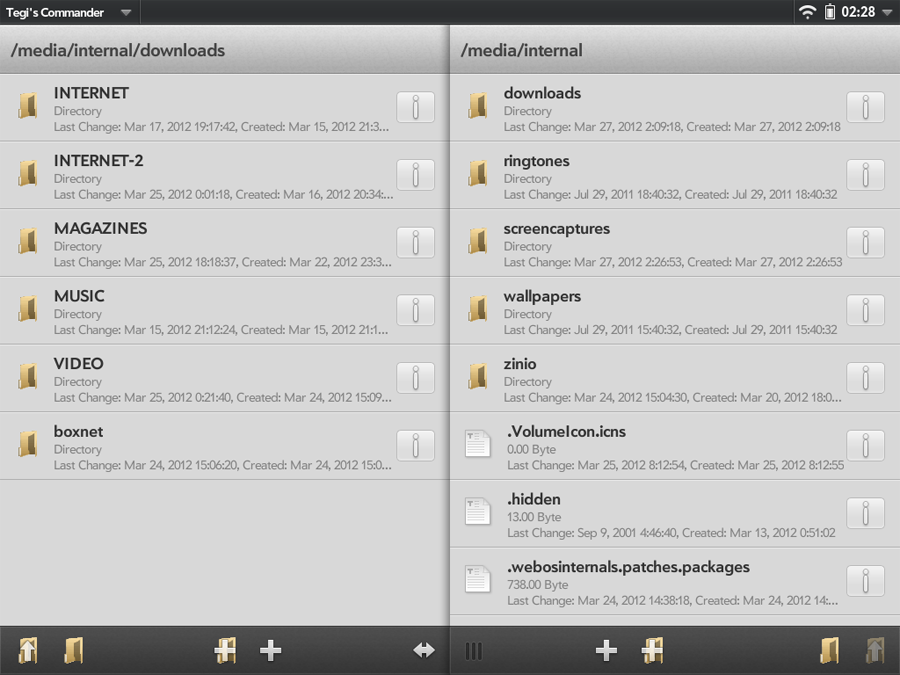
AccuWeather is an awesome weather app. A lot of information:

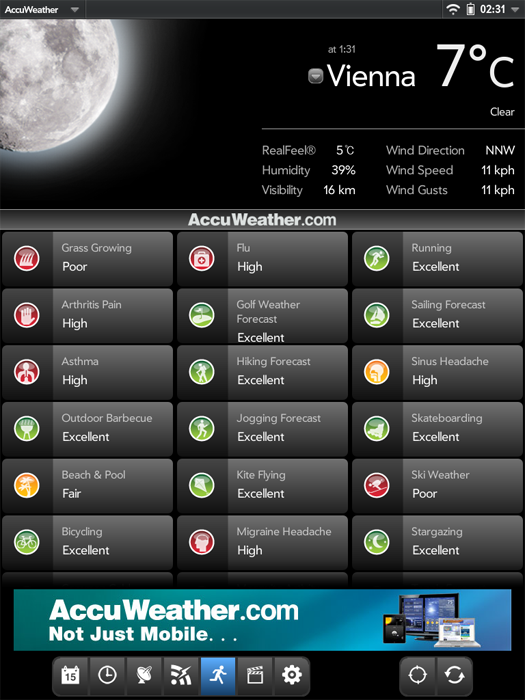
Even video predictions can be viewed directly from there:

BOX - 50-gigabyte storage from HP. True, the maximum file size that can be downloaded is only 100 MB ... You can store photos, for example.

I don’t really like games, but they are there, even free ones abound:

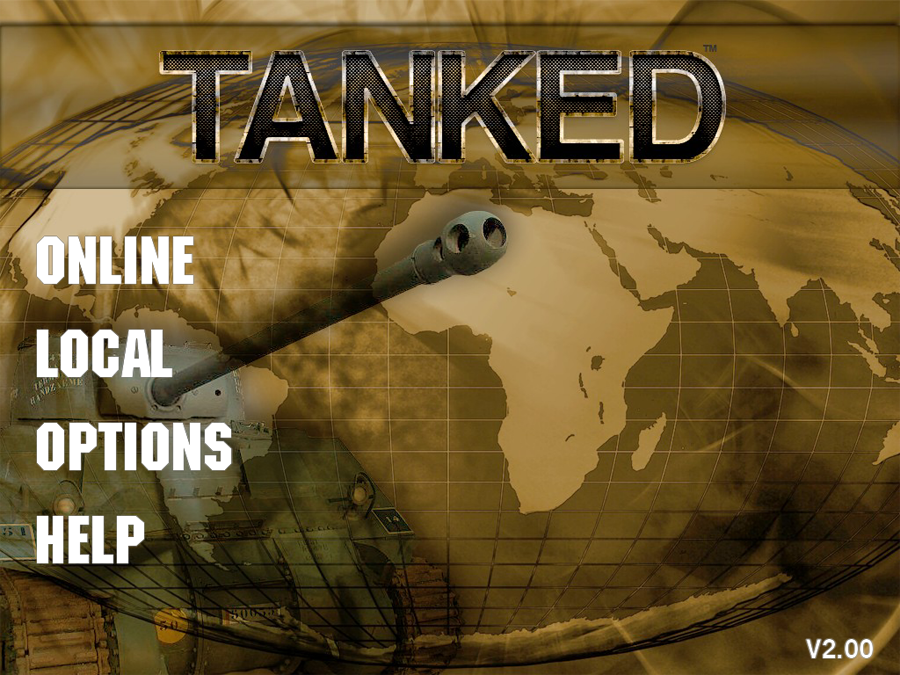
Twitter application TweetPad - awesome!
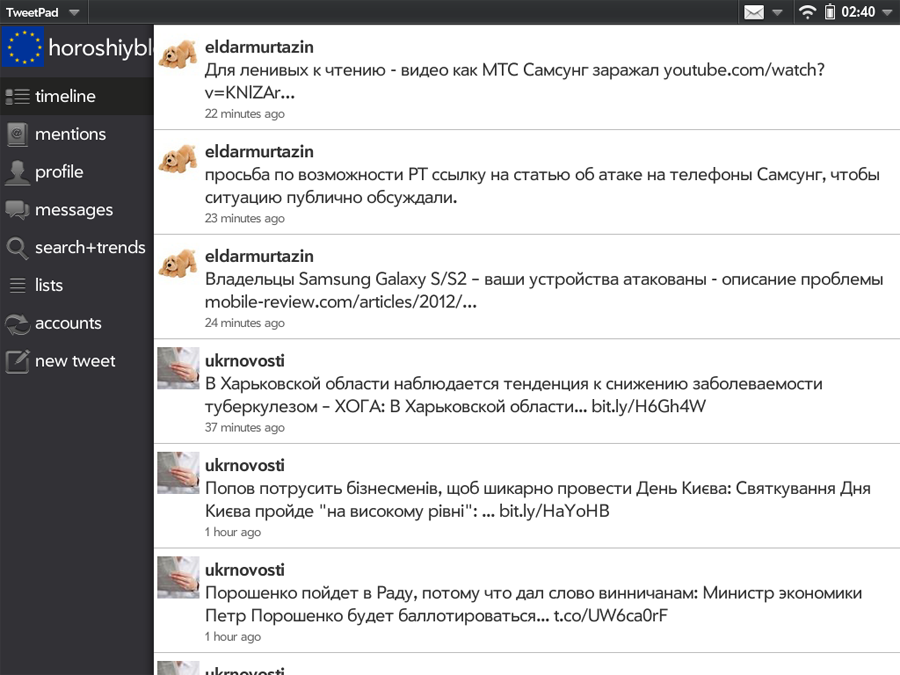
Links are opened immediately, the text can be increased as in a browser:
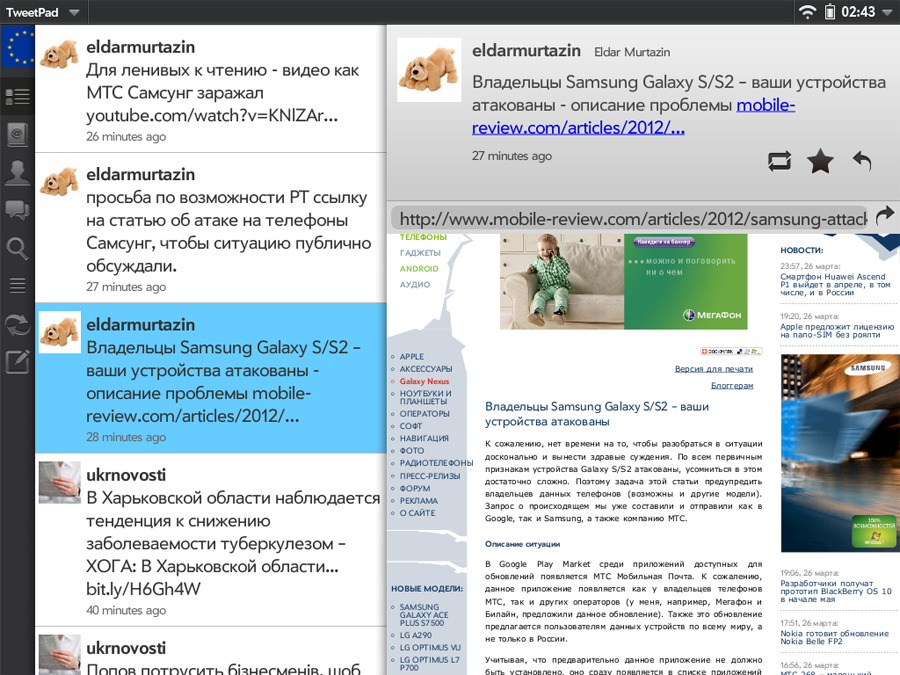
The settings look like this. As in iOS, there are not many of them, but they are glamorous :)

Well, now a few words about the patches. The fact is that WebOS, in contrast to the well-known out-of-the-box i-system, is completely “not licked out”, so the craftsmen wrote a bunch of patches, having installed them, you can bring the webOS almost to perfection.
To do this, you need to install the Preware program, which looks like this:
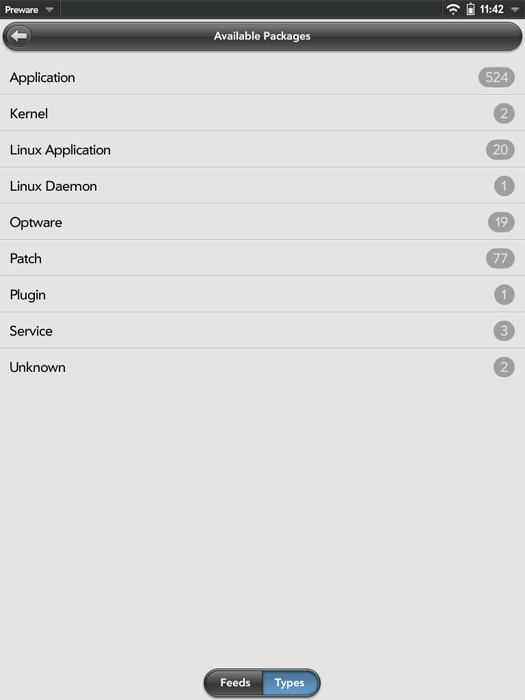
Select the desired patch, application or something else, click Install and now WebOS has become a little closer to perfection :)
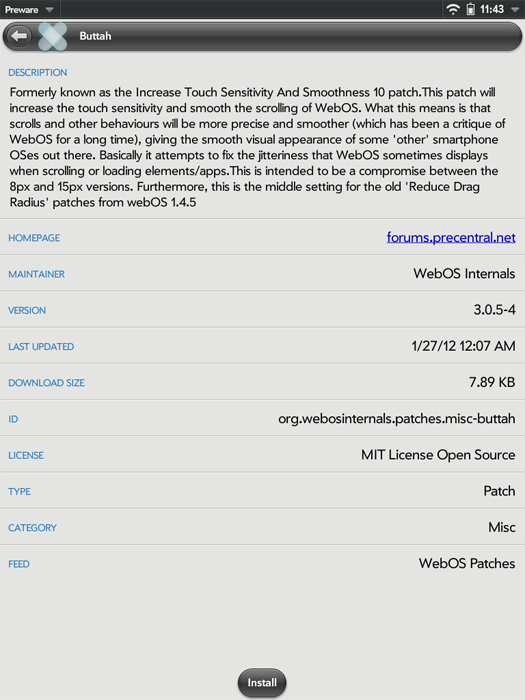
Here is a list of patches that stand with me:
Advanced Reset Options - advanced reboot options.
Default to Month View - opens the calendar by default in month mode.
Disable Search Engine Brouser Notifications - WebOS browser as soon as it sees at least some search engine, immediately offers to add it to the list of search engines. This patch disables annoying notifications.
Faster card animations hyper version - accelerated card animation.
Just Charge Button Label - when connected to a computer, the touchpad offers 2 options: a flash drive mode and an incomprehensible Cancel. This patch replaces the Cancel button with Just Charge, i.e. just USB charging.
Muffle System Logging - reduces the amount of information stored in the log files, improves performance.
No Auto Refresh After Idle - disables the WebOS feature to overload open tabs after they have not been used for a long time.
Prevent Scrolling When Minimizing Browser - by default, when you minimize a page that is open in the browser by sliding the thumb up the screen, the webOS does not always understand what you want: minimize the thumbnail or simply scroll the page further and just do it and just in case Those. The page collapses into a thumbnail, but at the same time at the same time and scrolls. This patch removes unnecessary scrolling.
Reduce Minimum Brightness - reduces the minimum screen brightness to make it easier to read in complete darkness.
Remove Dropped Packet Logging - disables saving data about bad packets.
Russian Keyboard Layout - in fact, the Russian keyboard.
If desired, you can install a lot more patches. You can even return to the Qualcomm processor its original 1.5 GHz, which HP cut to 1.2 in order to save energy. With an overclocked processor, the speed of work increases significantly, although it is not so small anyway, but the running time is reduced by about 10%.

Here, in general, that's all.
Source: https://habr.com/ru/post/141154/
All Articles