Installing Hackintosh on the example of Packard Bell TM85
 Hello, Habr. I want to share my experience regarding installing Mac on regular PCs. Perhaps this topic will be interesting or useful to someone.
Hello, Habr. I want to share my experience regarding installing Mac on regular PCs. Perhaps this topic will be interesting or useful to someone.In this article I will consider another way to install Hackintosh on a specific configuration, without using different assemblies.
We will install the original Mac OS X 10.7.3 (at the time of writing) with a bootable installation flash drive.
By the way, this method is applicable to any other IBM PC-compatible computer.
As a result, you will get a fully working Hackintosh.
Packard Bell EasyNote TM85 Specifications
Processor 2.53 GHz Intel Core i5 460M
Memory 4 GB 1333 MHz Kingstone DDR3
Graphics Nvidia GeForce GT 420M 1GB
Hitachi HTS545050B9A300 500 GB HDD SATA
Training
1. BIOS Setup: On the Main tab, select SATA Mode -> AHCI Mode
2. Download the original image of Mac OS X 10.7.3
3. Required cakes (drivers), bootloader and other files that we need to take here .
4. Prepare an 8 GB flash drive
The next step is to create a bootable installation flash drive.
Attention! To create a bootable flash drive, you need a pre-installed Mac OS
If you are not able to use Mac OS - download the boot disk image with rutracker.
1. Download the existing Mac OS X.
2. Connect the flash drive (hereinafter referred to as USB), and start Disk Utility, then partition the USB as follows:
')
- From the list of disks, select USB and go to the Partition tab.
- Partition Layout: 1 Partition
- Name: Install Mac OS X Lion
- Format: Mac OS X Extended (Jounaled)
- Click Options and select GUID Partition Table
- OK, Apply. At this markup is over
3. Double click on OS X Lion 10.7.3.dmg - Mac OS X Install ESD is mounted.
4. Run in Terminal
open /Volumes/Mac\ OS\ X\ Install\ ESD/BaseSystem.dmg - will be open /Volumes/Mac\ OS\ X\ Install\ ESD/BaseSystem.dmgMac OS X Base System.
5. Restore the mounted image of Mac OS X Base System to USB. See screenshot.
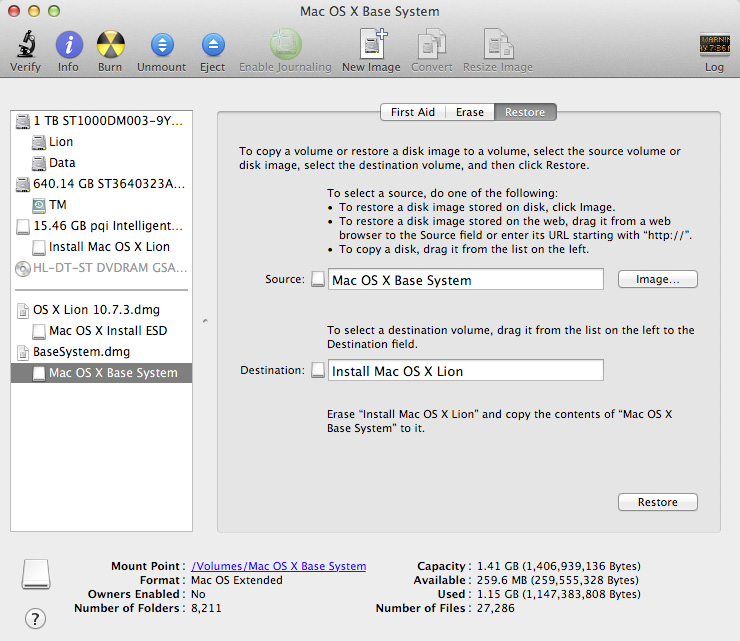
6. Delete the shortcut / USB / System / Installation / Packages and then in its place create a folder with the same name.
7. Run in the terminal
open /Volumes/Mac\ OS\ X\ Install\ ESD/Packages8. Copy the contents of Packages (7) to / USB / System / Installation / Packages
9. The following is optional:
- If you put a Mac on this model of laptop:
Copy the contents of / files / post-install to / USB / System / Installation / Packages
- If you need to install Mac OS on a disk with MBR markup:
- From the / files / os x on mbr folder, copy OSInstall.mpkg and replace /USB/System/Installation/Packages/OSInstall.mpkg
- From the / files / os x on mbr folder, copy OSInstall and replace /USB/System/Library/PrivateFrameworks/Install.framework/Frameworks/OSInstall.framework/Versions/A/OSInstall
10. From Mac OS X Install ESD (3) copy mach_kernel to USB root.
11. Install Chameleon from / files / usb to USB bootloader
12. Copy to the root of the USB folder / files / usb / Extra
13. Rename USB to Install Mac OS X Lion, then run in Terminal:
$ sudo su $ chown -R 0:0 /Volumes/Install\ Mac\ OS\ X\ Lion/Extra $ chmod -R 755 /Volumes/Install\ Mac\ OS\ X\ Lion/Extra $ fdisk -e /dev/diskX $ f 1 $ write $ exit X is the identifier of the flash drive, to find out, run
diskutil listNote! Please observe the section names, after installation you can change them.
The created bootable USB flash drive is designed to install Mac OS X on PC computers, and with it you can load an already installed Mac OS.
Installation
So, we boot from the previously created installation flash drive and enter the following:
cpus=2 busratio=19 arch=x86_64 -v , press Enter.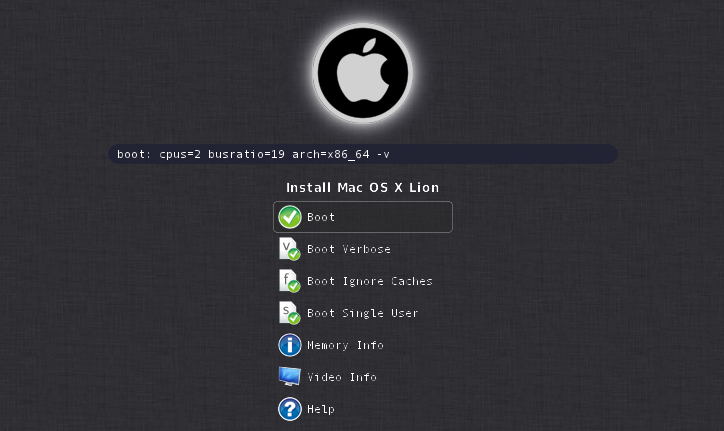
We are waiting for the welcome screen to load and select the desired language.
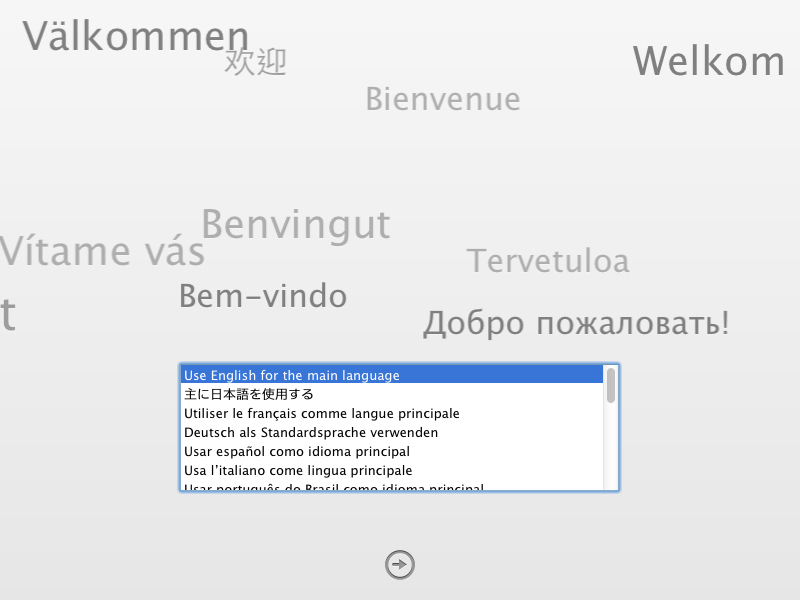
Click Continue and agree with the license agreement.
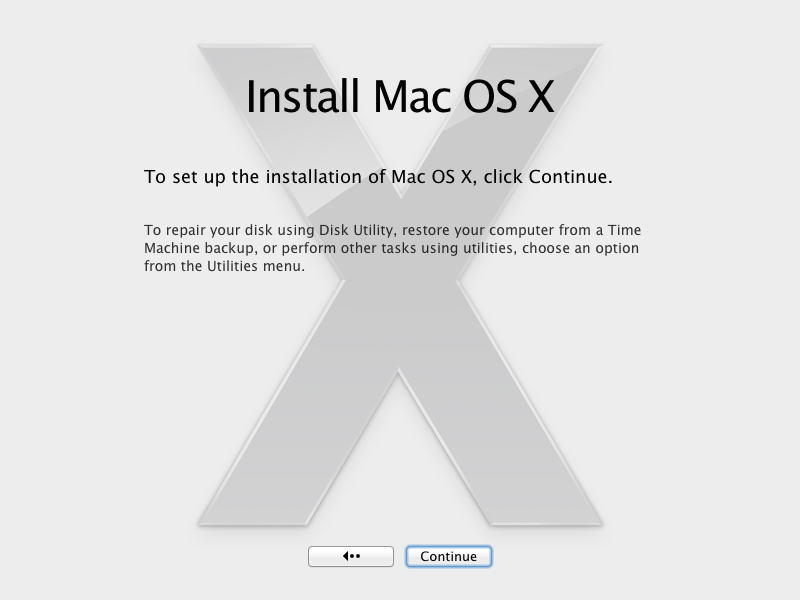
Run Utilities -> Disk Utility and partition the screw.
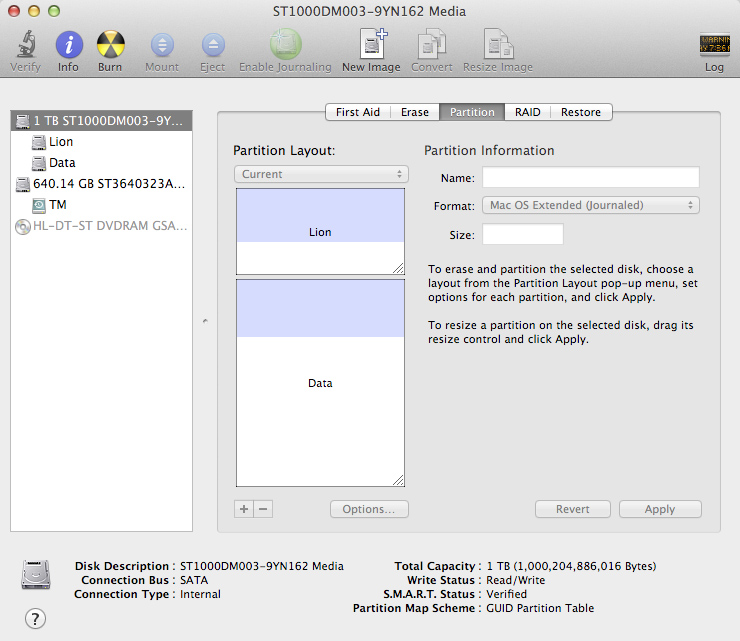
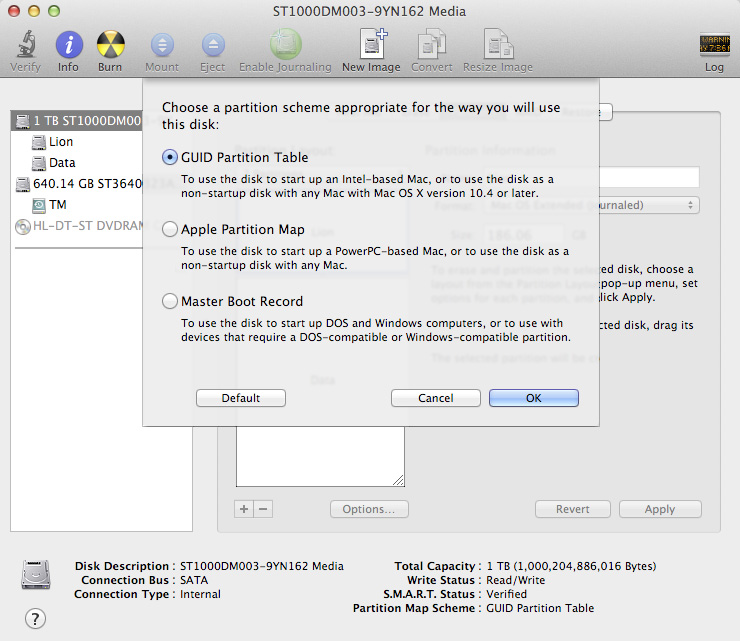
Close Disk Utility, select the partition to install Lion, click Customize, put a bird across from Packard Bell EasyNote TM85, then click OK. Click Install and wait for the installation process to complete.
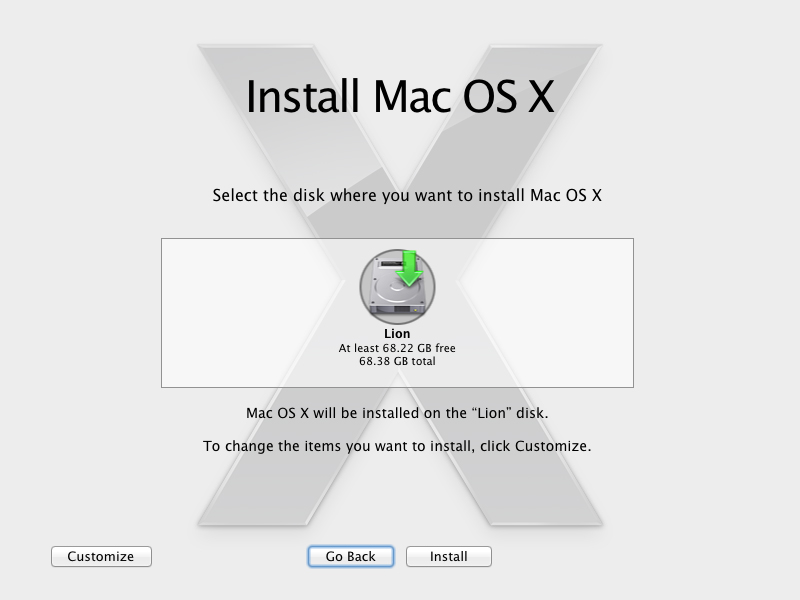
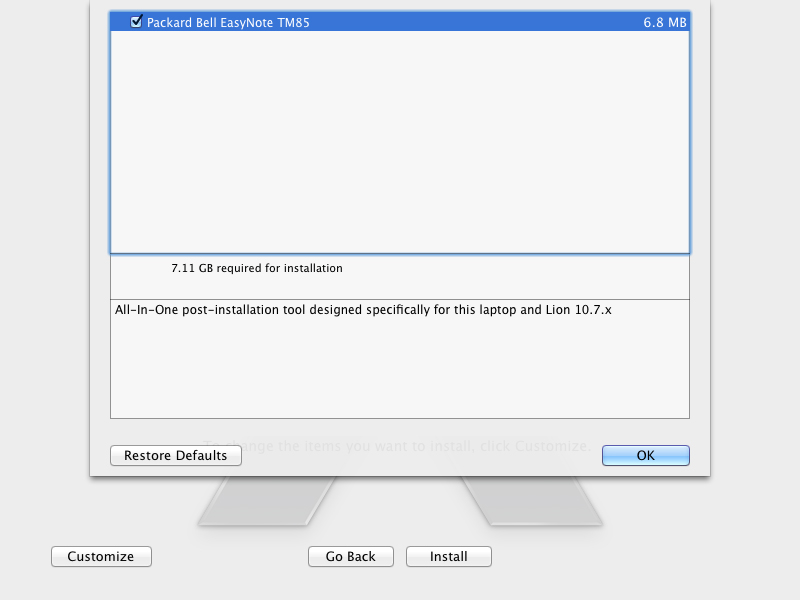
Briefly explain. The bird opposite Packard Bell EasyNote TM85 is a post installation package that installs the boot loader, the necessary cakes, solves the problem with PS / 2 devices, restores the rights to caches and the partition with the installed axis.
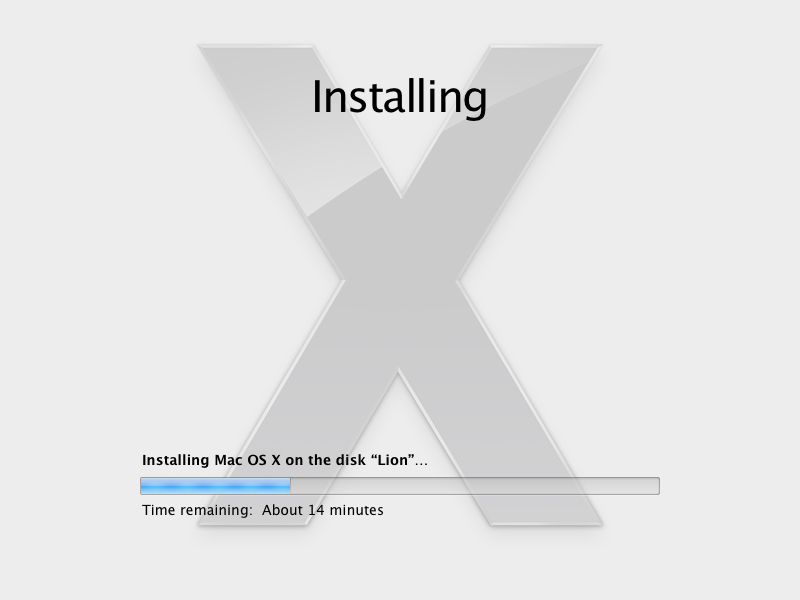

After the reboot, register the account and the installation is complete!
You probably noticed that in order to install “Mac” on a specific hardware configuration, we did not have to manually install cakes, loader, etc. For this, the installation package /files/post-install/PackardBell-TM85.pkg was built, then information about it was added to OSInstall.mpkg / Distribution:
<line choice="PB-TM85"/><choice id="PB-TM85" title="Packard Bell EasyNote TM85" description="All-In-One post-installation tool designed specifically for this laptop and Lion 10.7.x" start_selected="false"><pkg-ref id="com.submedia.pb"/></choice><pkg-ref id="com.submedia.pb" auth="root">file:./post-install/PackardBell-TM85.pkg</pkg-ref><pkg-ref id="com.submedia.pb" installKBytes="6318" version="1.0"/>
How to edit OSInstall.mpkg and create installation packages - you can find out here and here .
In case you want to change something, the source files are in the / files / sources folder.
Possible problem and its solution.
Error loading:
boot0: GPT boot0: test boot0: error
Decision:
Download Mac OS X Lion using the bootloader on the USB flash drive. Now run /files/PackardBell-TM85.pkg and in the “Installation Type” step select “Bootloader -> Fix boot0: error”, then reboot.
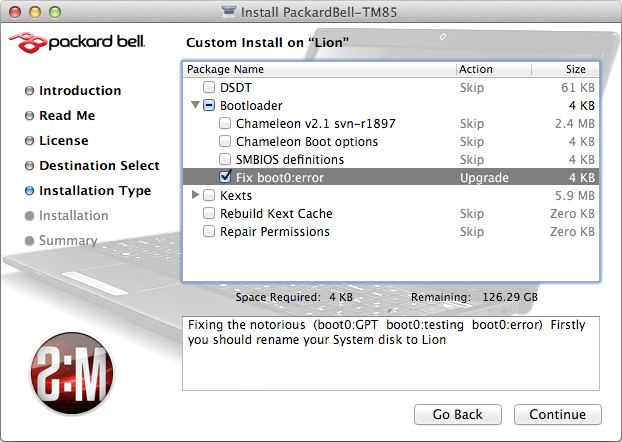
You can also correct the error manually, for this you need:
Boot from flash drive and open Terminal:
- Put the file / files / boot1h in the root of a bootable flash drive or another flash drive or non-Lion partition, then go there:
$ cp /path_to_boot1h /new_path_for_boot1h $ cd /boot1h_location $ diskutil umount /Volumes/Lion $ dd if=boot1h of=/dev/rdiskXsY $ reboot
X is a disk ID, Y is a partition ID with Mac OS
After the reboot, the Mac will boot :)
results
Fully working hackintosh on a laptop.
Article written in conjunction with SubMedia
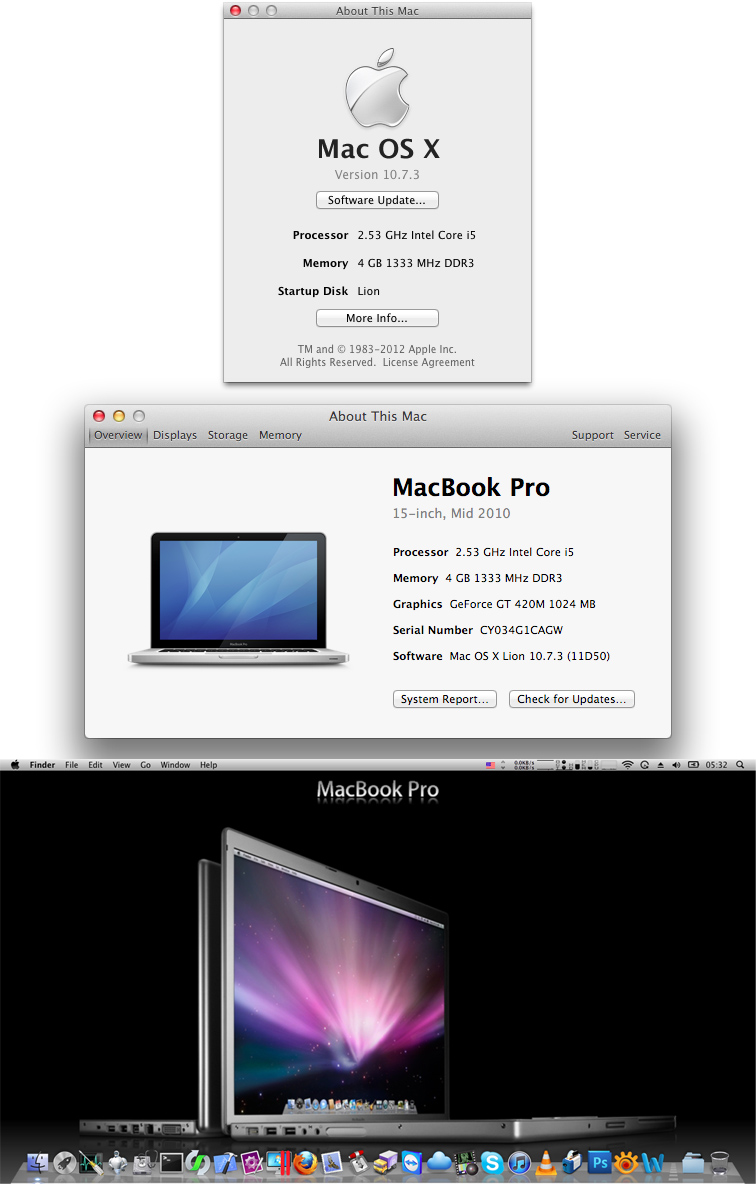
Useful resources
PS Installing Mac OS X on other platforms is similar. The problem arises in making all the components of the PC work. If you're lucky and you find the necessary cakes - this is great, otherwise you will have to figure out how to patch / edit DSDT , but this is not the topic of this article. Also there is the experience of installing Mac OS X Lion on ASUS P6TD Deluxe. Required cakes are here .
Source: https://habr.com/ru/post/141088/
All Articles