Mail Management Support for Windows in ISPmanager
ISPsystem has released ISPmanager 4.4.3 for MS Windows Server 2008 R2. In our new release, it became possible to implement support for managing mail, and in connection with these innovations, of course, there were some questions about the use of this product by our customers. The most frequent of these questions we want to consider in this article.
So, in the new release of ISPmanager 4.4.3 for the MS Windows Server 2008 R2 operating system, mail management support was implemented. This is good news for Windows followers, as they can now manage the mail server from the panel. HMailServer was selected as the mail server.
What influenced the choice of this mail server? We analyzed several different mail servers presented on the market of software products for Windows operating systems by various criteria, namely:
')
and our choice fell on hMailServer version 5.3. Moreover, hMailServer is a free mail server for the Windows platform.
This mail server provides all the necessary mail server functionality and is distributed under the GPL license. hMailServer includes support for SMTP, POP3 and IMAP4 protocols, virtual mail domains, SSL encryption, and routing. It is also possible to use anti-spam modules, external antivirus for checking mail, it is possible to integrate with ClamWin and SpamAssassin. Also an important feature is the support of data storage in various database formats - MS SQL, PostgreSQL, MySQL or the embedded database running MS SQL Server Compact. In addition, the server supports management using COM technology, which was used by ISPmanager to communicate with hMailServer.
Currently, ISPmanager implements work with mail domains and mailboxes, as well as basic aspects of setting up hMailServer. We offer you a short guide to getting started with your mail server.
In the main menu of ISPmanager, in the “Server Settings” section, the “Mail Settings” item has appeared. Using this menu item, the configuration form hMailServer is called.
If hMailServer has not yet been installed or the configuration has not yet been made, the form will look like this:

When you click on the link, the download of hMailServer will begin. If the mail server is already installed, in this form you must enter the administrator password specified during the installation of hMailServer.
After entering the password, ISPmanager connects to hMailServer. Further, the server configuration form will look as follows:
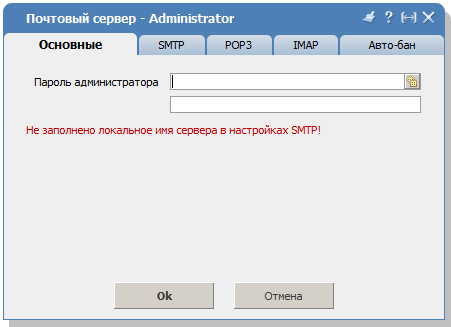
With this form you can make the basic configuration of the protocols used. The automatic ban setting will appear with the release of ISPmanager 4.4.4.
The protocols are configured as follows (by the example of the SMTP protocol setup):
1. You can enable or disable the use of the protocol;
2. It is also possible to specify the number of simultaneous connections using this protocol.
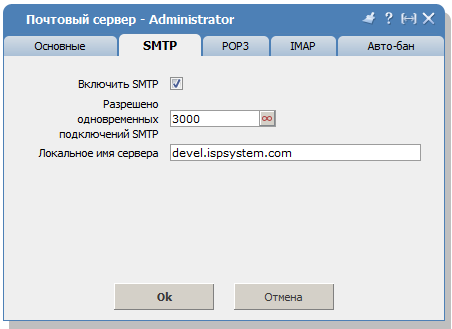
In the SMTP protocol settings there is also a field “Local server name”. This server name is indicated in the message headers. The server accepting mail can verify that the ip address from which the mail was sent matches the name of the specified server name, if the name does not match or is not filled in, the letter can be ignored or marked as spam. Therefore, make sure that this field is filled in correctly. If your server has several names, specify any of them. The remaining protocols are configured in the same way.
That's all. We hope the information will be useful to you in full.
So, in the new release of ISPmanager 4.4.3 for the MS Windows Server 2008 R2 operating system, mail management support was implemented. This is good news for Windows followers, as they can now manage the mail server from the panel. HMailServer was selected as the mail server.
What influenced the choice of this mail server? We analyzed several different mail servers presented on the market of software products for Windows operating systems by various criteria, namely:
')
- functionality
- support for storing server data in various databases,
- licensing features,
- COM Server Management
and our choice fell on hMailServer version 5.3. Moreover, hMailServer is a free mail server for the Windows platform.
This mail server provides all the necessary mail server functionality and is distributed under the GPL license. hMailServer includes support for SMTP, POP3 and IMAP4 protocols, virtual mail domains, SSL encryption, and routing. It is also possible to use anti-spam modules, external antivirus for checking mail, it is possible to integrate with ClamWin and SpamAssassin. Also an important feature is the support of data storage in various database formats - MS SQL, PostgreSQL, MySQL or the embedded database running MS SQL Server Compact. In addition, the server supports management using COM technology, which was used by ISPmanager to communicate with hMailServer.
How to get started with hMailServer
Currently, ISPmanager implements work with mail domains and mailboxes, as well as basic aspects of setting up hMailServer. We offer you a short guide to getting started with your mail server.
In the main menu of ISPmanager, in the “Server Settings” section, the “Mail Settings” item has appeared. Using this menu item, the configuration form hMailServer is called.
If hMailServer has not yet been installed or the configuration has not yet been made, the form will look like this:

When you click on the link, the download of hMailServer will begin. If the mail server is already installed, in this form you must enter the administrator password specified during the installation of hMailServer.
After entering the password, ISPmanager connects to hMailServer. Further, the server configuration form will look as follows:
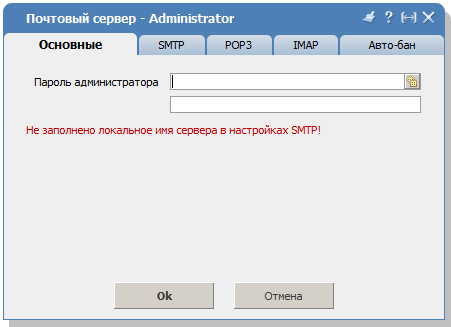
With this form you can make the basic configuration of the protocols used. The automatic ban setting will appear with the release of ISPmanager 4.4.4.
Protocol Setup
The protocols are configured as follows (by the example of the SMTP protocol setup):
1. You can enable or disable the use of the protocol;
2. It is also possible to specify the number of simultaneous connections using this protocol.
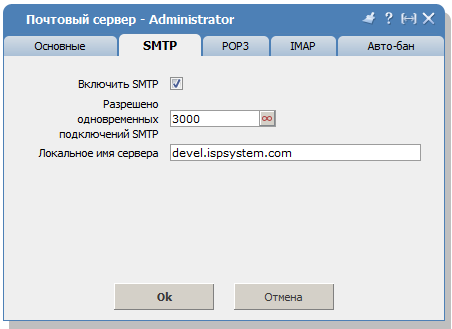
In the SMTP protocol settings there is also a field “Local server name”. This server name is indicated in the message headers. The server accepting mail can verify that the ip address from which the mail was sent matches the name of the specified server name, if the name does not match or is not filled in, the letter can be ignored or marked as spam. Therefore, make sure that this field is filled in correctly. If your server has several names, specify any of them. The remaining protocols are configured in the same way.
That's all. We hope the information will be useful to you in full.
Source: https://habr.com/ru/post/140789/
All Articles