Windows Azure Toolkit for Windows 8: review and simple usage example

Windows Azure is one of the most open platforms from Microsoft. Management and access to services provided by the platform is carried out by open protocols with the REST API, and applications can be developed on node.js , Java , PHP and .NET .
The use of mobile computers to access the Internet and related services is growing every day. Many popular Internet services have an advanced client for the main mobile platforms. In order for developers to quickly get to know and start using the capabilities of Windows Azure in their solutions, several open source projects were developed for the main mobile platforms and technologies, under the common name Windows Azure Tookits for Devices .
')
How it all began can be found in the articles on Habr: Windows Azure Toolkit for Windows Phone and Windows Azure Toolkit for iOS , Windows Azure Toolkit for Social Games and Windows Azure Tookits for Devices .
The project is also available for Android and has recently received an update that supports development for Windows 8 Consumer Preview .
The purpose of this article is to introduce Windows Azure Toolkit for Windows 8.
Windows Azure Toolkit for Windows 8 Review
For development, you will need both Visual Studio 11 Beta, for developing Metro-style applications for Windows 8, and Visual Studio 2011, for example, free Web Express, for developing Windows Azure parts. Also, in order to run the Windows Azure emulator, you must install SQL Server Express.
Detailed instructions for installing Windows Azure SDK under Windows 8 can be found here.
The Windows Azure Toolkit for Windows 8 installation script will check all dependencies and install all necessary for work. A complete list of dependencies can be found in the documentation .
We now turn directly to the composition of the toolkit.
Two templates:
- Windows 8 Cloud Application - for an application in Windows Azure (Visual Studio 2010) and
- Notification + Access Control Application - for a Metro-style application (Visual Studio 11).
Windows 8 Cloud Application : Creates a project for deployment to Widows Azure and an ASP.NET MVC 3 project that is responsible for registering clients and sending them push notifications.
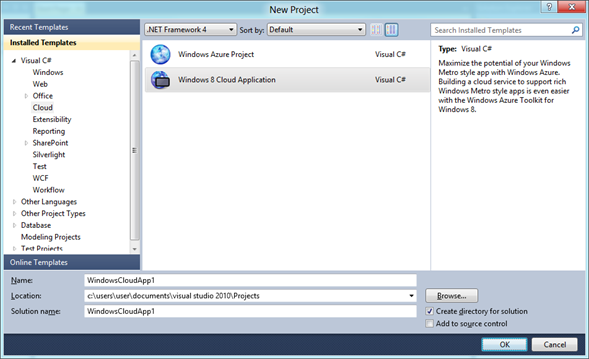
Notification + Access Control Application : creates a basic project that contains everything you need to start using Windows Azure services from a metro-style application. Available for C # and JavaScript.
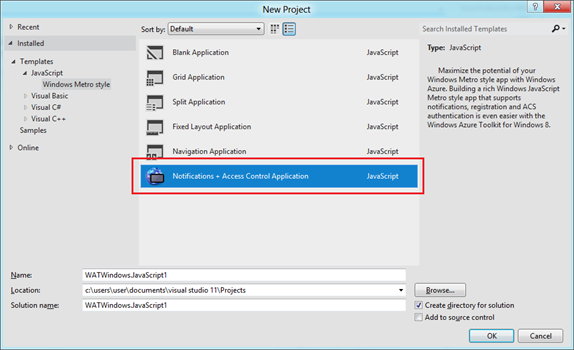
Code samples (in the Samples folder):
- ACS is an example of using Access Contol Services in a Metro style application.
- MargiesTravel is an example of a metro-style application in JavaScript, and using the NuGet package to add an alert sending function.
- Notifications.CSharp is an example of a metro-style application on XAML and C # that uses the WinMD NuGet package to register / disable the registration of an application for alerts.
- Notifications.JS is an example of an application similar to Notifications.CSharp , but written in Javascript and HTML.
- PNWorker is an example of an application that demonstrates the Windows Push Notifications batching, using the Windows Azure worker (worker) role.
NuGet Packages:
- ACSAuthentication is a WinMD library that makes it easy to get a token from the Windows Azure Access Control Service using the WebAuthenticationBroker class from the Windows Runtime. The NuGet package is available at the following link: nuget.org/packages/Windows8.Identity.AccessControl
- ACSAuthentication.CSharp is a XAML control written in C # that displays a list of authentication providers configured in ACS. Uses the NuGet package Windows8.Identity.AccessControl ( nuget.org/packages/Windows8.Identity.AccessControl ). The NuGet package is available at the following link: nuget.org/packages/Windows8.CSharp.Identity.AccessControl
- ACSAuthentication.JS is an HTML control similar to ACSAuthentication.CSharp . The NuGet package is available at the following link: nuget.org/packages/Windows8.JS.Identity.AccessControl
- ClientRecipe is a WinMD library for working with end-point push notifications created by the NuGet WnsRecipe package. The NuGet package is available at the following link: nuget.org/packages/Windows8.Notifications
- WnsRecipe is a helper library for server-based implementation of push alerts that simplifies the sending of three types of push alerts, and supports Windows Push Notification Services (WNS): Tile, Toast, and Badge. The NuGet package is available at the following link: nuget.org/packages/WnsRecipe
Starting Margie's Travel Example
Margie's Travel is an example of a metro-style toolkit application that is written in HTML5, CSS, and JavaScript and uses the power of Windows Azure. The application does not require installation. To work, you just need to run the client and server part of the project.
- Run Visual Studio 2010 as an administrator.
- Open the solution MargiesTravel.sln , which is located in the Samples \ MargiesTravel folder .
- Install with MargiesTravel.Cloud .
- Launch the application in the emulator by pressing F5, and open a browser window on the country page.
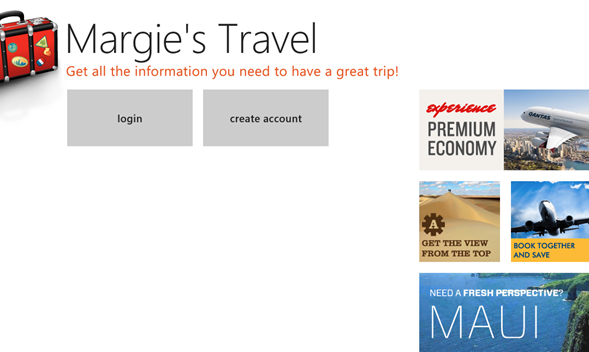
- Click login to display a list of authentication providers.

- Select an authentication provider and log in.
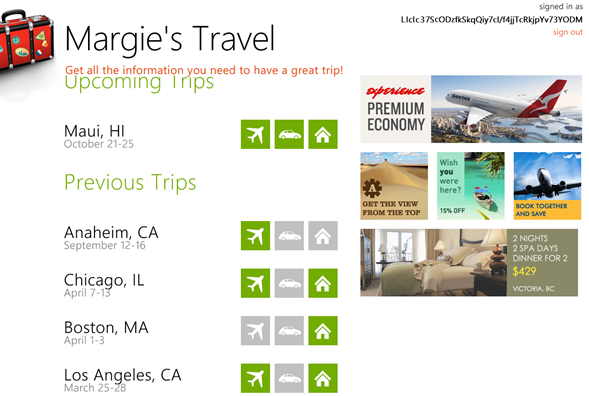
- Start Visual Studio 11 and open the MargiesTravel.Client.sln solution, located in the Samples \ MargiesTravel folder .
- Launch the application in metro-style by pressing F5.
- Click in the client application login to display a list of authentication providers.
- Select an authentication provider and log in.
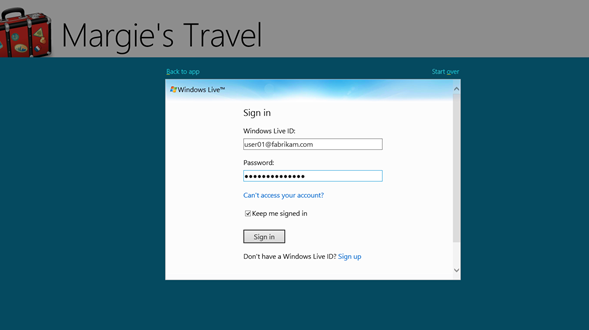
- Click on any of the trips to see detailed information.

- The cloud application contains special functionality that allows you to test sending messages to registered clients. To send messages, type in the address bar of the browser 127.0.0.1/upgrade and press ENTER .
- The browser will display a list of all registered customers. Check that the list contains Margies.Travel.Client.App . Click the “Upgrade for (…)” link in the Margies.Travel.Client.App line to upgrade and send an alert to the customer.
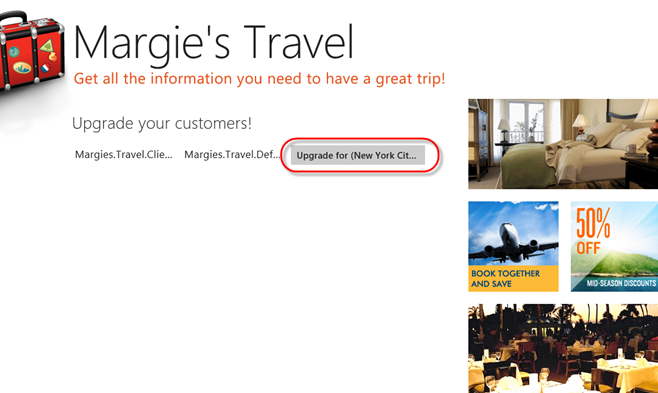
- After a short pause, the application should receive a toast message with information about the update.

useful links
Download Visual Studio 11 Beta
Everything you need for development under Windows Azure
Windows Azure Development Center on MSDN
Windows Azure Forum on MSDN
Windows Azure Toolkits for Devices:
Windows Azure Toolkit for Windows 8 on Codeplex
Windows Azure Toolkit for Android on GitHub
Windows Azure Toolkit for iOS on GitHub
Windows Azure Toolkit for Windows Phone on Codeplex
Windows Azure Toolkit for Social Games on GitHub
Source: https://habr.com/ru/post/140686/
All Articles