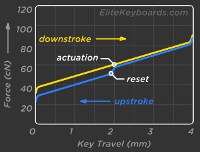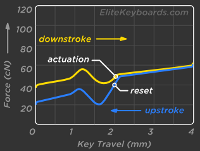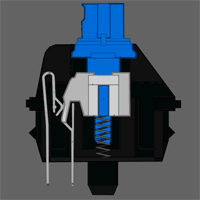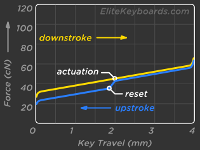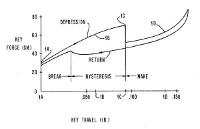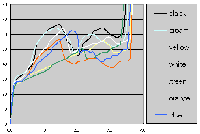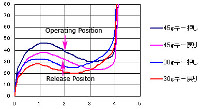Mechanical keyboard
 All of us have been waiting for the mass appearance of all kinds of cyber-gloves and virtual reality at every turn, but all the same, every day in the office and at home we have to work for such a trivial thing as a regular keyboard.
All of us have been waiting for the mass appearance of all kinds of cyber-gloves and virtual reality at every turn, but all the same, every day in the office and at home we have to work for such a trivial thing as a regular keyboard.And once you come across a thing regularly, the question gradually arises - is it possible to find some more convenient versions of conventional keyboards for work?
So, some time ago, I attended to collecting information about keyboards, and even began to prepare information for an article, but unfortunately (fortunately?) I found an exhaustive article about all the nuances at once, which I decided to translate.
')
Mechanical keyboard. Guide.
Fact: Almost all modern keyboards that you see around you are membrane keyboards. The technology is similar to that used in cheap TV remotes. Manufacturers make the keyboard as cheap as possible to make a big profit. Yes, not excluding expensive "gaming" and "designer" keyboards. But why use what was originally done as a cheap one?
So why do you need a mechanical keyboard?
Most of those who tried to work with the mechanical keyboard claim that the sensations speak for themselves. On the keyboard you are sitting at, you need to press the key to the very end, until it hits the diaphragm, so that the keyboard registers pressing. This requires a certain amount of effort, the fingers are noticeably tired and the impression is left that you have been knocking on a single piece of plastic all day. Mechanical switches in the keys work so that pressing the key is triggered before the button is pressed “all the way”, so you do not spend extra forces on the slotting. And with different types of buttons, you can choose the most comfortable for you efforts and feelings from keystrokes. Many of those who once worked for a mechanical keyboard, never again want to return to the normal membrane.
NB It is also worth noting that mechanical keys are much safer than a membrane, for example, for the Cherry MX keys, the manufacturer claims 50 million keystrokes. This is one or two orders of magnitude greater than that of membrane keyboards.
Terminology
Key Lock (Key Blocking) and Dummy Keystrokes (Ghosting)
Dummy clicks are when you press two keys on the keyboard, and the third, which you didn’t press, still works. On modern keyboards, this has ceased to occur, even at the cheapest, because manufacturers have made corrections and blocked the triggering of such combinations.
Key Blocking (Key Blocking) is blocking the operation of new keys when you have already pressed the maximum number allowed for this keyboard model. So if you pressed two keys at the same time, and pressing the third does not work, then you definitely have a keyboard that processes only 2 keys at the same time (2 Key RollOver = 2KRO).
Number of simultaneous keystrokes (Key Rollover, "#KRO" and "NKRO")
Unlocked NKRO keyboards are when you can simultaneously press as many keys as you want, and all your presses will be sent to the computer. Some manufacturers of "gaming" keyboards incorrectly called such keyboards "anti-ghosting." And even the manufacturers of gaming keyboards Logitech and Razer make only a small block around the WASD keys unblockable. It is worth noting that only PS / 2 keyboards can work in fully non-blocking mode (NKRO); and only the Microsoft and Ducky keyboards are the only two manufacturers that operate the NKRO via USB.
(#KRO, where instead of "#" any digit is the maximum number of simultaneously processed clicks)
Most mechanical keyboards, when connected via USB, are labeled 6KRO, meaning that six keys can be pressed simultaneously. This should be enough for most users, but in some games (especially when playing split-screen) and six keys may be a little.
USB keyboards with 6KRO also allow you to press up to 4 modifier keys with six regular keys. Modifiers are CTRL, ALT, Shift, and Win.
Key Bouncing
All types of keys, including membrane, have a bounce. When you press a key and the contacts start to touch, the keyboard controller starts registering a set of key press / release operations. For a single click, you will not get a full screen filled with one letter in the controllers use small pauses. The controller waits a few milliseconds to eliminate bounce and only then sends clicks to the computer. In mechanical keyboards, the time required to avoid chatter is noticeably less, for example, using the Cherry MX switches is sufficient to delay 5ms, while membrane keyboards require significantly longer pauses (depending on the workmanship - the worse the keyboard, the longer the pauses).
Poll Frequency and Response Time (Response Times)
While for a mouse, the polling frequency is a significant indicator and directly affects the smoothness / accuracy of the cursor, these parameters are useless for the keyboard. Let's imagine that all buttons have a 5ms delayed response (which is close to ideal conditions). Even if you are superman, every click will still be delayed for at least 5ms. So the actual polling frequency of more than 200 hertz is absolutely useless. Even more harmful because You overload the processor with frequent and useless keyboard polls. In contrast to the USB connection, the keyboards included in PS / 2 are not polled at all, they send a signal when a click occurs, which creates a hardware interrupt, and the processor notices a click.
PS / 2 or USB ?
PS / 2 wins in all points: First, it supports unlimited simultaneous clicks (full n-key rollover). Secondly, PS / 2 do not require a continuous poll, but use hardware interrupts. Third, there is no chance that keyboard presses will be delayed due to USB bus congestion with other devices. There are two types of USB data transfer: based on interrupts (the USB controller constantly polls the keyboard when a key is pressed, the USB controller sends an interrupt), and the isochronous transfer mode, when a certain part of bus bandwidth is reserved to ensure no delays. Unfortunately, the second mode requires a special controller, and is not used in any membrane keyboard just because of the price.
So if you have both PS / 2 and USB, there is no reason not to use a PS / 2 connection.
Main buttons
Button, not “just a button”
Many people ask which buttons are better, without thinking about what exactly you want to get in the end. Fortunately, this is not a problem, since most mechanical buttons still give noticeably better sensations than any membrane keyboards. Nevertheless - the final choice is still important, because the button is not just a button, it is the heart of the keyboard, which should suit your personal taste. If you do not like the sensation of pressing a key, you will not like working on the keyboard.
The force of operation of the buttons is usually measured in grams (g), although in fact the force is measured in centiutons (cN), but the weight of 1 gram presses down with a force almost equal to 0.01 newton. So it’s customary to write “55g”, meaning a force of 0.55 Newtons, for simplicity, although this is not entirely correct.
Cherry MX Black
Cherry MX Brown
Cherry MX blue
Cherry MX Clear
Cherry MX red
Keys with a bending spring (Buckling Spring):
Black alps
White alps
Topre
Key Covers (Keycap). Plastic and design
Plastic
Mainly used two types of plastic for the covers of the keys: ABS and PBT. Each has its own nuances, but in general PBT is better than ABC:
PBT Plastic (Polybutylene Terephthalate)
- Withstands up to 150 * C (and sometimes more)
- More durable
- The upper edge is not erased and does not glare
- Dear
ABS plastic (Acrylonitrile Butadiene Styrene)
- Soluble in solvent
- The upper edge is erased faster to shine and begins to glare
- Cheaper
- Easier
Top face type:
Cylindrical - almost all keyboards today use this type.

Flat - mostly found on laptops.

Sphere - Usually used in various rare techniques and typewriters.

Type of printing on the keys
Printing / Pad Printing

This type can be found on 90% of keyboards. Cheap and easy. The letters are printed as if on stickers, and you can feel them with your finger a little by swiping the key.
Pros:
- Cheap
- Multicolor
- Can be printed on any face of the key.
Minuses:
- Feels under your finger
- Quickly erased
Laser Etching
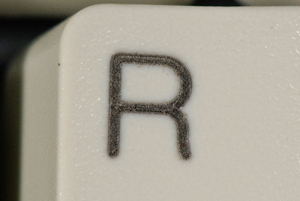
Speaks for itself. Letters feel a little scratch. It works best on white buttons, because black is just the color of burnt plastic. On the black buttons, the place has to be filled with some paint.
Pros:
- Long time not erased
Minuses:
- Drawing felt
- Low definition lettering
Sublimation / Dye Sublimation
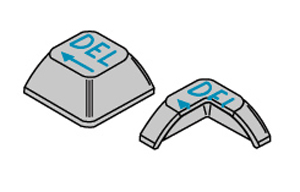
Sublimation gives a better option than the above. the paint penetrates the plastic to a certain depth inside and is not erased even with intensive use, the letters remain as new. Unfortunately, due to the price, very few firms use this technology.
Pros:
- Not erased
- Drawing is not felt by fingers
- Multi-color inscriptions on one button
- Drawing on any edges of buttons
- Well distinguishable
Minuses:
- Expensive
- Printing is possible only in darker colors than plastic. It is impossible to print white letters on black plastic.
Double Die Casting / Duble-shot Injection Molding
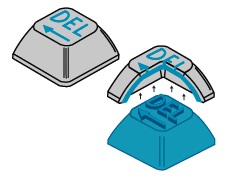
The key consists of two parts, the top, with the holes in the form of letters cut out in it, and the bottom, with the corresponding protruding parts.
This method gives the best possible button quality. The edges of the letters are perfectly crisp and give the greatest contrast. Unfortunately, due to the price, only a few manufacturers make such keys (TG3 Electronics).
The easiest way to check that you have double-cast keys is to look at the key from the bottom, it should be clear that it consists of two types of plastics of different colors.

Pros:
- Not erased. Never
- Clear boundaries
- High contrast and visibility of the inscriptions.
Minuses:
- Most expensive
- Two-color limit per key
- On heavily worn keys, you can sometimes feel the edges of plastics.
Some examples of mechanical keyboards
Unicomp Customizers

Link: Unicomp Store
Price: $ 69 - $ 99
Switch Type: Buckling Springs (60-65G)
Switch Mounting: Steel Plate Backed
Keycap Printing: Dye Sublimated
Interface: PS / 2 or USB
Rollover: NKRO
Das keyboard

Link: Das Keyboard
Price: $ 129- $ 135
Switch Type: Cherry MX Blue (Professional, Ultimate), Cherry MX Brown (Professional Silent, Ultimate Silent)
Switch Mounting: Plate
Keycap Printing: Laser Etched (Professional, Silent), Blank (Ultimate)
Interface: PS / 2 or USB
Rollover: NKRO (PS / 2) | 6 + 4 key (USB)
Extra Features: USB Hub
Deck Legend

Link: http://www.deckkeyboards.com/
Price: $ 149- $ 176
Switch Type: Cherry MX Black
Switch Mounting: Plate
Keycap Printing: Dye Sublimation
Interface: PS / 2 or USB
Rollover: NKRO
Extra Features: Backlit LEDs on each switch with controllable brightness. Controllable Brightness for the Caps / Num / Scroll Lock LEDs as well.
Thermaltake Meka G1

Link: Newegg
Price: $ 130
Switch Type: Cherry MX Black
Switch Mounting: Plate
Keycap Printing: Pad Printed
Interface: USB or PS / 2
Rollover: NKRO (PS / 2) | 6KRO (USB)
Filco majestouch 104

Link: Amazon
Price: $ 140-165
Switch Type: Cherry MX Brown, MX-Black, MX-Blue, or MX-Red
Switch Mounting: Plate
Keycap Printing: Pad
Interface: USB or PS / 2
Rollover: NKRO (PS / 2) | 6KRO (USB)
Leopold FC200R

Link: EliteKeyboards
Price: $ 100
Switch Type: Cherry MX Brown or Cherry MX-Blue
Switch Mounting: Plate
Keycap Printing: Lazered with white infill ABS
Interface: USB or PS / 2
Rollover: NKRO (PS / 2) | 6KRO (USB)
Other: Available with MX-Blues or in "Otaku" form with blank keys & MX-Browns
iOne Scorpius M10

Link: http://www.max-geek-llc-amazonwebstore.com
Price: $ 59
Switch Type: Cherry MX Blues
Switch Mounting: Plate
Keycap Printing: Laser Etched
Interface: USB
Rollover: 2KRO
Steelseries 6Gv2, 7G

Link: http://www.newegg.com
Price: $ 139
Switch Type: Cherry MX Blacks
Switch Mounting: Plate
Keycap Printing: Laser Etched
Interface: PS / 2 and USB
Rollover: NKRO
DSI Big Font

Link: DSI Store
Price: $ 45
Switch Type: Yellow Alps (XM) (Linear)
Switch Mounting: Plate
Keycap Printing: Pad Printed
Interface: PS / 2 and USB
Rollover: 2KRO
Switchbacks: switches can be wobbly.
Topre RealForce 103U

Link: EliteKeyboards
Price: $ 215- $ 245
Switch Type: Topre Capacitive 55g (103U 55G) or Topre Capacitive Variable (103U)
Switch Mounting: PCB
Keycap Printing: Dye Sublimated
Interface: USB
Rollover: 6KRO (PS / 2 doesn’t work)
Happy Hacking Keyboard Professional II

Link: EliteKeyboards
Price: $ 275
Switch Type: Topre Capacitive 55g
Switch Mounting: PCB
Keycap Printing: Dye Sublimated
Interface: USB
Rollover: 3 key
Matias Tactile Pro 3.0

Link: http://www.matias.ca
Price: $ 149
Switch Type: White Alps Strongman
Switch Mounting:
Keycap Printing:
Interface: PS / 2 or USB
Rollover: NKRO (PS / 2) | 6KRO (USB)
Cherry G80-3494LYCUS-0 (White) and G80-3494LYCUS-2 (Black)

Link: Taobao
Price: Email obook@yahoo.cn for inquiry
Switch Type: Cherry MX
Switch Mounting: PCB
Keycap Printing: Laser Etched
Interface: PS / 2 and USB
Rollover: NKRO
Razer BlackWidow Ultimate

Link: Razer Store
Price: $ 140
Switch Type: MX Blue
Switch Mounting: Plate
Keycap Printing: ABS, translucent key painted, then lasered.
Interface: USB
Rollover: 3KRO (USB) (but has a gaming optimized matrix)
Ergonomic Mechanical Keyboards
Kinesis advantage

Link: Kinesis Store
Price: $ 299
Switch Type: MX Blue or MX Brown
Switch Mounting: Plate
Keycap Printing:
Interface: USB
Rollover:
Maltron Dual Hands 3D

Link: Maltron Store
Price: $ 375
Switch Type:
Switch Mounting:
Keycap Printing:
Interface: USB or PS / 2
Rollover:
Maltron Dual Hands 2D Flat

Link:
Price: $ 295
Switch Type:
Switch Mounting:
Keycap Printing:
Interface : USB or PS / 2
Rollover :
NB I didn’t copy all the keyboards listed in the original article, it’s all the same if you are thinking of buying, you’ll have to study the range of several stores and choose what suits you best in terms of type and price.
List of keyboard models by button type
Buckling spring
- IBM Model M - All before 1994, some after 1994
- Most Unicomp Keyboards
Topre
- Happy Hacking Pro 2
- Realforce
- Epson InterKX IKXFKB
Cherry MX blue
- iOne Scorpius M10
- iOne Scorpius M10 BL
- Ducky DK-9008
- Ducky DK-9000
- Ducky DK-1008
- Ducky DK-1087
- Ducky DK-9008-G2
- Cherry G80-3000 LSCRC-2
- iOne Scorpius 35
- Das model s
Cherry MX Brown
- Filco FKBN104M / EB
- Filco FKBN87M / EB
- Ducky DK-9008
- Ducky DK-9000
- Ducky DK-1008
- Ducky DK-1087
- Ducky DK-9008-G2
- Filco FKB104M / EB
- FKB22MB
- Compaq MX 11800
- Compaq 11802
- Cherry g80-3000
Cherry MX red
- Cherry G80-3600LYCEU-0
Cherry mx black
- Deck keyboards
- Ducky DK-9008-G2
- Ducky DK-9008
- Ducky DK-9000
- Ducky DK-1008
- Ducky DK-1087
- Steelseries 7G
- Cherry MX 11900
- Cherry G80-3000LPCEU-0
Simplified ALPS Black
- ABS M1
Simplified ALPS White
- Matias Tactile Pro 2.0
- Solidtek ASK-6600U
- Solidtek KB-6600ABU
- SIIG Minitouch
- Kinesis evolution
Original ALPS Black
- Dell AT101W
Original ALPS White
- Focus 2000
- Focus 2001
- Focus FK-5001
- Unitek K-258
- Nan Tan KB-6551
SMK "Monterey" Switches
- Chicony KB-5181
Cherry ml black
- Optimus maximus
- Cherry ML4100
Button cover replacement and maintenance
The key covers are easily removed, you can do it yourself:
- Paper clip
- Flat screwdriver
- Knife blade
The fastening connectors of the key covers are universal, so you can always replace part or all of the covers with a different color you like or paint your own ones yourself , making your keyboard truly unique and to your taste. On sale you can find ready-made sets of different colors and with different symbols (Windows / Mac / Linux / Empty / Symbols):
Cherry MX
- Linux keycaps
- Lime-Green Blank WSAD Keycaps ( Blank Version )
- Lavender WSAD Keycaps
- OCN Flame Keycap
- Red escape key
- Click Clack Skull Keycap (available in Blue , Red , & Yellow )
- Blank Windows Bubble Keycap
- Windows flat keycap
Topre
- Lavender Labled WSAD Keycaps
- Lavender Blank WSAD Keycaps
- Blank Red Escape Key
- Red escape key
- Click Clack Skull Keycap ( Blue or Red available)
- Happy Hacking Keyboard Key Sets
Cleaning
Sometimes you want to clean your keyboard. There are many options for cleaning, and you can choose any, taking from a couple of minutes to several hours, depending on what dirt you have to remove and what to clean. If you just poured a glass of Pepsi on the keyboard - you read what you need.
A good idea would be to have a DataVac type vacuum cleaner on hand, because they have a blowdown mode (or compressor).
Quick cleaning
Keyboards are clogged up with dirt pretty quickly. Indeed, few of us wash our hands before each work at the computer.And there is always dust and hair that gets into the keyboard through the gaps between the keys. So a good idea would be to clean the keyboard slightly at least once a month.
1. Blow out dirt from under the keys with a vacuum cleaner or compressor.
2. Wipe the keys and the keyboard case with a clean cloth moistened with alcohol.
Warning: With some keyboards (such as Filco) you cannot use alcohol, it can damage the inscriptions on the keys.
3. If you are a heavy smoker, the plastic on your keyboards may quickly turn yellow. We recommend scouring the yellowness with products like Windex (glass cleaner with ammonia, analogue - "Mr. Muscle").
Keep the keyboard clean and it will be pleasing to the eye for a long time.
Great cleaning
If you just bought a used keyboard on ebay and it looks like it spent your life in an auto workshop, or spilled your tea on the keyboard, you need a serious cleaning. Do not forget that liquids should be removed as quickly as possible, the longer you wait, the less chance that the keyboard will survive.
1. Remove the key covers from the buttons.
2. Open the keyboard case and remove the board with the buttons.
3. If you do not have a dishwasher, or you decide not to use it, then lower the keyboard case and the key covers in warm water with detergent. Give them a half-hour to soak.
4. Cleaning the board itself with the buttons is different for different types of buttons.
- Cherry, Alps, : . , . , , . , . , , . .
- , (Buckling Springs): ( ), . — . , . , . , , , .
- Keyboards with rubber hemispheres on top of the circuit board, and Topre buttons: Wash gum only in distilled water at room temperature, the Topre board and springs can be washed in water with a small amount of soap or alcohol. After that, wipe the PCB with a cloth moistened with distilled water.
5. Whatever keyboard you have - it must be dried well. Spread out all the components separately and let them dry for at least half a day. If there are printed circuit boards with electronic components, it is desirable to blow a good blow dryer to remove all moisture from under them.
6. When you are completely sure that all parts are completely dry, assemble the keyboard.
Links
Customization of the keyboard
Self-coloring of the keyboard keys
general information
Sandy's Keyboard Page
Deskthority
GeekHack Wiki
Official "Removing Stabilized Filco Keys" Directions
Button Technologies
Qwerter's Clinic Cherry MX Info
on Microsoft Sidewinder x4 - Resistance Method
About About Scissor Switches
Programming
SharpKeys - Basic Keyboard Programming
Autohotkey - the Advanced Keyboard Programming
Interfaces and protocols
Interfacing the AT and PS / 2 Keyboards
PS / 2 Keyboard Interface
PS / 2 Keyboard Protocol
XT scancodes
the AT, PS / 2, and the USB scancodes
the USB in a Nutshell
the Update: Questions of comments:
Layout
As far as I understand, there are 4 basic keyboard layouts:
* US / American - Enter in one line

* UK / British - Enter wide on top in two lines
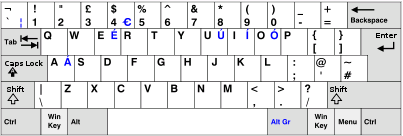
As well as two layouts with Enter in two lines, wide on the bottom. Thus backslash (\) shortens shift or backspace.
Cyrilization
Drawing the Russian alphabet is done on almost any keyboard using laser engraving, it is inexpensive, to find an office that does not make it difficult.
From translator
Interest is not idle, I have been looking for a good and reliable keyboard for a long time.
Desire was also added by the IBM keyboard, model ~ 1985, which until recently had been at hand, which for more than twenty years had never had to be disassembled, performance, indestructibility and sensations at work were excellent. Upset only a loud click (not an amateur) and the lack of win-keys.
So that some time ago the options were studied and were purchased by the keyboard, which now brings the pleasure of working every day:
Ducky DK9008 Shining and Das Keyboard S Professional Silent

Both on Cherry MX Brown (cost about 6-7 sput pcs.)
You can ask your questions
PS Only I wanted to write that in Russia you will not find such keyboards (with the exception of “gaming”, on Cherry Black keys that do not give such a pleasure from typing), as I stumbled across a network on a keyboardshop.ru store . Prices do not look small, but if you do not happen abroad yourself, then the difference in the actual purchase price abroad and there is likely to be small.
PS Russian Wikipedia still does not contain an article about what types of keyboards are, and how they differ from each other. It seems to me a noticeable omission. (And also in the Russian Wikipedia there is a page only about membrane keyboards, while only thin keyboard-less keyboards are described there).
PS Some stores do not correctly indicate the type of keyboard “mechanical”, for example, when searching the yandex market. The main distinctive feature will be the price - a mechanical keyboard cannot cost less than ~ 100 dollars (in Russia - more), for the keyboard it should be clearly indicated which buttons are used in the keys. For example, many "gaming" keyboards, despite the exorbitant price tag of $ 200-500, are not mechanical.
The text is distributed by CC-BY-NC-SA
Source: https://habr.com/ru/post/140454/
All Articles