Overview of the router NETGEAR WNDR3800
I have long wanted to change my noname router overgrown with moss for something more thoroughbred, technologically advanced and simply modern. I didn’t have any perverted requirements for the future device, that is, 8 routers out of 10 would probably suit me. Today we’ll talk only about 1 of those 8 that I stopped my searches on - NETGEAR WNDR3800 , about which no one would tell.

The choice of solutions for home is now very large, but ...
... but initially I took the router mainly “to taste and color”, relying on its performance characteristics - so that it would be guaranteed “enough” for the future, for the growing home infrastructure and the potentially growing external channel.
')
This device is similar in appearance to its predecessors, and especially to its “younger brother” WNDR3700, about which Boomburum spoke in detail - I advise you to look at the review, since there is quite a lot of useful information and screenshots (what I actually bought). But the scale of the differences between the devices is such that you please see my post too =)
Impressions, in fact, are many and few. As a device, the router never hit me like, for example, the stuffing of modern communicators or the speed of modern video cards. But just like a router, this thing is impressive for all 100 - now it is one of the most advanced and powerful (among the available) for home use, at least from the NETGEAR arsenal.
And it's not even the richest set, gold-plated lid, leather trim and remote heating of the soup bowl with narrow-focus Wi-Fi waves. It's just that this is the first router in my memory, made for ordinary people in the style of “sel-paehal”, and not a designer with a bunch of tools and a motto “first try to assemble”. Even ASUS with its RT-N series was not so impressive, but this is not about that now.
The company has changed the issue of marking devices (at least routers) - they have moved from obscure WNDRXX00 indexes to the slightly more understandable NXXX. So, for example, now there are N150, N300, N450, N600, N750 and N900 - the last three digits indicate the maximum theoretical data transfer rate via wireless; marketing didn’t do without marketing - they sum up the speeds for both bands (2.4 and 5 GHz). Accordingly, the alignment is as follows:
As follows from this label, my N600 is dual-band, and the speed of data transmission via the wireless interface in each band in theory can reach 300 Mbps. Accordingly, the model can be considered quite a high-performance representative of the SOHO segment, that is, for the house, what the doctor prescribed.
Let's start with the configuration, which is the following: the router itself, the power adapter, the patch cord, the instruction + software CD, and a special “stand” for vertical mounting.

Not very thick, especially since the box has the inscription “ Premium Edition ”.

The stand is a tricky fixture that allows you to place the router in a vertical position if you do not want to “horizontalize” it or screw it to the wall.


To the wall, it is optionally attached by holes for screws. Total - three reliable installation methods.

The router looks almost the same as the device from the Burum post, except the color solution is different: in the area of the indicators there is a red border instead of a black one, and the dials are slightly different (Power, 2.4 GHz and 5 GHz, USB, WAN, 4xLAN, Wi-Fi and WPS). The cover is the same, the sides are the same.

From the ports there are 5 RJ-45 connectors (4xLan and one WAN) - all of them are gigabit, USB-port (version 2.0) for a USB flash drive or printer, a power hole and a button in the switch. Do not worry that the USB port is only one - you can use a USB hub.

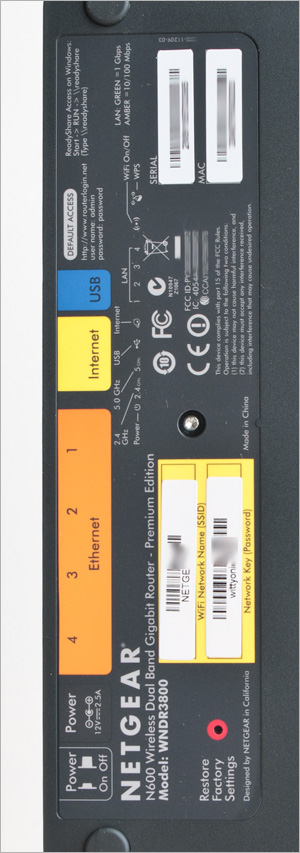 The stuffing is slightly different - there were 8 MB of memory in the WNDR3700, 16 MB of memory in the WNDR3700v2 (and a modified antenna for the 5 GHz band), but here (in the N600) the memory size has already been increased to 128 MB. Inside the N600, the Atheros AR7161 MIPS processor (running at a clock frequency of 680 MHz) is the same as in the WNDR3700v2. For the rest, it is practically twin brothers.
The stuffing is slightly different - there were 8 MB of memory in the WNDR3700, 16 MB of memory in the WNDR3700v2 (and a modified antenna for the 5 GHz band), but here (in the N600) the memory size has already been increased to 128 MB. Inside the N600, the Atheros AR7161 MIPS processor (running at a clock frequency of 680 MHz) is the same as in the WNDR3700v2. For the rest, it is practically twin brothers.
On the reverse side is some technical information (MAC address of the WAN port, serial number, connector signatures, factory login and password for access to the admin panel, etc.) and a hole with ared button to reset to factory settings - in case They were too clever in the admin panel or if the device hung up (until I encountered this).
Modestly and without unnecessary frills. External antennas just do not connect, but they are not very necessary and the device - internal (2 for each range) work out every spent ruble. The device uses the MIMO - 2Tx / 2Rx formula for each of the ranges, the antennas are soldered directly on the board near each wireless unit - if desired, external antennas can be connected via MMCX connectors (two for each of the wireless controllers). RTL8366SR (responsible for local and wireless networks) is used as a switch; Atheros AR9220 (2.4 / 5 GHz) and Atheros AR9223 (2.4 GHz) are assigned the role of wireless controllers. However, all this is for fans of deep penetration - simpler enough for stock options =)
Instructions are for fools, so we insert the power, WAN, LAN, key to start and ... the first thing that suggested the router (after entering the standard login and password, as well as entering the basic settings) is to update the firmware. Well, native 1.0.0.16 is good, but since the device is craving for updates, then why not quench its thirst? In my case, the firmware 1.0.0.24 was available (and with it the gui / language-module from 1.0.0.80 to 1.0.0.84) - the update took no more than a minute. At the time of publication of the article, firmware 1.0.0.32 was already available, in which I did not notice any innovations or just changes.
The new interface (called Genie - it is now in all the updates) is in many ways similar to the old one (it has a similar hierarchy of settings), but it still became much better - more modern or something. However, I do not exclude that the appearance of the WNDR3700 admin panel changes to some of the new firmware. You can't call her amazing, but it looks like (Russian, if anything, is):
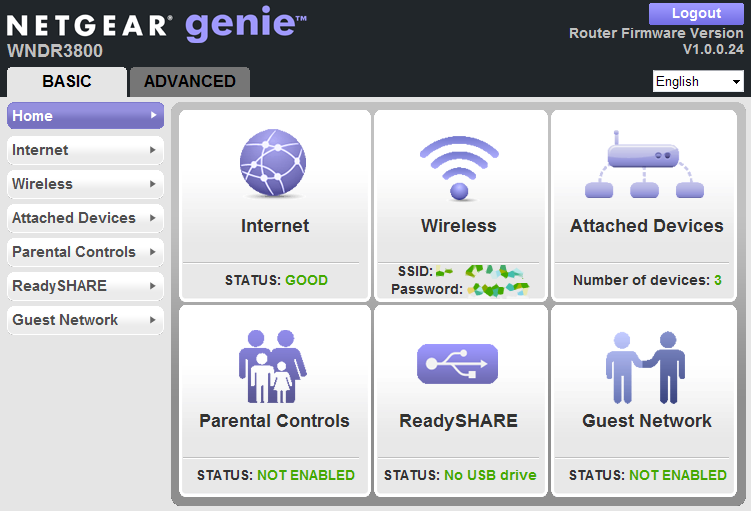
a) simply, b) seriously, c) is available, d) not overloaded; which can't be said about the admins of many other devices: the same ASUS has done everything in plainly pi ... strange colors, though it is more or less convenient (however, the pop-up hints of nasty faces next to the “reload” button, which block access to it, and hovering on the face (which happens quite often) just output). D-link is no less sad: small fonts, frequent reboots for the most common actions, awkward porridge in the menu, clumsy translation and appearance from the early 2000s ... the rest are, in principle, not better (you can google admin screens of various routers ).
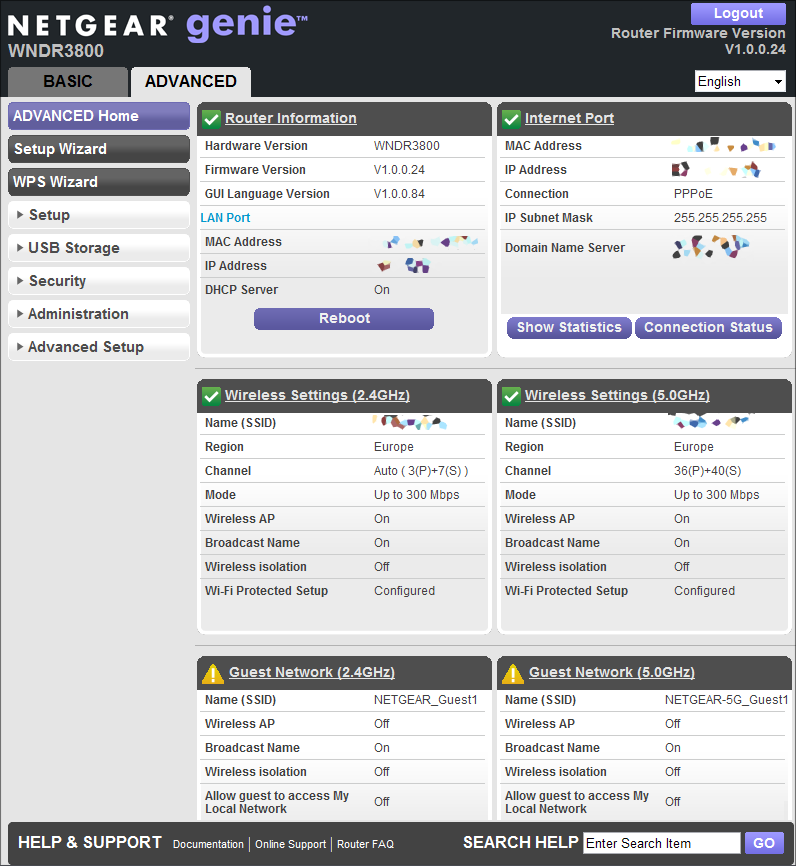
At the root of the MCC, a kind of dashboard appeared - information about the connection is displayed on it, wireless networks (it’s strange that the password is written in clear text) and so on, and the interface (usual for the current time) was divided into two sections: “for dummies "And" advanced "- the settings in them are about the same, just in the second section, they are significantly more. As for the rest, as before, the settings are grouped into sections, sections are combined into groups and abandoned in the side menu. In general, it is very sound, nice and convenient, and most importantly, even a housewife will understand.
Setting up the router to the state “for the Internet to work at home” (almost all common types of connections are supported: Static IP, DHCP, PPTP, L2TP and PPPoE) takes 2-3 minutes (it’s quite possible that after the autotune you only need to enter authentication data), Detailed settings, with bandwidth allocation and Wi-Fi protection, guest access settings and more, take a little longer. However, the setting itself is just as simple - you don’t have to look for anything, everything is logical and visible.
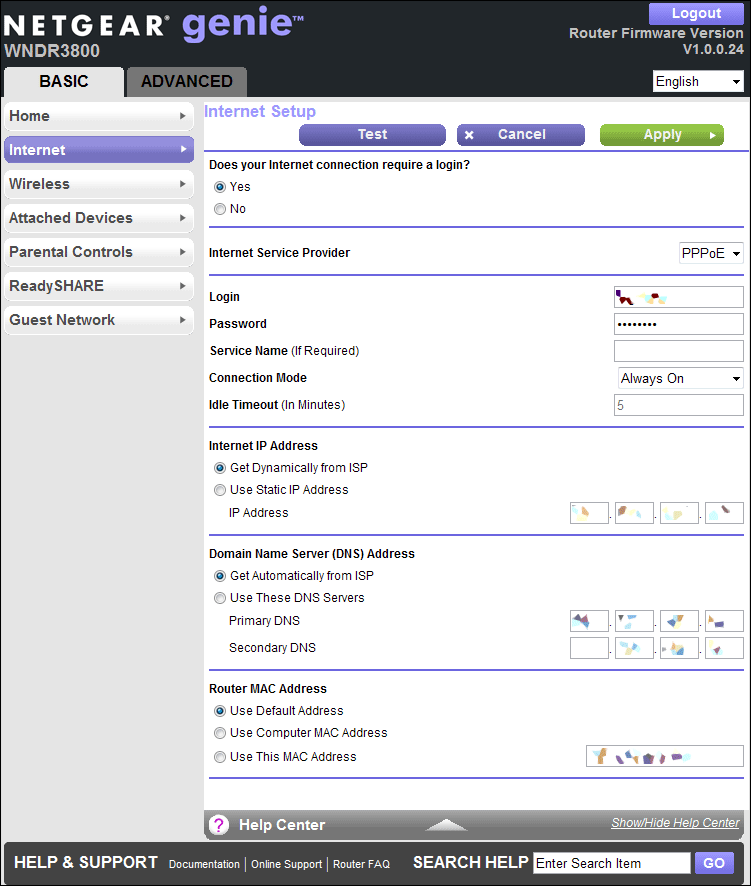
Initially, the router has already configured wireless networks (the default is a combined mode of operation when the built-in access point works in conjunction with the more outdated 802.11a / b / g protocols and automatic channel width selection - 20 or 40 MHz; however, each radio module can be configured separately) , and, moreover, it is ready to print out all necessary information for connecting to the printer (yes, SSID and password). First of all, I changed these parameters (as well as the admin password, which is written on the back of the device), then I connected the tablet to Wi-Fi and climbed to speedtest.net. Strangely enough, but the Wi-Fi connection speed was not inferior to the one declared by the provider (that is, the router did not “kill” it), and the data transfer test on the computer and media center connected by the “classical” method only convinced me of the correctness of choice - speed and the wire was more than decent.
In principle, from what I wanted from the router (nice appearance, admin panel, and good wireless connection speed), I already told about everything =) Therefore, I’ll briefly tell you about what he can do next.
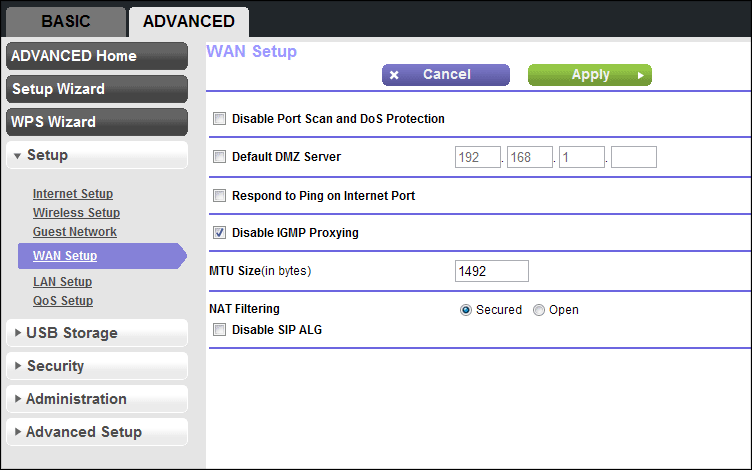
The built-in access point supports all necessary data encryption technologies for a wireless network: WPA / WPA2 / WPA-PSK / WPA2-PSK, WEP (64, 128 and 152 bits) and WPS, for which there is a separate button on the front panel of the device:

There is a repeater function (signal repeater):
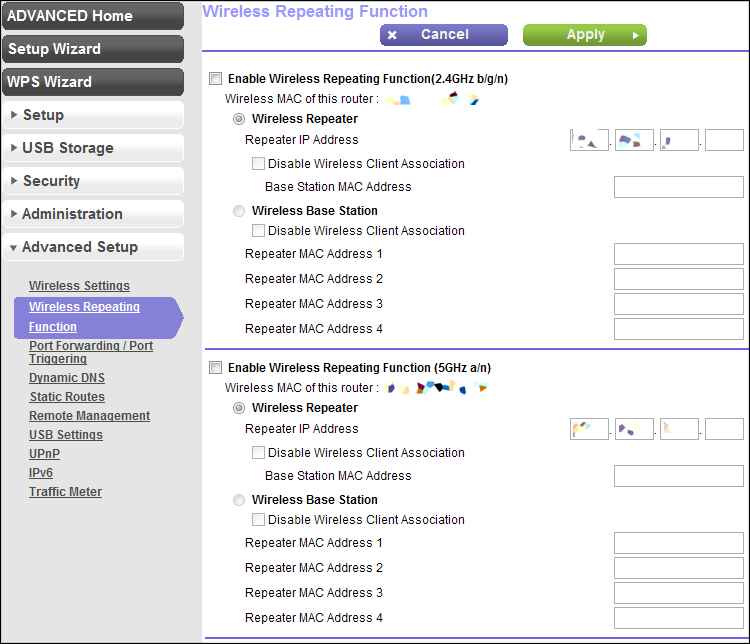
Port Forwarding and Remote Admin Access:
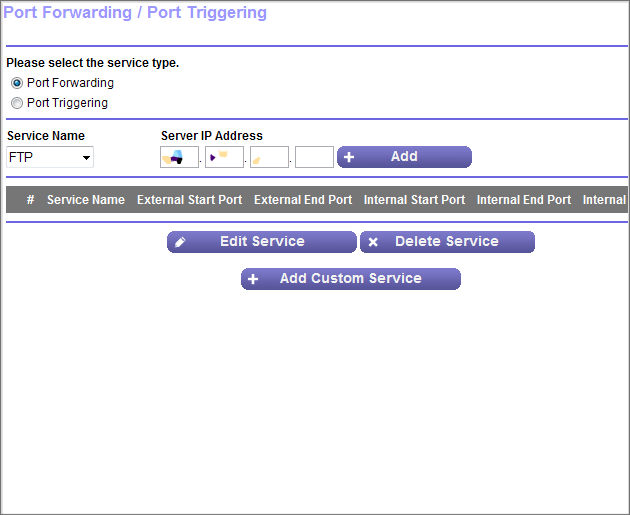
A simple traffic counter:
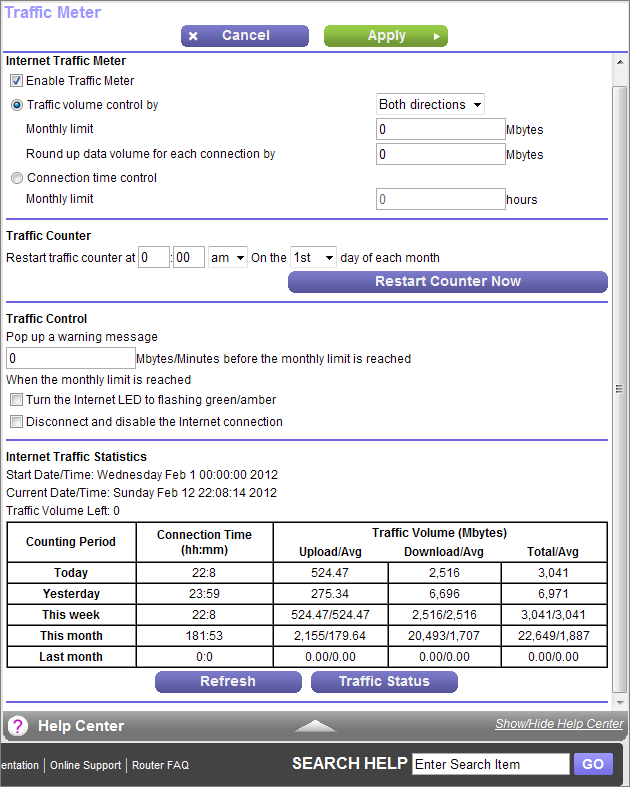
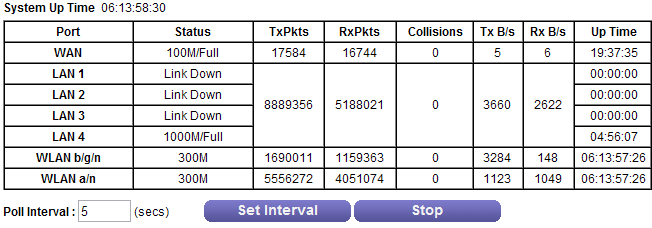
Example of event log:

The WAN port has IPv6 support (for which a special 6to4 mode is provided), however, IPv6 routing for local clients is not supported - they only have IPv4.
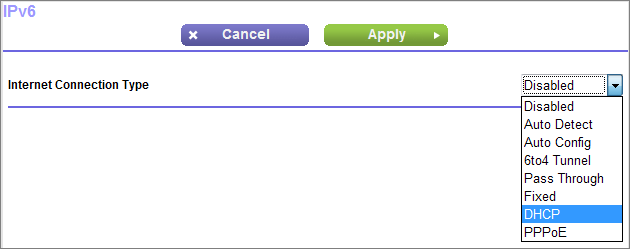
It is possible to create an isolated guest network (for each of the radio modules): a separate SSID with separate security policies (by default, they only get the Internet channel without access to the router's local network, although this can be changed) - You are often guests of amateur free wi-fi =)

True, among other things, I did not meet with the support of some business options (inherent in devices for small and medium-sized offices), for example, VLAN 802.1Q, without which setting up an isolated network loses some value.
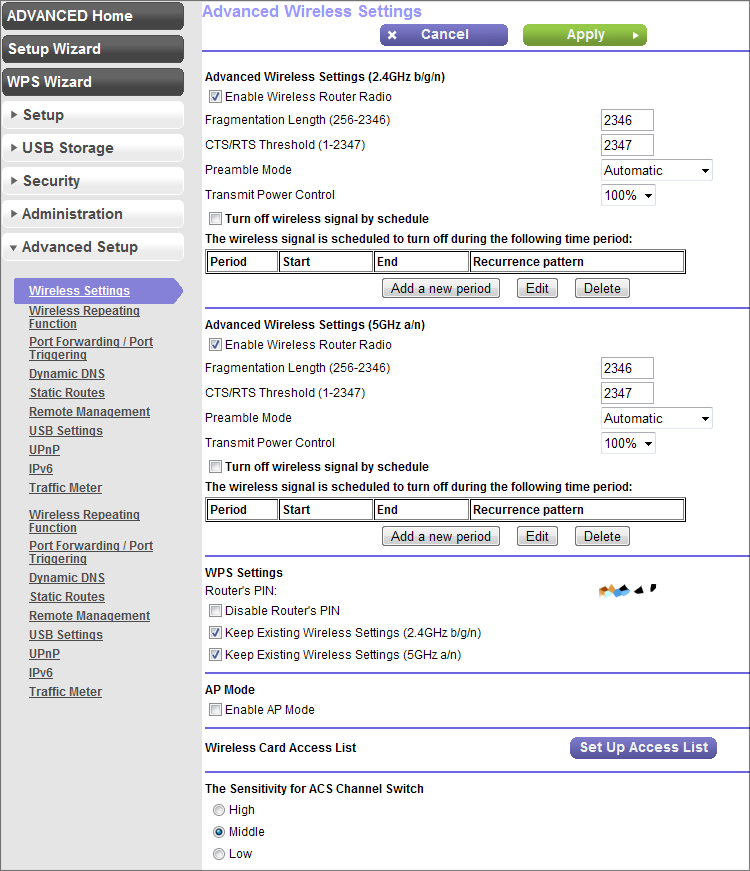
I did not find regular telnet / ssh, as well as the ability to use one of the LAN ports as a bridge to the WAN: this would save unnecessary switches if you want to use the provider prefix to watch IPTV (By the way, this is a very “home” option and in many routers, including the low price segment - for example, ASUS and DLink). Apparently, multicast traffic using IGMP protocol can be proxied. There is support for Clear Channel Selector technology (more recently it could only be found in the most expensive devices) - automatic and dynamic selection of a Wi-Fi channel with the least traffic.
There is support for DLNA, which allows you to “export” content to a local network, but so far my TV is not ready for this :) Therefore, I did not check the transcoding capabilities.

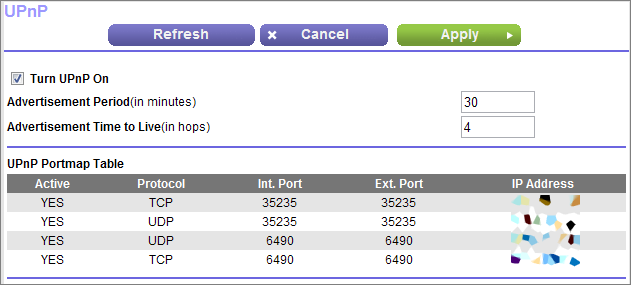
In such devices, they always touched the functions of “parental control”, which it was always suggested to set up by yourself — by sowing over setting up the router, by going to the appropriate tab, not a single resource would come to mind for “banning” - unless some classmates, VKontakte and other devourers free time. In NETGEAR, you can use this option, but it would be more logical to entrust the care of the content to the professional foreign service OpenDNS .
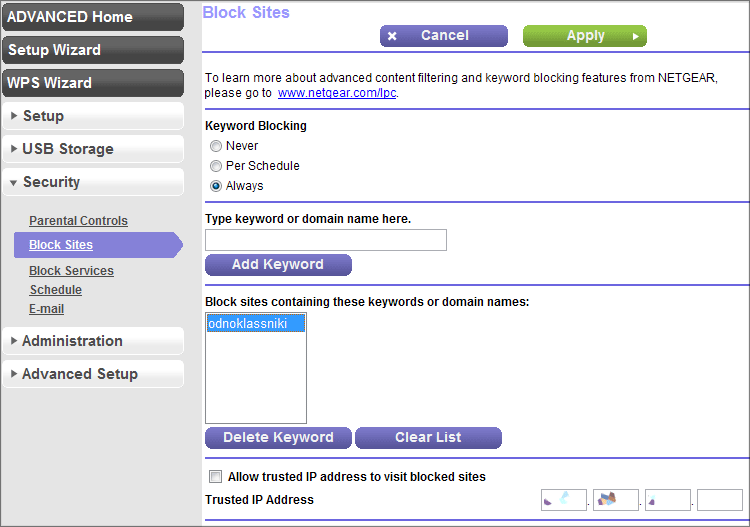
So why does the inscription “Premium Edition” flaunt on the device, since neither gold nor diamonds? And it's all a matter of several features: ReadySHARE Cloud - access to data on a connected USB-drive via an encrypted channel, at any place and at any time (as in some company drives; not to be confused with the usual ReadySHARE function) - to realize this function, in at the beginning of 2010, NETGEAR had to buy a Leaf Networks firm, which was engaged in the development of encrypted remote channels.
... and ReadySHARE Printer - the ability to connect a printer (scanner or MFP) to the USB port of the device to provide access to it from all computers on the local network.
I will dwell on the first function, which can be considered an analogue of the Dropbox service (with the only difference that there may be much more space). Register on the site:
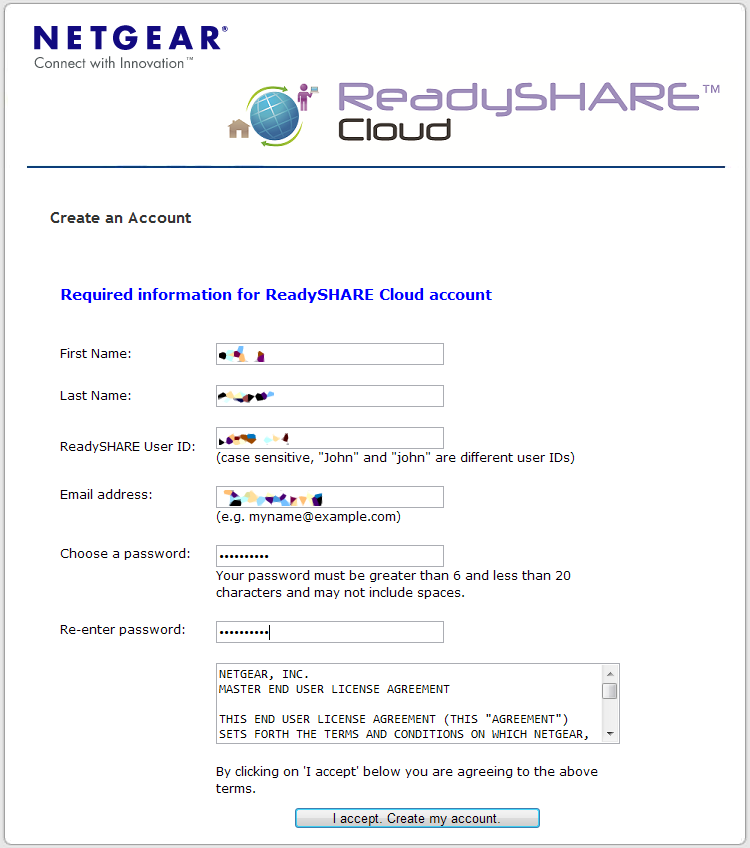
Login on the site or in the mobile application (available for Andoid and iOS).
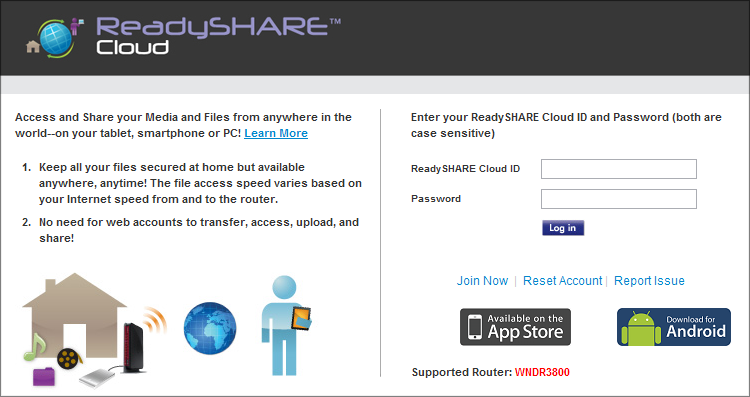
And then we get access to the drive that is connected to the router via USB-port (in my case it is a 4-gig flash drive):
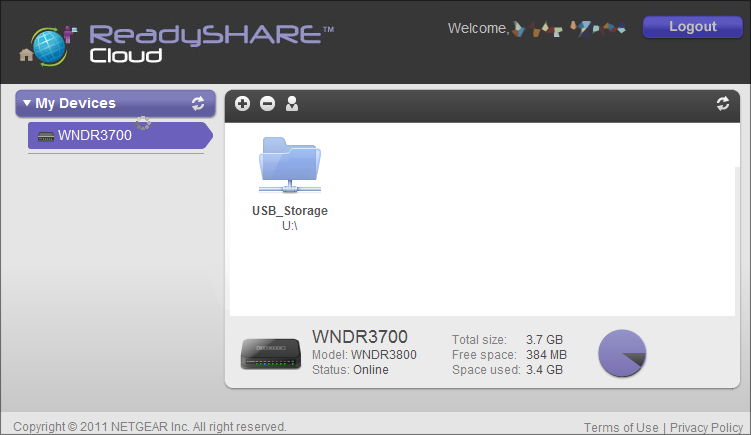
Access to the files can be obtained from the iPhone / iPad - for them in the AppStore already have the appropriate customers (though they did not forget to tear off the money).


Another nice little thing - for the router there is an alternative firmware OpenWRT, which I have,
however, did not set - I do not see an urgent need. If interested, here is the project page: www.openwrt.org
On the endless habraprostor I found Silver_Clash - one of the owners of the same device, who agreed to share some intimate details. I asked him to tell exactly about what I didn’t like, because There are already many positive things in this article =) Here is what he writes:
“ During the work with wndr3800 I noticed such bugs:
1. There were problems with connecting a laptop with an Intel5300 network card. At first I thought that the network card was faulty, but in fact it turned out that the router firmware was to blame. After switching to openwrt, the problem disappeared. In general, by the way, native firmware was with very modest features.
2. When setting up the router through LuCI, I received a brick twice. At the time of saving the wifi settings, the router was dying and did not react to external stimuli more. Recovered by tftp.
The rest in general is all at a high level. Because I used it on the firmware for less than one day, then there is nothing more to note. "
During operation, the device is heated, but not critical. It would be much worse if a working router covered something with something that I did during cleaning - accidentally left a rag on the router (which was wiping dust), due to which it was very hot so that the logo on the top cover “swam” a little.
The price of the device starts from 4500 rubles (at the time of publication of the post) - it seems like a lot, but on the other hand, you buy the router only once and continue to use it until you rest on its capabilities.
Standards
- IEEE 802.11 b / g 2.4 GHz
- IEEE 802.11 a / n 5.0 GHz
- Five Gigabit Ethernet ports (1 WAN and 4 LAN) with automatic speed detection
- IPv6 (Internet Protocol Version 6) support
Performance
- Powerful 32-bit MIPS 680 MHz processor
- Memory: 16 MB flash and 128 MB RAM
- Advanced Quality of Service (QoS) features
- Wireless Multimedia QoS Support (WMM)
Security
- Wi-Fi security and business class firewall — reliable security for your home network
- Wi-Fi Protected Access (WPA / WPA2 — PSK) and WEP
- Double firewall (SPI and NAT)
- Protection against attacks Denial-of-service (DoS)
physical characteristics
Dimensions: 223 x 153 x 31 mm
Weight: 0.5 kg

Nice appearance
Three ways to install the device
Wifi off button
Excellent speed performance
All ports are gigabit, USB port
Rich configuration options, ReadySHARE Cloud feature
There are alternative firmware
✘ Can get very hot while working.
High enough price
I don’t even think about imposing this device on anyone - I’ll just say that it copes with the tasks assigned to it and in my case has surpassed all expectations. Decide for yourself, not small already =)

The choice of solutions for home is now very large, but ...
... but initially I took the router mainly “to taste and color”, relying on its performance characteristics - so that it would be guaranteed “enough” for the future, for the growing home infrastructure and the potentially growing external channel.
')
This device is similar in appearance to its predecessors, and especially to its “younger brother” WNDR3700, about which Boomburum spoke in detail - I advise you to look at the review, since there is quite a lot of useful information and screenshots (what I actually bought). But the scale of the differences between the devices is such that you please see my post too =)
Impressions, in fact, are many and few. As a device, the router never hit me like, for example, the stuffing of modern communicators or the speed of modern video cards. But just like a router, this thing is impressive for all 100 - now it is one of the most advanced and powerful (among the available) for home use, at least from the NETGEAR arsenal.
And it's not even the richest set, gold-plated lid, leather trim and remote heating of the soup bowl with narrow-focus Wi-Fi waves. It's just that this is the first router in my memory, made for ordinary people in the style of “sel-paehal”, and not a designer with a bunch of tools and a motto “first try to assemble”. Even ASUS with its RT-N series was not so impressive, but this is not about that now.
The company has changed the issue of marking devices (at least routers) - they have moved from obscure WNDRXX00 indexes to the slightly more understandable NXXX. So, for example, now there are N150, N300, N450, N600, N750 and N900 - the last three digits indicate the maximum theoretical data transfer rate via wireless; marketing didn’t do without marketing - they sum up the speeds for both bands (2.4 and 5 GHz). Accordingly, the alignment is as follows:
| Router model | Maximum speed in single range | Comment | |
| 20 MHz mode | 40 MHz mode | ||
| NETGEAR N150 | 65 Mbps | 150 Mbps | 1 frequency range, 1 stream |
| NETGEAR N300 | 130 Mbps | 300 Mbps | 1 frequency range, 2 streams |
| NETGEAR N450 | 217 Mbps | 450 Mbps | 1 frequency range, 3 streams |
| NETGEAR N600 | 130 Mbps | 300 Mbps | 2 frequency bands, 2 streams each |
| NETGEAR N750 | 217 Mbps | 450 Mbps | 2 frequency bands, 2 streams in one and 3 in the other |
| NETGEAR N900 | 217 Mbps | 450 Mbps | 2 frequency bands, 3 streams each |
Let's start with the configuration, which is the following: the router itself, the power adapter, the patch cord, the instruction + software CD, and a special “stand” for vertical mounting.

Not very thick, especially since the box has the inscription “ Premium Edition ”.

The stand is a tricky fixture that allows you to place the router in a vertical position if you do not want to “horizontalize” it or screw it to the wall.


To the wall, it is optionally attached by holes for screws. Total - three reliable installation methods.

The router looks almost the same as the device from the Burum post, except the color solution is different: in the area of the indicators there is a red border instead of a black one, and the dials are slightly different (Power, 2.4 GHz and 5 GHz, USB, WAN, 4xLAN, Wi-Fi and WPS). The cover is the same, the sides are the same.

From the ports there are 5 RJ-45 connectors (4xLan and one WAN) - all of them are gigabit, USB-port (version 2.0) for a USB flash drive or printer, a power hole and a button in the switch. Do not worry that the USB port is only one - you can use a USB hub.

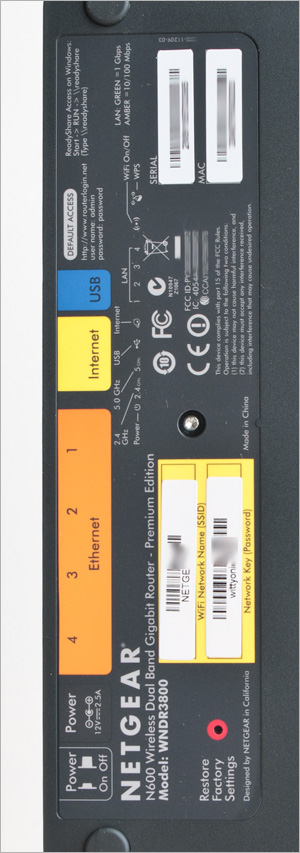 The stuffing is slightly different - there were 8 MB of memory in the WNDR3700, 16 MB of memory in the WNDR3700v2 (and a modified antenna for the 5 GHz band), but here (in the N600) the memory size has already been increased to 128 MB. Inside the N600, the Atheros AR7161 MIPS processor (running at a clock frequency of 680 MHz) is the same as in the WNDR3700v2. For the rest, it is practically twin brothers.
The stuffing is slightly different - there were 8 MB of memory in the WNDR3700, 16 MB of memory in the WNDR3700v2 (and a modified antenna for the 5 GHz band), but here (in the N600) the memory size has already been increased to 128 MB. Inside the N600, the Atheros AR7161 MIPS processor (running at a clock frequency of 680 MHz) is the same as in the WNDR3700v2. For the rest, it is practically twin brothers.On the reverse side is some technical information (MAC address of the WAN port, serial number, connector signatures, factory login and password for access to the admin panel, etc.) and a hole with a
Modestly and without unnecessary frills. External antennas just do not connect, but they are not very necessary and the device - internal (2 for each range) work out every spent ruble. The device uses the MIMO - 2Tx / 2Rx formula for each of the ranges, the antennas are soldered directly on the board near each wireless unit - if desired, external antennas can be connected via MMCX connectors (two for each of the wireless controllers). RTL8366SR (responsible for local and wireless networks) is used as a switch; Atheros AR9220 (2.4 / 5 GHz) and Atheros AR9223 (2.4 GHz) are assigned the role of wireless controllers. However, all this is for fans of deep penetration - simpler enough for stock options =)
Instructions are for fools, so we insert the power, WAN, LAN, key to start and ... the first thing that suggested the router (after entering the standard login and password, as well as entering the basic settings) is to update the firmware. Well, native 1.0.0.16 is good, but since the device is craving for updates, then why not quench its thirst? In my case, the firmware 1.0.0.24 was available (and with it the gui / language-module from 1.0.0.80 to 1.0.0.84) - the update took no more than a minute. At the time of publication of the article, firmware 1.0.0.32 was already available, in which I did not notice any innovations or just changes.
The new interface (called Genie - it is now in all the updates) is in many ways similar to the old one (it has a similar hierarchy of settings), but it still became much better - more modern or something. However, I do not exclude that the appearance of the WNDR3700 admin panel changes to some of the new firmware. You can't call her amazing, but it looks like (Russian, if anything, is):
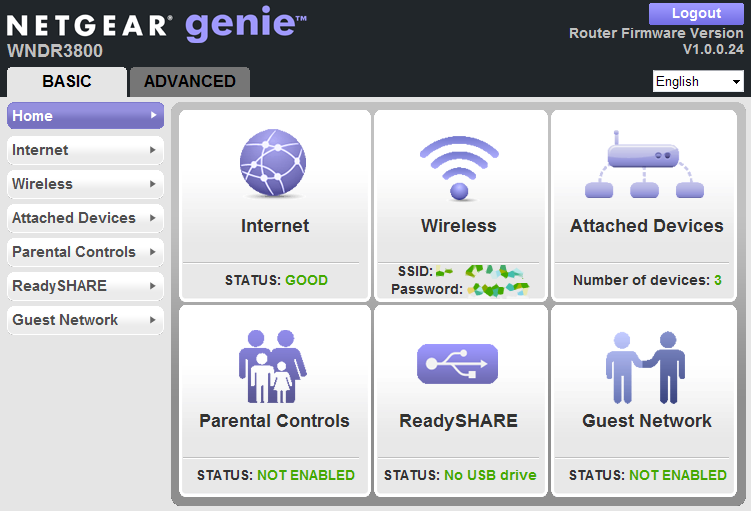
a) simply, b) seriously, c) is available, d) not overloaded; which can't be said about the admins of many other devices: the same ASUS has done everything in plainly pi ... strange colors, though it is more or less convenient (however, the pop-up hints of nasty faces next to the “reload” button, which block access to it, and hovering on the face (which happens quite often) just output). D-link is no less sad: small fonts, frequent reboots for the most common actions, awkward porridge in the menu, clumsy translation and appearance from the early 2000s ... the rest are, in principle, not better (you can google admin screens of various routers ).
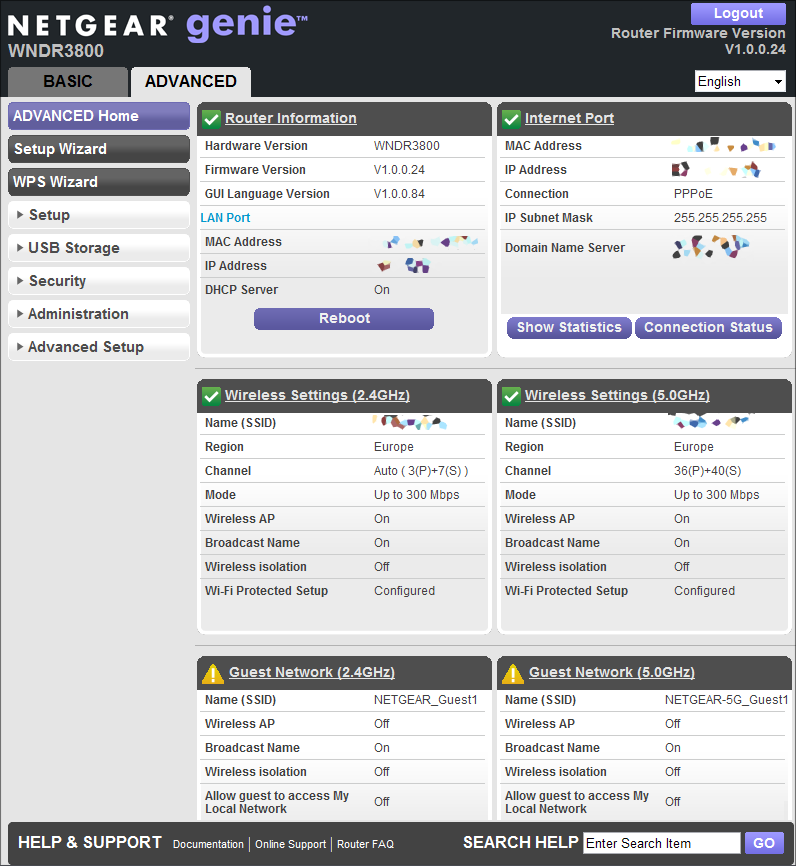
At the root of the MCC, a kind of dashboard appeared - information about the connection is displayed on it, wireless networks (it’s strange that the password is written in clear text) and so on, and the interface (usual for the current time) was divided into two sections: “for dummies "And" advanced "- the settings in them are about the same, just in the second section, they are significantly more. As for the rest, as before, the settings are grouped into sections, sections are combined into groups and abandoned in the side menu. In general, it is very sound, nice and convenient, and most importantly, even a housewife will understand.
Setting up the router to the state “for the Internet to work at home” (almost all common types of connections are supported: Static IP, DHCP, PPTP, L2TP and PPPoE) takes 2-3 minutes (it’s quite possible that after the autotune you only need to enter authentication data), Detailed settings, with bandwidth allocation and Wi-Fi protection, guest access settings and more, take a little longer. However, the setting itself is just as simple - you don’t have to look for anything, everything is logical and visible.
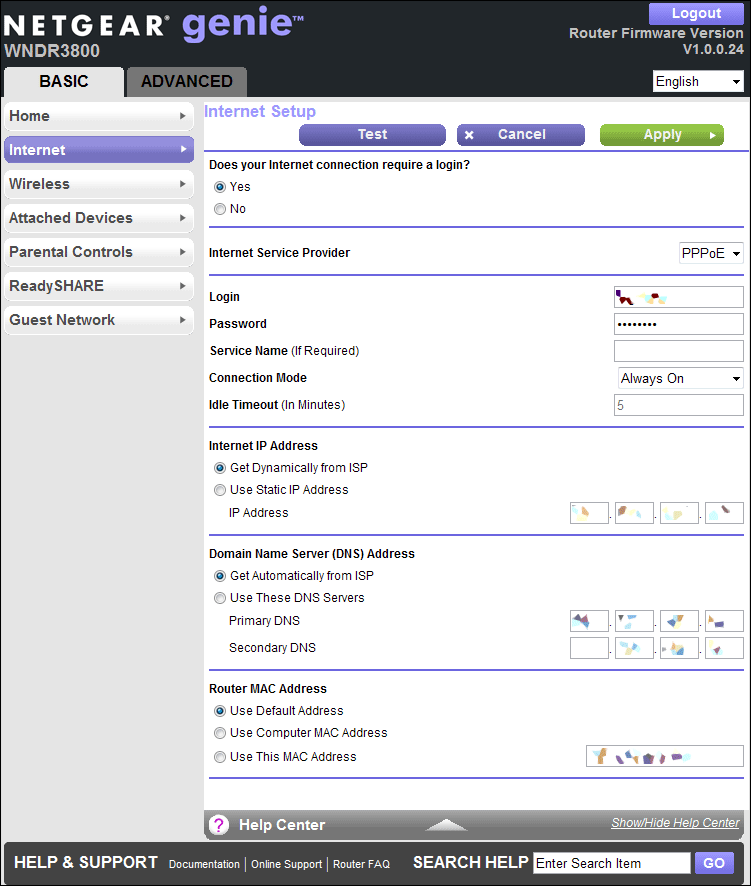
Initially, the router has already configured wireless networks (the default is a combined mode of operation when the built-in access point works in conjunction with the more outdated 802.11a / b / g protocols and automatic channel width selection - 20 or 40 MHz; however, each radio module can be configured separately) , and, moreover, it is ready to print out all necessary information for connecting to the printer (yes, SSID and password). First of all, I changed these parameters (as well as the admin password, which is written on the back of the device), then I connected the tablet to Wi-Fi and climbed to speedtest.net. Strangely enough, but the Wi-Fi connection speed was not inferior to the one declared by the provider (that is, the router did not “kill” it), and the data transfer test on the computer and media center connected by the “classical” method only convinced me of the correctness of choice - speed and the wire was more than decent.
In principle, from what I wanted from the router (nice appearance, admin panel, and good wireless connection speed), I already told about everything =) Therefore, I’ll briefly tell you about what he can do next.
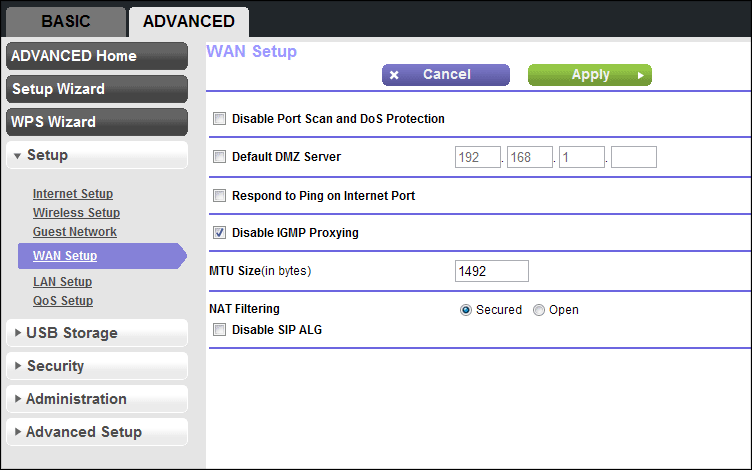
The built-in access point supports all necessary data encryption technologies for a wireless network: WPA / WPA2 / WPA-PSK / WPA2-PSK, WEP (64, 128 and 152 bits) and WPS, for which there is a separate button on the front panel of the device:

There is a repeater function (signal repeater):
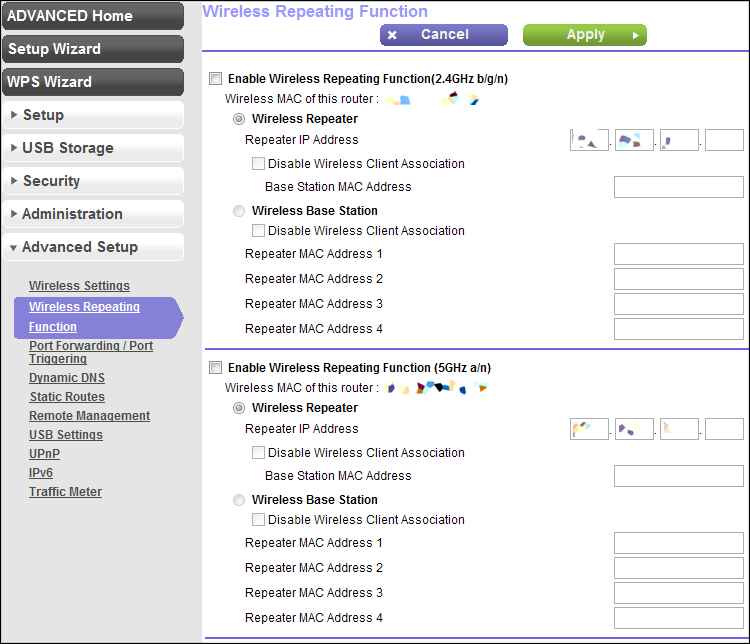
Port Forwarding and Remote Admin Access:
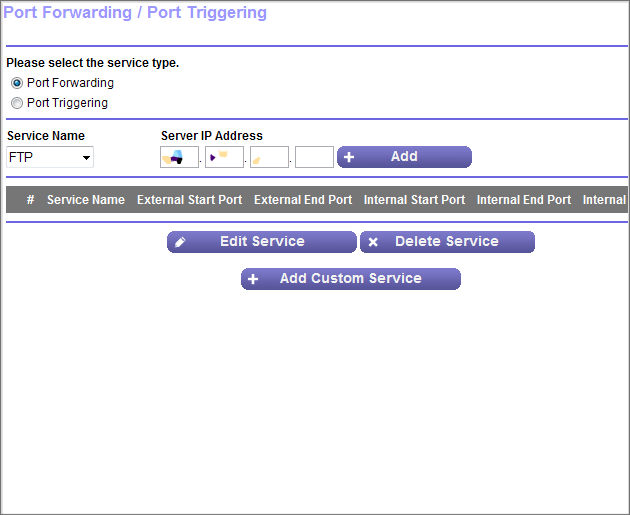
A simple traffic counter:
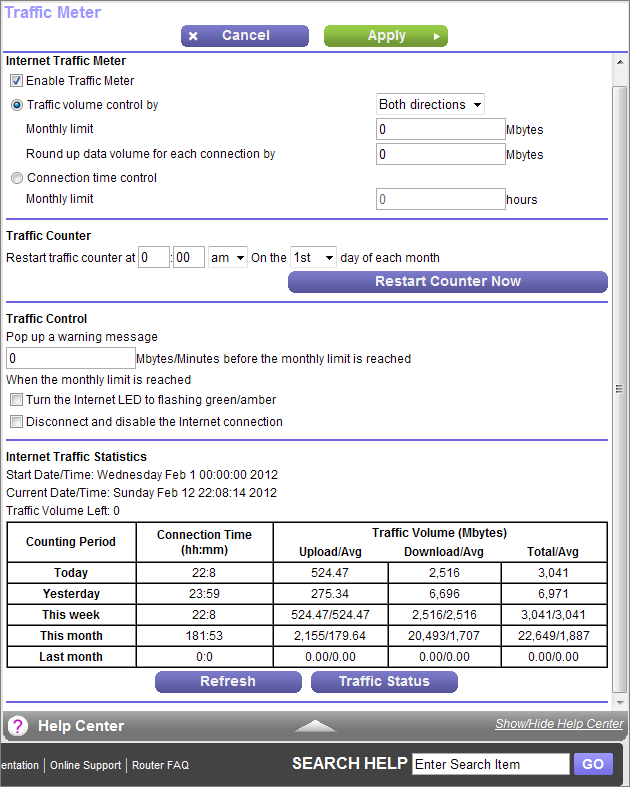
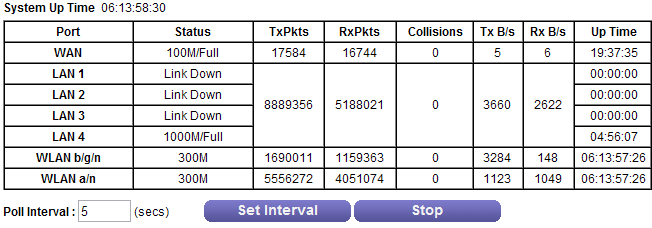
Example of event log:

The WAN port has IPv6 support (for which a special 6to4 mode is provided), however, IPv6 routing for local clients is not supported - they only have IPv4.
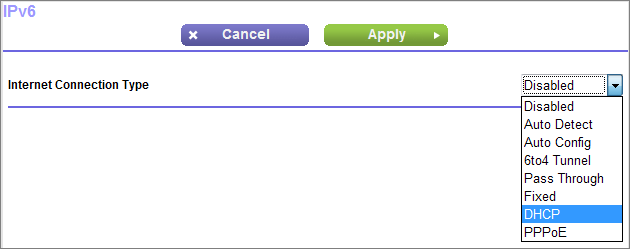
It is possible to create an isolated guest network (for each of the radio modules): a separate SSID with separate security policies (by default, they only get the Internet channel without access to the router's local network, although this can be changed) - You are often guests of amateur free wi-fi =)

True, among other things, I did not meet with the support of some business options (inherent in devices for small and medium-sized offices), for example, VLAN 802.1Q, without which setting up an isolated network loses some value.
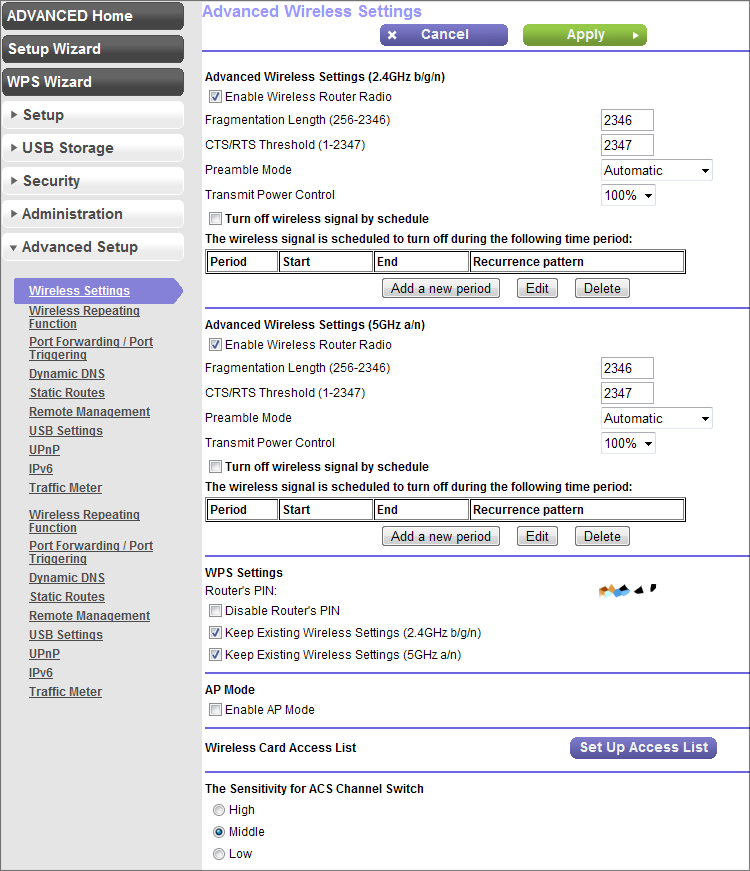
I did not find regular telnet / ssh, as well as the ability to use one of the LAN ports as a bridge to the WAN: this would save unnecessary switches if you want to use the provider prefix to watch IPTV (By the way, this is a very “home” option and in many routers, including the low price segment - for example, ASUS and DLink). Apparently, multicast traffic using IGMP protocol can be proxied. There is support for Clear Channel Selector technology (more recently it could only be found in the most expensive devices) - automatic and dynamic selection of a Wi-Fi channel with the least traffic.
There is support for DLNA, which allows you to “export” content to a local network, but so far my TV is not ready for this :) Therefore, I did not check the transcoding capabilities.

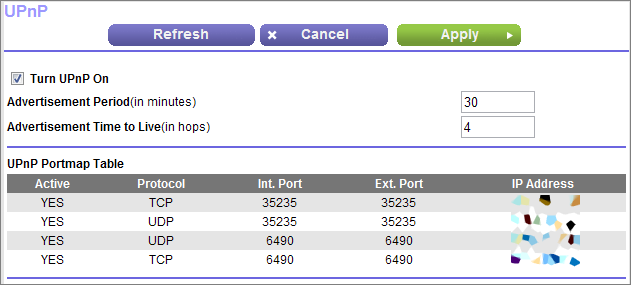
In such devices, they always touched the functions of “parental control”, which it was always suggested to set up by yourself — by sowing over setting up the router, by going to the appropriate tab, not a single resource would come to mind for “banning” - unless some classmates, VKontakte and other devourers free time. In NETGEAR, you can use this option, but it would be more logical to entrust the care of the content to the professional foreign service OpenDNS .
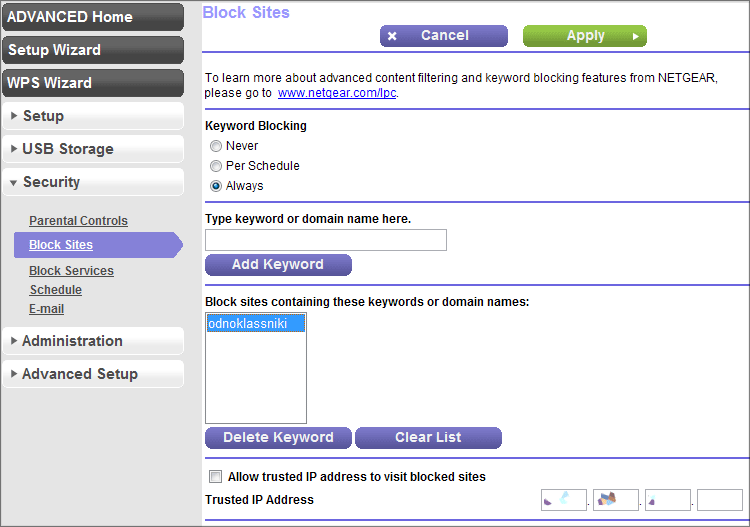
So why does the inscription “Premium Edition” flaunt on the device, since neither gold nor diamonds? And it's all a matter of several features: ReadySHARE Cloud - access to data on a connected USB-drive via an encrypted channel, at any place and at any time (as in some company drives; not to be confused with the usual ReadySHARE function) - to realize this function, in at the beginning of 2010, NETGEAR had to buy a Leaf Networks firm, which was engaged in the development of encrypted remote channels.
... and ReadySHARE Printer - the ability to connect a printer (scanner or MFP) to the USB port of the device to provide access to it from all computers on the local network.
I will dwell on the first function, which can be considered an analogue of the Dropbox service (with the only difference that there may be much more space). Register on the site:
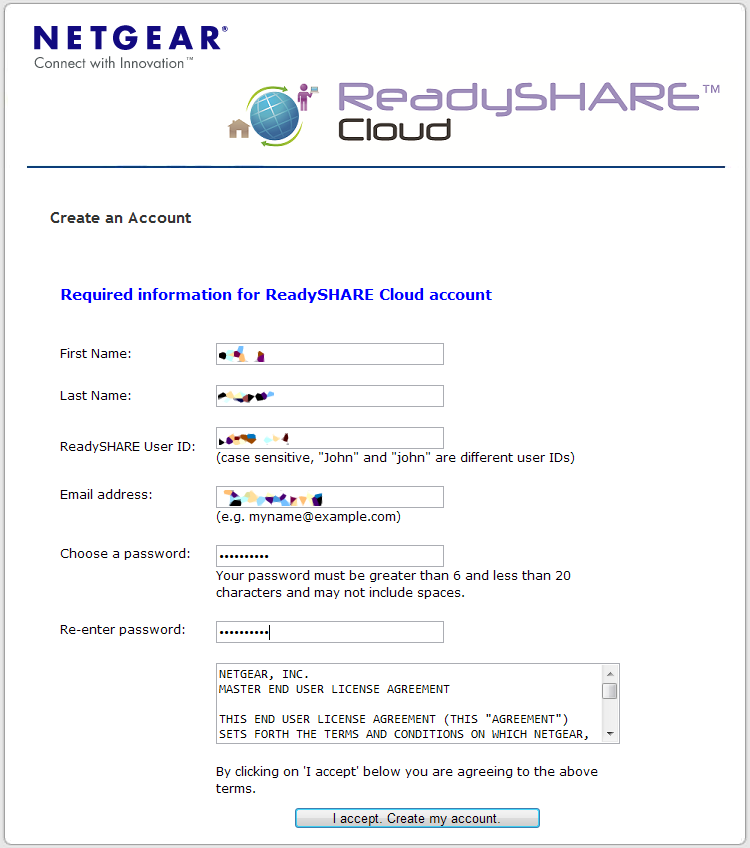
Login on the site or in the mobile application (available for Andoid and iOS).
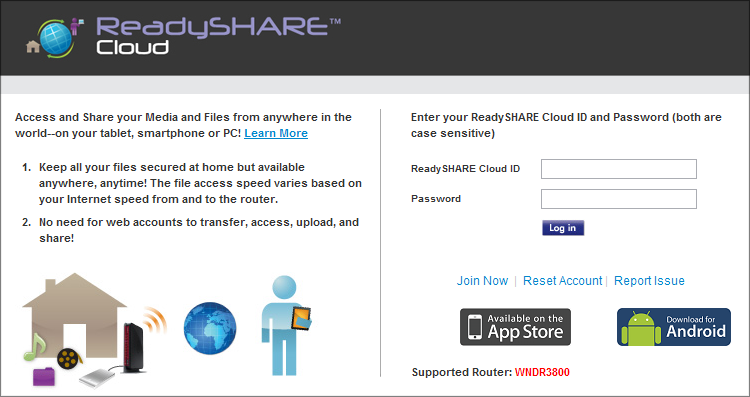
And then we get access to the drive that is connected to the router via USB-port (in my case it is a 4-gig flash drive):
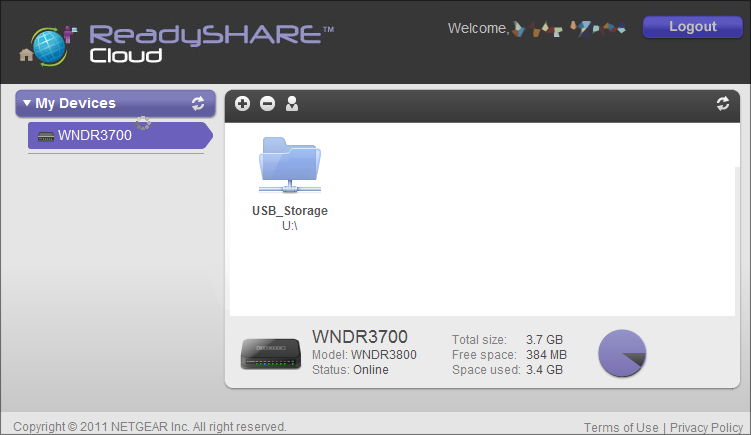
Access to the files can be obtained from the iPhone / iPad - for them in the AppStore already have the appropriate customers (though they did not forget to tear off the money).


Another nice little thing - for the router there is an alternative firmware OpenWRT, which I have,
however, did not set - I do not see an urgent need. If interested, here is the project page: www.openwrt.org
On the endless habraprostor I found Silver_Clash - one of the owners of the same device, who agreed to share some intimate details. I asked him to tell exactly about what I didn’t like, because There are already many positive things in this article =) Here is what he writes:
“ During the work with wndr3800 I noticed such bugs:
1. There were problems with connecting a laptop with an Intel5300 network card. At first I thought that the network card was faulty, but in fact it turned out that the router firmware was to blame. After switching to openwrt, the problem disappeared. In general, by the way, native firmware was with very modest features.
2. When setting up the router through LuCI, I received a brick twice. At the time of saving the wifi settings, the router was dying and did not react to external stimuli more. Recovered by tftp.
The rest in general is all at a high level. Because I used it on the firmware for less than one day, then there is nothing more to note. "
During operation, the device is heated, but not critical. It would be much worse if a working router covered something with something that I did during cleaning - accidentally left a rag on the router (which was wiping dust), due to which it was very hot so that the logo on the top cover “swam” a little.
The price of the device starts from 4500 rubles (at the time of publication of the post) - it seems like a lot, but on the other hand, you buy the router only once and continue to use it until you rest on its capabilities.
▌ Specifications
Standards
- IEEE 802.11 b / g 2.4 GHz
- IEEE 802.11 a / n 5.0 GHz
- Five Gigabit Ethernet ports (1 WAN and 4 LAN) with automatic speed detection
- IPv6 (Internet Protocol Version 6) support
Performance
- Powerful 32-bit MIPS 680 MHz processor
- Memory: 16 MB flash and 128 MB RAM
- Advanced Quality of Service (QoS) features
- Wireless Multimedia QoS Support (WMM)
Security
- Wi-Fi security and business class firewall — reliable security for your home network
- Wi-Fi Protected Access (WPA / WPA2 — PSK) and WEP
- Double firewall (SPI and NAT)
- Protection against attacks Denial-of-service (DoS)
physical characteristics
Dimensions: 223 x 153 x 31 mm
Weight: 0.5 kg

▌ Pros and cons
Nice appearance
Three ways to install the device
Wifi off button
Excellent speed performance
All ports are gigabit, USB port
Rich configuration options, ReadySHARE Cloud feature
There are alternative firmware
✘ Can get very hot while working.
High enough price
I don’t even think about imposing this device on anyone - I’ll just say that it copes with the tasks assigned to it and in my case has surpassed all expectations. Decide for yourself, not small already =)
Source: https://habr.com/ru/post/140340/
All Articles