Finishing the Ubuntu shell to Xfce
 Everyone knows the challenges of working with the revolutionary Unity desktop environment in Linux Ubuntu. In the user interface, significant changes and experiments occur, leading to the next "waves of emigration" to other systems and assemblies. After some period of work in the Unity environment in Ubuntu 10.04 LTS (Long Time Support) and quite successful adaptation to the realities of Unity, I had to return to the Wednesday of the new build - 11.10. There was a surprise, because the number of supported desktop themes decreased and the system settings became somehow more chopped off. In the list of topics there were no views of windows with the right arrangement of the close buttons, which led to the search for other shells, no matter how progressive the existence in the Unity environment looked. Over a year ago, Xfce 4.8 was released with stable positive feedback, so it was logical to try it instead of Unity. As an alternative, LXDE was tested, comparable in lightness to Xfce and very similar to it in organizing work with the table.
Everyone knows the challenges of working with the revolutionary Unity desktop environment in Linux Ubuntu. In the user interface, significant changes and experiments occur, leading to the next "waves of emigration" to other systems and assemblies. After some period of work in the Unity environment in Ubuntu 10.04 LTS (Long Time Support) and quite successful adaptation to the realities of Unity, I had to return to the Wednesday of the new build - 11.10. There was a surprise, because the number of supported desktop themes decreased and the system settings became somehow more chopped off. In the list of topics there were no views of windows with the right arrangement of the close buttons, which led to the search for other shells, no matter how progressive the existence in the Unity environment looked. Over a year ago, Xfce 4.8 was released with stable positive feedback, so it was logical to try it instead of Unity. As an alternative, LXDE was tested, comparable in lightness to Xfce and very similar to it in organizing work with the table.If you install Linux after selecting a desktop, then there are 2 clones based on Ubuntu that initially use both the one and the other desktop environment, without using Unity, with the names Lubuntu and Xubuntu . If the decision of choice comes later, then, as it turned out, the flexibility of the system allows you to run on it one by one and other alternative environments. After the standard installation procedures, it will be possible to try all the options. However, this is not news, and most importantly, what I would like to talk about in the article is the flexibility of the Xfce environment settings, which leaves far behind the clumsy Unity management stumps and bypasses the LXDE settings, which, in general, would also deserve a place under the sun , and, of course, someone completely satisfied. For myself, I preferred the choice of surprisingly flexible Xfce.
Both environments are similar in many respects to the Windows desktop, but they have serious differences in flexibility and simplicity of settings. For example, the Aero-interface, which requires increased processor and graphics card power in Windows 7, is implemented in Xfce with much more variations and much less user effort, implemented on GTK and positioned as an easy and fast shell for UNIX-based systems.
As an attempt to refine the hardcore Unity-windows, which, as mentioned, do not spoil with a variety of styles, the Windows 7 theme for Ubuntu 11.04 was also used. If at 11.04, it reaches the Windows view of windows (close buttons on the right), then on themes 11.10, the close buttons turned out to be on the left, although in the rest the windows came out pretty neat, with aero effects :). True, any touch to the settings of those violated the idyll, the type of buttons fell into a typical ubuntovsky. To restore, it was necessary to run the installation scripts again. The amount of inconvenience in managing topics made us abandon this usability rescue plan and move on to installing Xfce and LXDE.
')
LXDE (Lightweight X11 Desktop Environment) is a fast-running environment with a relatively ascetic set of features. The window manager is Openbox , the file manager is PCManFM , the program menu panel is LXPanel , everything is very similar to Windows, but the “loving” black color of the panels and not loving a lot of settings. These two circumstances stopped the desire for further work on setting up the environment in this environment. Someone will be satisfied with the black color with contrasting white in other parts of the window, but I personally did not like the absence of an easy way to remove the black panels. The next step was another environment with richer promising opportunities.
(these 3 pictures are taken from the project site, to illustrate what we are talking about)
 ,
,  ,
,  .
.The taskbar is adjustable in height and width (percentages of the width of the window), as in Xfce, so it allows you to save and then increase the occupied space at the horizontal or vertical edge of the window.
Xfce (an untranslatable combination of letters, previously meaning "XForms Common Environment") is an application with a long history, long ago without XForms, with a consistent implementation of the concept of modularity of components, which allows combinatorially increasing the power of settings and components, while remaining light in code. The set includes a number of convenient programs: a terminal from Gnome on a gray background and a number of adjustments; calendar-reminder Orage; Thunar file manager; Onboard On-Screen Keyboard; Xfconf parameter editor. Read more about them in the recent Xfce 4.8 article found.
The authors themselves in the Xfce core distinguish such components (copied by half from the medium description):
Window Manager (xfwm4). Controls the placement of windows on the screen.
Panel (xfce4-panel). Buttons for launching programs, managing windows, application menus, switch jobs and so on. This is a fairly complex set of structural elements, allowing you to build entire menus from program names or icons. A simple line of buttons in Mac / Unity / Win7 turns into a two-dimensional, albeit requiring a few fussy settings. Initially, 2 panels are supplied, but you can make as many as you like, and they are very flexible in settings. On any of them, you can put the usual for the "Tray" elements, including the buttons of open or closed windows.
Desktop (xfdesktop). Sets the color or background image of the desktop. Shows the application menu, as well as icons for devices, minimized applications, launch buttons, or the contents of a folder.
File manager (thunar).
Session Manager (xfce4-session). Restores the session at startup and allows you to shut down the computer from the Xfce environment. Restores all open windows and panels in their original form.
System Setup (xfce4-settings). Customize the appearance of the desktop, monitor, keyboard and mouse. Without any discount for speed and lightness, several settings windows perfectly configure the working environment. Let settings it is a lot of, but it is better, than a little and it is badly thought over (as in Unity).
Search for applications (xfce4-appfinder). Shows applications installed on the system by categories, which makes it easy to find and run them. (Sbd also include checking for updates and configuring it.)
Utilities and scripts (xfce-utils). Run scripts at startup, run dialog and Xfce version information.
Configuration Manager (xfconf) D-Bus based settings storage service.
Xfce is also a development platform that provides several libraries that allow developers to create their own applications for the work environment.
As a result, it turned out to be a very full-fledged work environment, which is in no way inferior to others and has its own serious advantages listed above.
Of the components you like most, the work environment setting has already been mentioned. Further, the screenshots will show what happened as a result of a couple of hours of simple settings.
Startup configuration - Ubuntu 11.10 with a small number of pre-installed programs (Gimp, Kate, Chromium, VLC). Final discernment of Unity’s strengths and the cited Windows 7 theme for Ubuntu 11.04.
LXDE installations completed:
sudo apt-get install lxde-core And Xfce 4.8:
sudo apt-get install xfce4 Then, after logging out of the user account, we go into it again, but after changing the shell to Xfce (in the initial delivery, this list contained only 2 shells: Unity and Unity2D):

Further, the shell quickly tuned to the most appropriate: 2 opaque panels at the bottom and at the top were turned into 3 translucent, each of which is of incomplete width, and therefore does not always interfere with opening the window to the full width. (Screenshots are made in the virtual machine window, so window sizes have such an unusual shape). The left panel was filled with hand sets of programs - browsers, text editors (at the bottom). The button for closing the window has been moved to the upper left corner of the mouse’s farthest from the actions of the mouse (it seemed so convenient). How is this flexibility achieved?
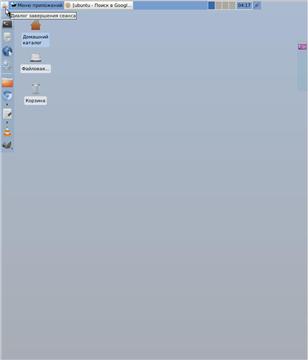
The logout menu in it is also remarkable: the buttons are made fairly “square”, which is good for any type of manipulator - fingers on the touch screen and mouse on the desktop. And it’s more convenient than the smaller Windows buttons or the list of options in Unity or early WindowsXP-2003.
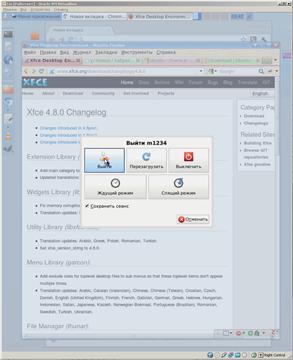
Let's look consistently at different settings menu and a wealth of choices. All programs are compiled and classified in the classic Start menu, which is here called the Application Menu. System settings occupy one of the lines.

From the desktop settings commands in this list are:
Appearance.
Window manager
Window Manager (optional).
Panel.
Desktop.
Screen saver
It makes no sense to list the usual settings here - they will see the user. We show unusual, which will interest and convince in the validity of the choice of the window environment. Let's open 3 settings windows, how many will fit on the screen and show the most interesting places - translucency settings. It can be seen that windows that are not in focus are translucent. This is provided by the Effects tab in the Window Manager. The translucency of the panels is on the “Panel” window, and in the same place is the choice of color. On the “Elements” tab, the panel menu items are selected, which are then seen as menu items (left). It is seen that the menu is also translucent, in accordance with the settings. And the title of the active window is also semi-transparent (almost like in Aero, without blur).
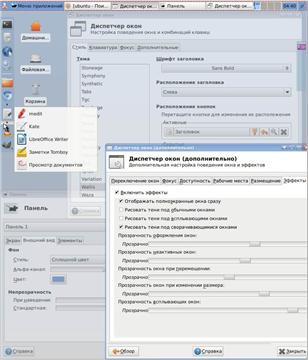
Let the translucency is not always convenient - when working with many open windows it is sometimes necessary to have several windows of a normal appearance. But impressive tuning capabilities, collected from a relatively small number of components settings. And such an impression remains from each element of the settings windows, in which it is clear that the ergonomics of the interface has been worked out over the years. Or at least, very thoroughly.
There are several dozen types of window titles in the settings. Visible on screenshots headlines similar to Windows is the “Wallis” theme on the “Style” tab, highlighted in the screenshot. A large list of the rest contain many bizarre topics. Everything is difficult to show, it is easier to see and choose the right one. Another large list of topics selection is on the Appearance tab - Styles. He is responsible for the colors of the elements of the windows.

The LXDE environment makes a different impression on its background. The approach in it is also felt weighted and thoughtful. But the thoughtfulness of another kind. She seems to be saying: "It is better to make it easier, but it is more convenient, the more difficult and more difficult to set up." Therefore, the interface is somewhat dull and is not further configured than a similarly located (manually too) panel, similar to Xfce.

Finally, we present a screenshot of the very lack of Unity, which forced us to look for another solution among desktop environments, which was not yet in version 10.04 (the poverty of the variety of window decoration themes). All themes contain control buttons at the top left and all themes are Unity-style.
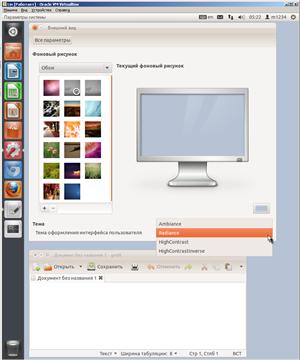
Applications.
... However, after everything was set up in the new environment, I began to gradually recall that there were some programs that were used on that build 10.04, which, quite possibly, it was they who provided the best quality system in terms of tuning.
First: compizconfig-settings-manager (ccsm)
sudo apt-get install compizconfig-settings-manager ccsm Opens the settings panel, more convenient than visible in the "raw" distribution. To show it all, I had to make 2 screens on those tight screenshots.
 ,
, 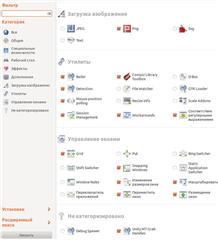
The utility adjusts the behavior of visual effects in the windows, which can be called micro user interface issues. But we dealt with the issues of windows and panels (lanchers), therefore this program is not related to the discussion topic by and large.
Second: Ubuntu Tweak 0.6 - myubuntu.ru/novosti/testirujte-ubuntu-tweak-06 .
ubuntu-tweak 0.6.1-1 ~ oneiric1
Officially, it is supported at 11.04 and lower, but it started at 11.10.

This is what allowed us to do the necessary manipulations with the windows in order to get a Windows-like theme (no, I did not exactly like that at 10.04! There were themes with simple settings). 2 tabs are interesting here: “Settings - Theme” and “Settings - Window Manager Parameters”. However, it happened quite late (and poorly), due to which the 2 environments described above were investigated and an article was written to tell about everything that was seen.
Third useful utility: gnome-tweak-tool 3.2.0-0ubuntu1

It opens the settings in a convenient way, but the themes for the settings are set by ubuntu-tweak, which also has all the settings.
Interestingly, there are window transparency effects in the settings, but in the checked version 11.10 they do not work, and an attempt to change results in closing the settings window. And what else is interesting, there is no theme with a normal font contrast in an inactive window. As a result, Unity is “finished” by the interests of enthusiasts, while Xfce already has everything you need. When Unity “rushed” in pursuit of the mirage of touch interfaces, Xfce does not lose its presence of mind and does not forget about the tablets, and does not forget about the mice (shown on its logo).
*) Overview (and criticism) of media development trends in the light of revolutions: Unity and GNOME Shell. Part 1: Who is to blame? . Here, by the way, is also mentioned at the end: "... a complete inability to customize anything is unlikely to attract users. A reasonable compromise can be seen in Xfce and in GNOME 2 versions before the start of the" interface simplification campaign. "
Source: https://habr.com/ru/post/139922/
All Articles