Finishing Gnome 3 under ArchLinux
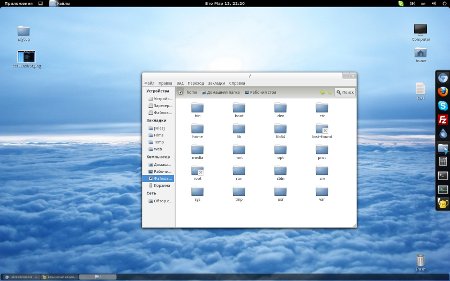
So, we have the ArchLinux system, freshly installed according to the Beginners' Guide , with the Gnome 3 environment. Log in, look around. My and not only my opinion is very unusual and inconvenient. Faced with a number of problems, I was thinking about fleeing KDE, but after sitting on forums and archiviki I brought everything to a comfortable form for me for a couple of days. That's just the completion of the system requires half an hour from the force, and those almost two days were spent searching for ways to solve the problems that appeared. Now I will try to make a short and succinct list of solutions for popular problems, without unnecessary pictures and words, in order to save others and myself from the future (who will forget how all this is done) time. You can see the “big picture” here .
Various utilities, extensions, fonts and more will be used. We'll have to steal AUR.
')
So, we go further point by point.
Utilities
Necessary item: Gnome Tweak Tool . It will assist in the comprehensive configuration of the gnome and the management of extensions. It can also help dconf-editor , it is already installed by default.
sudo pacman -S gnome-tweak-toolReturn the bottom socket. All the same, the panel with a list of open applications is a great thing. Convenient and familiar to all users of the keyboard and mouse. The best (in my opinion) solution for this is tint2 .
sudo pacman -S tint2However, there is a sea of alternative solutions, for example, the Panel-Docklet S extension , but it seemed to me too multi-button or the Window Icon List , which displays all this in the form of icons on the top panel, which is quite convenient. Extensions are installed directly from the site with the "enable" button. What to see after installation - Alt + F2 and there tint2 . To always see, you need to add an application launch button to the autorun ~ / .config / autostart .
Customize the look
Where are the buttons to minimize and maximize? To return them, go to the Gnome Tweak Tool (Applications - Standard - Advanced System Settings) and then return your favorite buttons to the place in the “Windows” tab.
Show date at the top? In the same utility on the shell "Shell".
Preview text files? I do not know why such a feature is needed, but the opportunity to see 5 characters of its contents on the icon of a text file did not seem useful. Go to the nautilus (file explorer, open any folder). Edit-> Options -> Samples and disable this option there.
Files on the desktop? There in the tab "Desktop". It also earns the right mouse button on the desktop.
Remove Accesibility icon? There are several solutions. The simplest is to install Remove Accesibility , just go through the browser and click enable, as with other extensions. A more reliable and direct solution to the problem is described here . Works.
Frames from video instead of video file icons? It is convenient to see a frame from it instead of the useless video file icon. For this:
sudo pacman -S ffmpegthumbnailer totem gstreamer0.10-ffmpegAnd create a file
sudo nano /usr/share/thumbnailers/ffmpeg.thumbnailerwith text
[Thumbnailer Entry]
TryExec=ffmpegthumbnailer
Exec=ffmpegthumbnailer -s %s -i %u -o %o -c png -f -t 10
MimeType=video/flv;video/webm;video/mkv;video/mp4;video/mpeg;video/avi;video/ogg;video/quicktime;video/x-avi;video/x-flv;video/x-mp4;video/x-mpeg;video/x-webm;video/x-mkv;application/x-extension-webm;video/x-matroska;video/x-ms-wmv;video/x-msvideo;video/x-msvideo/avi;video/x-theora/ogg;video/x-theora/ogv;video/x-ms-asf;video/x-m4v;And clean the cache:
rm -r ~/.thumbnailsThen we go to the nautilus display parameters (in any folder edit - parameters - samples) and adjust the display of thumbnails. And as always, press Alt + F2 and there r , to restart the environment. And enjoy the frames of video files instead of player icons.
These were the basic settings. Now go to the expansion of the shell Gnome Shell.
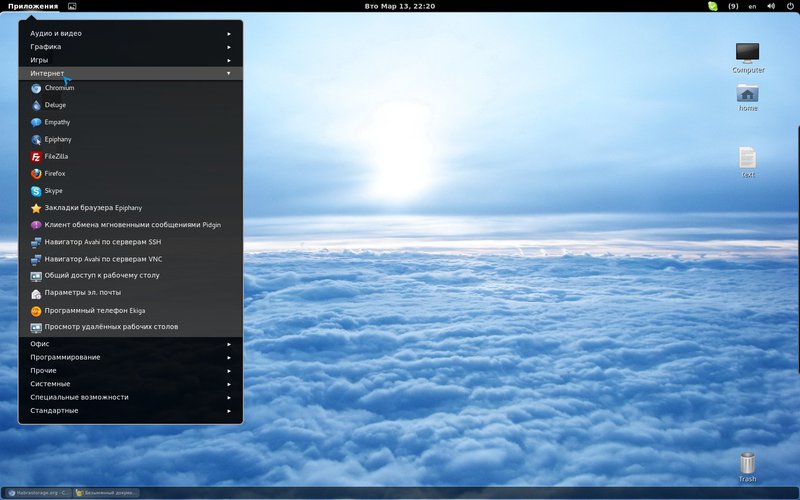
Expanding GNOME Shell
I repeat that for installation you just need to click on the “enable” icon and agree with the download. So:
Advanced Settings in UserMenu shows the link to the Gnome Tweak Tool in the UserMenu at the top right.
The Alternative Status Menu will return the Shutdown buttons to the User Menu, and so on, you no longer need to hold down Alt to see them.
The Dock will create a convenient panel on the desktop (I have it on the right), the contents of which copies the contents of selected applications from the overview panel on the left. Appears when leading the mouse to the edge of the screen, even on top of applications. Quick and convenient.
Frippery Applications Menu will give a classic list of applications at the top left. When it appears with the right button on it and removes the icon, only the word “Applications” will remain. For owners of the mouse, this view is more convenient; for owners of sensors, the “Review” may be better.
Overlay Icons while viewing open windows through the "Overview" above each of them hung a translucent icon, to facilitate navigation.
Quit Button replaces your name at the top right of the off button.
Show Desktop Button adds a minimize button for all windows.
The Status Icon Fixer will move the Dropbox, Skype, vlc and some other icons to the top panel. Alas, Deluge and some others will continue to live below.
Todo list is a great thing. A list of things to do. They are deleted by clicking, added elementarily, hangs in the upper right and shows the list of tasks to be done.
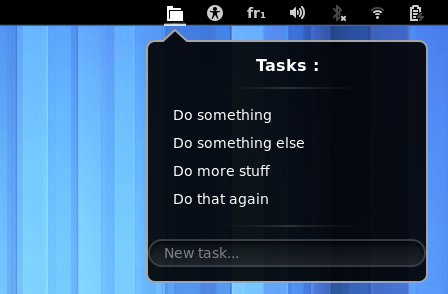
Font history
Put the fonts for the system shell:
sudo pacman -S ttf-droidAnd use them in the Gnome Tweak Tool.
These were fonts in the system, in windows, etc. This, among other things, corrects the problem of huge window titles. Now about the fonts on the Web. People who have something to do with web design, it is critical to see sites as most of them see. And most of it is Windows 7.
Add Windows fonts. At once I will say the font package from AUR did not please me, I had to copy the fonts from the sevens.
In the folder ~ / .fonts / or / usr / share / fonts / folder / copy all fonts from Windows except for files with the extension fon. Then we give two commands:
fc-cache -f -v
sudo fc-cache -f -vThis will update the font cache. After that, my fonts became more like Windows, but still something was missing ... anti-aliasing.
yaourt -S cairo-ubuntu fontconfig-ubuntu freetype2-ubuntu libxft-ubuntuWe agree with the replacement of packages. It became more like Windows, but still far from ideal. If someone advises the best solution to the problem - I will be glad.
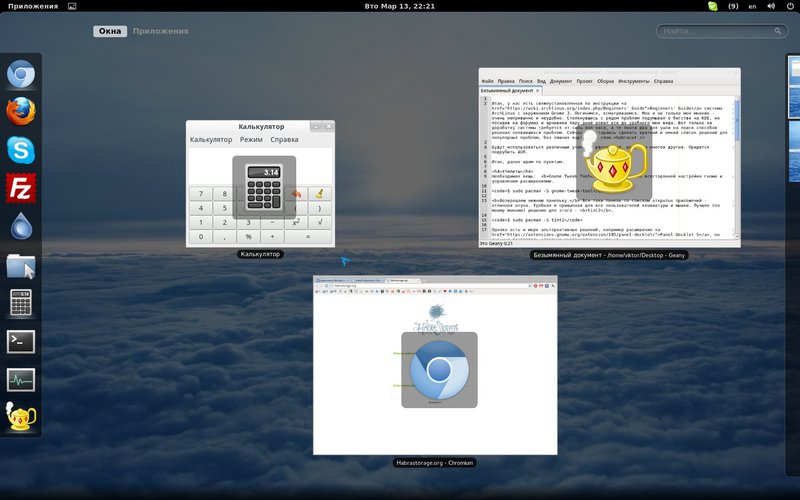
Icons, themes and cursors
The standard ones made me indignant. Downloaded sets we throw in these folders:
/ usr / share / themes / <theme name>
/ usr / share / icons / <theme name>
/ usr / share / icons / <theme name> / cursors
For themes, sets of icons and cursors, respectively. Then we include it all in the Gnome Tweak Tool, but for the cursors to work, you must create the file /usr/share/icons/default/index.theme with the following content:
[Icon Theme]
Inherits=<_>For myself, I put this subject of cursors in the style of Arch .
PS There was a question about updating these extensions. According to rumors from the forums, it will appear in GNOME 3.4 in a few months.
PPS Similar records have already been from other users, but times go by, problems and their solutions change.
Source: https://habr.com/ru/post/139917/
All Articles