Play! in the Cloud
 For a long period of time, we give our users the opportunity to participate in the improvement of the Jelastic platform by voting for new features. According to the voting results, we implemented in Jelastic support for one of the most popular frameworks - Play! .
For a long period of time, we give our users the opportunity to participate in the improvement of the Jelastic platform by voting for new features. According to the voting results, we implemented in Jelastic support for one of the most popular frameworks - Play! .Let's look at a small example of how to play a Play! -Application into the Jelastic environment.
- Create an environment on Jelastic, it only takes a few minutes (for example, use the application server Tomcat 6, MySQL database, the name of the environment playframework ).
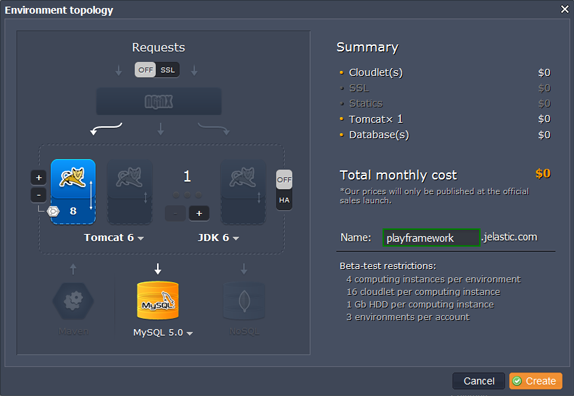
- Go to the MySQL admin page and create a new user and database with all privileges (when creating the environment, you received a message with a login and password to enter the MySQL admin page).
')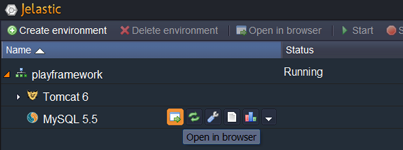
- Do not forget to download the MySQL connector to the lib (Tomcat) folder.
- Use the command line to start Play! framework and install the Jelastic module:
…\play-1.2.4>play
…\play-1.2.4>play install jelastic - After installing the module, create a new application with Jelastic support:
…\play-1.2.4>play new jelasticapp – -with=jelastic - Next, you need to make changes to your project's application.conf file:
- Uncomment the part of the file that is responsible for the configuration of the Jelastic account and make any necessary changes:
jelastic.api.login=yourmail@domain.com
jelastic.api.password = yourpassword
jelastic.api.context = ROOT
jelastic.api.environment = playframework
jelastic.api.apihoster = api.jelastic.com - Uncomment the full JDBC database configuration and make changes according to your database:
db.url = jdbc: mysql: //mysql-playframework.jelastic.com/jelasticapp
db.driver = com.mysql.jdbc.Driver
db.user = jelasticapp
db.pass = jelasticapp - Increase db.pool.timeout to 10000ms, because the default value is too low:
db.pool.timeout = 10000
- Uncomment the part of the file that is responsible for the configuration of the Jelastic account and make any necessary changes:
- Now you can work on the application itself.
- To shut down the application you created, write the following on the command line:
…\play-1.2.4>play jelastic:deploy jelasticapp
Well that's all! You can open the application in the browser.
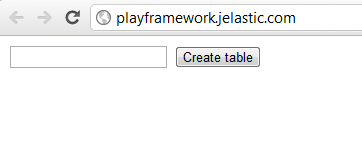
We remind you to offer a new feature for Jelastic or vote for the features of other users here . Feel yourself a part of our team!
Source: https://habr.com/ru/post/139104/
All Articles