Ulteo is a free solution for delivering desktops
 Today, the information technology market has a large number of different solutions that allow the user to work with a remote desktop - terminal access from Microsoft, XenApp from Citrix, Leostream, Quest Software, etc., or solutions using virtualization tools - VMware View, XenDesktop other.
Today, the information technology market has a large number of different solutions that allow the user to work with a remote desktop - terminal access from Microsoft, XenApp from Citrix, Leostream, Quest Software, etc., or solutions using virtualization tools - VMware View, XenDesktop other.For the most part, system administrators, as well as their managers, consider only commercial solutions, and few people pay attention to free products. It's all about our psychology - we are always suspicious of the free! This becomes the main argument when choosing a product, everyone is looking for some kind of trick.
We deploy many different products on the test site of DEPO Computers , and among them was one free solution for the delivery of desktops, which we really liked.
')
Description
This solution is called Ulteo Open Virtual Desktop (OVD) and it allows you to work both with the OS desktop and with individual applications through the client device browser. In this case, all the software used is located centrally on servers in the data center. Applications are supported on Linux and Windows systems, the client can be located both on the local and external networks. Access requires only a browser with Java support (Firefox 2+, Internet Explorer 7+, Safari on MacOS).
Key components of the solution are session manager, application servers and java-client. Having your own connection broker allows you to use OVD to create VDI (Virtual Desktop Infrastructure) solutions, and any technology can be used as a virtualization environment: VMware, XenServer, etc.
The system also has the means of centralized management, reporting and monitoring, and integration into AD is supported.
Compared with the previous ones in the current version of Ulteo, the bandwidth requirements of the communication channel to the client are reduced: it is stated that the delivery will be carried out already at 40 kB / s. SSH tunnels are used for data transmission.
Clients have access to general directories, sound, supported copy-paste, single sign-on, print redirection.
In fact, this product is a competitor of such solutions as VMware View, Citrix XenApp / XenDesktop, Microsoft terminal servers, Leostream, Quest Software, etc. But unlike the above-mentioned comrades, OVD is free. For commercial customers, there are various subscription levels, including extended support.
Installation and Setup
The RC8 distribution can be downloaded at www.ulteo.com/home/en/ovdi/openvirtualdesktop/3.0_rc , size - 1.5 GB. We write on a pig or a flash drive. Installation is possible either on a physical server or on a virtual machine, I chose the second option.
So, we are loading. The installation is standard and is no different from the usual installation of a Linux system (for those interested, the distribution is based on Ubuntu).
Choosing a language ...
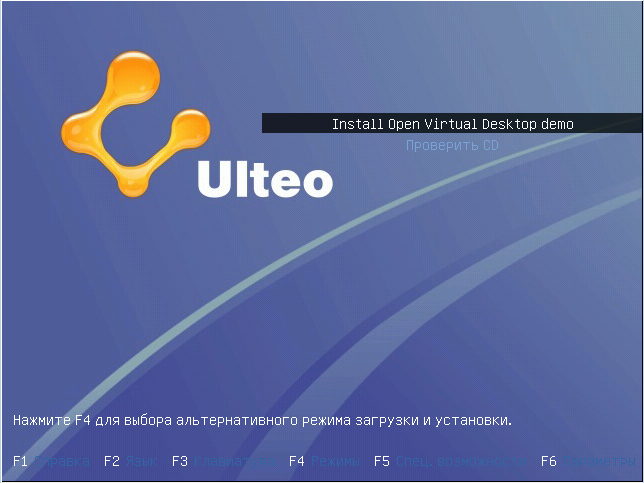
… Timezone…
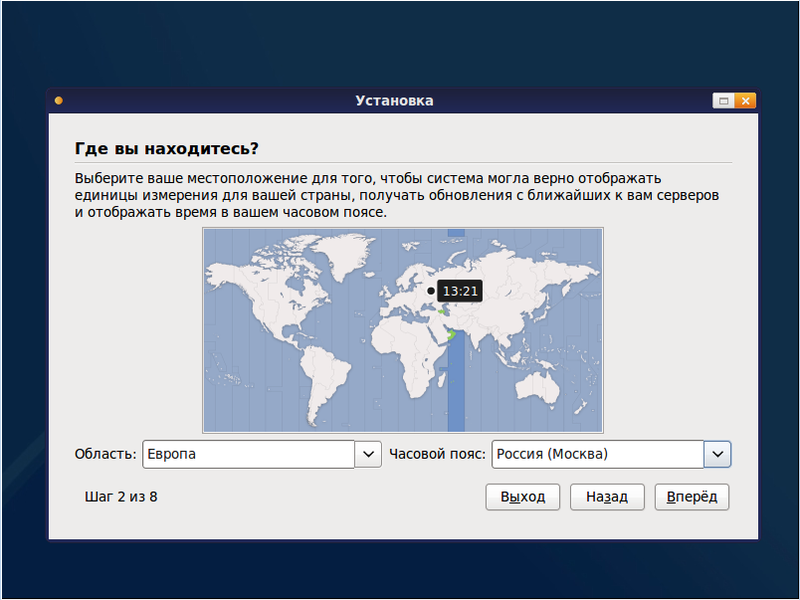
... mark up the wheels ...
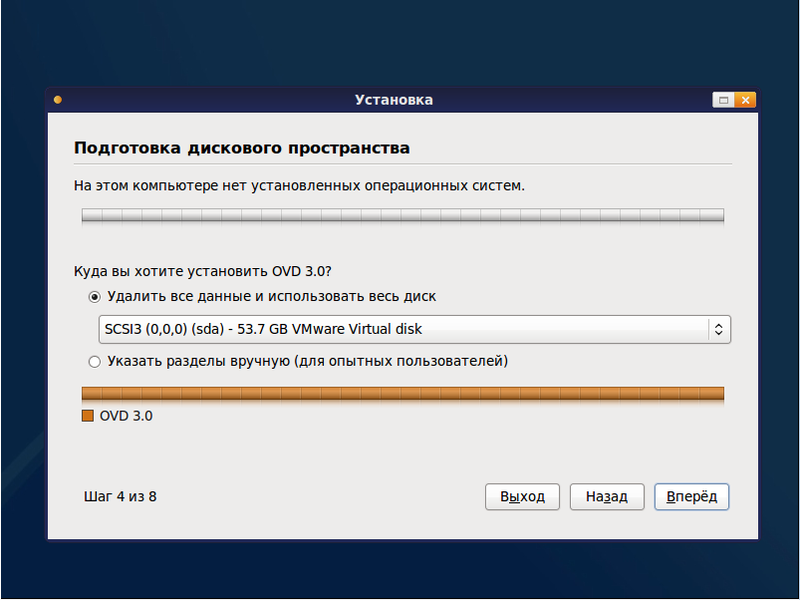
... enter the username and password ...
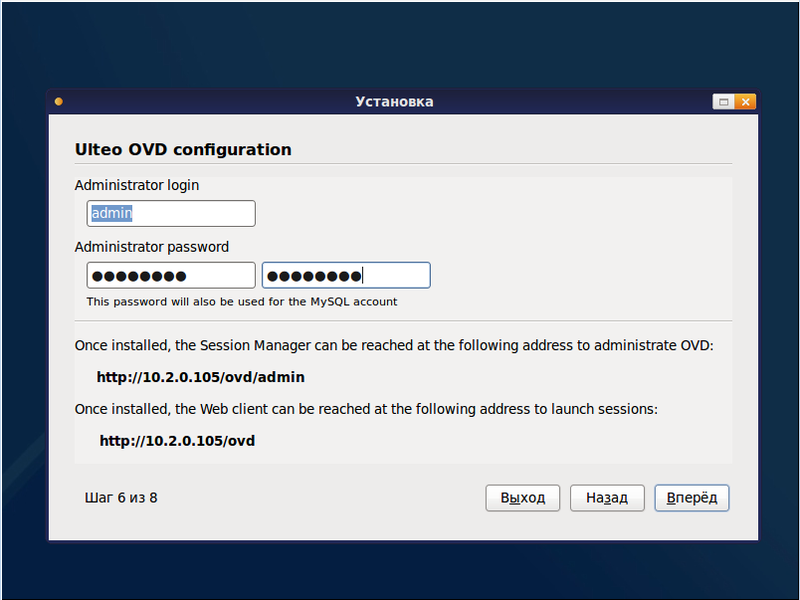
… we wait…

… we wait…

... do not wait.
After rebooting, we see an empty console (in previous versions, KDE was loaded by default):

So, at this stage we have the installed system, open the administration console. Login under the user account is not yet possible, because the server is not registered in the system and the applications we wanted to provide these users are not published.
Open the browser, knock on the address offered to us:

Immediately after logging in, the system offers to configure the database:
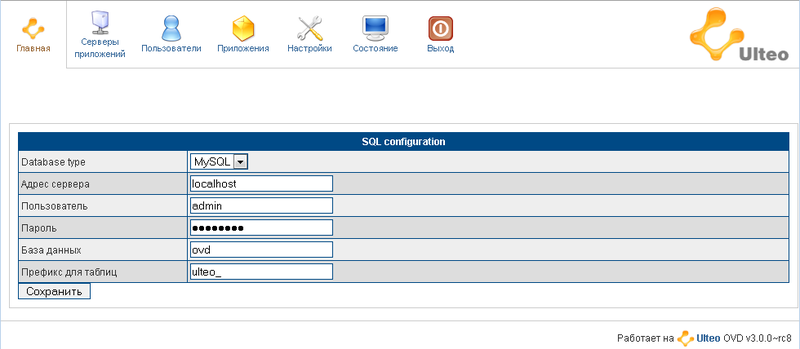
Click the “Save” button and get to the main window:
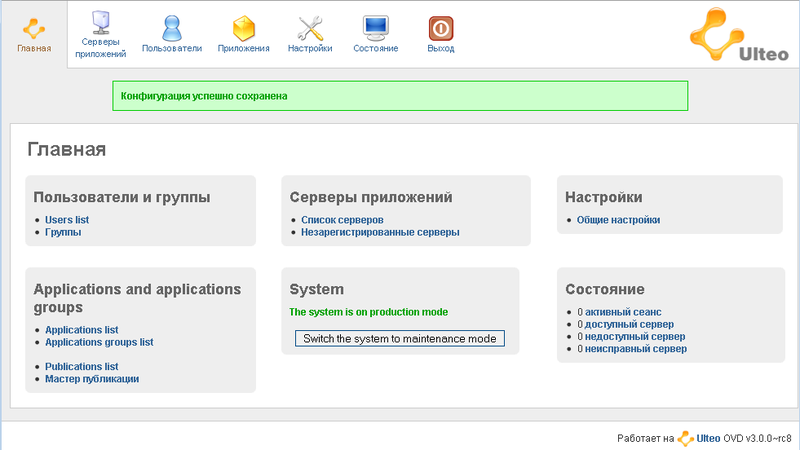
In Ulteo, everything is intuitively understandable, and in case of difficulty, you can refer to sufficiently detailed documentation (you can take it on the same page as the distribution ).
The first step is to register the server. After installation, the server goes into the “maintenance” state and remains in it until it is brought into operation. Go to the section "Application servers" - "Unregistered servers" and click the "Register" button
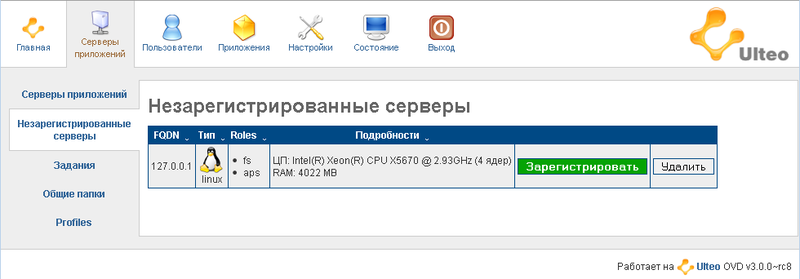
The server went into operation and is ready for further configuration, setting up users and publishing applications.

Go to the "Settings" section and add the server to the second line above. For convenience, we set the automatic registration of new servers, it will eliminate the need to enter the admin panel and add servers manually. But switching to production is better with your hands.

A few words about adding servers: the first server installed in the farm automatically becomes a load balancer. It can not be used as a server for delivering desktops and applications. In this case, it will act as a connection broker and balance the load. After installing the server on the Application Servers page, you can change the number of simultaneous user sessions, increasing or decreasing the load on each server.
With MS AD integration, everything is again quite simple and transparent: we drive in the domain name, the server name, the administrator's data and click Test. If everything went well, a message about the passed test appears in the upper right corner of the window.

The initial configuration of the server itself is complete, and now we can go to the applications. And there are really a lot of them!
All applications are divided into categories, choose one of them ...
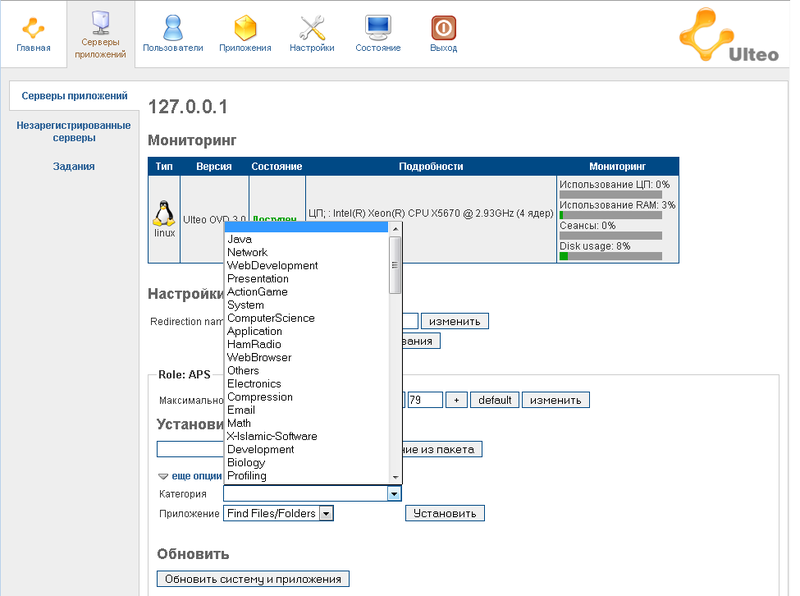
... then select the desired application and click the "Install" button.
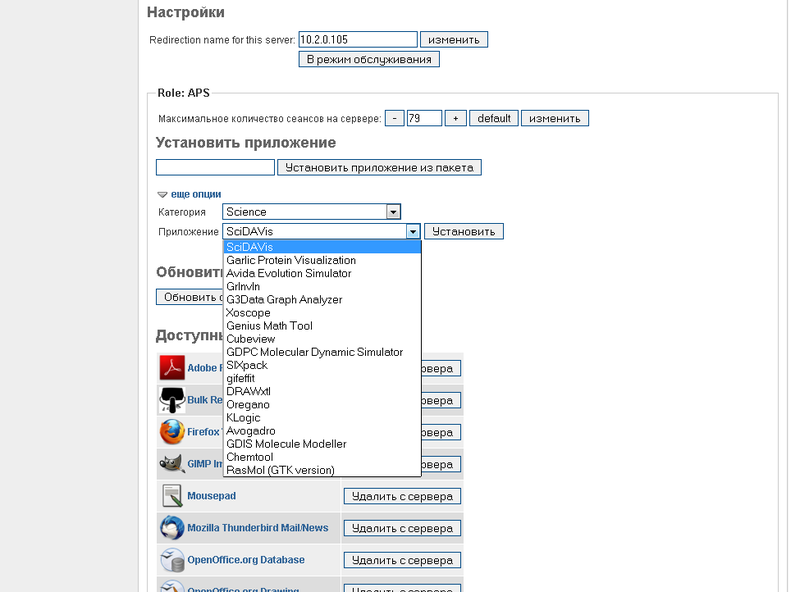
All applications are stored on the server and inaccessible until publication.
Among other things, you can install applications that are not in the list, for which you just need to specify the path to the distribution.
To give users access to applications, run the "Publishing Wizard". There is nothing complicated there - choose a user or a group of users, choose the applications available to them, call out anything at will.
Ulteo user side
The server is ready to use! Let's try to knock on a user account on the login page.
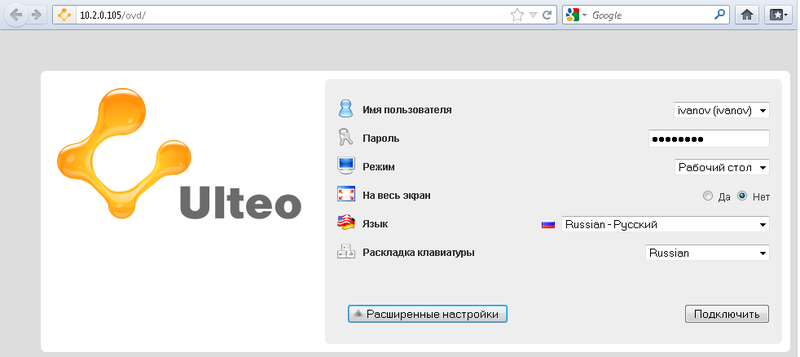
Here you can change the language, select the mode of providing the working environment and the keyboard layout. By the way, instead of the drop-down list, you can select the user name input mode in the server settings.
If we talk about the modes of providing the working environment, there are two of them: the first is the usual desktop in the browser window, the second is the portal mode in which the selected application opens in a seamless window (something similar to Citrix XenApp).
So, log in and wait a bit until Java starts.
And now - the Linux desktop in the browser!
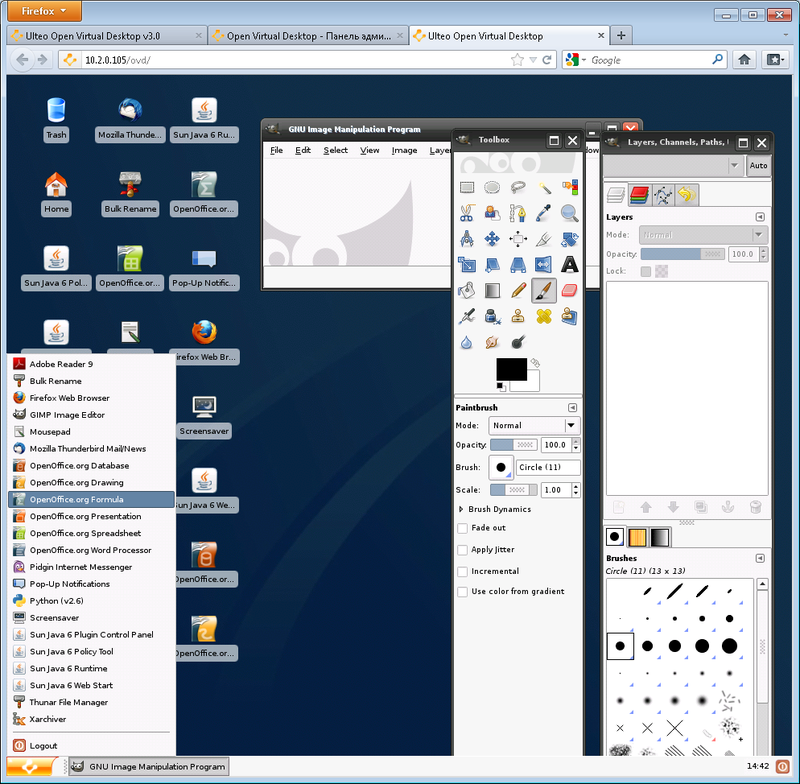
It is practically no different from the usual desktop, if you do not pay attention to the fact that we are sitting in Firefox. Here is a gimp for example:
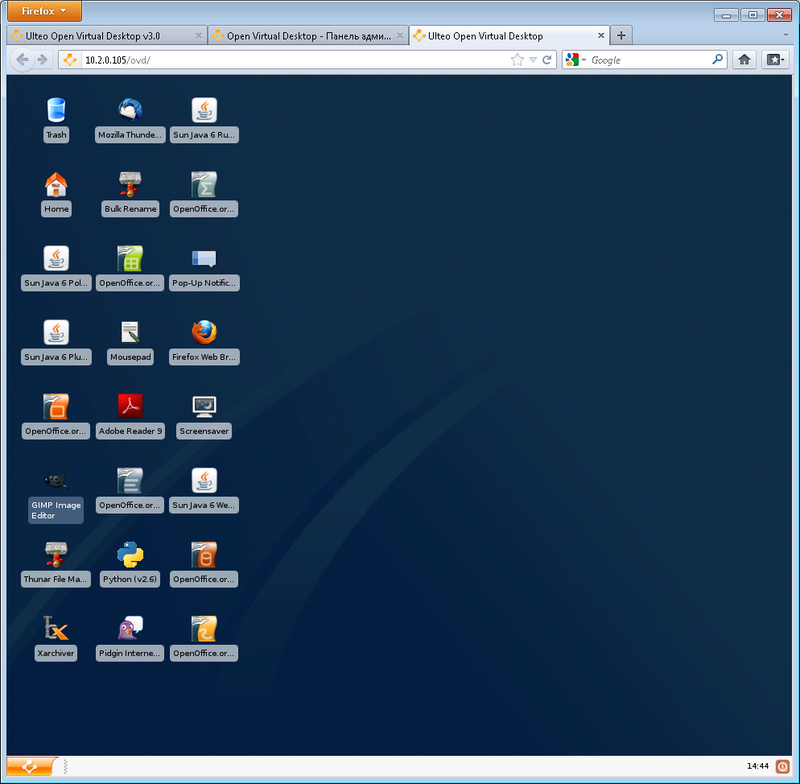
Impression
What can you say about working with Ulteo? It is working! It works very well, does not fall, does not hang. If we go further, then besides the standard work exclusively with Linux applications, there is the possibility of working with applications from under Windows. To do this, install a server running MS Windows, put an agent from Ulteo and the necessary software that the user would like to see in a terminal session. Then the server is added to the farm and it becomes possible to assign applications to users on the Ulteo server. Here, for example, MS Office:

Brief conclusions
Very interesting software. Maybe there is a need to build a terminal access farm, but there is no money for a license, then this is for you! You can work remotely with documents perfectly and in OpenOffice, which is present here. The software required for Windows can be redirected to the session, as already mentioned. Print the document? No problem - there is support for print redirection. There is also no difficulty with sound, as well as with connecting various flash drives.
I think that on this software, you can perfectly build some kind of training class - this will avoid the need to configure many Linux systems.
In general, look, try, decide - you need it or not. We hope this material will be useful to you.
madbug
Senior Systems Engineer DEPO Computers
Source: https://habr.com/ru/post/138166/
All Articles