Personal goals: version control and beautiful one-click printing
Greetings dear community! As many had noticed, last year was long over - successfully ??? In order to judge this with confidence for everyone personally, it is useful to acquire a “reporting system”. Or, in classic terms, PAS . Earlier articles by the same author provide a rationale , an example of the use and discussion of practices . In particular, criticism was expressed against the majority of software tools for planning (the so-called "hi-tech" self-management). The main complaint is lack of flexibility. In this, the advantage of the "mid-tech" and "low-tech" means (notepad, pencil and paper, plastic files and ring-binders - continue on your own ...).
Setting goals and making plans, I want to work with digital documents - it is easier to edit. (And for relevance, it is often advised to rewrite goals and plans!) On the other hand, in paper form it is more convenient to take it, rereading it “for inspiration”. So - print it out! It is desirable to have readable headlines, indent lists, etc. on the press, but doing it on the go means distracting yourself from the main thing. In such a situation, logical formatting is an attractive solution (wiki, TeX, etc.). True, you have to sacrifice the principle of WYSIWYG ... But, the format of plain text provides another valuable opportunity: to keep the source code under the control of versions, more about this below. And of course, the entire set of half a dozen or ten documents (and each of them has its own!) Needs to be processed - for example, sent to printout - as a package, and not to be bothered separately.
Now, when expectations are generally outlined, you can think about implementation. We will manage only standard means, the main thing - in the necessary combination! As a result, from a set of simple tools, we obtain a system that is both functional and flexible. In addition, collecting "on the knee" something wondrous, but utterly convenient, you experience a unique DIY feeling. Instructions below and 40 minutes of time - and you are the happy owner of a "personalized reporting system" with dizzying features:
The goal is attractive and attractive, so let's go!
')
Anyone who has not yet used - download ! The main argument "for" is a multi-document interface with bookmarks. Another good thing is a lot of settings for every taste. One of them must be included :
It is necessary for the translator to work correctly in html.
Create separate files for goals / plans for different dates, for example:
The content of the files, of course, individually. Examples of text structuring (headings, lists, tables) can be found in Appendices A , B and C.
You can use version control of data, for example, as follows. The beginning of the month - set goals, saved version. With each revision with a printout - save a separate version. The end of the month - replace hyphens (
To begin with, we will create a directory structure and write the source text files (created in
Further - that someone more to your taste. You can import data into a central repository (if you already have a raised server), or you can create a repository locally and import there. Just in case (suddenly, humanities will come in handy), the second option is more detailed.
And again, just in case, the minimum set of SVN commands for each day:
Source files can be turned into web pages and then viewed in a browser. (From there we will also print, about it below.) There is a great utility for converting markup formats - download and install.
The installation wizard ends with the "Select Additional Tasks" page. On it - only the checkbox
The script can be written in different ways. For Vindouz, the simplest (
If the following text is saved in the
And here - all the same option for Windows without Python:
Thus, the "development cycle" will be as follows:
The execution of step 2 can be configured by pressing the
To open the entire set of documents each time, you can save a browser window with open tabs. The plugin that provides this opportunity does not need advertising.
Once you select
To print all the results at once, this plugin is useful. The name of the next menu item speaks for itself:
When printing, there was only one subtlety: in order to have a proper look at tables with colored background fill (see Appendix C ), you need to enable the following option:
At the price of all the works, they got the system as simple as a stool - and also on four legs:
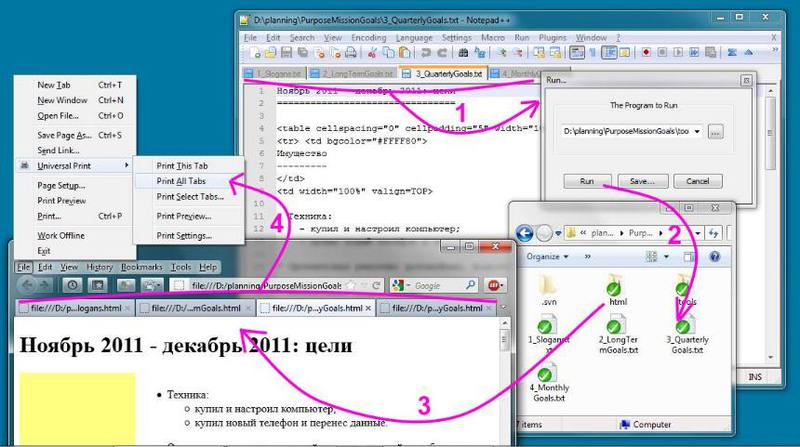
Problem solved? Solved. Flexibility? Change the set of documents, change the appearance, connect the data source? Yes, please - all that skill is enough! Truly , "if people really knew how to use
In order to be able to print a A4 calendar sheet at any time (for this or the next month), we will make several additions. In the directory structure:
In the
The content of the "generating" scripts is given below. Web pages that appear as a result of their work, you need to print in the "landscape" orientation of the paper:
If the schedule is tight, and appointments need to be scheduled to within a week to a week ahead, a form of the appropriate format is useful. Generally speaking, the paper is here yesterday, many people use Google’s calendar (
Here are a few design solutions. True, you have to manually fill in the dates. Here is a similar product made in Excel. And finally, a couple of pretty smart tables with automatic filling of headings for the current date:
The advantage of Excel is that you can cut and paste cells without breaking formulas. Everything works, and it looks - is already unique (and convenient). At the same time, the subtlety again occurred during the printout - if, after alterations, half of the cells on the right side disappear from the page, you need to correct this setting (in
In principle, it is possible to print the spreadsheet automatically, and to enter the current date programmatically - for example, from a Python script. Let it remain an exercise for the reader.
Why and how
Setting goals and making plans, I want to work with digital documents - it is easier to edit. (And for relevance, it is often advised to rewrite goals and plans!) On the other hand, in paper form it is more convenient to take it, rereading it “for inspiration”. So - print it out! It is desirable to have readable headlines, indent lists, etc. on the press, but doing it on the go means distracting yourself from the main thing. In such a situation, logical formatting is an attractive solution (wiki, TeX, etc.). True, you have to sacrifice the principle of WYSIWYG ... But, the format of plain text provides another valuable opportunity: to keep the source code under the control of versions, more about this below. And of course, the entire set of half a dozen or ten documents (and each of them has its own!) Needs to be processed - for example, sent to printout - as a package, and not to be bothered separately.
What happens
Now, when expectations are generally outlined, you can think about implementation. We will manage only standard means, the main thing - in the necessary combination! As a result, from a set of simple tools, we obtain a system that is both functional and flexible. In addition, collecting "on the knee" something wondrous, but utterly convenient, you experience a unique DIY feeling. Instructions below and 40 minutes of time - and you are the happy owner of a "personalized reporting system" with dizzying features:
- Multi-page interface with customizable bookmarks: goals for life-year-quarter-month for individual documents in plain text format.
- Logical text formatting : headings, lists, bold and italic ... (wiki syntax).
- Tracking changes between document versions (using SVN).
- Browsing in the browser, listing all pages with one click.
- For fans of paper organizers BONUS !!! Calendar (for any month) and schedule (seven days) - the forms are drawn up by yourself!
The goal is attractive and attractive, so let's go!
')
1. Editing in Notepad ++
Anyone who has not yet used - download ! The main argument "for" is a multi-document interface with bookmarks. Another good thing is a lot of settings for every taste. One of them must be included :
Settings > Preferences > New Document > Encoding > "UTF-8 without BOM"It is necessary for the translator to work correctly in html.
Create separate files for goals / plans for different dates, for example:
- mission statement;
- long-term goals (3-10 years);
- goals for the next 18 months;
- goals for the quarter;
- plan for the quarter;
- goals and plan for the month.
The content of the files, of course, individually. Examples of text structuring (headings, lists, tables) can be found in Appendices A , B and C.
2. Tracking Changes with TortoiseSVN
You can use version control of data, for example, as follows. The beginning of the month - set goals, saved version. With each revision with a printout - save a separate version. The end of the month - replace hyphens (
- ) with lists ( + ) in lists, if the goal is reached, and save (without printing). Goals for the next month are typed in the same file - print, save. It so happens that later you can remember what goals were set, how they changed and whether they were achieved.To begin with, we will create a directory structure and write the source text files (created in
Notepad++ , so that the encoding is UTF-8 ). The structure, for example, is:
[PurposeMissionGoals]
| - [html]
| - [tools]
| --1_Slogans.txt
| --2_LongTermGoals.txt
| --3_MidTermGoals.txt
| --4_QuarterlyGoals.txt
| --5_QuarterlyPlan.txt
| --6_MonthlyGoalsAndPlan.txt
Further - that someone more to your taste. You can import data into a central repository (if you already have a raised server), or you can create a repository locally and import there. Just in case (suddenly, humanities will come in handy), the second option is more detailed.
- Install TortoiseSVN is the client for the version control system, and in our case also the server. After installation,
TortoiseSVNappears in the context menu of the explorer. - Create a directory, for example,
D:\planning\PurposeMissionGoalsRepository. Data will be stored here. Right-click on this directory, selectTortoiseSVN > Create repository here. - Right-
PurposeMissionGoalson thePurposeMissionGoalsdirectory with the original structure, selectTortoiseSVN > Import...In the field"Url of repository"specify (for this example):file:///D:/planning/PurposeMissionGoalsRepository."OK", the data is now saved, andPurposeMissionGoalscan be deleted. - Create (anywhere on the disk) "working directory", for example
PurposeMissionGoalsWorkingDirectory. Right-click on it, selectSVN Checkout...In the already familiar field"Url of repository"specify the same path:file:///D:/planning/PurposeMissionGoalsRepository."OK", now the data is copied to work, changes from the working directory can be saved to the repository as needed - nothing is lost!
And again, just in case, the minimum set of SVN commands for each day:
- Check for modifications
View a list of files modified in this working directory. - Diff
View changes in the text of a specific file. (Also, double-click from the file list.) - Revert ...
Overwrite the file from the working directory with its old version from the repository - the changes will be lost !!! - Commit ...
Save all changes to this directory or a specific object (file, directory) in the repository. - Show log
View a list of commits related to this directory or a specific object. - Update [to revision ...]
Bring the working directory in accordance with the state of the repository - either in its latest version, or at a certain point.
3. From wiki to html via pandoc
Source files can be turned into web pages and then viewed in a browser. (From there we will also print, about it below.) There is a great utility for converting markup formats - download and install.
The installation wizard ends with the "Select Additional Tasks" page. On it - only the checkbox
"Add application directory to your path" . It should be left on . Then the pandoc command will be available from the command line and can be used in a script. The script file will be PurposeMissionGoals\tools in the PurposeMissionGoals\tools directory if you follow the structure suggested above.The script can be written in different ways. For Vindouz, the simplest (
.bat ) will do, and let Python be the cross-platform option. By the way, to generate a schedule sheet (see Appendix D ), you still need Python , so it makes sense to install if not already installed. (To check, you can search for the installation directory on the system disk, for example C:\Python27 .)If the following text is saved in the
PurposeMissionGoals\tools\generate_html.py file, then its launch will result in a set of web pages corresponding to the text sources from the PurposeMissionGoals directory in the PurposeMissionGoals\html directory. # ...\PurposeMissionGoals\tools\generate_html.py import os, string, shlex, subprocess, sys toolDir = os.path.dirname(sys.argv[0]) os.chdir(toolDir) for p in os.listdir('..'): (name, ext) = os.path.splitext(p) if ext == '.txt' : commandLine = ('pandoc --from markdown --to html --standalone -o ../html/%s ../%s' % (name + '.html', name + '.txt') ) args = shlex.split(commandLine) subprocess.Popen(args) And here - all the same option for Windows without Python:
@REM ...\PurposeMissionGoals\tools\generate_html.bat FOR /F "delims=. tokens=1" %%A IN ('dir .. /B *.txt') ^ DO pandoc --from markdown --to html --standalone -o ..\html\%%A.html ..\%%A.txt Thus, the "development cycle" will be as follows:
- Edit
.txtfiles fromPurposeMissionGoals. - Run
generate_html.pyfromPurposeMissionGoals\tools. - Open the
.htmlpage fromPurposeMissionGoals\htmland view the results. - Return to item 1.
The execution of step 2 can be configured by pressing the
F5 key from Notepad++ . And point 3 to the second iteration comes down to switching to the browser and updating the page. In the next section - we will add one more little convenience when viewing.4. View Pages: Firefox Plus Tab Mix Plus
To open the entire set of documents each time, you can save a browser window with open tabs. The plugin that provides this opportunity does not need advertising.
Once you select
Tools > Session Manager > Save This Window... , and the documents you need will always be clicked away. It remains to provide the same ease when sending to print - and it's done!5. Batch print from Firefox using UniversalPrint
To print all the results at once, this plugin is useful. The name of the next menu item speaks for itself:
File > Universal Print > Print All Tabs
When printing, there was only one subtlety: in order to have a proper look at tables with colored background fill (see Appendix C ), you need to enable the following option:
File > Page Setup > "Print Background (colours & images)"
Total
At the price of all the works, they got the system as simple as a stool - and also on four legs:
- Markup format conversion.
- Versioning.
- View in save browser window.
- Printout of all pages.
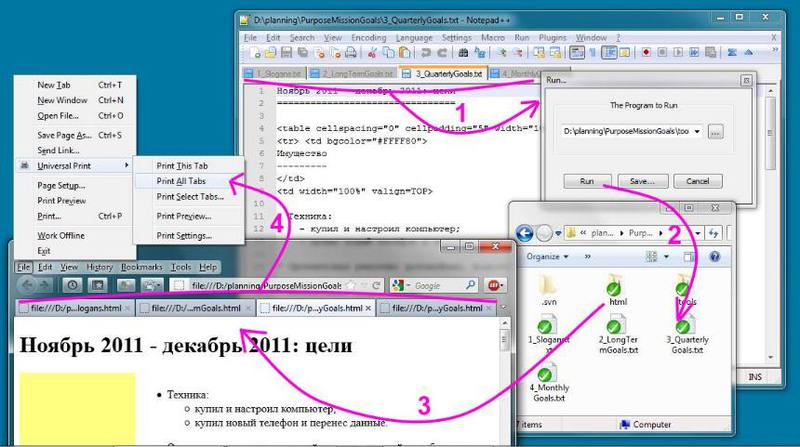
Problem solved? Solved. Flexibility? Change the set of documents, change the appearance, connect the data source? Yes, please - all that skill is enough! Truly , "if people really knew how to use
find , grep and awk , - thousands of application programs would not have been written." (with)Appendix A. Example of formatting a list of goals
<!--2_LongTermGoals.txt--> +6 ( 2012) ======================== * ... * ... +1 ( 2013) ===================== * ... * ... +5 (2017) ============= * !!! * ... +10 (2022) ============== * ... * ... Appendix B. Slogans (mission, purpose) - center alignment
<!--1_Slogans.txt--> <table cellspacing="0" cellpadding="5" width="100%" border="0"> <tr><td align=CENTER> ===== </td></tr> <tr><td align=CENTER> AKA "Purpose" - - ( ) (, ). </td></tr> <tr><td align=CENTER> ==== </td></tr> <tr><td align=CENTER> AKA "Mission" - - ( , ). </td></tr> </table> Appendix C. Example Target Table by Category
<!--4_QuarterlyGoals.txt--> 2011 - 2011: ================================ <table cellspacing="0" cellpadding="5" width="100%" border="0"> <tr> <td bgcolor="#FFFF80"> --------- </td> <td width="100%" valign=TOP> * : - ... ; - ... . * : ... . </td></tr> <tr><td bgcolor="#FF8080"> ------------ </td> <td width="100%" valign=TOP> * : ... . * : ... . </td></tr> <tr><td bgcolor="#80FF80"> -------- </td> <td width="100%" valign=TOP> 1. . 2. . </td></tr> <tr><td bgcolor="#8080FF"> --------- </td> <td width="100%" valign=TOP> * : ... . * : ... . * : ... . </td></tr> </table> Appendix D. Blank calendar for any month
In order to be able to print a A4 calendar sheet at any time (for this or the next month), we will make several additions. In the directory structure:
[PurposeMissionGoals]
| - ...
| - [schedules]
| - ...
In the
tools directory there are new scripts:htmlCalendar.py(to download - click on the caption[calendar_python.zip])generate_calendar.pygenerate_calendar_next.py
The content of the "generating" scripts is given below. Web pages that appear as a result of their work, you need to print in the "landscape" orientation of the paper:
File > Page Setup... > "Landscape"
# ...\PurposeMissionGoals\tools\generate_calendar.py import datetime import time import htmlCalendar def main(year, month): myCal = htmlCalendar.MonthlyCalendar(year, month) # Customize calendar appearance. myCal.offset = 2 # start the week on Monday scale = 6.0 # make the calendar big myCal.dFontSize *= scale myCal.tFontSize *= scale / 2.0 # scale titles almost proportionally myCal.hFontSize *= scale / 2.0 myCal.wFontSize *= scale / 2.0 myCal.tdBorderColor = '#FFFFFF' # don't highlight today's day myCal.weekNumbers = 1 # view week numbers: 1 = yes, 0 = no brightness = 0xCC # print day numbers in gray fontColor = "#%X%X%X" % (brightness, brightness, brightness) myCal.dFontColor = fontColor myCal.saFontColor = fontColor myCal.suFontColor = fontColor # Name the generated file by month. htmlName = "../schedules/MonthlySchedule%s.html" % datetime.date(year, month, 1).strftime('%b%y') # Save the result to disk. htmlFile = open(htmlName, 'w') htmlFile.write(myCal.create()) htmlFile.close() if __name__ == "__main__": import sys year = time.localtime().tm_year month = time.localtime().tm_mon if len(sys.argv) > 1 : year = sys.argv[1] month = sys.argv[2] main(year, month) # ...\PurposeMissionGoals\tools\generate_calendar_next.py import time import generate_calendar # Get current month. now = time.localtime() year = int(now.tm_year) month = int(now.tm_mon) # Advance to the next month. if month == 12 : ++year month %= 12 month += 1 # Generate calendar for the next month. generate_calendar.main(year, month) Appendix E. The schedule of days of the week
If the schedule is tight, and appointments need to be scheduled to within a week to a week ahead, a form of the appropriate format is useful. Generally speaking, the paper is here yesterday, many people use Google’s calendar (
"" button), it’s more convenient for someone to keep all “hard” appointments in the mobile or Outlook . And for others, nothing replaces the charm of a pencil with an eraser - quickly, visually ... and when the week ends, a small plane can be folded out of a busy schedule.Here are a few design solutions. True, you have to manually fill in the dates. Here is a similar product made in Excel. And finally, a couple of pretty smart tables with automatic filling of headings for the current date:
- here it is proposed to save schedules on separate sheets;
- and here the table itself will remind you of holidays (only American, true), birthdays, etc.
The advantage of Excel is that you can cut and paste cells without breaking formulas. Everything works, and it looks - is already unique (and convenient). At the same time, the subtlety again occurred during the printout - if, after alterations, half of the cells on the right side disappear from the page, you need to correct this setting (in
OpenOffice Calc ):> > ...
In principle, it is possible to print the spreadsheet automatically, and to enter the current date programmatically - for example, from a Python script. Let it remain an exercise for the reader.
Source: https://habr.com/ru/post/137972/
All Articles