Android, Huawei and logs
Context
Now I am working on a single project for Android, since this is my first project for Android Marketa, I decided not to spend money on expensive versions of phones and purchased a budget Huawei Sonic U8650, since the local GSM providers give them good money for $ 15. On board Android 2.3.5, which is not even bad for development. Otherwise, as a communicator so-so, the Internet is full of reviews.
The essence of the problem
')
In general, I ran into a problem when starting recording from the camera. Since Eclipse, in my opinion, wasmade a bit clumsy , a little damp (but this is just my own opinion, a long experience with Visual Studio affects), I had to look towards the logs in order to understand why the start of the recording took off with an error. But ... in LogCat-e I saw only the “Unable to open log device '/ dev / log / main': No such file or directory”. There are a lot of drawings under the cut, so many letters will not have to be mastered.
Decision
Well, a little googling, I realized that basically the solution to this problem lies in dancing with a tambourine over the kernel. However, for HUAWEI models there is an interesting phone number (the Huawei-a forum requires reg)
* # * # 2846579 # * - And the main thing is that it fits almost all Huawei models.
When it is typed, we drop out into the service menu, in which there is a lot of honey. Since we are interested in the Log at the moment, we’ll stop there. Below, I set up the menu pictures after entering the code with step-by-step instructions for switching on the logs.
Step 1 - Menu after entering the code - select Project Menu
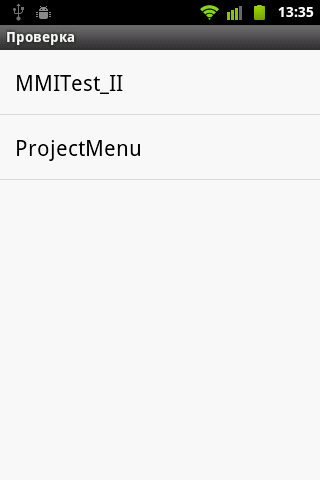
Step 2 - Select Background Settings
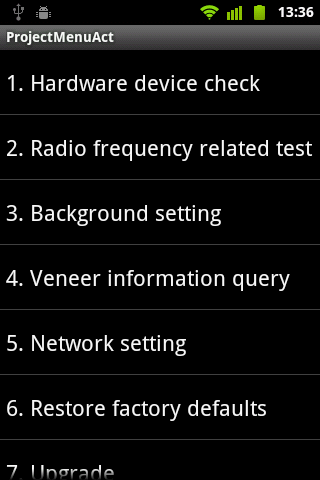
Step 3 - Select Log Settings - to run the logs and adjust the log level.
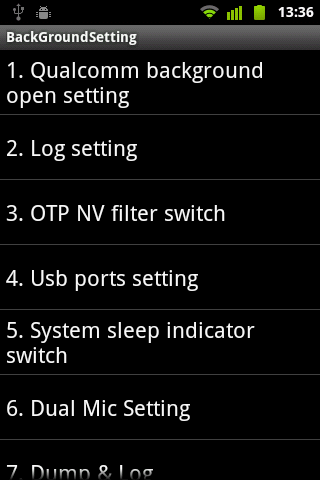
Step 4 - Select Dump & Log - to select additional settings

Code found at:
http://pzieye.centelia.net/blaze/viewtopic.php?pid=124#p124
Now I am working on a single project for Android, since this is my first project for Android Marketa, I decided not to spend money on expensive versions of phones and purchased a budget Huawei Sonic U8650, since the local GSM providers give them good money for $ 15. On board Android 2.3.5, which is not even bad for development. Otherwise, as a communicator so-so, the Internet is full of reviews.
The essence of the problem
')
In general, I ran into a problem when starting recording from the camera. Since Eclipse, in my opinion, was
Decision
Well, a little googling, I realized that basically the solution to this problem lies in dancing with a tambourine over the kernel. However, for HUAWEI models there is an interesting phone number (the Huawei-a forum requires reg)
* # * # 2846579 # * - And the main thing is that it fits almost all Huawei models.
When it is typed, we drop out into the service menu, in which there is a lot of honey. Since we are interested in the Log at the moment, we’ll stop there. Below, I set up the menu pictures after entering the code with step-by-step instructions for switching on the logs.
Step 1 - Menu after entering the code - select Project Menu
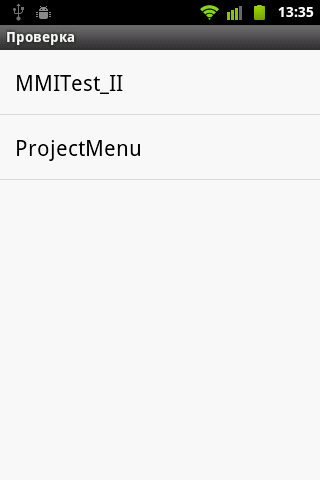
Step 2 - Select Background Settings
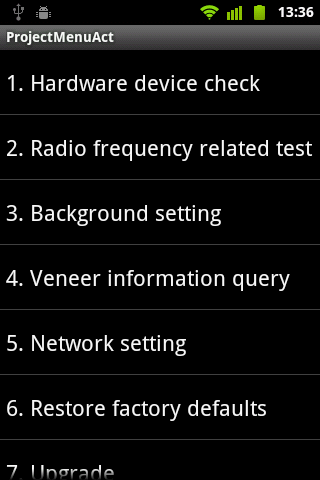
Step 3 - Select Log Settings - to run the logs and adjust the log level.
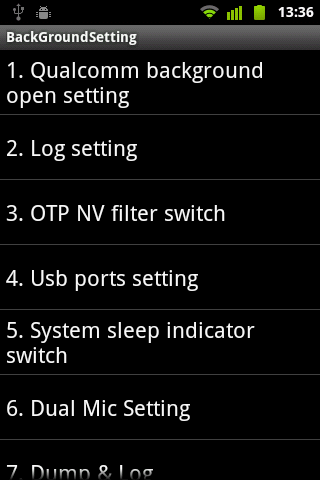
Step 4 - Select Dump & Log - to select additional settings

Code found at:
http://pzieye.centelia.net/blaze/viewtopic.php?pid=124#p124
Source: https://habr.com/ru/post/137560/
All Articles