How to combine two Wi-Fi networks, or the operation of the router in the repeater and repeater bridge modes
Good day.
In my house there is no possibility to connect the Internet. If you hang out a Wi-Fi adapter outside the window, you can catch several networks of cafes with free internet. However, I want the Internet to be all over the apartment. It is possible to make a repeater from a Wi-Fi router, but then the home network is open to others. As a result of the Internet research and discussions at the forum, a solution was found to take the Internet from an open wireless network and distribute it in a closed network with encryption.
It all started with the purchase of the legendary ASUS WL500g Premium second edition (V2).
First, I installed Oleg's firmware from enthusiasts. I decided to try connecting my wi-fi adapter to the router (good 2 usb on it). Discussion on the Olegovskoy firmware forum prompted the idea that it is possible to use the OpenWRT firmware in which there is a possibility of adding virtual adapters. That is, we connect the physical wireless adapter to an open network with the Internet (let's call it CafeAP) and distribute this Internet in a closed home network (HomeAP). I began to dig, and came across a message that in DD-WRT you can just do it. Fine. With the choice of firmware, I now decide to install.
')
This is a rather trivial task and its solution is quite accessible described here , so I will not waste characters.
Only in no case do not put the SP1 firmware - it does not support what we need.
I installed DD-WRT v24-sp2 (08/07/10) mega (the benefit of 8mb flash memory is allowed; those who have less flash memory on the router will have to put standart less). Then began digging on DD-WRT WIKI. She is very rich, but ... only if you are capable of reading English. Russian wiki is still almost useless.
Algorithm of actions after installing the firmware such (my router speaks English, so the instructions are on it).
1. Make 30/30/30
2. Connect the cable to the router (you can without a wire, for which there is an open wireless network called dd-wrt). Go to it by typing in the browser 192.168.1.1. You will be asked to change your username and password - do it.
In the tab Wireless -> Basic Settings :
- Wireless mode: set the “Repeater” mode
- Wireless Network mode: set the same as on CafeAP. Although perhaps not necessarily I left mixed mode (mixed) and everything works fine
- Wireless Network Name (SSID): the SSID of the network to which we connect (in my case, this is “CafeAP”)
Save by clicking Save .
Add virtual adapter by clicking Add button
- Enter a name other than the network to which you are connecting (in my case HomeAP)
Save
(It is advised to apply changes by clicking Apply Settings, after filling out each page, and not after you have filled out everything).
3. Wireless -> Wireless Security:
Physical Interface wl0:
Here you will need to enter the network security settings. If you connect to an open cafe network, you do not need to change anything. If to an encrypted network, then you will need to select the encryption algorithm that it uses, and enter the password
Save
Virtual Interface wl0.1:
And this is your network (HomeAP). I chose WPA2 Personal, tkip + aes and entered a password
Note: The instructions say that if there is encryption on both networks, and on both are different, it may not work. Try to make the same encryption settings in this case.
Save
4. Setup tab -> Basic Setup:
Network Setup:
Here you need to specify the subnet settings of our router.
For example: if the subnet of the access point to which we connect (CafeAP) is 192.168.1.x, then the router's address should be 192.168.2.1 (I set 192.168.77.1)
Save
5. Security tab :
Uncheck all the checkboxes in the “Block WAN Request” section (excluding Filter Multicast), and then turn off the SPI firewall (I’m paranoid - I didn’t turn it off. Everything seems to work.)
Save
6. Administration tab :
Change what you see fit. I for example made that the statistics page for unauthorized users was not shown (Enable info site is changed to disable)
Click Apply Settings
Then reboot router
Now, if everything is specified correctly, the router will acquire a WAN IP (see the right in the corner; it should be different from 0.0.0.0), and you will have access to the Internet.
If you want to connect to another network, you can go to the Status -> Wireless tab. At the very bottom you need to find the Site Survey button. A window will open in which you can see the list of networks. Button Refresh - update the list. Choose the one you like and click Join. The router will say that it has successfully connected to the selected network and will transfer us to the Wireless tab. You will need to change the settings as you did in paragraphs 2-3, click Apply Settings and you are connected to another network.
Instructions with Repeater will work if we connect to untrusted networks. And if we want to connect, for example, to a friend’s network (FriendAP), then we need to use the Repeater Bridge mode.
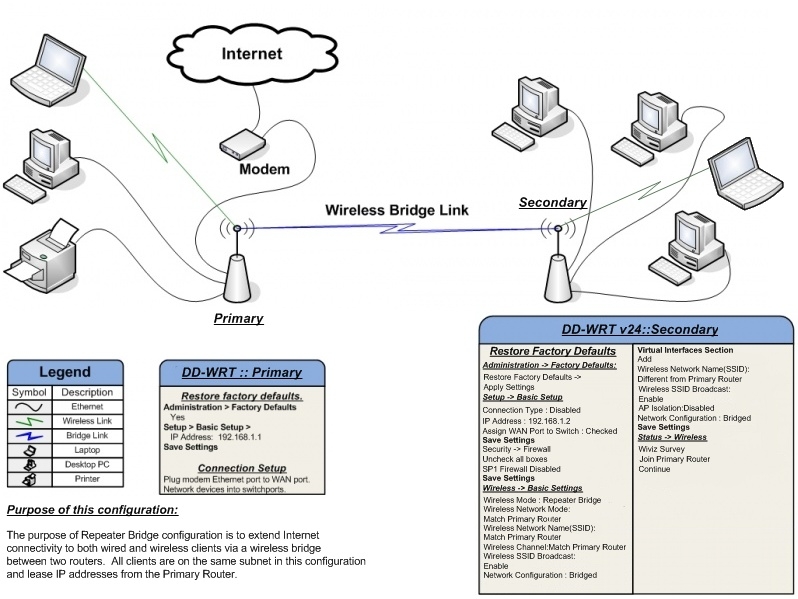
At the same time, we will have full access to a friend’s network resources (including printers), and he will have access to our resources.
For this we need to do the following
1. Restore Factory Defaults (Administration -> Factory Defaults) on your router
2. Make a router 30-30-30
3. Connect to the router via a wired or wireless network and go to it.
Wireless tab -> Basic Settings tab
Physical Interface Section
- Wireless Mode: Repeater Bridge
- Wireless Network Mode: leave mixed or set like a FriendAP router
- Wireless Network Name (SSID): same as friend's network - FriendAP
- Wireless SSID Broadcast: Enable
- Network Configuration: Bridged
Save
Virtual Interfaces Section
- Add
- Wireless Network Name (SSID): SSID is different from FriendAP (HomeAP)
- Wireless SSID Broadcast: if you set Disable then the network will be hidden
- AP Isolation: Disable
- Network Configuration: Bridged
Save
4. Wireless tab -> Wireless Security tab
Physical Interface Section
- Security Mode: Same as FriendAP (they say that DD-WRT works in this mode only if on FriendAP wep or WPA2AES)
- WPA Algorithms: the same as FriendAP
- WPA Shared Key: same as FriendAP
- Key Renewal Interval (in seconds): leave it as it is
Virtual Interfaces Section
- Security Mode: best WPA2
- WPA Algorithms: I installed tkip + aes
- WPA Shared Key: make up a password
- Key Renewal Interval (in seconds): leave it as it is
Save
5. Setup tab -> Basic Setup tab
- Connection Type: Disabled
- Change the STP checkbox to Disabled (If you leave Enabled, this can create problems with the connection)
- IP Address: 192.168.1.2 (In case the FriendAP router has IP 192.168.1.1)
- Mask: 255.255.255.0 (In case this is the FriendAP network mask)
- Gateway: 192.168.1.1 (In case the FriendAP router has IP 192.168.1.1)
- DHCP Server: Disable
- Local DNS: 192.168.1.1 (In case the FriendAP router has IP 192.168.1.1)
- Assign WAN Port to Switch: If you want to use the WAN port as a normal LAN - tick
Save
- If you apply changes, go back to the router at the new address 192.168.1.2
6. Setup -> Advanced Routing tab
- Change operating mode to “Router”
Save
7. Services
- Disable Dnsmasq service
Save
8. Security -> Firewall tab
- Uncheck the checkboxes everywhere except Filter Multicast
- Disable SPI firewall
Apply changes and reboot the router (Administration -> Reboot router)
After these steps, you should have access to the FriendAP network as if you were directly connected to it.
wl500g.info
Flashing_WL-500W_a_DD-WRT_in_pictures
Repeater
Repeater Bridge
In my house there is no possibility to connect the Internet. If you hang out a Wi-Fi adapter outside the window, you can catch several networks of cafes with free internet. However, I want the Internet to be all over the apartment. It is possible to make a repeater from a Wi-Fi router, but then the home network is open to others. As a result of the Internet research and discussions at the forum, a solution was found to take the Internet from an open wireless network and distribute it in a closed network with encryption.
It all started with the purchase of the legendary ASUS WL500g Premium second edition (V2).
First, I installed Oleg's firmware from enthusiasts. I decided to try connecting my wi-fi adapter to the router (good 2 usb on it). Discussion on the Olegovskoy firmware forum prompted the idea that it is possible to use the OpenWRT firmware in which there is a possibility of adding virtual adapters. That is, we connect the physical wireless adapter to an open network with the Internet (let's call it CafeAP) and distribute this Internet in a closed home network (HomeAP). I began to dig, and came across a message that in DD-WRT you can just do it. Fine. With the choice of firmware, I now decide to install.
')
This is a rather trivial task and its solution is quite accessible described here , so I will not waste characters.
Only in no case do not put the SP1 firmware - it does not support what we need.
I installed DD-WRT v24-sp2 (08/07/10) mega (the benefit of 8mb flash memory is allowed; those who have less flash memory on the router will have to put standart less). Then began digging on DD-WRT WIKI. She is very rich, but ... only if you are capable of reading English. Russian wiki is still almost useless.
Repeater or take the Internet from the cafe's Wi-Fi network
Algorithm of actions after installing the firmware such (my router speaks English, so the instructions are on it).
1. Make 30/30/30
2. Connect the cable to the router (you can without a wire, for which there is an open wireless network called dd-wrt). Go to it by typing in the browser 192.168.1.1. You will be asked to change your username and password - do it.
In the tab Wireless -> Basic Settings :
- Wireless mode: set the “Repeater” mode
- Wireless Network mode: set the same as on CafeAP. Although perhaps not necessarily I left mixed mode (mixed) and everything works fine
- Wireless Network Name (SSID): the SSID of the network to which we connect (in my case, this is “CafeAP”)
Save by clicking Save .
Add virtual adapter by clicking Add button
- Enter a name other than the network to which you are connecting (in my case HomeAP)
Save
(It is advised to apply changes by clicking Apply Settings, after filling out each page, and not after you have filled out everything).
3. Wireless -> Wireless Security:
Physical Interface wl0:
Here you will need to enter the network security settings. If you connect to an open cafe network, you do not need to change anything. If to an encrypted network, then you will need to select the encryption algorithm that it uses, and enter the password
Save
Virtual Interface wl0.1:
And this is your network (HomeAP). I chose WPA2 Personal, tkip + aes and entered a password
Note: The instructions say that if there is encryption on both networks, and on both are different, it may not work. Try to make the same encryption settings in this case.
Save
4. Setup tab -> Basic Setup:
Network Setup:
Here you need to specify the subnet settings of our router.
For example: if the subnet of the access point to which we connect (CafeAP) is 192.168.1.x, then the router's address should be 192.168.2.1 (I set 192.168.77.1)
Save
5. Security tab :
Uncheck all the checkboxes in the “Block WAN Request” section (excluding Filter Multicast), and then turn off the SPI firewall (I’m paranoid - I didn’t turn it off. Everything seems to work.)
Save
6. Administration tab :
Change what you see fit. I for example made that the statistics page for unauthorized users was not shown (Enable info site is changed to disable)
Click Apply Settings
Then reboot router
Now, if everything is specified correctly, the router will acquire a WAN IP (see the right in the corner; it should be different from 0.0.0.0), and you will have access to the Internet.
If you want to connect to another network, you can go to the Status -> Wireless tab. At the very bottom you need to find the Site Survey button. A window will open in which you can see the list of networks. Button Refresh - update the list. Choose the one you like and click Join. The router will say that it has successfully connected to the selected network and will transfer us to the Wireless tab. You will need to change the settings as you did in paragraphs 2-3, click Apply Settings and you are connected to another network.
Repeater Bridge or connect to a friend's network
Instructions with Repeater will work if we connect to untrusted networks. And if we want to connect, for example, to a friend’s network (FriendAP), then we need to use the Repeater Bridge mode.
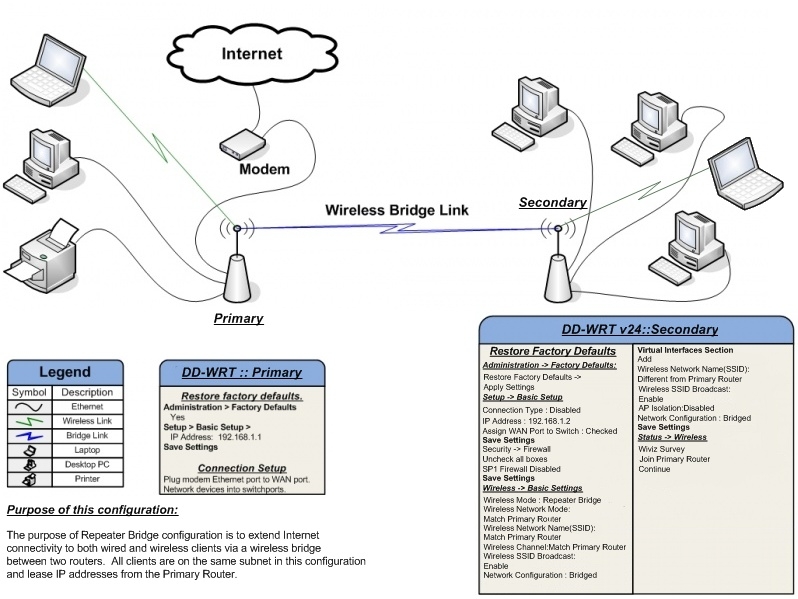
At the same time, we will have full access to a friend’s network resources (including printers), and he will have access to our resources.
For this we need to do the following
1. Restore Factory Defaults (Administration -> Factory Defaults) on your router
2. Make a router 30-30-30
3. Connect to the router via a wired or wireless network and go to it.
Wireless tab -> Basic Settings tab
Physical Interface Section
- Wireless Mode: Repeater Bridge
- Wireless Network Mode: leave mixed or set like a FriendAP router
- Wireless Network Name (SSID): same as friend's network - FriendAP
- Wireless SSID Broadcast: Enable
- Network Configuration: Bridged
Save
Virtual Interfaces Section
- Add
- Wireless Network Name (SSID): SSID is different from FriendAP (HomeAP)
- Wireless SSID Broadcast: if you set Disable then the network will be hidden
- AP Isolation: Disable
- Network Configuration: Bridged
Save
4. Wireless tab -> Wireless Security tab
Physical Interface Section
- Security Mode: Same as FriendAP (they say that DD-WRT works in this mode only if on FriendAP wep or WPA2AES)
- WPA Algorithms: the same as FriendAP
- WPA Shared Key: same as FriendAP
- Key Renewal Interval (in seconds): leave it as it is
Virtual Interfaces Section
- Security Mode: best WPA2
- WPA Algorithms: I installed tkip + aes
- WPA Shared Key: make up a password
- Key Renewal Interval (in seconds): leave it as it is
Save
5. Setup tab -> Basic Setup tab
- Connection Type: Disabled
- Change the STP checkbox to Disabled (If you leave Enabled, this can create problems with the connection)
- IP Address: 192.168.1.2 (In case the FriendAP router has IP 192.168.1.1)
- Mask: 255.255.255.0 (In case this is the FriendAP network mask)
- Gateway: 192.168.1.1 (In case the FriendAP router has IP 192.168.1.1)
- DHCP Server: Disable
- Local DNS: 192.168.1.1 (In case the FriendAP router has IP 192.168.1.1)
- Assign WAN Port to Switch: If you want to use the WAN port as a normal LAN - tick
Save
- If you apply changes, go back to the router at the new address 192.168.1.2
6. Setup -> Advanced Routing tab
- Change operating mode to “Router”
Save
7. Services
- Disable Dnsmasq service
Save
8. Security -> Firewall tab
- Uncheck the checkboxes everywhere except Filter Multicast
- Disable SPI firewall
Apply changes and reboot the router (Administration -> Reboot router)
After these steps, you should have access to the FriendAP network as if you were directly connected to it.
References:
wl500g.info
Flashing_WL-500W_a_DD-WRT_in_pictures
Repeater
Repeater Bridge
Source: https://habr.com/ru/post/136418/
All Articles