Script for Notepad ++ in Python
Introduction
I think many people know
Among plug-ins for
Formulation of the problem
Suppose we have the next task (taken from life).
1. In the selected text fragment (if nothing is selected, then in the whole document):
- number the '@' characters at the beginning of the line, replacing '@' with '@ 1', '@ 2', etc .;
- delete empty (including spaces and tabs) lines that go two or more in a row.
')
3. If in the selected fragment of the text (or in the whole document - in case there is no selection) the '@' symbol is missing, the corresponding error message should be displayed.
4. Must be able to run the script:
- by clicking the corresponding button on the toolbar;
- using the keyboard shortcut;
- through the context menu of the right mouse button.
Decision
First we need to install a plugin for
Next, selecting
# -*- coding: utf-8 -*- # Notepad++, "@", # text = editor.getSelText() isSelection = True # , if not text: isSelection = False text = editor.getText() # "@", import re occurrencesCount = len(re.findall('^@', text, flags=re.MULTILINE)) # "@" , if occurrencesCount == 0: notepad.messageBox(' 1 "@" ', ' ', MESSAGEBOXFLAGS.ICONEXCLAMATION) # "@" , else: countStartFrom = '' # , while not countStartFrom.isdigit(): countStartFrom = notepad.prompt(' , "@":', ' "@"', '1') if countStartFrom == None: break if countStartFrom != None: # text = re.sub('\r\n\\s*\r\n', '\r\n', text) # / text = re.sub('\r\n\s*$|^\s*\r\n', '', text, flags=re.MULTILINE) # countStartFrom countStartFrom = int(countStartFrom) # , "@" def addNumber(matchobj): global countStartFrom countStartFrom += 1 return '@'+str(countStartFrom-1) # "@", text = re.sub('^@', addNumber, text, flags=re.MULTILINE) # if isSelection: editor.replaceSel(text) else: editor.setText(text) If we called the script “Empty Lines And Count”, then it can be launched from the menu Plugins-> Python Script-> Scripts-> Empty Lines And Count . To add its button to the toolbar and make it possible to launch using the keyboard shortcut , in the plugin settings ( Plugins-> Python Script-> Configuration ), select the script we created and add it to the menu and to the toolbar. Now after restarting
You can assign a shortcut to a script in the Settings-> Shortcut mapper menu in the Plugin commands section.
To add a script to the context menu of
<Item PluginEntryName="Python Script" PluginCommandItemName="Empty Lines And Count" ItemNameAs=" '@'"/> <Item id="0"/> 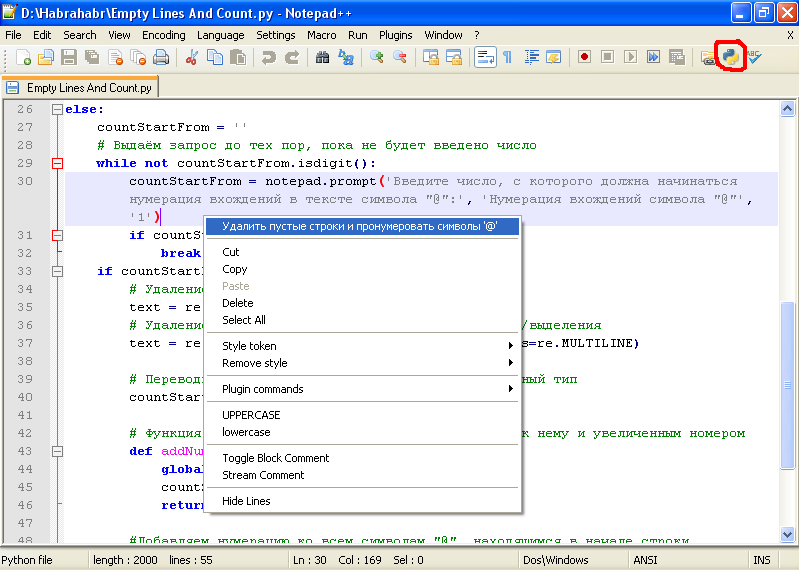
That's all. Now even routine actions with complex logic can be performed with one click.
Useful links:
Source: https://habr.com/ru/post/135822/
All Articles