Configuring GNOME Shell
The release of GNOME 3.0 caused a lot of discontent on the part of users. Among the shortcomings were unsuccessful fonts, large window titles, the inability to change the theme, the inconvenient notification system, and many others.
However, after upgrading from Fedora 14 to F16, I immediately thought that there was something in it. And he began to try to bring his desktop to a convenient state for me. I was very pleased with the results.
This is what GNOME 3 looks like after installation.

First you need to install gnome-tweak-tool. It is in the standard Fedora and Arch repositories. I use Fedora, so the installation was done with a simple command
')
On the left, select the Fonts tab - and we are able to edit all font parameters in the system. In my case, is Liberation Sans. I want to note that when changing the font size for window titles, the title itself is reduced to normal sizes.
Right here, on the left, select the Desktop tab. Here you can enable the display of shortcuts on the desktop, while the context menu for the right mouse button is enabled.
In F15, the standard icons were Mist, but for some reason, the usual GNOME icons were returned to F16. You can fix this in the Theme tab. In F16, these icons are available immediately after installation, in Arch you will have to install mist-icon-theme from AUR (which, by the way, simply unpacks the package with icons from F15 using rpmextract). As a result of all this we get:
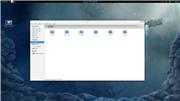
In order for all add-ons to work, you need to install the gnome-shell-extension-common package. Both are in the standard Fedora and Arch repositories.
Most of the existing add-ons are in AUR, which makes it a good guide to add-ons and developer sites, and also makes their installation in Arch as simple as possible.
In the case of Fedora, the installation does not look so elegant: you have to download the contents of git in the zip archive and copy the folder to / usr / share / gnome-shell-extensions as root (you can simply run sudo nautilus for this). It is important to keep the original name of the folder with the addition - otherwise it simply will not work.
The first addition to install is Classic System Tray. Download it here . It brings all the icons, except Removable Devices, from the notification area up - next to the layout switch and volume control.
After copying to the appropriate folder, you need to restart the shell - to do this, press Alt + F2, type
We do the same with the addition of “gnome-shell-extension-noa11y”, which removes the “Universal Access” icon from the tray if it annoys you.
The most important addition is user-themes. It is in the standard repository and installed by the command
Their size is corrected a little further, in rows.
Font settings will have to be changed every time the gnome-shell package is updated, which, incidentally, happens quite rarely (in F16, the last was, it seems, at the end of October)
A very nice feature in GNOME 3 is sending instant messages through the tray. By default, this is only available for standard Empathy, but if you use Pidgin, there is an add-on for it too. In addition to messages via the tray, it adds integration to the system status menu (username in the upper right corner) and can change the status when the screen is locked.
What we get
As you can see, Pidgin, Skype and other applications are moved up, which is very convenient. Thanks to the theme, the top panel became transparent, I also changed the panel fonts to Liberation Sans.
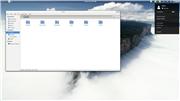
This will look like the application menu (after thorough cleaning using alacarte) and editing gnome-shell.css in the subject line (without editing, the icons will be very small, which is suitable if you have a lot of programs). To run Alacarte in F16, you can use lxmed or simply install the gnome-menus package from F15. Maintainer said somewhere that the bug will not be fixed until at least GNOME 3.4.
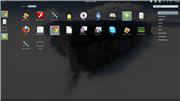
Separately, I want to show the sending of messages in the tray using Pidgin:

Despite the fact that such a number of actions seems unacceptable for a full-fledged DE, with a certain dexterity, all this can be done in 4 minutes. But then we get an elegant, comfortable and, by the way, stable working environment.
That's all. If there are other ideas or I have missed something, I ask in the comment.
Wallpaper (I did not find the resolution above)
gnome-shell.css is modified to increase the icons in the menu for the Zukitwo theme (note here, as the font of the panel is Liberation Sans of 9pt size, how it changes - read above).
However, after upgrading from Fedora 14 to F16, I immediately thought that there was something in it. And he began to try to bring his desktop to a convenient state for me. I was very pleased with the results.
What we have
This is what GNOME 3 looks like after installation.

Let's get started
First you need to install gnome-tweak-tool. It is in the standard Fedora and Arch repositories. I use Fedora, so the installation was done with a simple command
sudo yum install gnome-tweak-tool')
On the left, select the Fonts tab - and we are able to edit all font parameters in the system. In my case, is Liberation Sans. I want to note that when changing the font size for window titles, the title itself is reduced to normal sizes.
Right here, on the left, select the Desktop tab. Here you can enable the display of shortcuts on the desktop, while the context menu for the right mouse button is enabled.
In F15, the standard icons were Mist, but for some reason, the usual GNOME icons were returned to F16. You can fix this in the Theme tab. In F16, these icons are available immediately after installation, in Arch you will have to install mist-icon-theme from AUR (which, by the way, simply unpacks the package with icons from F15 using rpmextract). As a result of all this we get:
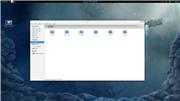
Install add-ons
In order for all add-ons to work, you need to install the gnome-shell-extension-common package. Both are in the standard Fedora and Arch repositories.
Most of the existing add-ons are in AUR, which makes it a good guide to add-ons and developer sites, and also makes their installation in Arch as simple as possible.
In the case of Fedora, the installation does not look so elegant: you have to download the contents of git in the zip archive and copy the folder to / usr / share / gnome-shell-extensions as root (you can simply run sudo nautilus for this). It is important to keep the original name of the folder with the addition - otherwise it simply will not work.
The first addition to install is Classic System Tray. Download it here . It brings all the icons, except Removable Devices, from the notification area up - next to the layout switch and volume control.
After copying to the appropriate folder, you need to restart the shell - to do this, press Alt + F2, type
r and press Enter. After that, you can go back to the gnome-tweak-tool and enable the add-on in the Shell Extensions tab.We do the same with the addition of “gnome-shell-extension-noa11y”, which removes the “Universal Access” icon from the tray if it annoys you.
The most important addition is user-themes. It is in the standard repository and installed by the command
yum install gnome-shell-extension-user-theme With it, you can change the theme of the entire GNOME Shell. I chose Zukitwo . Any theme can be downloaded from gnome-look.org, and to install, you need to copy the theme folder to / usr / share / themes or to ~ / .themes (in the second case, please note, this will have to be done for each user). After that, it will appear in the gnome-tweak-tool. If you don’t like the fonts used in the top panel and the notification area, you can change them by opening the gnome-shell.css file of the theme you are going to install (if you leave the default one, this is / usr / share / gnome-shell / theme / gnome -shell.css) and changing the very first uncommented line that looks like this:stage {
font-family: ;
}Their size is corrected a little further, in rows.
.popup-menu {
color: #ffffff;
font-size: 10.5pt ;
min-width: 200px;
}Font settings will have to be changed every time the gnome-shell package is updated, which, incidentally, happens quite rarely (in F16, the last was, it seems, at the end of October)
Pidgin
A very nice feature in GNOME 3 is sending instant messages through the tray. By default, this is only available for standard Empathy, but if you use Pidgin, there is an add-on for it too. In addition to messages via the tray, it adds integration to the system status menu (username in the upper right corner) and can change the status when the screen is locked.
What we get
As you can see, Pidgin, Skype and other applications are moved up, which is very convenient. Thanks to the theme, the top panel became transparent, I also changed the panel fonts to Liberation Sans.
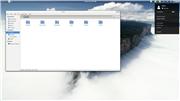
This will look like the application menu (after thorough cleaning using alacarte) and editing gnome-shell.css in the subject line (without editing, the icons will be very small, which is suitable if you have a lot of programs). To run Alacarte in F16, you can use lxmed or simply install the gnome-menus package from F15. Maintainer said somewhere that the bug will not be fixed until at least GNOME 3.4.
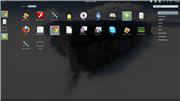
Separately, I want to show the sending of messages in the tray using Pidgin:

Despite the fact that such a number of actions seems unacceptable for a full-fledged DE, with a certain dexterity, all this can be done in 4 minutes. But then we get an elegant, comfortable and, by the way, stable working environment.
That's all. If there are other ideas or I have missed something, I ask in the comment.
Wallpaper (I did not find the resolution above)
gnome-shell.css is modified to increase the icons in the menu for the Zukitwo theme (note here, as the font of the panel is Liberation Sans of 9pt size, how it changes - read above).
Source: https://habr.com/ru/post/135253/
All Articles