Scanning in 3D with a camera or 123D Catch
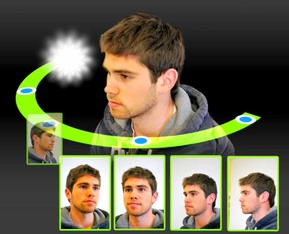 In the modern world, three-dimensional technologies have become very popular. 3D is rapidly and diversely entering the life of even an ordinary person. Starting from 3D TVs, 3D scanners and even printers. Although the last two devices are still only available to specialists. But technology does not stand still. There are three-dimensional printers worth about $ 2000, which is already approaching the time when they appear, if not every student / student on the table, then at least, every engineer or designer. As for the methods of obtaining a three-dimensional model from a real physical object, then this is also not all clear. You need to have either an expensive laser scanner, or you can try your luck with the help of a laser construction level, a webcam and special software. The presence of all these things also can not boast absolutely any person.
In the modern world, three-dimensional technologies have become very popular. 3D is rapidly and diversely entering the life of even an ordinary person. Starting from 3D TVs, 3D scanners and even printers. Although the last two devices are still only available to specialists. But technology does not stand still. There are three-dimensional printers worth about $ 2000, which is already approaching the time when they appear, if not every student / student on the table, then at least, every engineer or designer. As for the methods of obtaining a three-dimensional model from a real physical object, then this is also not all clear. You need to have either an expensive laser scanner, or you can try your luck with the help of a laser construction level, a webcam and special software. The presence of all these things also can not boast absolutely any person.However, there is a very simple way to “scan” an object in a 3D model using a regular digital camera. How to do it? This will be discussed further.
Auotodesk has developed a cloud service called 123D Catch , which allows you to automatically build a 3D model of the object from a set of photographic images. As Wikipedia suggests, this technology is called Photogrammetry .
And so what do we need to get a 3D model of the object from photographs?
- The object itself;
- Autodesk 123D Catch ;
- Camera.
For the experiment, I took a small seashell.
Download and install the program 123D Catch . Here it is necessary to note two points that have complicated my life a little before I figured out what was the matter.
- Time on the computer must be synchronized via the Internet! In the case of the slightest discrepancy from the “ideal” time, the program will appear to run.
- The program does not like Cyrillic in any way. As in the way to the installation folder, and to the folder with the original photos.
The program is installed and running.
')

Next, we take a photograph of the object. At this stage it is also necessary to adhere to some rules:
- First, an object is shot from all sides, and then more detailed views are made (if required);
- The object must be fixed. You must move around it, not rotate the object;
- Each subsequent frame must overlap / intersect the previous one;
- The service does not work with transparent objects;
- The number of photos should not exceed 70 pieces;
- The size of the photo is reduced on the servers of the service up to 3 megapixels. To save time uploading photos to servers, there is no reason to make them larger.
After finishing the photo session, upload the photo to the program by clicking on the “Create a new Photo Scene” button. We send all photos to the cloud service to render our scene by clicking the “Compute Photo Scene” button.

Next, we will be asked to enter your email and choose the option for further action.
“Wait” button - wait for the rendering process to complete. This will display the progress bar.
Button “Email Me” - close the program and wait for email notifications. mail.

In my case, the waiting process did not take more than two minutes.

After completing the calculations and updating the scene, the program will display the result in the form of a three-dimensional textured model and a diagram of the cameras in the positions from which the frames were produced.

You can create an animation moving the camera around an object. Upload to avi file, or directly from the program upload to YouTube.
In my opinion, the great value is the ability to export the scene to a file and use it for further manipulations in 3D editors (for example, Blender3D or 3D Max).
The following formats are supported: Autodesk Drawing (dwg), Autodesk FBX (fbx), OBJ, RZI, IPM, LAS.


The resulting 3D model in OBJ format (2.64 Mb)
http://narod.yandex.ru/disk/34643353001/123D%20Example.zip
A variety of examples can be found on YouTube using the keywords “123D Catch” and “Project Photofly” .
Good luck in 3D scanning!
Source: https://habr.com/ru/post/134781/
All Articles