PHPShop online store can now be synchronized with R-Keeper StoreHouse
Introducing the new PHPShop online store synchronization module with the warehouse accounting automation system R-Keeper StoreHouse v6. This is good news for catering companies that offer their customers the opportunity to order dishes via the Internet. By linking these two programs, we help restaurants and cafes to optimize the accounting of products sold through the Internet.
The PHPShop exchange with the website program allows you to upload prices and descriptions of dishes from R-Keeper to the store, and, with a single click, update their quantitative residues in the online store. When you load an exported list of products on the site, the program automatically creates a category tree structure. The program features also allow you to select unloaded goods using a filter on the presence / absence of a particular stock or a parameter such as belonging to a particular group of goods. Unloading of goods can be scheduled.
Access to the R-Keeper StoreHouse database is implemented directly, based on an OLE server. Provides a log that records the synchronization process.
')
In order to use the synchronization capabilities, you need to run the PHPShopExchange.exe executable file and make the initial settings of the program. However, you need to make sure in advance that the Sh4Ole.dll library is installed and registered on the computer.
In the settings window, set the parameters for accessing the site, FTP and the SH server:
Site access parameters - page, contains details of access to online store

FTP access settings - a page for specifying access parameters to the online store FTP server.

SH Server Connection Parameters - page for specifying R-Keeper StoreHouse connection setup parameters
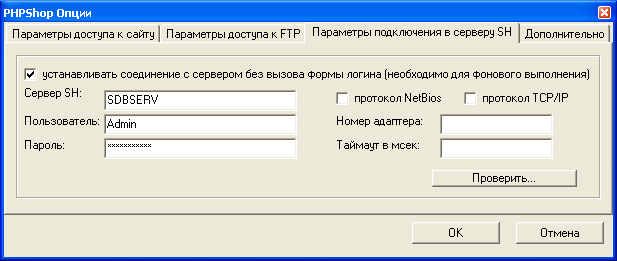
Advanced - page for specifying upload options

To synchronize the product database of the PHPShop and StoreHouse website, you need to specify on the main utility form:
The Run button starts the process of unloading goods, taking into account all defined conditions and settings.
Comments about the synchronization and possible errors can be viewed in the log by opening it from the main menu of the program “File-> Log”.
To synchronize the product base of the PHPShop and StoreHouse website on a schedule, you must call the schedule settings form in the main menu of the program “Schedule-> Unload Goods”.

On the schedule form you can set:
To set periodic synchronization of goods, it is enough to set the “Multiple execution” flag.
A scheduled download task can be paused, modified or canceled via the context menu.
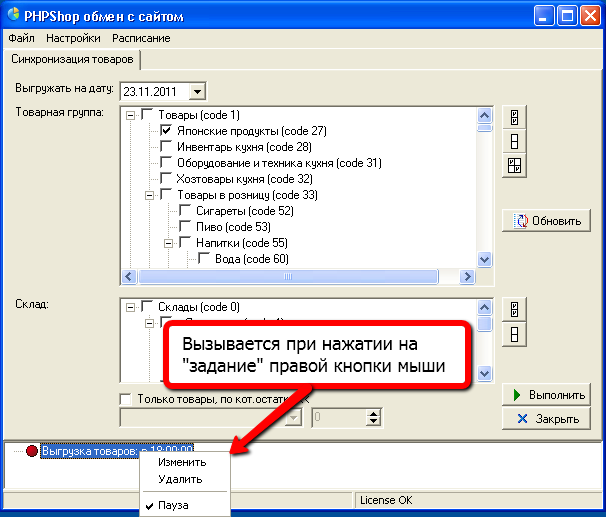
Startup features:

The users of PHPShop Enterprise Pro 1C online stores have long appreciated the convenience of synchronizing an online store with 1C: Enterprise . The handler that is used in this version allows you to easily transfer items, descriptions, characteristics of goods from 1C to the online store and back, track orders and warehouse status online and automatically generate the necessary accounting documents. PHPShop synchronization handler has its own visual editor of the nomenclature , it simplifies working with product images, automating the process of resizing images and superimposing watermarks.
An online store that supports the connection function with R-Keeper StoreHouse is an excellent solution for restaurants planning to organize food delivery through their own Internet platform. The synchronization handler of the online store with R-Keeper StoreHouse is included in the new PHPShop Pro R-Keeper script delivery and is a unique development of its kind that has no analogues in the world. Today, only PHPShop Software offers the possibility of linking an online store with this program.
We plan to continue to maintain contact with R-Keeper StoreHouse and develop it in future editions of the PHPShop Pro R-Keeper delivery.
The possibilities
The PHPShop exchange with the website program allows you to upload prices and descriptions of dishes from R-Keeper to the store, and, with a single click, update their quantitative residues in the online store. When you load an exported list of products on the site, the program automatically creates a category tree structure. The program features also allow you to select unloaded goods using a filter on the presence / absence of a particular stock or a parameter such as belonging to a particular group of goods. Unloading of goods can be scheduled.
Description of the interface and settings
Access to the R-Keeper StoreHouse database is implemented directly, based on an OLE server. Provides a log that records the synchronization process.
')
In order to use the synchronization capabilities, you need to run the PHPShopExchange.exe executable file and make the initial settings of the program. However, you need to make sure in advance that the Sh4Ole.dll library is installed and registered on the computer.
In the settings window, set the parameters for accessing the site, FTP and the SH server:
Site access parameters - page, contains details of access to online store
- Domain name is the URL of the online store, which must be indicated together with the service folder 1cManager. For example: demo.phpshop.ru/1cManager/
- User - the name of the online store user who has sufficient rights to create and edit products. This is usually the store administrator.
- Password - online store user password.

FTP access settings - a page for specifying access parameters to the online store FTP server.
- Server - the name of the FTP server or its IP address (recommended).
- Port - port of the FTP server (default 21).
- User and Password - the user and his password to the FTP server, having sufficient rights to create / edit / delete files and folders on the FTP server.
- FTP folder - specifies the path to the service directory 1cManager, taking into account the hierarchical path on the FTP server.
- Passive FTP connection - a flag for establishing a passive connection to an FTP server.
- When you click on the Check button, you can make sure of the correct connection to the FTP server.
- After filling in the details, using the “Check” button you can verify that you are correctly connected to the FTP server.

SH Server Connection Parameters - page for specifying R-Keeper StoreHouse connection setup parameters
- SH server is the name of the R-Keeper StoreHouse server.
- User and Password - the user and his password to access the server R-Keeper StoreHouse.
- NetBios protocol, Adapter number, Timeout per second - Net protocols settings for StoreHouse server
- To establish a connection with the server without calling the login form — a flag whereby the program will not display the login request form for connecting to the SH server.
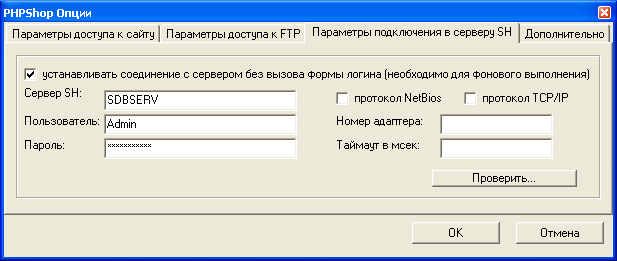
Advanced - page for specifying upload options
- The number of records in the package is the size of the package with an array of data that is downloaded to the online store in one iteration. The size directly depends on the workload of the online store server.
- Price No. - details of the type of prices of goods, specified in the same order as the prices will be presented in the product card in the online store
- Create new products - a flag that indicates to the program to create goods that are absent in the online store at the time of synchronization. Synchronization of goods is carried out according to the code of goods in the StoreHouse and article in the online store.
- Create new category - a flag indicating to the program to create categories that are absent in the online store at the time of synchronization. Synchronization is performed by the category code in the StoreHouse and ID in the online store.
- Minimize to Tray - a flag in which the main program window can be minimized to the notification area (system tray in the lower right corner).
- Log unload log - a flag, when installed, all actions of the program at the time of unloading goods will be commented and recorded in the specified file.

Uploading goods to the site
To synchronize the product database of the PHPShop and StoreHouse website, you need to specify on the main utility form:
- date of relevance of prices and stock balances of goods
- in the list of product groups, mark with flags the items whose products should be involved in synchronization
- if necessary, mark the warehouses with flags, the remnants of goods for which should migrate to the site
- when it is necessary to select goods whose warehouse balances satisfy special conditions - check the flag “Only goods, based on residues <<” and determine the required condition.
The Run button starts the process of unloading goods, taking into account all defined conditions and settings.
Comments about the synchronization and possible errors can be viewed in the log by opening it from the main menu of the program “File-> Log”.
Scheduled upload
To synchronize the product base of the PHPShop and StoreHouse website on a schedule, you must call the schedule settings form in the main menu of the program “Schedule-> Unload Goods”.

On the schedule form you can set:
- specific time to start unloading goods (by the hour). In this case, the days of the week are assigned, in which the warehouse and the site are synchronized, or a specific date of unloading is indicated.
- timer time after which the upload will be performed.
To set periodic synchronization of goods, it is enough to set the “Multiple execution” flag.
A scheduled download task can be paused, modified or canceled via the context menu.
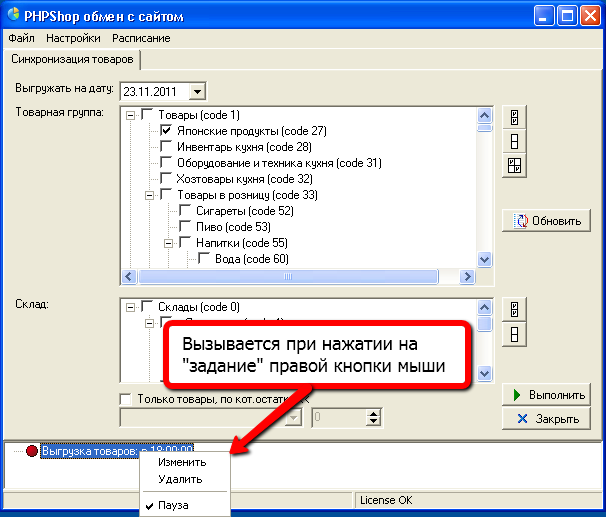
Startup features:
- To perform the synchronization according to the schedule, it is necessary to set the flag in the options “Establish connection with the server without calling the login form”.
- Scheduled synchronization means that the program will be running on the computer all the time.
- For convenience, it is recommended to set the Minimize to Tray flag in the program options. At the same time, the context menu of the program minimized in the system tray contains items for quick access to the main functions.

Conclusion
The users of PHPShop Enterprise Pro 1C online stores have long appreciated the convenience of synchronizing an online store with 1C: Enterprise . The handler that is used in this version allows you to easily transfer items, descriptions, characteristics of goods from 1C to the online store and back, track orders and warehouse status online and automatically generate the necessary accounting documents. PHPShop synchronization handler has its own visual editor of the nomenclature , it simplifies working with product images, automating the process of resizing images and superimposing watermarks.
An online store that supports the connection function with R-Keeper StoreHouse is an excellent solution for restaurants planning to organize food delivery through their own Internet platform. The synchronization handler of the online store with R-Keeper StoreHouse is included in the new PHPShop Pro R-Keeper script delivery and is a unique development of its kind that has no analogues in the world. Today, only PHPShop Software offers the possibility of linking an online store with this program.
We plan to continue to maintain contact with R-Keeper StoreHouse and develop it in future editions of the PHPShop Pro R-Keeper delivery.
Source: https://habr.com/ru/post/133849/
All Articles