The calendar of affairs in the “Simple Business” system is a convenient and visual representation of your tasks.
One of the most necessary functions for a successful manager in the “Simple Business” organization management system ( http://www.prostoy.ru ) - “To-do list” - has undergone significant changes. The modified interface of the “Calendar of cases” opens up wide possibilities for users to use and customize it in accordance with individual needs.
Work with the “Calendar of affairs” is carried out in the Main Menu of the “Simple Agent” by selecting the “Calendar” command. You can also use the context menu command of the “My Cases” tab in the main program window or use the keyboard shortcut Ctrl + Z on the keyboard.
Any of the listed commands opens the Calendar window, where the current date is set by default. To change the date of viewing cases, the user needs to mark the desired date on the calendar, located on the left pane of the window. When you select a date on the right side of the calendar displays the corresponding case of the user. Calendar view modes can be set using the toolbar buttons at the top of the window. The user can optionally set the viewing mode to “Day”, “Work week” (Monday – Friday), “Week” (Monday - Sunday). You can also view the case for the month or year (modes "Month" and "Year", respectively).
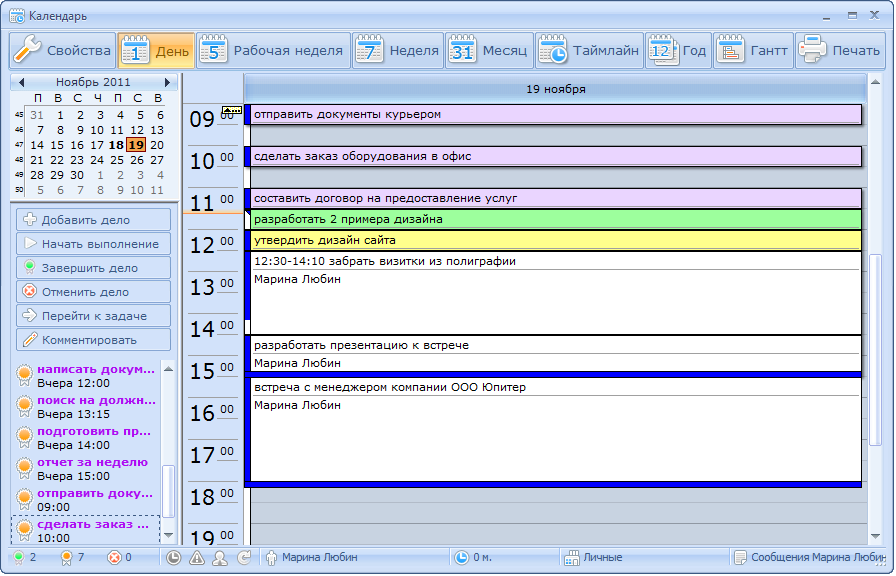
To-do day calendar

To do calendar in week mode
Cases whose execution time is limited are marked with a clock icon in the title bar. The time of the case can be edited by opening the "Case properties" window from the context menu and changing the completion time, or by moving the bottom border of the case, holding the left mouse button.
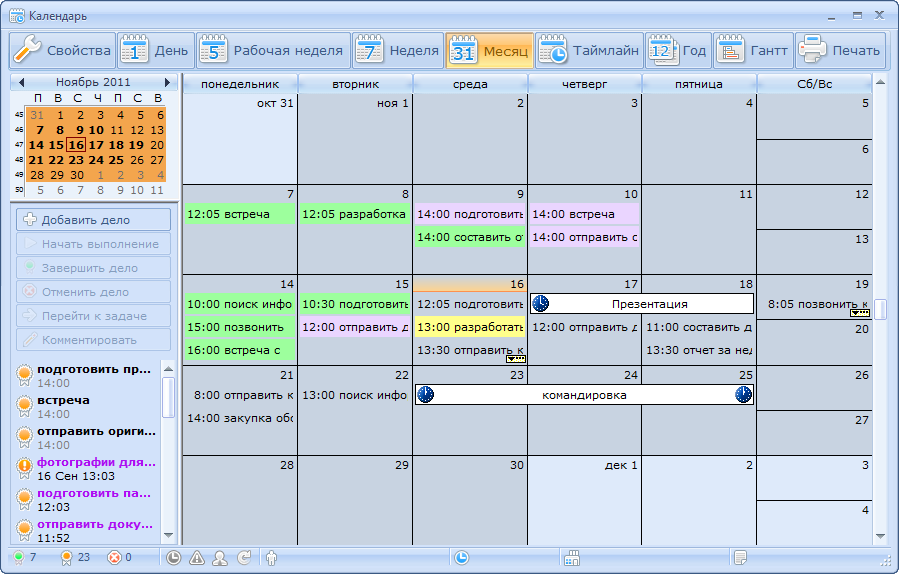
Calendar of affairs in the "Month" mode
')
Timeline mode is designed to display user affairs in the form of a timeline. Using the context menu on the timeline, the user can adjust the time scale details (5, 10, 15, 30, 60 minutes). Created cases can be moved along the timeline by holding the left mouse button, changing the location and order of the cases.
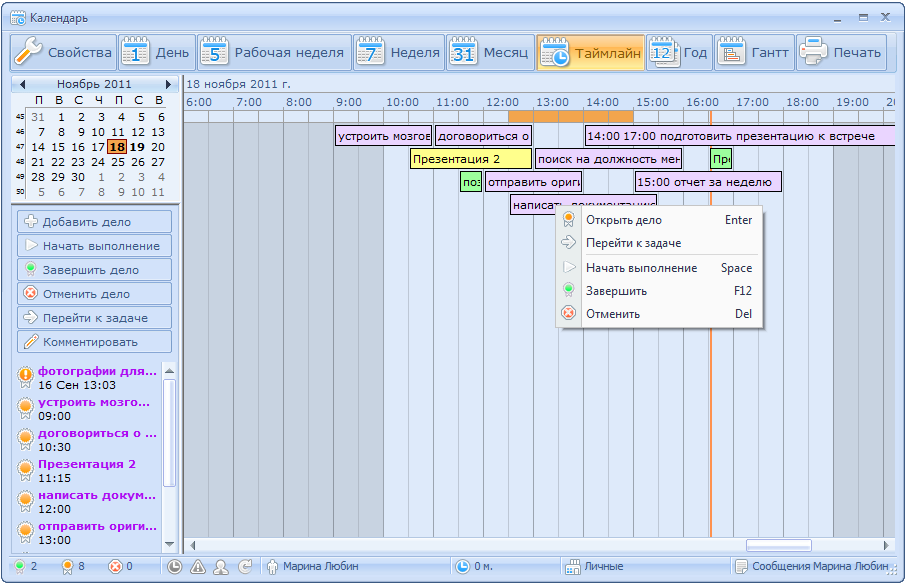
The “Gantt chart” mode displays the user's to-do list graphically. The created to-do list can be printed using the corresponding toolbar button.
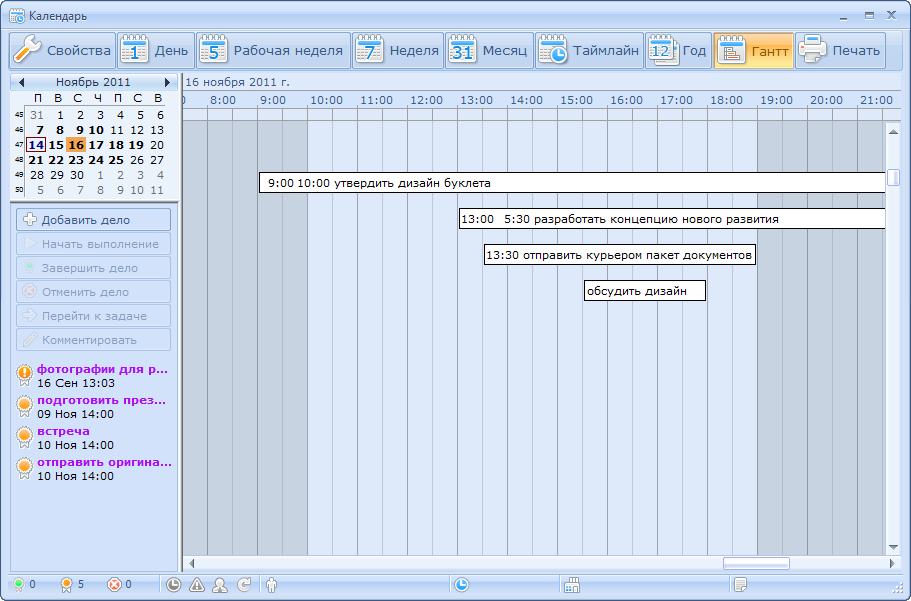
In any of the calendar viewing modes, “Simple Agent” users have access to an extensive list of functions for working with the current affairs of the organization. Using the Calendar, you can create and launch cases, complete or cancel cases, leave notes to the selected case, go to the task in which the case was created.
All business transactions are performed using the tools located on the left pane of the calendar window. You can also use the commands of the context menu of the selected case by calling it by right-clicking on the frame of the case.
Differences in color design facilitate visual perception of information. White color highlights current affairs; completed cases are marked in green; yellow indicates that the case has been launched. If the deadline has passed, but it has not yet been completed, the case will be highlighted in purple and will appear in the list on the left pane of the window.
At the bottom of the calendar window is the status bar, where you can see the statistics data and properties of the selected case, shown as icons:
 - number of completed cases;
- number of completed cases;
 - the number of current affairs;
- the number of current affairs;
 - the number of canceled cases;
- the number of canceled cases;
 - a fixed time to complete the case;
- a fixed time to complete the case;
 - high importance of the case;
- high importance of the case;
 - personal business;
- personal business;
 - repeating the case;
- repeating the case;
 - time of the selected case.
- time of the selected case.
In the new version of the “Simple Business” program, the calendar functionality has been expanded, and now the task calendar has become available to the user in the task window. In the upper part of the window there is a new tab “Calendar”, which displays the user's calendar of tasks for this task.
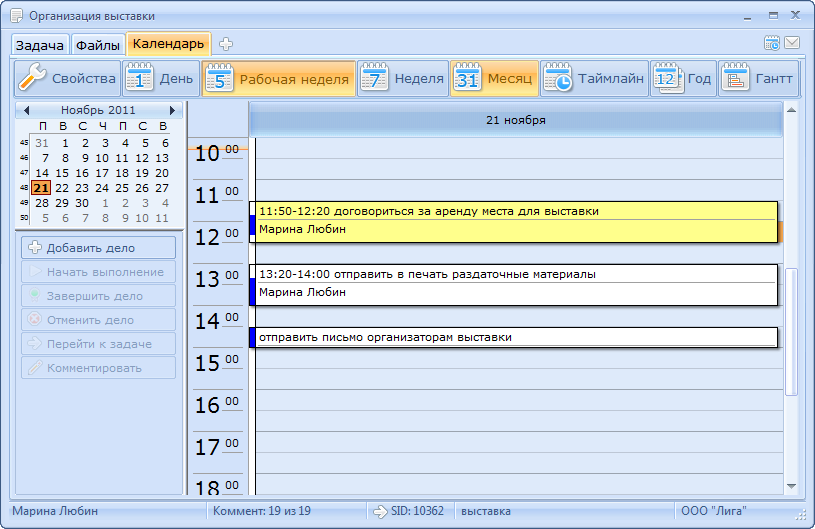
The use of the extended functionality of the “Calendar of cases” allows users of the “Simple Agent” to simplify as much as possible all the processes of working with affairs in the organization. The presentation of the stages of work with cases and the chronology of the execution of current tasks in visual mode greatly facilitate the synchronization of organizational processes in the company structure.
Work with the “Calendar of affairs” is carried out in the Main Menu of the “Simple Agent” by selecting the “Calendar” command. You can also use the context menu command of the “My Cases” tab in the main program window or use the keyboard shortcut Ctrl + Z on the keyboard.
Any of the listed commands opens the Calendar window, where the current date is set by default. To change the date of viewing cases, the user needs to mark the desired date on the calendar, located on the left pane of the window. When you select a date on the right side of the calendar displays the corresponding case of the user. Calendar view modes can be set using the toolbar buttons at the top of the window. The user can optionally set the viewing mode to “Day”, “Work week” (Monday – Friday), “Week” (Monday - Sunday). You can also view the case for the month or year (modes "Month" and "Year", respectively).
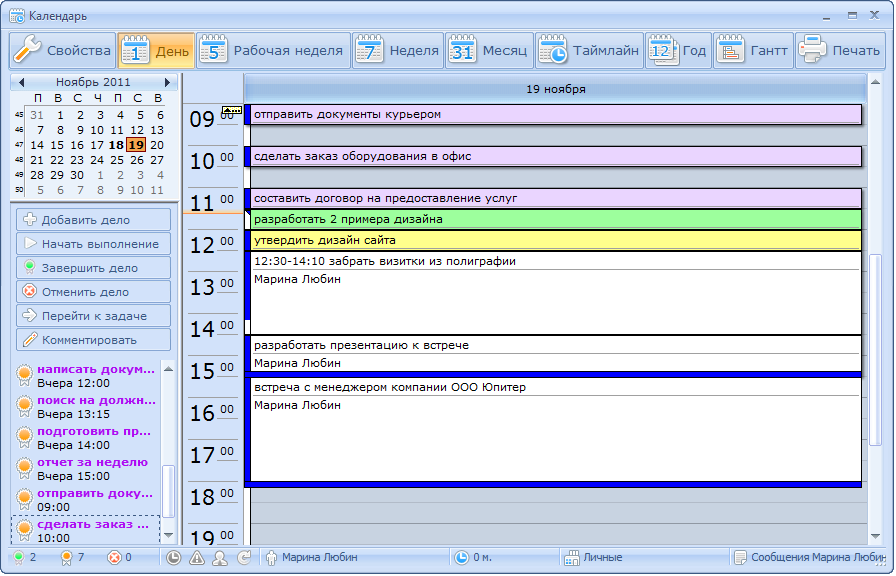
To-do day calendar

To do calendar in week mode
Cases whose execution time is limited are marked with a clock icon in the title bar. The time of the case can be edited by opening the "Case properties" window from the context menu and changing the completion time, or by moving the bottom border of the case, holding the left mouse button.
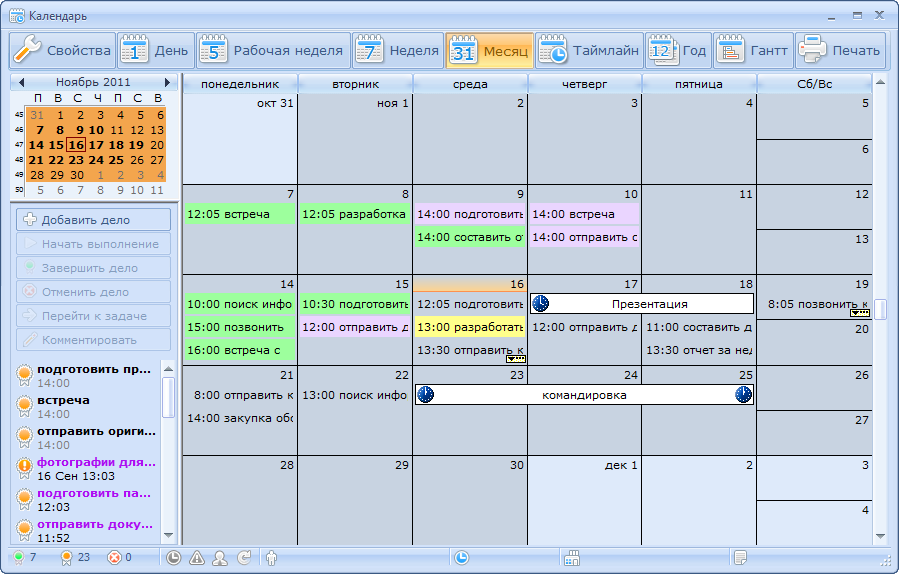
Calendar of affairs in the "Month" mode
')
Timeline mode is designed to display user affairs in the form of a timeline. Using the context menu on the timeline, the user can adjust the time scale details (5, 10, 15, 30, 60 minutes). Created cases can be moved along the timeline by holding the left mouse button, changing the location and order of the cases.
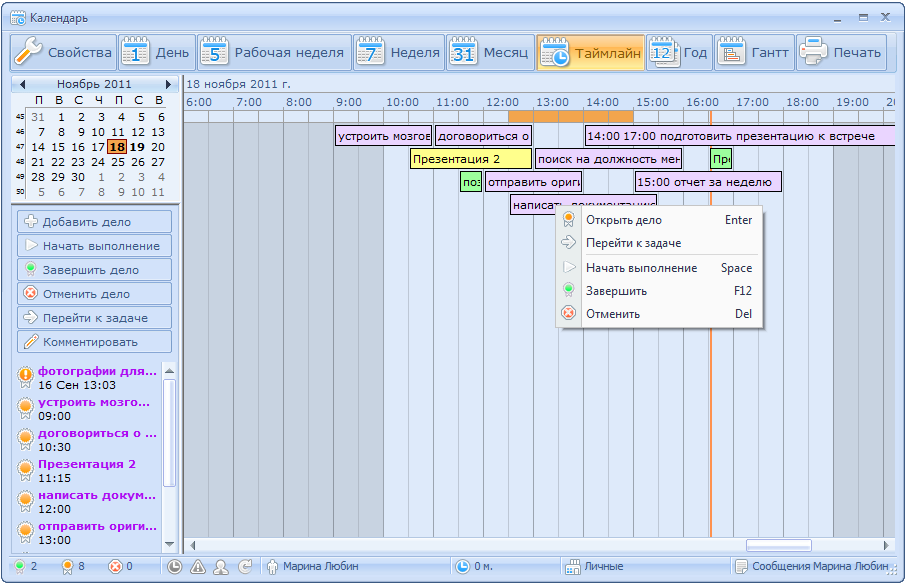
The “Gantt chart” mode displays the user's to-do list graphically. The created to-do list can be printed using the corresponding toolbar button.
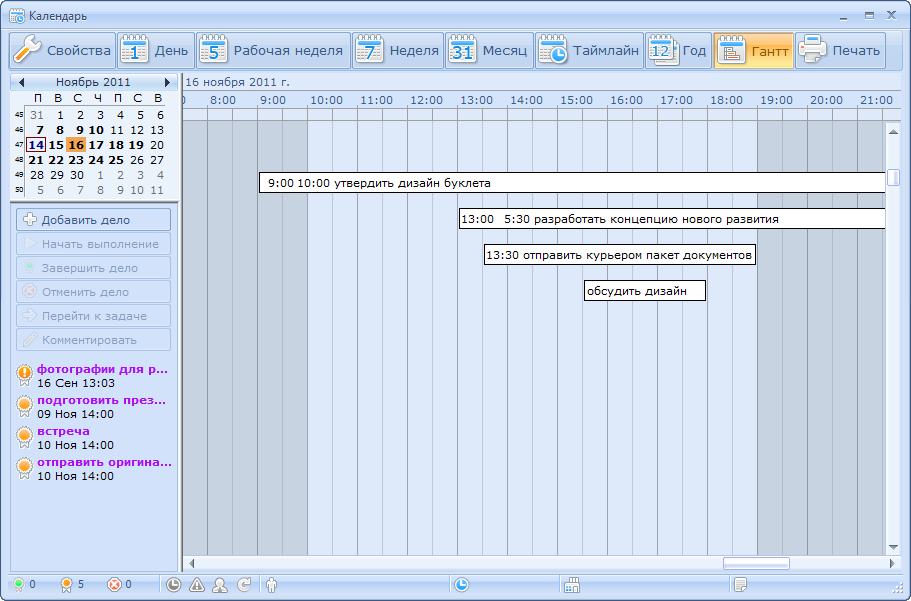
In any of the calendar viewing modes, “Simple Agent” users have access to an extensive list of functions for working with the current affairs of the organization. Using the Calendar, you can create and launch cases, complete or cancel cases, leave notes to the selected case, go to the task in which the case was created.
All business transactions are performed using the tools located on the left pane of the calendar window. You can also use the commands of the context menu of the selected case by calling it by right-clicking on the frame of the case.
Differences in color design facilitate visual perception of information. White color highlights current affairs; completed cases are marked in green; yellow indicates that the case has been launched. If the deadline has passed, but it has not yet been completed, the case will be highlighted in purple and will appear in the list on the left pane of the window.
At the bottom of the calendar window is the status bar, where you can see the statistics data and properties of the selected case, shown as icons:
 - number of completed cases;
- number of completed cases; - the number of current affairs;
- the number of current affairs; - the number of canceled cases;
- the number of canceled cases; - a fixed time to complete the case;
- a fixed time to complete the case; - high importance of the case;
- high importance of the case; - personal business;
- personal business; - repeating the case;
- repeating the case; - time of the selected case.
- time of the selected case.In the new version of the “Simple Business” program, the calendar functionality has been expanded, and now the task calendar has become available to the user in the task window. In the upper part of the window there is a new tab “Calendar”, which displays the user's calendar of tasks for this task.
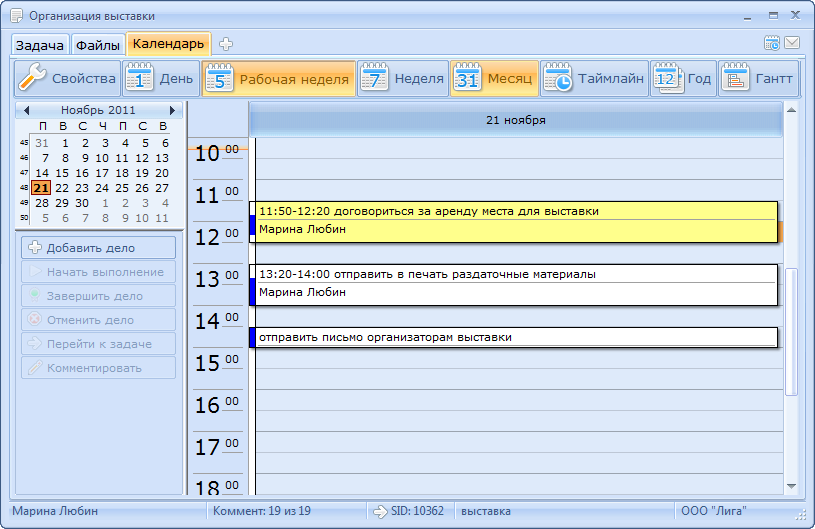
The use of the extended functionality of the “Calendar of cases” allows users of the “Simple Agent” to simplify as much as possible all the processes of working with affairs in the organization. The presentation of the stages of work with cases and the chronology of the execution of current tasks in visual mode greatly facilitate the synchronization of organizational processes in the company structure.
Source: https://habr.com/ru/post/133515/
All Articles