Printing files from Android devices over the Internet
It took more active use of the phone ( HTC Desire ) and the tablet (now Asus Transformer , but I’m thinking about replacing the Lenovo Thinkpad - I really want a normal stylus and full-sized USB) at work, potentially as a replacement for a laptop (when possible).
To do this, it was necessary to realize the ability to print from android to home and work printers. Along the way, I just wanted to print from any of my computers to any of my printers — both home and work. If you do not depict crutches of the form of a mail robot that prints everything that is sent to it, then the obvious solution is cloud printing (cloud printing).
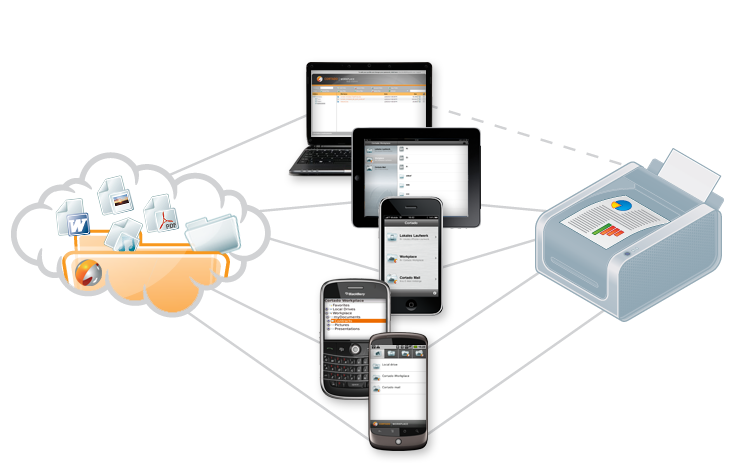
On the server side, a home router on a Windows 2008 Web Server, on which Vmware Workstation runs, running Windows XP, and running Xerox 3117 connected to a router (yes, I know that a pervert, but there is a logical explanation for this design: )). "Computer" with the printer directly to the Internet does not look, is behind NAT'om (in the apartment network).
On the client side, a pair of desktops (seven), a trio of laptops (seven), a pair of tablets (seven and android) and a phone (android).
')
Initially, of course, Google Cloud Print comes to mind, but the thing is opaque, requiring Google Chrome and working far from everywhere . And I would be very pleased if there was a print from any applications, but, unfortunately, printing from the desktop only works in Google Chrome, Firefox add-on is incompatible with 7.0.1, but I’m generally silent about other applications.
Although if you only need printing from android, then Cloud Print will do. Clients include Cloud Print , Easy Print, and the PrinterShare ™ Mobile Print described below.
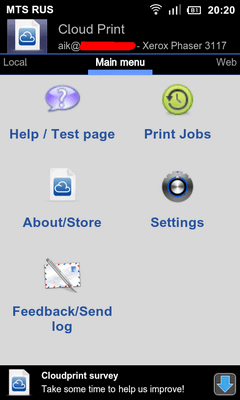
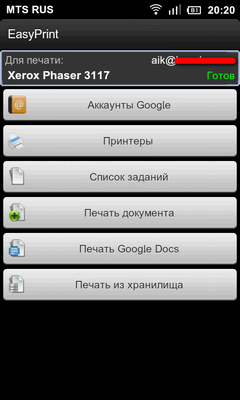
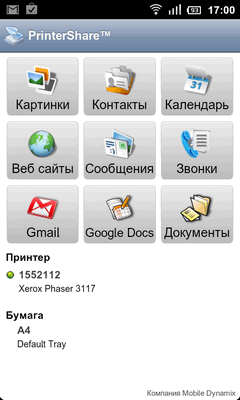
Everything works, but PrinterShare, although it is a client of a competing service, I liked the most - Cloud Print and EasyPrint stupidly send a document to print, and PrinterShare shows previews, allows you to configure which pages to print, select paper size, margins, duplex printing and etc.
The solution from Google was only partially satisfactory, so I continued the search. I didn't have to go far, PrinterShare pops up pretty quickly. It is set up in the same way as Cloud Print, only its client is used instead of Chrome A clear advantage to Google - after installing the client, a virtual printer appears, which is visible from any application.
You can share the printer on Windows (XP, Vista, 7, 32 and 64 bits) and MacOS. Print - with Windows (XP, Vista, 7, 32 and 64 bits), MacOS, android devices, iphone and ipad.
About the installation of Google Cloud Print did not write, everything is written in detail on the site, it's hard to go somewhere else. Immediately say a few words.
During installation, it is suggested to install Bonjour / Nearby service by default. It is necessary for printing from devices located in the same segment with the print server. I did not bet, but someone may be useful.
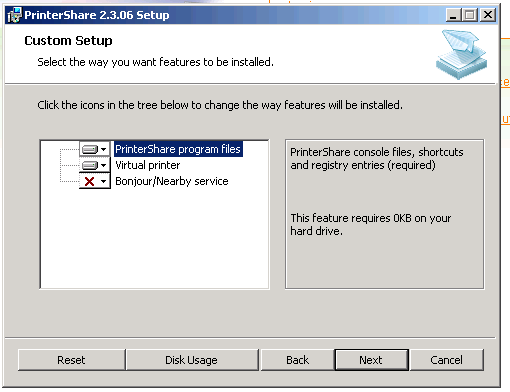
After installation, the program displays only local printers. To work via the Internet, you need to register and log in (menu "User")
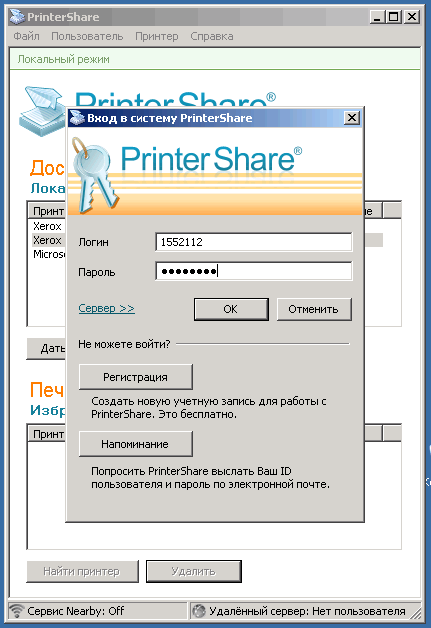
Through the client, you can share the local printer (select and click "Give Access") or add the shared printer to the list (button "Find Printer").
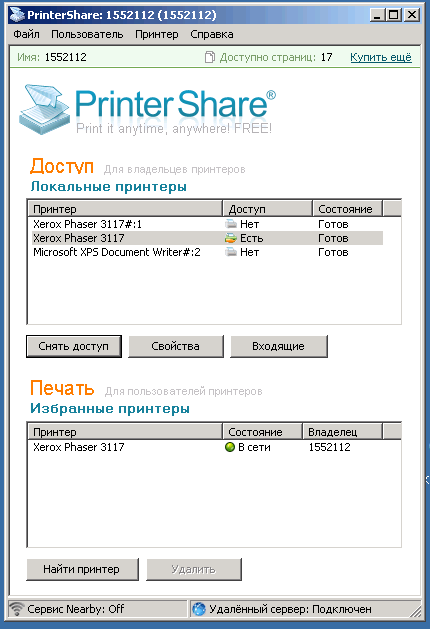
By default, the shared printer is visible in the general list and anyone can send a task to it (although this does not mean that it will be printed :)).
Because the printer must be hidden from the search results - select the printer in the local list, click "Properties" and tick "Do not show", then no one but you will connect.

Or set the action “Reject automatically” for unknown clients (the “Printer” menu - “Automatic actions”). There are three possible actions - “Do nothing”, “Print automatically” and “Reject automatically”. Initially, you should "Print automatically", for the unknown - "Do nothing." That is, by default, they can hang up the job for the printer (if they find it), but it will not be printed until you allow it.
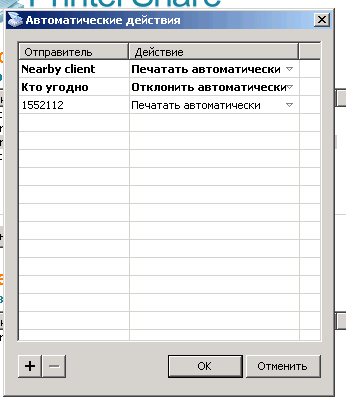
The PrinterShare ™ Mobile Print client is in the market. Two versions - free and paid. About differences later. I'm still free.

After installation, you can print in two ways. Either in any application (for example, a browser), click the “share” button and select PrinterShare in the list, or open the file through the interface of the client itself.
From the Opera:

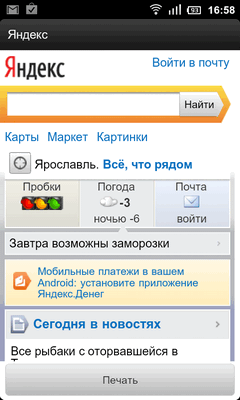
From Dropbox:
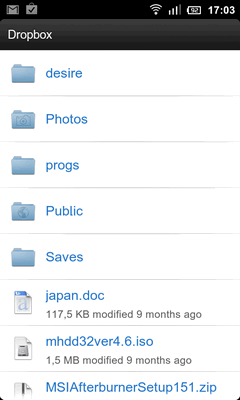
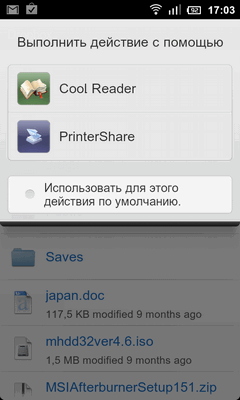
Client Interface:
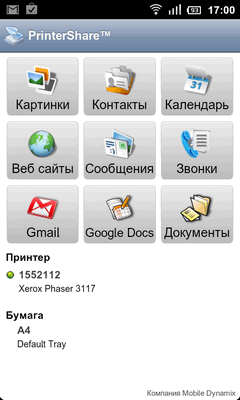
Preview, selection of pages for printing. Pages are either ticked off, or directly at printing you can specify what to print - all, selected or set ranges (1-8, 23-54, 3):
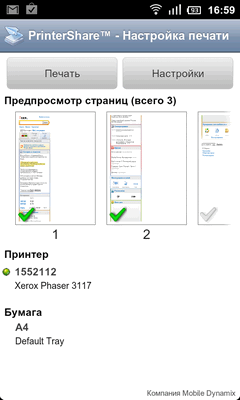
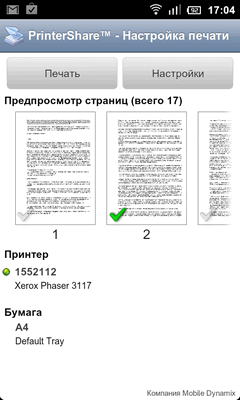
Print Settings:
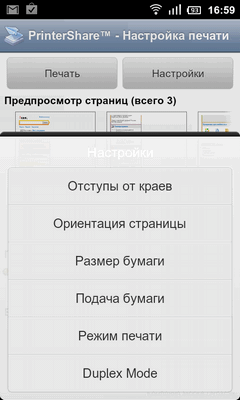
After the task has been submitted, it will be written that printing is completed (although this is not the case until a few more minutes are actually completed).

After a couple of minutes on the print server, a message appears in the tray stating that the task has arrived.

If there is a "Print automatically", then it will be automatically sent to the printer. If not, then you have to go to the list of tasks and send it to print yourself.

The client is put (the same one that shares the printers). The Printershare virtual printer appears in the printer list. In the desired program, select it for printing:
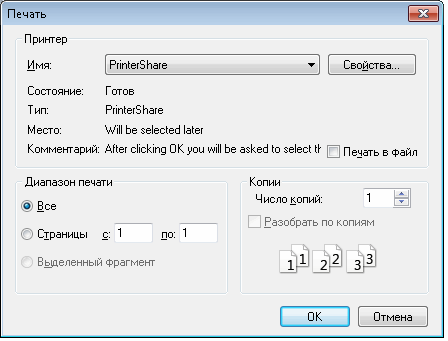
Then the Printershare settings window appears, where in the Printer drop-down list you select the printer available to you.

All, the task is gone, then everything looks the same as with the android, except that in the list on the printserver will be not "from android", but the name of the document.
Of course, such features are not completely free: www.printershare.com/about-subscription.sdf
Initially, 20 pages are available for free. Enough for the test.
Then you can either buy 100 pages for 5 bucks, or, if you print a lot, a subscription for $ 9.95 per month with an unlimited number of pages.
If you print only from a mobile phone / tablet, then you can buy a premium version of a mobile client at a time (399 rubles in the android market, $ 4.99 is the version for iPhones). Then from the phone you can print without restrictions.
Also, no one forbids register again and again get 20 free pages.
When printing from a Printershare mobile client to printers shared via Google Cloud Print, the page counter (in PrinterShare) is not consumed.
The home printer remained shared through Google, and through Printershare, I will print it from the android through the PrinterShare + Cloud Print client.
On the working printer and on home from other computers - I will buy pages as needed. I don’t think I’m going to print as much as I need to buy a subscription, in my opinion, it is only needed for teamwork.
To do this, it was necessary to realize the ability to print from android to home and work printers. Along the way, I just wanted to print from any of my computers to any of my printers — both home and work. If you do not depict crutches of the form of a mail robot that prints everything that is sent to it, then the obvious solution is cloud printing (cloud printing).
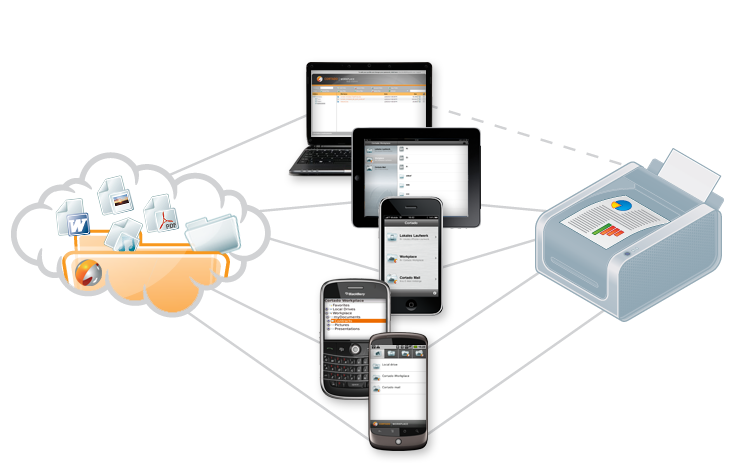
Iron side
On the server side, a home router on a Windows 2008 Web Server, on which Vmware Workstation runs, running Windows XP, and running Xerox 3117 connected to a router (yes, I know that a pervert, but there is a logical explanation for this design: )). "Computer" with the printer directly to the Internet does not look, is behind NAT'om (in the apartment network).
On the client side, a pair of desktops (seven), a trio of laptops (seven), a pair of tablets (seven and android) and a phone (android).
')
Google Cloud Print
Initially, of course, Google Cloud Print comes to mind, but the thing is opaque, requiring Google Chrome and working far from everywhere . And I would be very pleased if there was a print from any applications, but, unfortunately, printing from the desktop only works in Google Chrome, Firefox add-on is incompatible with 7.0.1, but I’m generally silent about other applications.
Although if you only need printing from android, then Cloud Print will do. Clients include Cloud Print , Easy Print, and the PrinterShare ™ Mobile Print described below.
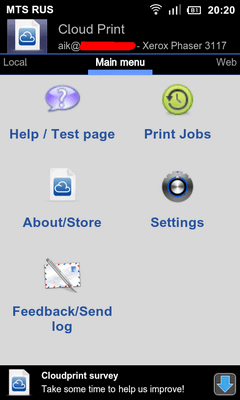
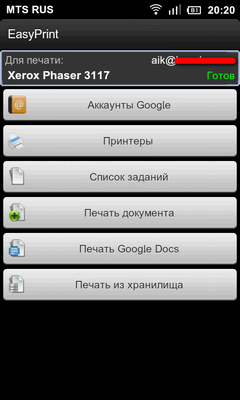
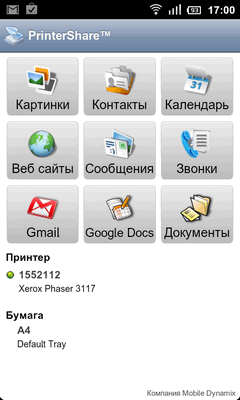
Everything works, but PrinterShare, although it is a client of a competing service, I liked the most - Cloud Print and EasyPrint stupidly send a document to print, and PrinterShare shows previews, allows you to configure which pages to print, select paper size, margins, duplex printing and etc.
PrinterShare
The solution from Google was only partially satisfactory, so I continued the search. I didn't have to go far, PrinterShare pops up pretty quickly. It is set up in the same way as Cloud Print, only its client is used instead of Chrome A clear advantage to Google - after installing the client, a virtual printer appears, which is visible from any application.
You can share the printer on Windows (XP, Vista, 7, 32 and 64 bits) and MacOS. Print - with Windows (XP, Vista, 7, 32 and 64 bits), MacOS, android devices, iphone and ipad.
Installation
About the installation of Google Cloud Print did not write, everything is written in detail on the site, it's hard to go somewhere else. Immediately say a few words.
During installation, it is suggested to install Bonjour / Nearby service by default. It is necessary for printing from devices located in the same segment with the print server. I did not bet, but someone may be useful.
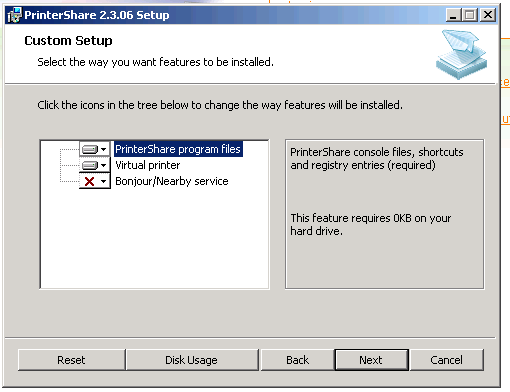
After installation, the program displays only local printers. To work via the Internet, you need to register and log in (menu "User")
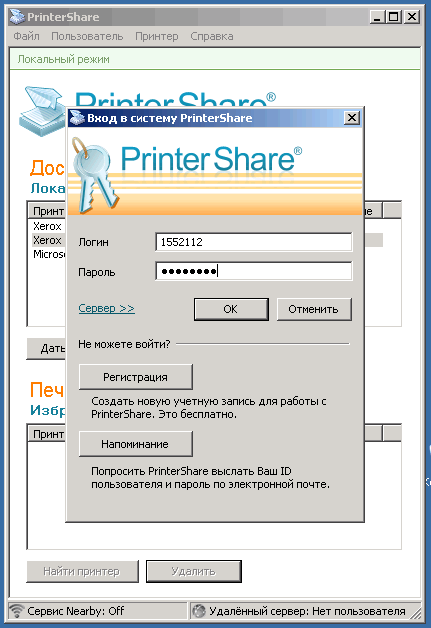
Through the client, you can share the local printer (select and click "Give Access") or add the shared printer to the list (button "Find Printer").
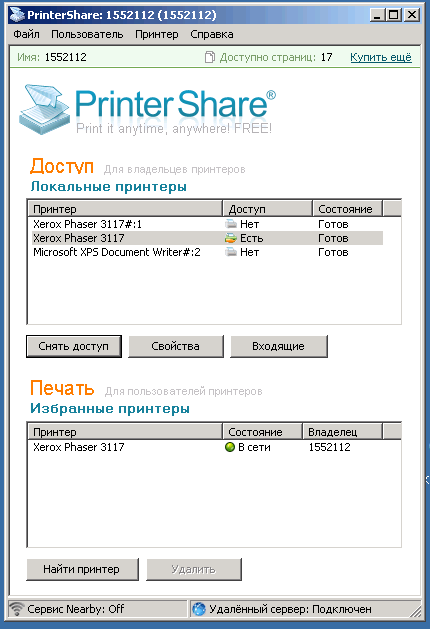
Security
By default, the shared printer is visible in the general list and anyone can send a task to it (although this does not mean that it will be printed :)).
Because the printer must be hidden from the search results - select the printer in the local list, click "Properties" and tick "Do not show", then no one but you will connect.

Or set the action “Reject automatically” for unknown clients (the “Printer” menu - “Automatic actions”). There are three possible actions - “Do nothing”, “Print automatically” and “Reject automatically”. Initially, you should "Print automatically", for the unknown - "Do nothing." That is, by default, they can hang up the job for the printer (if they find it), but it will not be printed until you allow it.
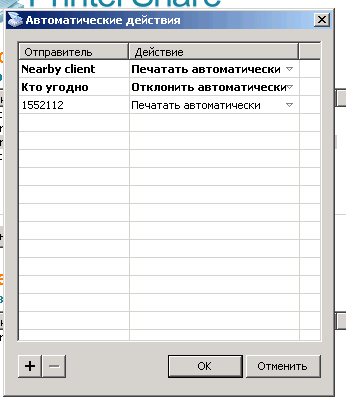
Print with android
The PrinterShare ™ Mobile Print client is in the market. Two versions - free and paid. About differences later. I'm still free.

After installation, you can print in two ways. Either in any application (for example, a browser), click the “share” button and select PrinterShare in the list, or open the file through the interface of the client itself.
From the Opera:

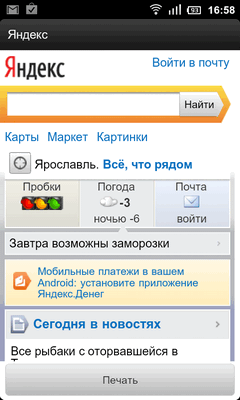
From Dropbox:
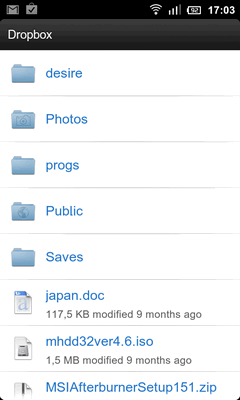
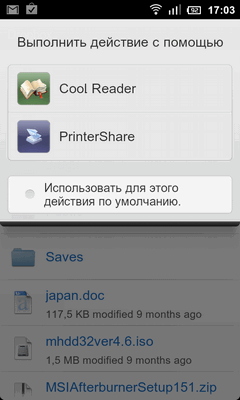
Client Interface:
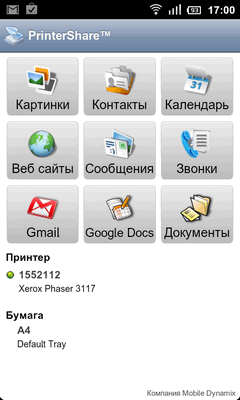
Preview, selection of pages for printing. Pages are either ticked off, or directly at printing you can specify what to print - all, selected or set ranges (1-8, 23-54, 3):
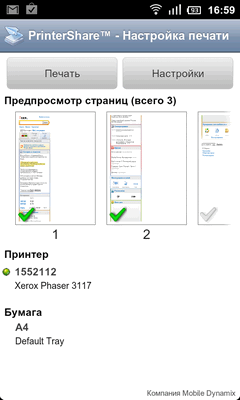
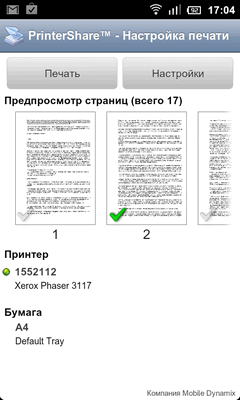
Print Settings:
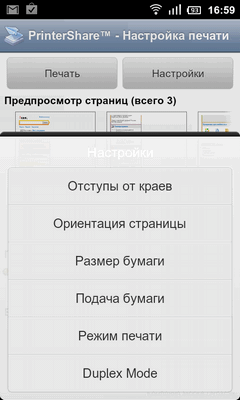
After the task has been submitted, it will be written that printing is completed (although this is not the case until a few more minutes are actually completed).

After a couple of minutes on the print server, a message appears in the tray stating that the task has arrived.

If there is a "Print automatically", then it will be automatically sent to the printer. If not, then you have to go to the list of tasks and send it to print yourself.

Printing from a Windows client
The client is put (the same one that shares the printers). The Printershare virtual printer appears in the printer list. In the desired program, select it for printing:
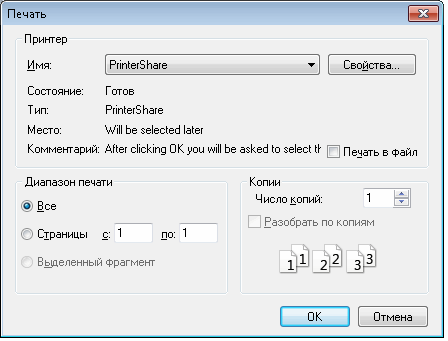
Then the Printershare settings window appears, where in the Printer drop-down list you select the printer available to you.

All, the task is gone, then everything looks the same as with the android, except that in the list on the printserver will be not "from android", but the name of the document.
Issue price
Of course, such features are not completely free: www.printershare.com/about-subscription.sdf
Initially, 20 pages are available for free. Enough for the test.
Then you can either buy 100 pages for 5 bucks, or, if you print a lot, a subscription for $ 9.95 per month with an unlimited number of pages.
If you print only from a mobile phone / tablet, then you can buy a premium version of a mobile client at a time (399 rubles in the android market, $ 4.99 is the version for iPhones). Then from the phone you can print without restrictions.
Also, no one forbids register again and again get 20 free pages.
When printing from a Printershare mobile client to printers shared via Google Cloud Print, the page counter (in PrinterShare) is not consumed.
Total
The home printer remained shared through Google, and through Printershare, I will print it from the android through the PrinterShare + Cloud Print client.
On the working printer and on home from other computers - I will buy pages as needed. I don’t think I’m going to print as much as I need to buy a subscription, in my opinion, it is only needed for teamwork.
Source: https://habr.com/ru/post/133000/
All Articles