Burn Your Mac
Sometimes there is a desire to relax the brains and do something useless, but interesting. This time there was a desire to make a program - a stress test for the processor.
On a PC, to test the stability of the CPU (for example, during acceleration or to check the quality of the cooling system), the LinX program is used in the first rows. LinX is a graphical interface to the Intel® Optimized LINPACK Benchmark . This test is able to load the processor (all its cores) to the limit of capabilities, which entails the maximum possible heating of the processor. As practice shows, it is this tool that heats up the processor better than others.
The Intel® Optimized LINPACK Benchmark also exists in the Mac OS X implementation, which I used to make the CPUBurn program.
')
CPUBurn can easily turn your Mac into a hot griddle ...
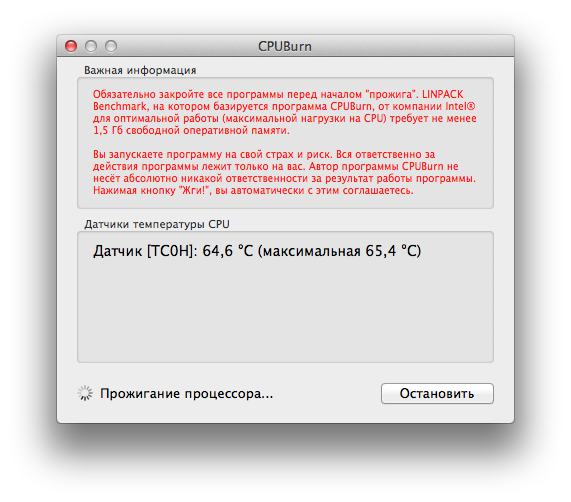
CPUBurn works only on Mac OS X 10.7 and higher.
The program can be downloaded here .
For those who want to see the source code - GitHub .
Who can use this program:
Using CPUBurn is easy. No need to think about the settings of the test Intel® Optimized LINPACK Benchmark - CPUBurn does everything for you, you need to press only one button.
After pressing the "Burn!" Button, the program will try to free up inactive memory using the purge command. After that, the problem size for the LINPACK test (no more than 1536 MB and at least 512 MB) will be determined based on the size of free memory. The number of test passes is set to 15. On each computer the program execution time will be different, but this is not important. If the program runs without OS crash for 15 minutes and the temperature stops rising, then we can safely say that you have no problems with the operation of the processor and its cooling.
The program window immediately displays information from all temperature sensors that are related to the processors in the computer. Information is updated once per second.
If there is a desire to follow the stages of the work of Intel® Optimized LINPACK Benchmark , then you can run the Console program, all information is displayed there. You can also find out the test results (processor performance) in gigaflops.
On a PC, to test the stability of the CPU (for example, during acceleration or to check the quality of the cooling system), the LinX program is used in the first rows. LinX is a graphical interface to the Intel® Optimized LINPACK Benchmark . This test is able to load the processor (all its cores) to the limit of capabilities, which entails the maximum possible heating of the processor. As practice shows, it is this tool that heats up the processor better than others.
The Intel® Optimized LINPACK Benchmark also exists in the Mac OS X implementation, which I used to make the CPUBurn program.
')
CPUBurn can easily turn your Mac into a hot griddle ...
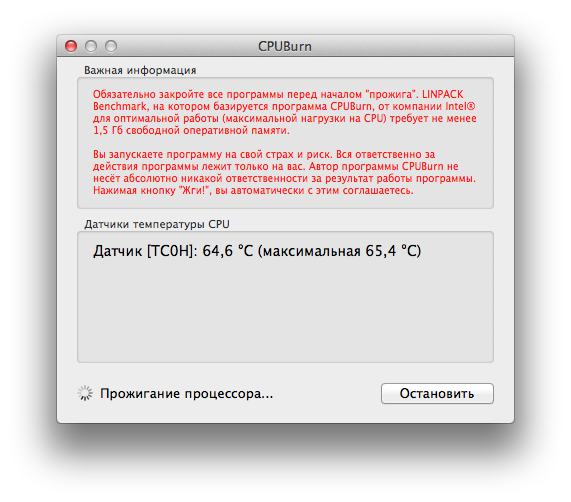
CPUBurn works only on Mac OS X 10.7 and higher.
The program can be downloaded here .
For those who want to see the source code - GitHub .
Who can use this program:
- Apple Computer Service Centers
- users who want to check the stability of their Mac processor (for various reasons)
Using CPUBurn is easy. No need to think about the settings of the test Intel® Optimized LINPACK Benchmark - CPUBurn does everything for you, you need to press only one button.
After pressing the "Burn!" Button, the program will try to free up inactive memory using the purge command. After that, the problem size for the LINPACK test (no more than 1536 MB and at least 512 MB) will be determined based on the size of free memory. The number of test passes is set to 15. On each computer the program execution time will be different, but this is not important. If the program runs without OS crash for 15 minutes and the temperature stops rising, then we can safely say that you have no problems with the operation of the processor and its cooling.
The program window immediately displays information from all temperature sensors that are related to the processors in the computer. Information is updated once per second.
If there is a desire to follow the stages of the work of Intel® Optimized LINPACK Benchmark , then you can run the Console program, all information is displayed there. You can also find out the test results (processor performance) in gigaflops.
Source: https://habr.com/ru/post/132633/
All Articles