How to solve the problem of application conflict
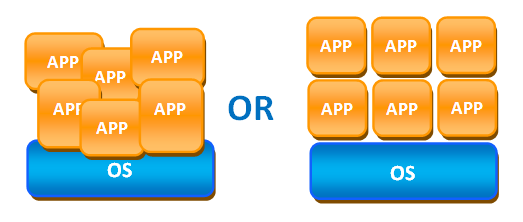
How to install two versions of the application on one computer? How to solve the problem of application conflict? How to make the application more secure for the system?
How?
In a non-virtualized Windows environment, applications are installed directly into the OS, into common system files, which often cause application conflicts, crashes and intermittent operation of the entire computer.
This situation is changed by the implementation of application virtualization, in which the separation of the operating system and application configuration occurs.
')
Each virtualized application runs in its own protected environment, including files, registry keys and other elements necessary for the application to work. At the same time, the application is isolated from the OS and other applications, which allows to avoid conflicts at the program level.
Today, there are many application virtualization systems for Citrix XenApp, SoftGrid, VMWare ThinApp, etc. Everyone has their drawbacks and pros. And everyone chooses a system according to their requirements and capabilities.
Let's take a closer look at virtualization with Citrix, namely streaming virtualized applications.
Let's create a virtual application that will be isolated from the OS and other applications.
The whole process can be divided into 2 parts:
1. Creating a virtual application (profile) - preparation and packaging of the application and everything necessary for its work. The end result is the application profile.
2. Profile delivery - distribution of a ready profile of an application to client machines using Citrix XenApp Server.
Part one. Creating a profile
Creating an application profile is done with the help of the Streaming Profiler application. It is recommended to use a clean system with the same parameters and settings as the future user. This means OS, bit depth, installed antiviruses, group policies, and so on.
Certainly, a virtual environment is useful, which is the best tool to roll back the system to the previous “clean” state, if something went wrong during the profile creation process.
Consider creating a profile on the example of Adobe Reader (v.10.0.0)
So, a clean machine, as close as possible to the client, an installed Citrix Streaming Profiler tool.
Create a profile by opening the Streaming Profiler, step with the wizard prompts.
Name. Give the name of the profile.

Inter-Isolation Communication. Since our application will be isolated from other applications, but it should work together with another, for example, as a dependency, in the next dialog we indicate which existing virtualized application to use.

Applications will see each other and, if necessary, use common components:

Target OS. Specify for which OS and with what configuration this profile will work:
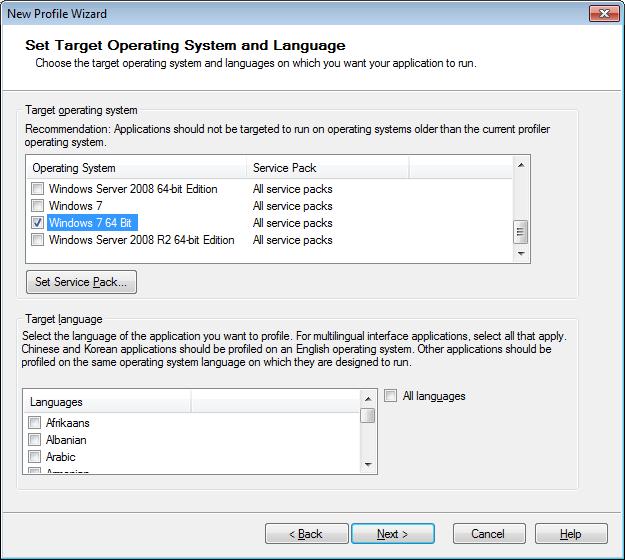
If the application is installed using the usual installer, for example, setup.exe and does not require other steps, then select Quick Install , an option to install the application in one line. If there are several installation files, or updates are made, you need to manually make changes to the registry or configuration files, it is better to choose Advanced Install .
Next, select the installation file and install the application.

During installation, the Streaming Profiler monitors the installation (which files are installed, registry entries) and creates an application profile. In this case , the application is not installed on the system . Everything happens in the virtual shell created by the Profiler, but the installed application "sees" all system components and previously installed applications.
After the installation is complete, the wizard suggests which shortcuts to leave for future publication on client machines. Save the profile on the Application Hub - a dedicated network ball. Write + modify rights for writing to the user who creates and manages profiles. And read + execute rights to users who will be distributed this application in the future. As a result, we have the profile file itself .profile and a set of necessary files for the application to work.
Each profile includes one or more Targets. Target - a set of files, registry entries, components necessary for the application to work on a specific computer configuration.
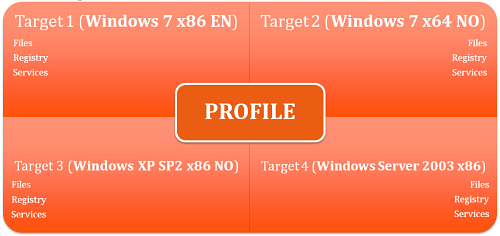
If there is a need for the application to work, for example, on several versions of the OS - with the help of Streaming Profiler, you can add the necessary targets, and each time you need to start installing the application again. Targets are also useful if there is a need for different application configurations on different OS versions.
If you need to make changes to the profile or the target of the application, you must use the same Streaming Profiler as an editor.
Part two. Profile delivery
We will distribute the already prepared profile using Citrix XenApp Server 6 which is installed on Windows Server 2008 R2.
Open the Citrix Delivery Services Console . Expand the farm tree, click Aplications -> Publish Applications. Give the name of the application.
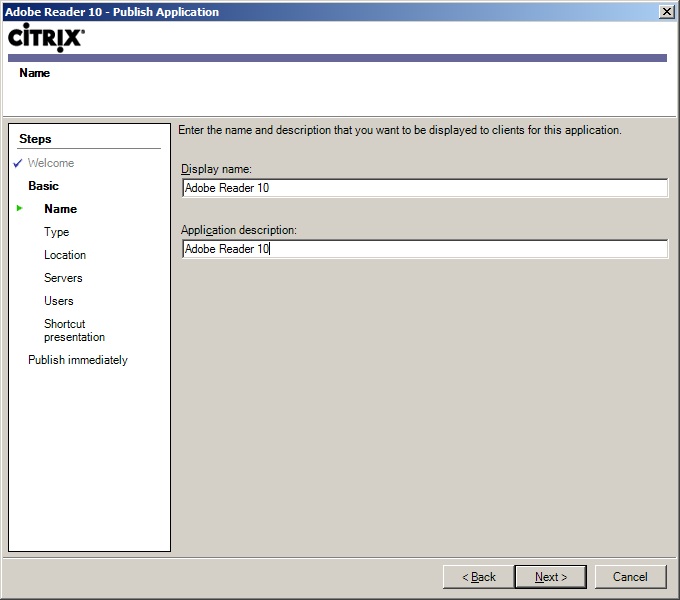
Select the type of application - Aplication - Streamed To Client . In order for the application to be streamed immediately to the client.
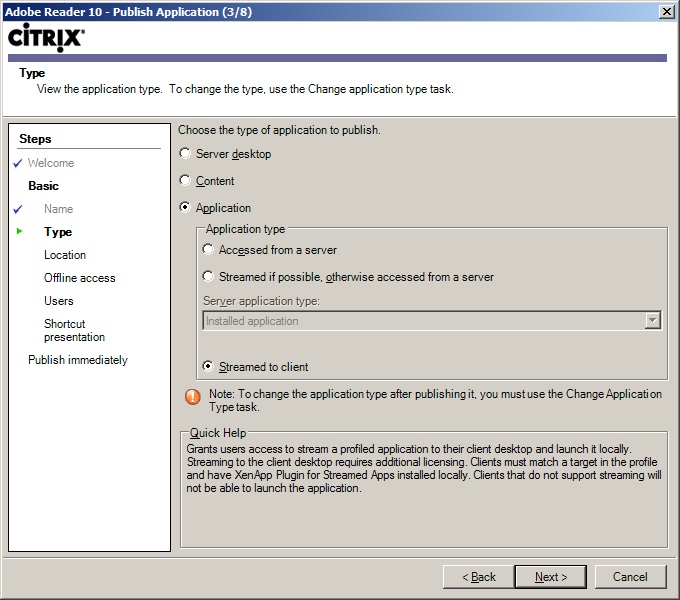
The option of streaming to the server is possible, then the client will go over the ICA protocol to the server to which the application is being streamed. In this case, we use streaming directly to the client.
In the next window, specify the path to the profile file (.profile) on the Application Hub using UNC paths.
We also select a shortcut in the drop-down list that will be published to the client.

If you want the application to be available even when there is no network, select Enable Offline Access . In this case, the application will be fully loaded into the cache on the client and later run from the cache, even if there is no network connection.
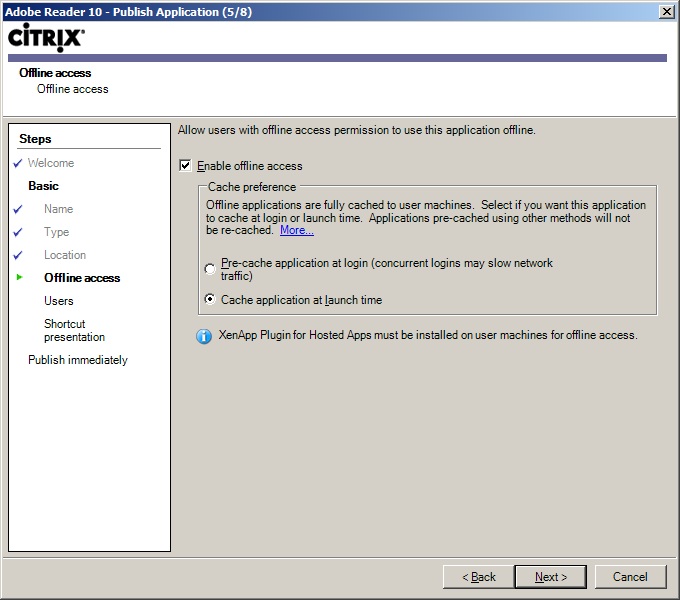
We select a user or group (Citrix or AD) for which this application will be published and available.

Change if you need an icon. If you wish, you can put a shortcut in the specified subfolder in the start menu, as shown below:
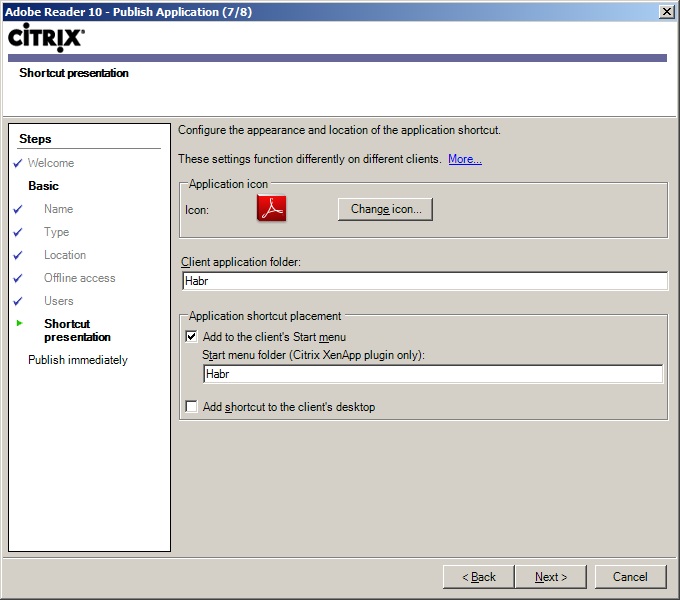
That's all. Application published. File association settings for the application are available in properties.
On the client, the application appeared as a menu of Citrix applications:
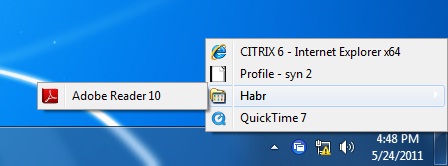
so in the start menu:
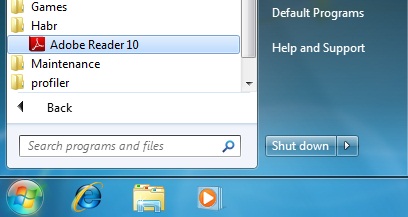
An application can also be published using the Citrix Web Interface.
When launching a shortcut, the actual streaming of the virtualized application takes place.
Not all of the application is streaming at once, but the minimum set of components required to start the application and display the application interface to the user (similar to 1-st Feature Block in APP-V).
The application is running and running in an isolated environment:

Thus, several versions of the same application can be available on the system at once, for example, Adobe Reader 9 and Adobe Reader 10.
Streaming restrictions:
- Applications that are compiled as 64-bit are not supported.
- Drivers and applications containing drivers are not supported.
- The components of the MDAC OS are not possible to be configured, for example, Internet Explorer, the .Net Framework.
There are many nuances regarding the process of creating an application profile, since There are quite complex and cumbersome applications that require various components of both the system and other applications.
Streaming Profiler implements quite a few functions for in-depth profile configuration, pre- and post-launch scripts, pre-analysis conditions, isolation rules, redirection, ignoring during the profile creation process or its execution on the client.
Source: https://habr.com/ru/post/132509/
All Articles