Experience using the ThinkPad Tablet
 How do typical tasks performed on a tablet differ from those on a laptop? Yes, actually nothing, except that on the tablet most of the time there is a "consumption" of content, and not creation, simply by virtue of the design. ThinkPad Tablet is one of the few tablets on which you can with the same success and “use”, and create something new, at the expense of standard devices (stylus) and additional (case with keyboard).
How do typical tasks performed on a tablet differ from those on a laptop? Yes, actually nothing, except that on the tablet most of the time there is a "consumption" of content, and not creation, simply by virtue of the design. ThinkPad Tablet is one of the few tablets on which you can with the same success and “use”, and create something new, at the expense of standard devices (stylus) and additional (case with keyboard).How good is the first tablet in the ThinkPad series in various tasks? As I said in the previous article, artificial tests are not enough: processor power is not directly related to how quickly web pages load, how easy typing is, and so on. For this article, I conducted several "natural" tests of the ThinkPad Tablet and tried to respond to the expected requests from potential owners. How fast are heavy pdfs displayed? Are viewing angles good? Is it true that the stylus can replace an ordinary pen and notebook? What about text recognition? Finally, is it convenient to watch photos and videos on a large TV by connecting the tablet via HDMI? I tried to make this text useful for those who already became the owner of the Lenovo tablet, and added a couple of tips on how to set it up and recommended programs. There are three videos: “stress test” in the browser and when viewing a large PDF, as well as a handwriting recognition test.
Screen: brightness and viewing angles
')
Let me remind you that the characteristics and first impressions of the tablet are in the previous material on the ThinkPad Tablet. Here I just show the photo of the screen from different angles:
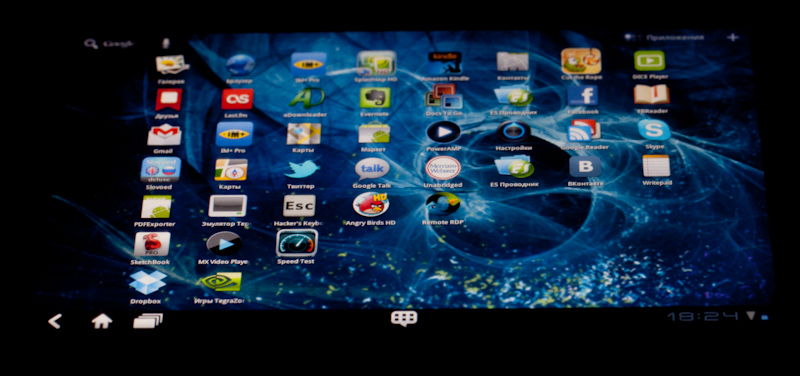


The IPS display shows a virtually unchanged picture at any angle, except that in very extreme cases, the brightness of the image is slightly reduced. And so the screen behaves in bright sunlight:

The glossy display will not be to everyone’s liking, and I myself settled on a variant with a matte film. It reduces the brightness of the image a little, but it does not interfere at all with controlling the tablet with your fingers. There is also no problem with a pen, except that the film is somewhat more slippery than Gorilla Glass.
Case with keyboard and simple case
A simple case will have to be bought separately (look in stores by code 0A36370), but this is probably the most useful and frequently used accessory. If you do not have a keyboard or a docking station, you can keep the tablet in a case all the time. It can be quickly turned into a horizontal stand:

Or vertical:

The cover is indispensable when the tablet needs to be put on the table or just more comfortable to hold on your lap. He himself is made in the style of the tablet itself - black, leather and sturdy. To the weight of the tablet, he adds a little more than 200 grams. Inside the leather envelope there is a plastic base, which further protects the tablet from accidental drops. In general, and without a cover, the ThinkPad Tablet is the strongest tablet on the market.
Go to the cover-keyboard. In general, it turned out that typing text using the on-screen keyboard is quite convenient, especially if you make a stand from a case. So it makes sense to buy a keyboard with a tablet only if you intend to use the tablet for typing. At your disposal is almost a full-sized keyboard, the same as in notebooks ThinkPad Edge:

The second option is to use the tablet to access the remote desktop PC using RDP. In this case, you have at your disposal a full-fledged optical trackpoint and mouse buttons.

I used the program Remote RDP (there are free and paid versions), which seemed to me the most functional and fast. But the popular Splashtop Remote Desktop HD is not impressed: the picture is updated too slowly. There is a true one nuance associated with the Android device: in it, as a class, the notion of “right mouse button” is missing. By default, the context menu of the active program (in this case, Remote RDP) is tied to the right trackpoint button on the keyboard. In the Optical Trackpoint settings, it is better to make the right key duplicate the left one. In this case, Remote RDP performs a “right click” by long pressing any of the trackpoint keys or an external mouse. By the way, if the cover with the keyboard is not at hand, it is much more convenient to control a remote desktop with a pen.
Switch Layouts
And here is the first practical tip for ThinkPad Tablet owners with a keyboard case. Switch layouts on the keyboard using the special button Sym in the lower right corner. But since Tablet has two different keyboards (standard and FlexT9 ), there are at least three layouts. The result is the following sequence of actions: press the Sym button, switch to another layout with the arrow, press Enter. Not very comfortable. Having tried various additional keyboards, I chose the free Russian Keyboard . It is not very suitable for typing on the tablet screen, as it is optimized for phones:
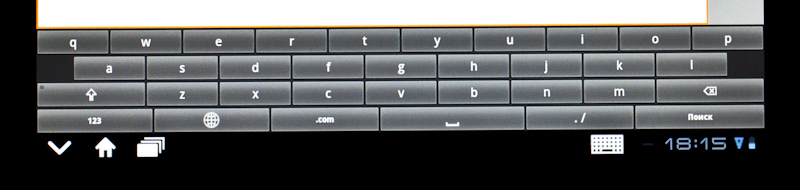
But allows you to switch between layouts for Shift + Space or Alt + Shift. As a result, without a keyboard, we use the standard FlexT9, and before connecting the keyboard, we activate the Russian Keyboard. I use the Hacker's Keyboard for the on-screen set, however:
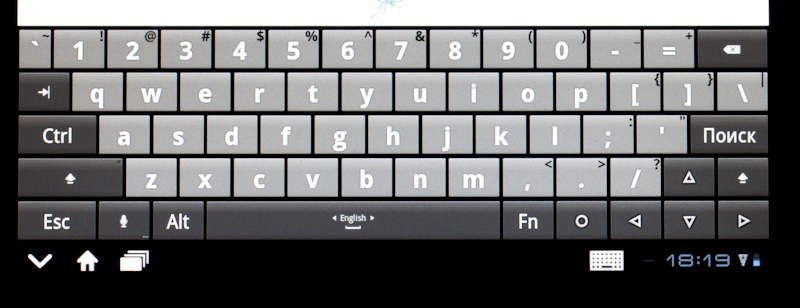
This is an extremely convenient keyboard with a number of numeric keys located on the main screen, which is very useful when typing complex passwords. If, over time, it is added to switch layouts by key combination, then it will not be necessary to switch somewhere.
Performance
Tablet performance can be measured in different ways. For example, in games, but devices with Nvidia Tegra have no problems with that. Benchmarks will not work either, although the results for the ThinkPad Tablet are higher, even for other Tegra 2 devices. Therefore, I decided to test the performance in one of the most frequently used tools - in the browser. The test result for opening several heavy pages, switching between them and navigating can look at the video. Please note that I shot it not from the tablet screen, but from the monitor to which the tablet was connected via HDMI:
And one more small test: I downloaded this 22 megabyte PDF file with descriptions of all current Lenovo models for the US market. Here's what happened:
In general, I can conclude that, although the ThinkPad Tablet is still not a full-fledged laptop, it provides comparable performance for most tasks. In other words, resources can not save. Comments to the post accept suggestions - how to torment the tablet yet?
Handwritten Notes and Recognition
One of the unique features of the Lenovo tablet is the ability to enter handwriting, with or without further recognition. Notes Mobile is used for text recognition (not available on the Android Market). The results of her test can be viewed on the video. Again, this is a recording from the TV screen:
As you can see, recognition works surprisingly well.
The second pen program I use is the paid WritePad Stylus . The program was created specifically for Android Honeycomb and has one setting specifically for the ThinkPad Tablet, namely, disabling multitouch. It is very convenient to make text notes with its help, and it starts faster than Notes Mobile. How convenient is it compared to a paper notebook and pen? Well, the sensations of writing on the screen are somewhat different, the smooth surface cannot be compared with paper. Perhaps a little harder to write in small handwriting. But all this is balanced by one huge advantage: notes in electronic form are not lost. WritePad saves them in a regular PNG and allows you to export to PDF using a free converter.
Video playback
The platform Nvidia Tegra 2 has some features of hardware video decoding in regard to working with the H.264 codec. This can lead to problems with playback of individual HD rips in .MKV format. However, in practice, I never encountered them. The standard video player does not support MKV by definition, so I immediately installed the DicePlayer program. This is a paid program, but it is worth the money. Other players (I tried Vplayer and MX Video Player ) do not provide hardware decoding for most "complex" files. DicePlayer also supports audio track selection and subtitle connection. As a result, I normally played video in SD, 720p and 1080p format, in AVI, MKV and WMV containers. I encountered problems only once, and with a file in standard resolution - apparently it was encoded with errors, because even when played on a PC, the picture sometimes “scattered”.
Separately, I want to note almost perfect work of the tablet with an external TV. To connect to it, I purchased a regular miniHDMI-HDMI cable. In normal mode, the image from the tablet is displayed on the TV screen with a “native” resolution of 1280x800. But when playing video, the video output automatically switches to FullHD mode: the video is output to TV, and the control buttons remain on the tablet screen, which is logical. However, there is one problem with DicePlayer: if you turn on subtitles, they are also displayed only on the tablet screen. You can enable or disable the video output using a separate switch in the quick settings menu
Results
Just recently, another Over-The-Air firmware update was released, so far, owners of devices purchased in the US and Europe can use it. A rather telling story is connected with this update, which shows how important the ThinkPad Tablet is for Lenovo. The original version of the update also contained a battery firmware update, for which it was necessary to disconnect it for a while. This process led to problems for two tablet owners who used non-native charges. Who is to blame - the question, although Lenovo certainly had to warn the owners of the tablet about the features of the update. The speed of the reaction is important: the update was immediately withdrawn, and in less than a day a new version was released. Two affected owners were assisted at the nearest service center, despite the fact that one of them was not on a business trip in Hungary, but on a business trip to Hungary.
In the near future firmware update should be available for devices purchased in Russia. It announced more than a hundred fixes, and users have already noted a general increase in stability and speed, as well as an increase in battery life. As I said in the first article, from an iron point of view, a ThinkPad tablet is close to ideal, and now everything depends on how regularly and for how long Lenovo will update software. The latest update shows that Lenovo is ready to instantly fix the identified deficiencies and intends to continue to update the software for a long time.
As usual, I am ready to answer any of your questions about the tablet in the comments.
Source: https://habr.com/ru/post/132009/
All Articles