GridMove // ... or what to do with large monitors ...;)
This article led me to write this topic.
So GridMove and is designed to facilitate the work with windows.
')
Who can this program be useful for?
Anyone who has at least one monitor with a width resolution of at least 1280 pixels. The program is only for Windows, but there are probably analogs for * nix, and in MacOS and without it, it is quite convenient;)
Before reading the article, I didn’t pay much attention to such manipulations, but after that ... After I came to the conclusion that I already faced such problems. Although I have only two monitors, and small - 17 "and 15". And the second I use exclusively as an auxiliary - messenger, help, and every little thing mostly.
So what does GridMove do?
It creates a grid on your screen (which it may show under certain conditions, or it may not show) to which the windows stick. This is activated in several ways - you can drag the window by the first left 100 pixels of the header, you can drag it with the middle mouse button, or you can drag it to the edge of the screen and wait. Personally, I like the first method most of all, the benefit is that all this is being set up.
For each such area, you can set the rules by which you change the position and size of the window that you dragged into this area. Together with the program there are several grids, quite intelligent, but most likely it will be more convenient for you to create your own - this is easy.
Upon request, I put a picture from the program description. It does not give a complete impression, but at least shows the principle of operation:
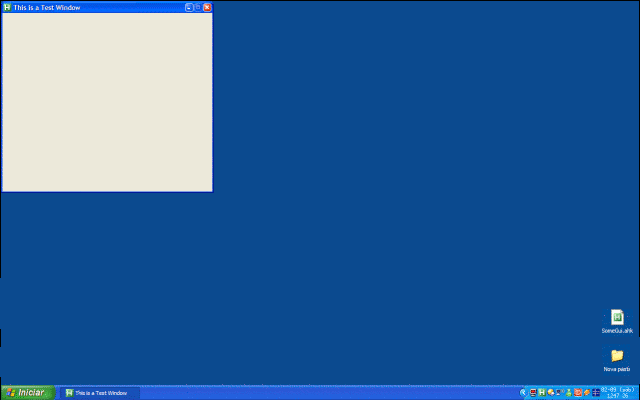
For example, let me tell you how it works with the standard EdgeGrid grid. It describes as many as 33 areas for three monitors, 11 per brother.
Four in the corners - each of which presses the corresponding corner of the window to the corresponding corner of the screen and sets the height and width of the window half the size of the screen. Not bad for working with folders, terminals, and other "small" things, which are often convenient to see all together and conveniently spread around four corners of the screen.
Above and to the left at the edges are two areas with the most interesting behavior - they expand the window vertically and horizontally, respectively. That is, the top pane works similarly to “Maximize” on MacOS. Very convenient, it is actually the most frequently used function by me. Just because so many applications deployed at 1360 pixels wide are absolutely impossible to use, and stretching with your hands vertically and positioning is a chore.
And finally, in the center of a large area, on the third of the monitor by area - it puts the window in the center and sets the dimensions of 0.8 from the screen size. Under it are four small areas - “Minimize”, “Maximize”, “Restore” - respectively to the window control buttons and “On Top” - on top of all windows. The last four are more likely to demonstrate the capabilities of the program - there are much more convenient ways to perform these functions ...
All this is already convenient, but there is one more thing - these areas are numbered. And they can be activated without dragging windows onto them, but by pressing hotkeys. By default, this is Win + <area number> - that is, pressing Win + 6 when using an EdgeGrid will expand the window vertically on the first monitor. Modifiers for hotkeys can be changed.
In addition to manipulating windows on its own, GridMove can launch any program when an area is activated. As an example, there are two plugins with GridMove. The first one saves the current window position (in the ini file in its directory), the second one restores it.
In general, the program is quite small (distribution weighs 692 KB) and is free. It is put and removed quickly and without any consequences. I don’t see why the noble don don’t try :)
U: I decided to post my net: www.xabk.net/xabkEdge.grid
It is for two monitors. It has the following areas:
1. Expands the window to 80% of the screen in width and 100% in height. On the first monitor.
2. Puts a window in the center of the first monitor. Dimensions - 80% in width and height.
3. Maximizes the window on the second monitor, taking into account the fact that the space on the right is left (150 px) for the messenger.
4. In the center of the working area of the second monitor. Dimensions - 80% in width and height.
5, 6. Save / load window position and size.
7, 8, 9, 10. Left upper, upper right, lower left, lower right corners, respectively. Dimensions - a quarter of the screen.
11, 12. The upper and lower halves of the working area of the second monitor, respectively.
13. The same area for the messenger on the right of the second monitor. 100% in height, 150 pixels wide.
As a result, all the most useful features on hotkeys. I hope someone will come in handy.
“That's the large display paradox. It makes it possible for you to use it. ”
“This is the paradox of big monitors. The presence of such a space can reduce your productivity - because to use it effectively, you have to perform a lot of window manipulation. ”
So GridMove and is designed to facilitate the work with windows.
')
Who can this program be useful for?
Anyone who has at least one monitor with a width resolution of at least 1280 pixels. The program is only for Windows, but there are probably analogs for * nix, and in MacOS and without it, it is quite convenient;)
Before reading the article, I didn’t pay much attention to such manipulations, but after that ... After I came to the conclusion that I already faced such problems. Although I have only two monitors, and small - 17 "and 15". And the second I use exclusively as an auxiliary - messenger, help, and every little thing mostly.
So what does GridMove do?
It creates a grid on your screen (which it may show under certain conditions, or it may not show) to which the windows stick. This is activated in several ways - you can drag the window by the first left 100 pixels of the header, you can drag it with the middle mouse button, or you can drag it to the edge of the screen and wait. Personally, I like the first method most of all, the benefit is that all this is being set up.
For each such area, you can set the rules by which you change the position and size of the window that you dragged into this area. Together with the program there are several grids, quite intelligent, but most likely it will be more convenient for you to create your own - this is easy.
Upon request, I put a picture from the program description. It does not give a complete impression, but at least shows the principle of operation:
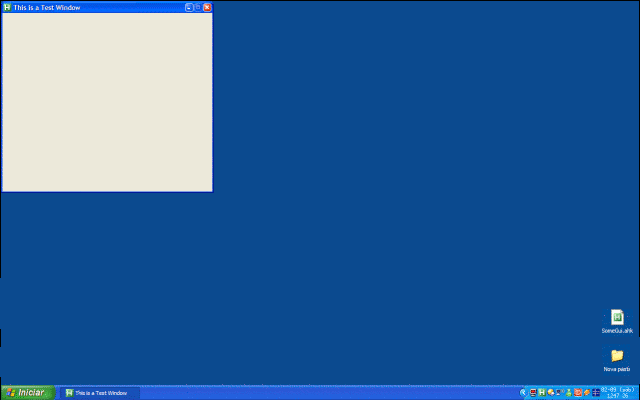
For example, let me tell you how it works with the standard EdgeGrid grid. It describes as many as 33 areas for three monitors, 11 per brother.
Four in the corners - each of which presses the corresponding corner of the window to the corresponding corner of the screen and sets the height and width of the window half the size of the screen. Not bad for working with folders, terminals, and other "small" things, which are often convenient to see all together and conveniently spread around four corners of the screen.
Above and to the left at the edges are two areas with the most interesting behavior - they expand the window vertically and horizontally, respectively. That is, the top pane works similarly to “Maximize” on MacOS. Very convenient, it is actually the most frequently used function by me. Just because so many applications deployed at 1360 pixels wide are absolutely impossible to use, and stretching with your hands vertically and positioning is a chore.
And finally, in the center of a large area, on the third of the monitor by area - it puts the window in the center and sets the dimensions of 0.8 from the screen size. Under it are four small areas - “Minimize”, “Maximize”, “Restore” - respectively to the window control buttons and “On Top” - on top of all windows. The last four are more likely to demonstrate the capabilities of the program - there are much more convenient ways to perform these functions ...
All this is already convenient, but there is one more thing - these areas are numbered. And they can be activated without dragging windows onto them, but by pressing hotkeys. By default, this is Win + <area number> - that is, pressing Win + 6 when using an EdgeGrid will expand the window vertically on the first monitor. Modifiers for hotkeys can be changed.
In addition to manipulating windows on its own, GridMove can launch any program when an area is activated. As an example, there are two plugins with GridMove. The first one saves the current window position (in the ini file in its directory), the second one restores it.
In general, the program is quite small (distribution weighs 692 KB) and is free. It is put and removed quickly and without any consequences. I don’t see why the noble don don’t try :)
U: I decided to post my net: www.xabk.net/xabkEdge.grid
It is for two monitors. It has the following areas:
1. Expands the window to 80% of the screen in width and 100% in height. On the first monitor.
2. Puts a window in the center of the first monitor. Dimensions - 80% in width and height.
3. Maximizes the window on the second monitor, taking into account the fact that the space on the right is left (150 px) for the messenger.
4. In the center of the working area of the second monitor. Dimensions - 80% in width and height.
5, 6. Save / load window position and size.
7, 8, 9, 10. Left upper, upper right, lower left, lower right corners, respectively. Dimensions - a quarter of the screen.
11, 12. The upper and lower halves of the working area of the second monitor, respectively.
13. The same area for the messenger on the right of the second monitor. 100% in height, 150 pixels wide.
As a result, all the most useful features on hotkeys. I hope someone will come in handy.
Source: https://habr.com/ru/post/13111/
All Articles