Organization of technical support work on LeaderTask
Greetings to all!
Immediately I warn you, this post is not advertising. I will share my experience of using the LeaderTask organizer (hereinafter LT), namely the organization of work on technical customer support. For me personally, a pleasant discovery that, in addition to the direct function of the organizer - to plan the working day, you can implement applied tasks.

')
You can read more about the organizer of its capabilities here - homepage .
And now about the practical application:
Customer base . In LT you can very conveniently store the entire customer base. The program is portable and you can always carry everything around.
It looks like a customer card:
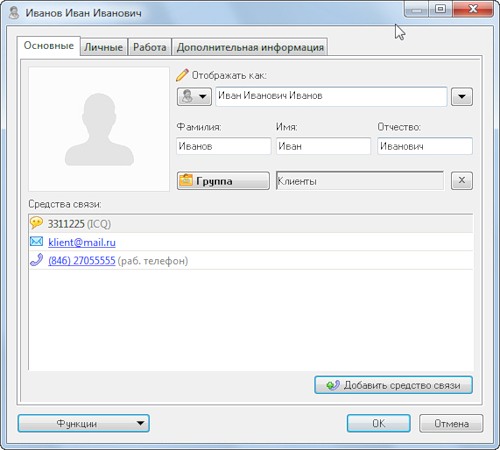
Creating a task (see picture). Any task can be set
- term
- contacts
- project
- category
- other utility: priority, comment, status, reminder
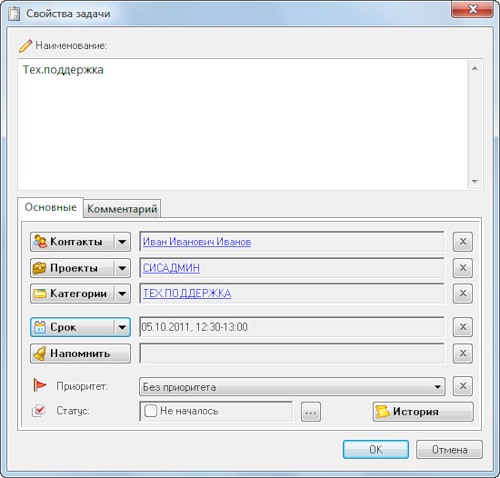
The organization of technical support. We agree on the time of technical support, plan your working day. Or, you create a task right on the planning and after providing technical support you draw up a task (time, comments, client).
Technical support is not my main activity, but it turned out very harmoniously to combine everything with their direct responsibilities.
Regularly you have to repeat the same words, write the same text. We create a separate technical support category and create a knowledge base there.
The note. This is a specific type of task that does not require it to be completed.
Basic tips
- call a clear note so that you can quickly
- compose text for copy - paste - we write in the comments a text that can be simply copied and pasted to the client during his treatment on a typical problem
- make instructions for yourself - we write in the same place in the comments for yourself how such a mistake was corrected
- we write tags - this is very important, so that you can very quickly find from the knowledge base exactly what you need (you will understand the beauty when your knowledge base swells up to 300 or more notes). Write like this (separated by a space): Tags error windows db
- attach the necessary files or path to the folder where these files lie, so that everything is always at hand
- structure notes - In LT, you can create tasks and subtasks, similarly, you can organize notes.
Example knowledge base:

This is the most pleasant part when everything is done according to the advice I described above.
We use a flexible filter system in order to sort tasks by client, by time. It is very convenient to immediately see the picture, and all information will be within walking distance.

Search the knowledge base.
Press F3 and very quickly find the necessary information. In the search query, we simply write “Error tags ...” separated by a space and immediately find the task list (it is the word TAGS to immediately cut off extra information and find notes on these tags. Instead of the word TAGS, you can use any other)

This is how you can very conveniently organize work without using additional software. I really hope that this article will be useful, since such a way of organizing my work saved me a lot of time and effort, allowed me to crank up a lot of work, and now I can safely transfer my knowledge to my colleague and take up other more interesting projects just by teaching him work with LT, which is what I wish for everyone!
Immediately I warn you, this post is not advertising. I will share my experience of using the LeaderTask organizer (hereinafter LT), namely the organization of work on technical customer support. For me personally, a pleasant discovery that, in addition to the direct function of the organizer - to plan the working day, you can implement applied tasks.

')
You can read more about the organizer of its capabilities here - homepage .
And now about the practical application:
1. Organization of work with clients
Customer base . In LT you can very conveniently store the entire customer base. The program is portable and you can always carry everything around.
It looks like a customer card:
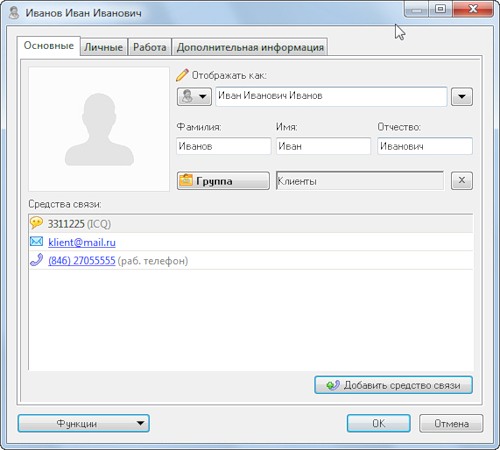
Creating a task (see picture). Any task can be set
- term
- contacts
- project
- category
- other utility: priority, comment, status, reminder
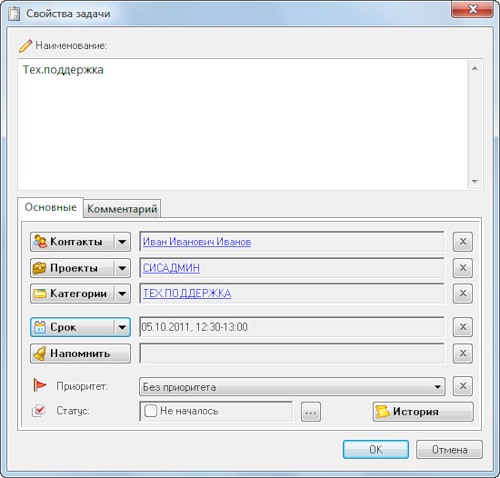
The organization of technical support. We agree on the time of technical support, plan your working day. Or, you create a task right on the planning and after providing technical support you draw up a task (time, comments, client).
Technical support is not my main activity, but it turned out very harmoniously to combine everything with their direct responsibilities.
2. Building a knowledge base on LT
Regularly you have to repeat the same words, write the same text. We create a separate technical support category and create a knowledge base there.
The note. This is a specific type of task that does not require it to be completed.
Basic tips
- call a clear note so that you can quickly
- compose text for copy - paste - we write in the comments a text that can be simply copied and pasted to the client during his treatment on a typical problem
- make instructions for yourself - we write in the same place in the comments for yourself how such a mistake was corrected
- we write tags - this is very important, so that you can very quickly find from the knowledge base exactly what you need (you will understand the beauty when your knowledge base swells up to 300 or more notes). Write like this (separated by a space): Tags error windows db
- attach the necessary files or path to the folder where these files lie, so that everything is always at hand
- structure notes - In LT, you can create tasks and subtasks, similarly, you can organize notes.
Example knowledge base:

3. Search the knowledge base
This is the most pleasant part when everything is done according to the advice I described above.
We use a flexible filter system in order to sort tasks by client, by time. It is very convenient to immediately see the picture, and all information will be within walking distance.

Search the knowledge base.
Press F3 and very quickly find the necessary information. In the search query, we simply write “Error tags ...” separated by a space and immediately find the task list (it is the word TAGS to immediately cut off extra information and find notes on these tags. Instead of the word TAGS, you can use any other)

Conclusion
This is how you can very conveniently organize work without using additional software. I really hope that this article will be useful, since such a way of organizing my work saved me a lot of time and effort, allowed me to crank up a lot of work, and now I can safely transfer my knowledge to my colleague and take up other more interesting projects just by teaching him work with LT, which is what I wish for everyone!
Source: https://habr.com/ru/post/130338/
All Articles