12+ useful Google Chrome chrome: // commands
Everyone knows that in order to get to the menu at Chrome, you need to click on the Wrench in the upper right corner.
However, there are several features that are not available from the menus, which you can only see using the chrome: // commands.
Under the cut are the 12 most useful chrome: // commands that everyone should know.

From here you can enable some experimental features that are hidden in the Google Chrome browser. Please note that as already mentioned on this page, since they are experimental, they cannot work as expected and can cause questions. Include these features and use them you will be at your own risk.
')

This page displays a list of DNS that your browser polled.
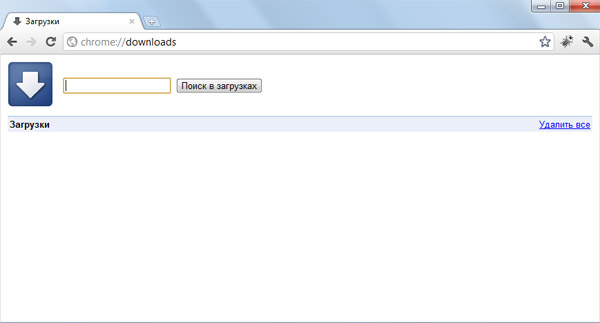
This feature is also available from Menu-> Downloads, as well as by the combination Ctrl + J.
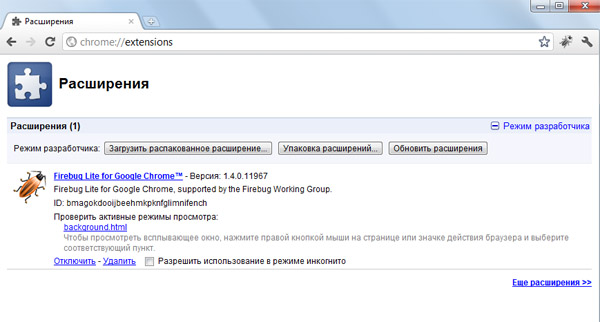
This feature is also available from Menu-> Options-> Extensions.
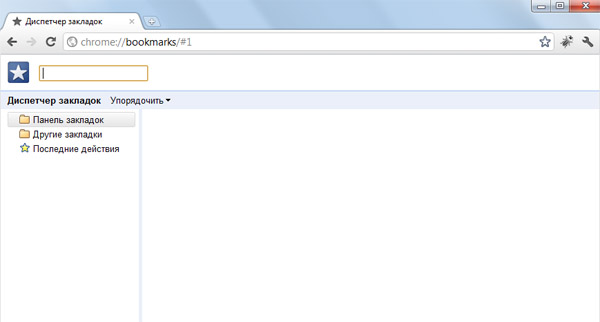
This feature is also available from Menu-> Bookmarks-> Bookmark Manager, as well as by Ctrl + Shift + O.
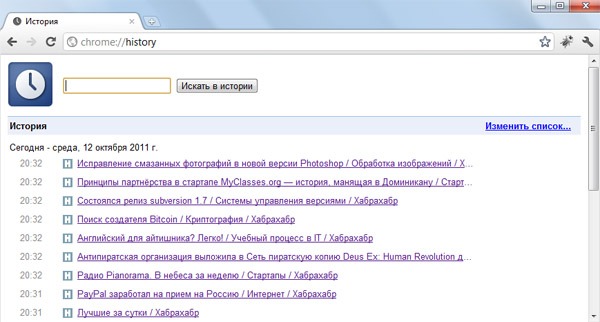
This feature is also available from Menu-> History, as well as by the combination Ctrl + H.

First, it will redirect to “chrome: // memory-redirect /". This will show the memory that Google Chrome browser is eating, as well as all other browsers running on the system (including Firefox). Also there are all the processes associated with the browser with PID, the name of the process, and the memory they occupy.

All network information is displayed here. Use this page to get information about network events generated by the browser. You can also export this data. One of the important features on this page is “Test”. If the page could not be loaded, you can open “chrome: // net-internals” -> ”Test" -> the address that could not be loaded and click on the “Start Test” button, then it will pass a test and a report will appear about why Can not open page.

This feature shows the disk space information used by the browser.
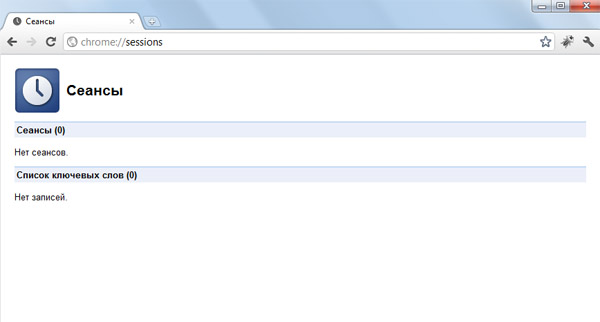
This page shows information about the sessions.
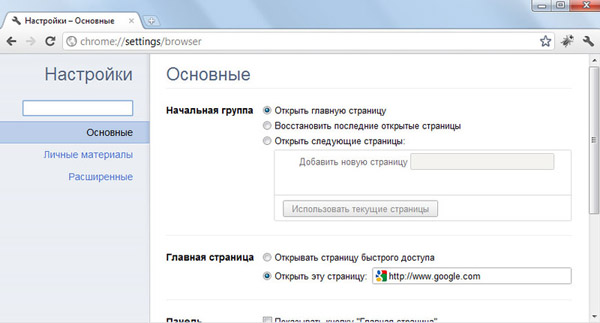
This feature is also available from Menu-> Settings (Windows), and Menu-> Options (Linux). Here you can configure all available browser options.
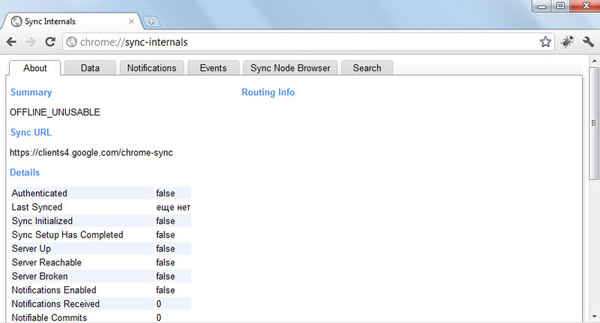
Information and sync statistics are displayed here.
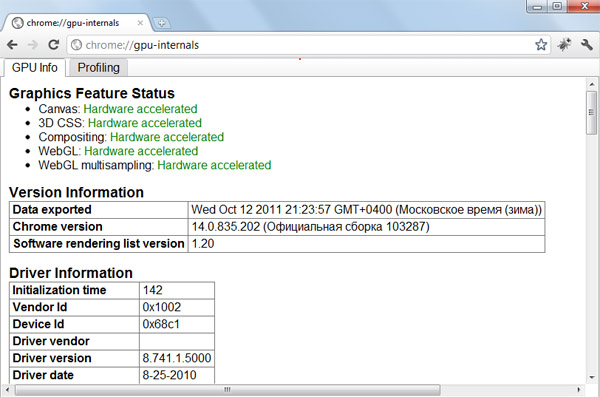
What features of the video card are supported and what are included
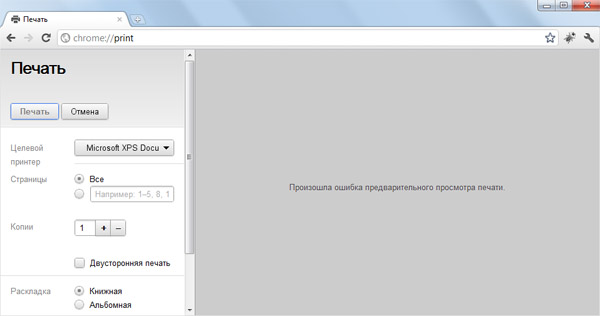
Great opportunity for Windows owners to save the page in pdf
And finally, to view all available chrome: // commands, type chrome: // about / or chrome: // chrome-urls / in the address bar of your browser.
In addition, all the above commands can also be invoked using the command about:
For example, these are the same commands that return the same thing.
However, there are several features that are not available from the menus, which you can only see using the chrome: // commands.
Under the cut are the 12 most useful chrome: // commands that everyone should know.
1. chrome: // flags

From here you can enable some experimental features that are hidden in the Google Chrome browser. Please note that as already mentioned on this page, since they are experimental, they cannot work as expected and can cause questions. Include these features and use them you will be at your own risk.
')
2. chrome: // dns

This page displays a list of DNS that your browser polled.
3. chrome: // downloads
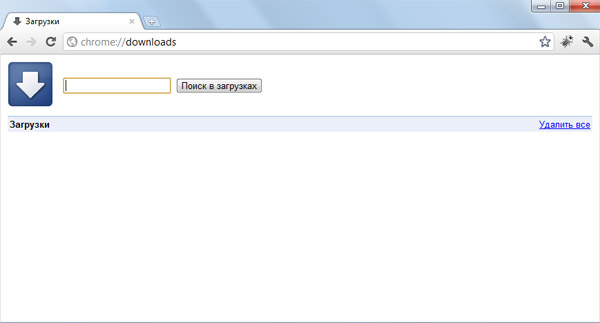
This feature is also available from Menu-> Downloads, as well as by the combination Ctrl + J.
4. chrome: // extensions
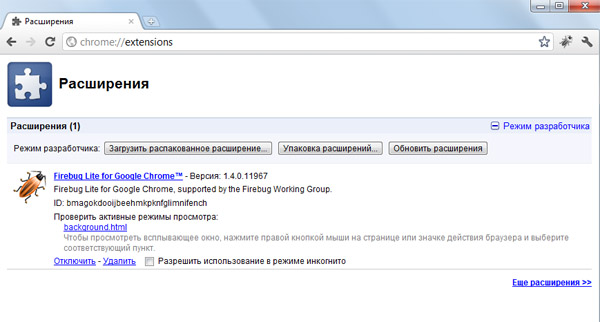
This feature is also available from Menu-> Options-> Extensions.
5. chrome: // bookmarks
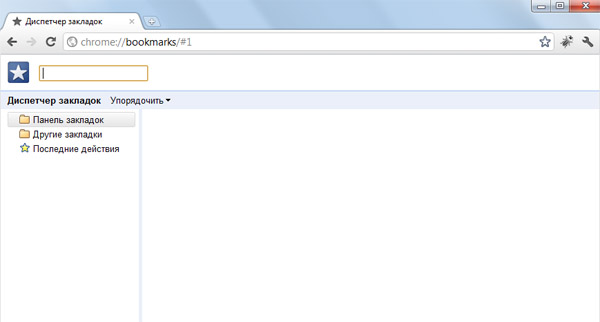
This feature is also available from Menu-> Bookmarks-> Bookmark Manager, as well as by Ctrl + Shift + O.
6. chrome: // history
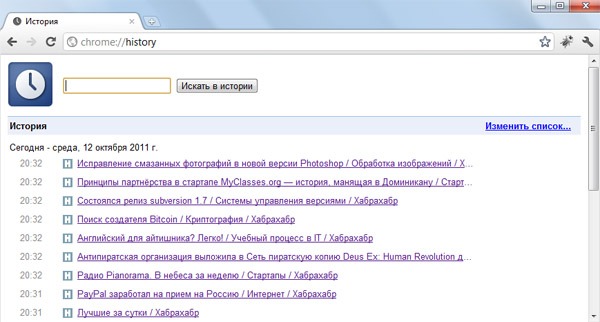
This feature is also available from Menu-> History, as well as by the combination Ctrl + H.
7. chrome: // memory

First, it will redirect to “chrome: // memory-redirect /". This will show the memory that Google Chrome browser is eating, as well as all other browsers running on the system (including Firefox). Also there are all the processes associated with the browser with PID, the name of the process, and the memory they occupy.
8. chrome: // net-internals

All network information is displayed here. Use this page to get information about network events generated by the browser. You can also export this data. One of the important features on this page is “Test”. If the page could not be loaded, you can open “chrome: // net-internals” -> ”Test" -> the address that could not be loaded and click on the “Start Test” button, then it will pass a test and a report will appear about why Can not open page.
9. chrome: // quota-internals

This feature shows the disk space information used by the browser.
10. chrome: // sessions
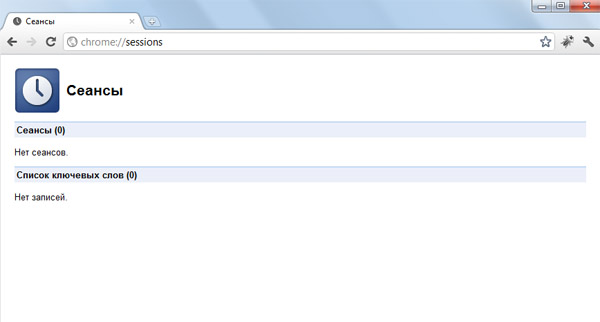
This page shows information about the sessions.
11. chrome: // settings
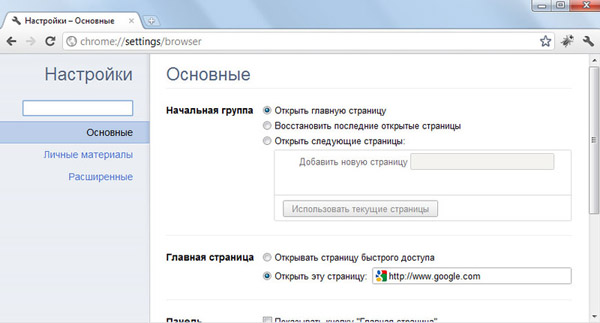
This feature is also available from Menu-> Settings (Windows), and Menu-> Options (Linux). Here you can configure all available browser options.
12. chrome: // sync-internals
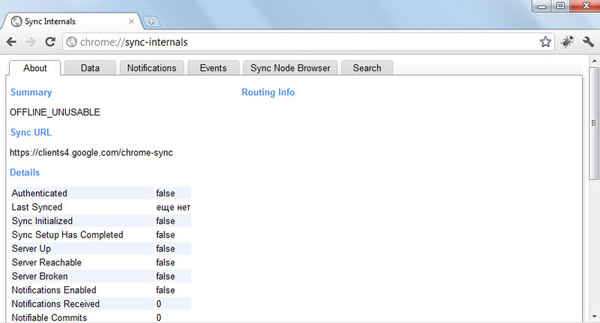
Information and sync statistics are displayed here.
Added from comments:
chrome: // gpu-internals /
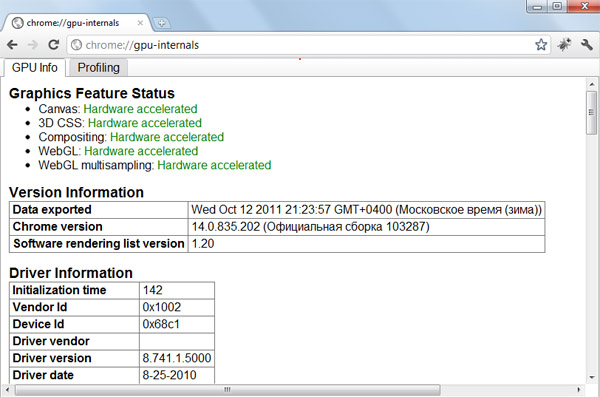
What features of the video card are supported and what are included
chrome: // print /
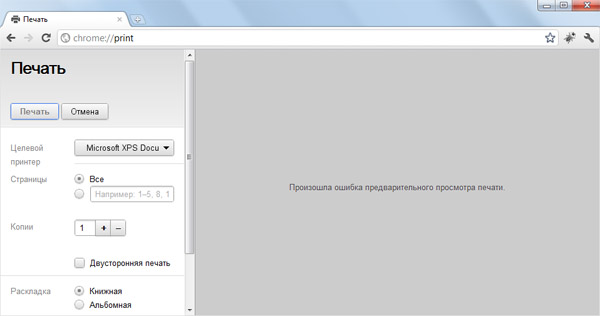
Great opportunity for Windows owners to save the page in pdf
And finally, to view all available chrome: // commands, type chrome: // about / or chrome: // chrome-urls / in the address bar of your browser.
In addition, all the above commands can also be invoked using the command about:
For example, these are the same commands that return the same thing.
about:dns chrome://dns Source: https://habr.com/ru/post/130286/
All Articles