On-line + Off-line access to the working mailbox
I have a mailbox at work. And if earlier, by and large, I practically didn’t care about the availability of information in my mailboxes, here I wanted to provide both on-line and off-line access to work information. The problem is that your mail server has not yet been raised, and the volume of provided mailboxes is only about 20 megabytes for a brother and, at the same time, there is no human web interface (although for 20 megabytes it is not needed).
The result, which came:
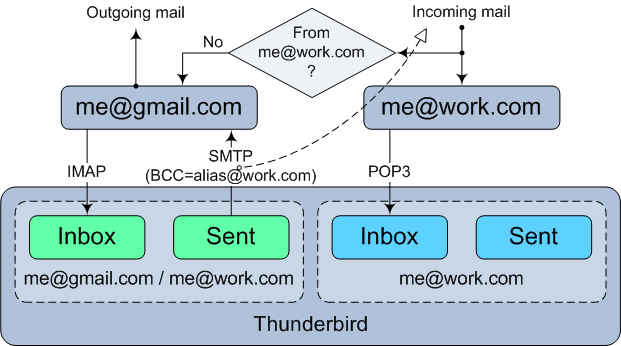
Initially, I used mail using MS Outlook on POP3, i.e. all mail is stored only locally.
')
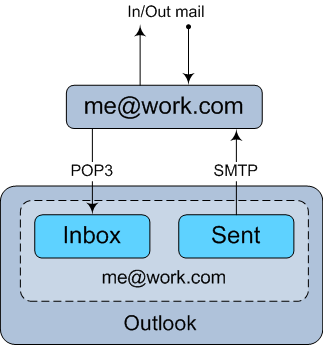
Then my colleague told me about the Google Mail feature, like “Check mail using POP3” (Settings -> Accounts and Import). To use this function, data from another mailbox (in my case, a working one) is added to Google mailbox, and Google periodically enters the specified mailbox and merges in itself mail located there via POP3. A huge inconvenience is that the automatic check occurs once an hour (!) And for me it is too long.
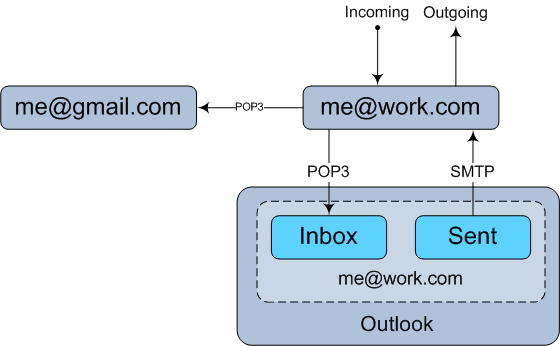
Then I remembered such a function as mail transfer and set it up in my workbox - it turned out to be much easier and more convenient, since all incoming mail was immediately redirected to the Google mailbox and also saved so that I could download it via POP3. However, outgoing mail was still stored only locally.
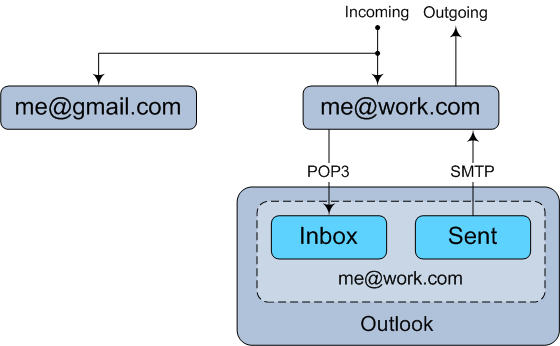
In MS Outlook, there was no simple checkbox “When sending mail, send a hidden copy to the specified addresses”, and VBA-script, which I found on the Internet, worked out on a random basis, and then stopped sending outgoing copies of my mail to my Google-box.
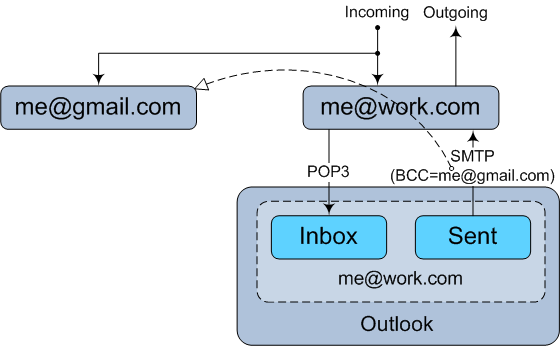
Then the thought crept into my head to abandon Outlook in favor of Thunderbird, because In Thunderbird, such a tick (BCC) was and worked perfectly (there were, however, several other reasons for the transition). Having decided to dig a little more in the settings of Google-mail, I dealt with another function - “Send mail as” (Settings -> Accounts and Import), when it becomes possible to send mail from the Google-box on behalf of another (in my case, a working) mailbox. It was then that it dawned on me that with the help of this function all outgoing work mail will be saved in Google mail (assuming that I will send from Google). By that time, I had already added a Google IMAP box to my Thunderbird.
Having a little rummaged in the Thunderbird settings, I found Identities there (by right-clicking on the mailbox -> Settings -> Manage identities). I added my workbox there and got the opportunity to send letters on behalf of the workbox, but via Google mail. As a result, Google Mail kept both incoming work mail (sending all mail still worked) and outgoing mail (when sending from Thunderbird via SMTP, outgoing mail is also stored in the Google box). I also started a working box on Thunderbird via POP3, thereby saving incoming work mail locally and cleaning up the measly 20 megabytes available for storing mail. However, I still did not have a local copy of outgoing mail.
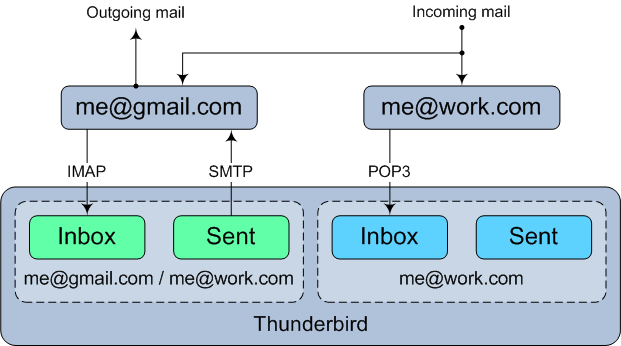
Then such a thought occurred to me - and what if only Thunderbird should be used to send work mail, sending emails using the Google mailbox, and in Thunderbird settings add a work box as a permanent BCC (hidden copy) and then pick up via POP3 outgoing work mail to your laptop? True, all incoming mail will again be sent to the Google-box. Well, okay, I decided, first let's check how it all will work. But everything worked according to the same rules that I set up - all incoming mail was still sent to the Google box, regardless of who sent it. The problem was solved in principle - sending work mail using Thunderbird via Gmail, I automatically sent a copy of the outgoing letter to my work box and then downloaded it to the laptop via POP3, thus saving all (both incoming and outgoing) work mail locally. And in order to remove redundant outgoing copies from Google's incoming mail, I added a filter that sorted these letters across the From field, marked as read and removed from the Inbox folder.
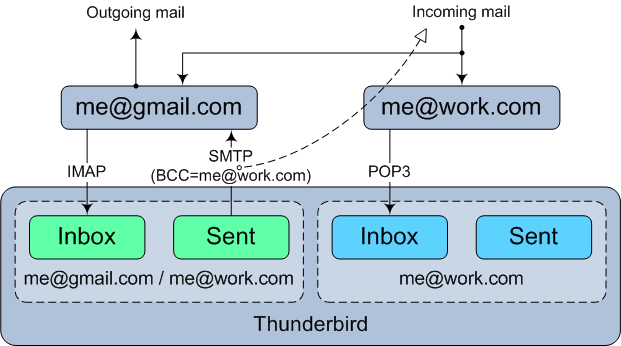
But I still didn’t like this excessive circulation of mail and, rummaging through a fairly simple working email interface, found in the settings such an item as “email filtering”. Then I removed the "forward all mail", and added this filter: "if the From field does not contain my work address, then send a copy of the letter to Google-box." Those. if I sent this letter to myself (from work mail to work mail), then it is not necessary to send anything, just put the letter in the Inbox. And if the sender of this mail was not me, then you need to save the letter in the Inbox, and send it to the Google box.
However, another reef was waiting for me here. If I sent a letter from my work mail and pointed out the same work mail as BCC (hidden copy), then Google immediately noticed this and added this letter to the Inbox folder. It turns out that all my efforts with cunning shipment were useless and the letter still glows in the Inbox and still needs a filter. But it was not there. I remembered about my short alias for work mail, which I instigated in order not to dictate the full address by phone. I indicated it as a BCC in Thunderbird and now Google, unable to look into the administrative portal of our mail, cannot determine that this alias will lead to my own mail, and therefore does not make any unnecessary movements to replenish Inbox.
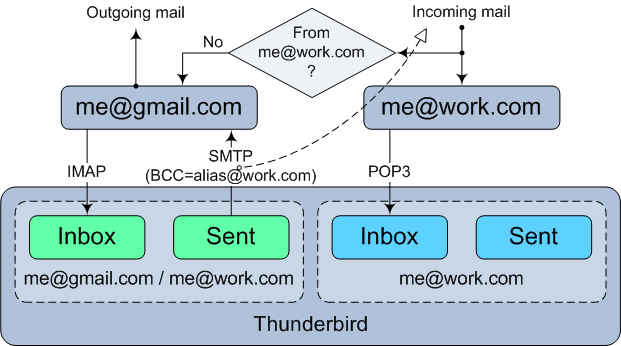
Total:
PS I tried to make a filter for outgoing mail in Gmail (I found such tips, although Gmail writes - Filters are applied to all incoming mail) “If From==me@work.com, then Forward to me@work.com”. When sending from a web interface, it really worked, but when sending from Thunderbird, alas.
PPS Tell me if you made a mistake blog.
The result, which came:
- For on-line access to your work email, using Thunderbird via IMAP, you can use your Google box, because of its size, the convenience of the web interface, and the function of sending mail on behalf of another (in my case, a working) mailbox;
- For off-line access, I save all working (both incoming and outgoing) mail locally in Thunderbird via POP3.
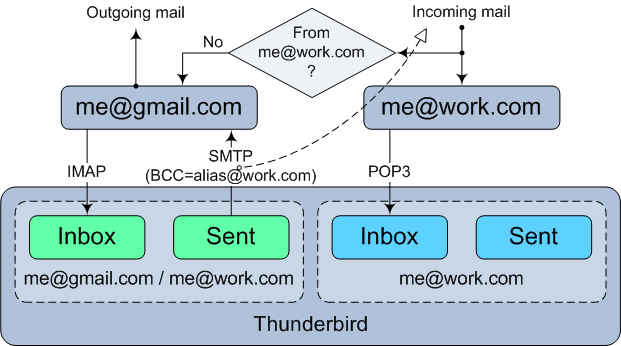
First was MS Outlook
Initially, I used mail using MS Outlook on POP3, i.e. all mail is stored only locally.
')
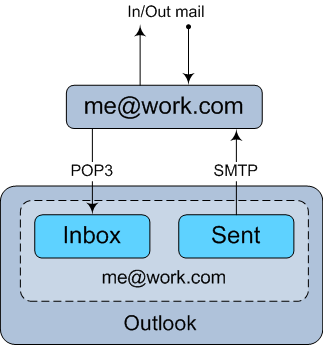
Then my colleague told me about the Google Mail feature, like “Check mail using POP3” (Settings -> Accounts and Import). To use this function, data from another mailbox (in my case, a working one) is added to Google mailbox, and Google periodically enters the specified mailbox and merges in itself mail located there via POP3. A huge inconvenience is that the automatic check occurs once an hour (!) And for me it is too long.
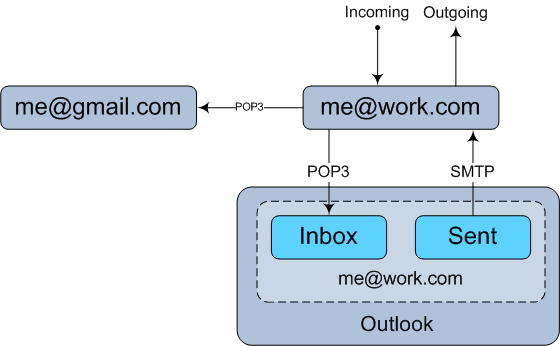
Then I remembered such a function as mail transfer and set it up in my workbox - it turned out to be much easier and more convenient, since all incoming mail was immediately redirected to the Google mailbox and also saved so that I could download it via POP3. However, outgoing mail was still stored only locally.
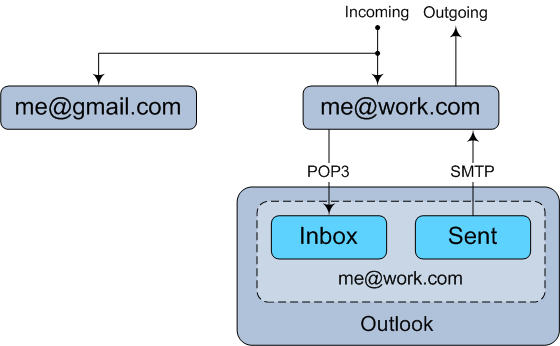
In MS Outlook, there was no simple checkbox “When sending mail, send a hidden copy to the specified addresses”, and VBA-script, which I found on the Internet, worked out on a random basis, and then stopped sending outgoing copies of my mail to my Google-box.
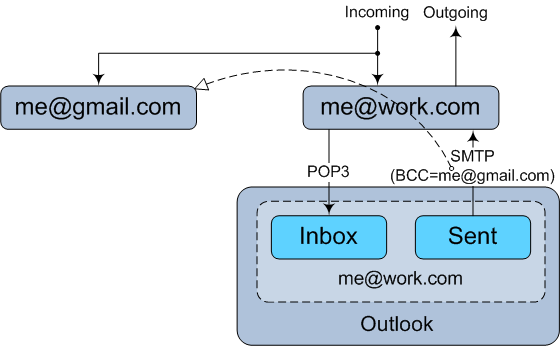
Then thunderbird
Then the thought crept into my head to abandon Outlook in favor of Thunderbird, because In Thunderbird, such a tick (BCC) was and worked perfectly (there were, however, several other reasons for the transition). Having decided to dig a little more in the settings of Google-mail, I dealt with another function - “Send mail as” (Settings -> Accounts and Import), when it becomes possible to send mail from the Google-box on behalf of another (in my case, a working) mailbox. It was then that it dawned on me that with the help of this function all outgoing work mail will be saved in Google mail (assuming that I will send from Google). By that time, I had already added a Google IMAP box to my Thunderbird.
Having a little rummaged in the Thunderbird settings, I found Identities there (by right-clicking on the mailbox -> Settings -> Manage identities). I added my workbox there and got the opportunity to send letters on behalf of the workbox, but via Google mail. As a result, Google Mail kept both incoming work mail (sending all mail still worked) and outgoing mail (when sending from Thunderbird via SMTP, outgoing mail is also stored in the Google box). I also started a working box on Thunderbird via POP3, thereby saving incoming work mail locally and cleaning up the measly 20 megabytes available for storing mail. However, I still did not have a local copy of outgoing mail.
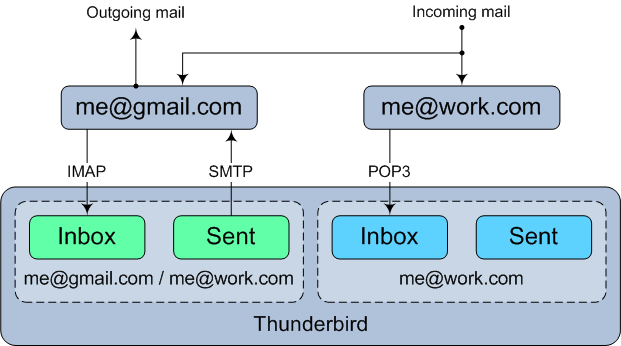
Then such a thought occurred to me - and what if only Thunderbird should be used to send work mail, sending emails using the Google mailbox, and in Thunderbird settings add a work box as a permanent BCC (hidden copy) and then pick up via POP3 outgoing work mail to your laptop? True, all incoming mail will again be sent to the Google-box. Well, okay, I decided, first let's check how it all will work. But everything worked according to the same rules that I set up - all incoming mail was still sent to the Google box, regardless of who sent it. The problem was solved in principle - sending work mail using Thunderbird via Gmail, I automatically sent a copy of the outgoing letter to my work box and then downloaded it to the laptop via POP3, thus saving all (both incoming and outgoing) work mail locally. And in order to remove redundant outgoing copies from Google's incoming mail, I added a filter that sorted these letters across the From field, marked as read and removed from the Inbox folder.
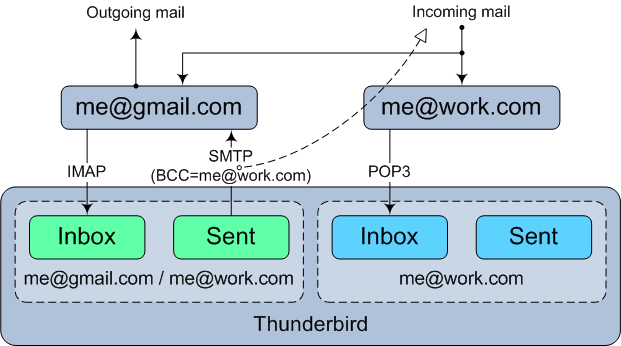
But I still didn’t like this excessive circulation of mail and, rummaging through a fairly simple working email interface, found in the settings such an item as “email filtering”. Then I removed the "forward all mail", and added this filter: "if the From field does not contain my work address, then send a copy of the letter to Google-box." Those. if I sent this letter to myself (from work mail to work mail), then it is not necessary to send anything, just put the letter in the Inbox. And if the sender of this mail was not me, then you need to save the letter in the Inbox, and send it to the Google box.
However, another reef was waiting for me here. If I sent a letter from my work mail and pointed out the same work mail as BCC (hidden copy), then Google immediately noticed this and added this letter to the Inbox folder. It turns out that all my efforts with cunning shipment were useless and the letter still glows in the Inbox and still needs a filter. But it was not there. I remembered about my short alias for work mail, which I instigated in order not to dictate the full address by phone. I indicated it as a BCC in Thunderbird and now Google, unable to look into the administrative portal of our mail, cannot determine that this alias will lead to my own mail, and therefore does not make any unnecessary movements to replenish Inbox.
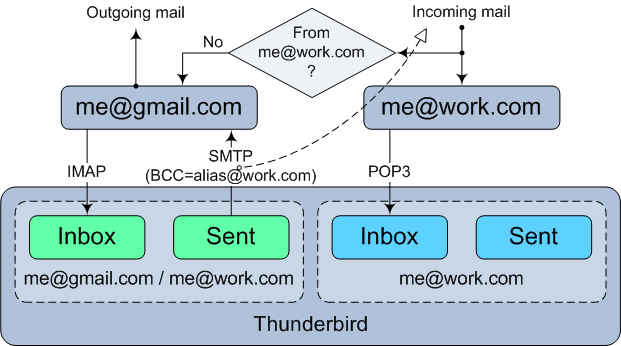
Total:
- A workbox account has been added to the Google box - all working emails are written from it (using Thunderbird);
- Outgoing mail is automatically saved in the Google mailbox (for on-line access to Sent mail), in addition, a hidden copy is sent to the working mailbox (for off-line access to Sent mail);
- All incoming mail of the mailbox (except the one described in the previous paragraph and in fact outgoing) is redirected to the Google mailbox (for on-line access to Inbox mail);
- All incoming mail for the mailbox is downloaded to a laptop using POP3 (for off-line access to Inbox and Sent mail).
PS I tried to make a filter for outgoing mail in Gmail (I found such tips, although Gmail writes - Filters are applied to all incoming mail) “If From==me@work.com, then Forward to me@work.com”. When sending from a web interface, it really worked, but when sending from Thunderbird, alas.
PPS Tell me if you made a mistake blog.
Source: https://habr.com/ru/post/129554/
All Articles