Music channel in TeamSpeak
IDEA
I am sitting on one TS-server, there are many rooms there, on certain topics and just for communication. There is also a channel with listening to music, but the music is listened to in the following way: the admin turns on the song through the speakers and then “broadcasts” all this to the channel through the microphone:
Sound quality + other sounds = it's better to turn on the player with your favorite music on your computer.
Somehow the admin mentioned that they tried to set up a music bot, but nothing happened. Hmm ... thought and thought and climbed to smoke mana ...
REALIZATION
The first thing I came across was THIS bot, but it didn’t go - an error occurred during its initialization and I continued searching. A little googling stumbled upon another option of how it would be possible to “turn the disco” in the channel - and this turned out to be a Virtual Audio Cable (VAC) virtual audio cable. The implementation turned out to be impossible and very effective.
')
A little bit about the purpose of the program:
- Connection of several sound programs in a chain so that each successive program receives sound directly from the previous one, without any intermediate devices or operations.
- Transmit digital audio in unchanged form, without any loss of sound quality.
- Preservation in an invariable digital form of the sound signal created by the programs, allowing only to play a signal in real time on the sound adapter.
- Mixing sound signals from various programs connected to one end of the cable.
The multiplication of the audio signal transmitted over the cable for transmission to several programs simultaneously.
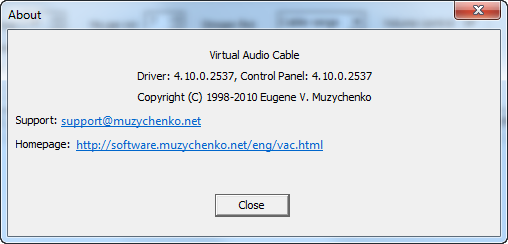
On the off site is the latest version 4.10 , a trial version is available for free, the limitations of which are:
- Only 3 virtual cables are available for creation.
- Nasty female voice every few seconds says TRIAL, which is very annoying.
The full version costs 928.05 rubles. (30.00 USD).
Note: I tested 4.10 under the Win7 x64 system - the flight is normal, but the versions below require disabling driver signature verification, i.e. each time I started the computer, I had to press F8 and disable the scan, otherwise the program was started with an error and further closing.
SETUP:
Vac
So, after installation, you will see the “Start - All Programs - Virtual Audio Cable - Control panel”, leaving 1 virtual cable (to organize our plans, it is enough for us):
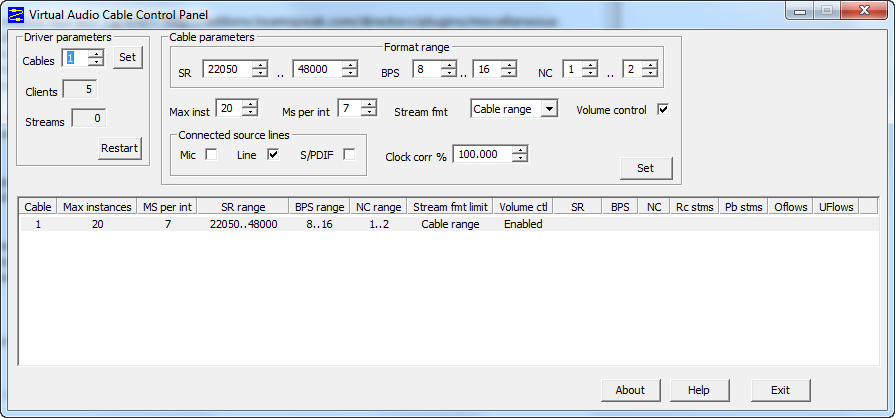
AIMP
I chose the well-known AIMP v.3.00.916 beta 4 player. In the playback settings I set “Device - VAC”:

Note: you can use any other player, not necessarily AIMP, of course, after small dances with a tambourine around the settings (:
TeamSpeak: client
I have a TS v.3.0.1 client installed. We turn to its settings. Go to the "Settings - Identifier" and add a new identifier for the user through which the music will be broadcast:
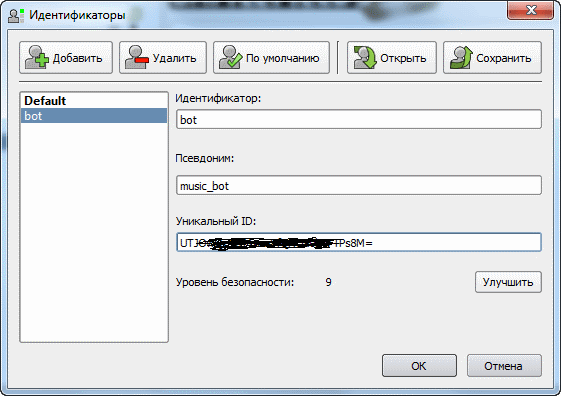
Next, go to "Settings - Options" - there we need the sections "Playback" and "Record". In both sections, we add a new profile and set “Playback - Playback Device - VAC” and “Record - Recorder - VAC”, respectively:

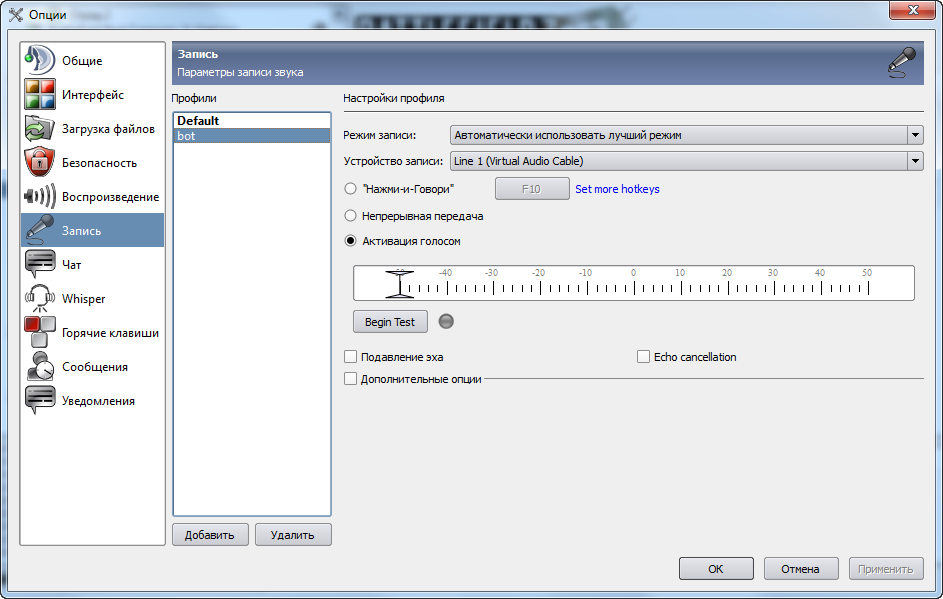
In “Bookmarks - Bookmark Manager” we add a bookmark for our “bot” with the corresponding parameters as shown in the screenshot:
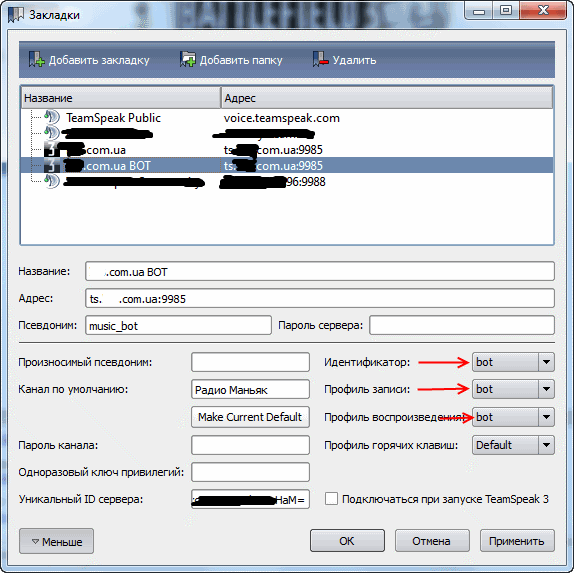
TeamSpeak: server
Tax, then we need to set up the channel in which the music will play. If you are not an admin server, then ask him to configure the room as needed. The channel in which the bot sits has approximately the following characteristics:
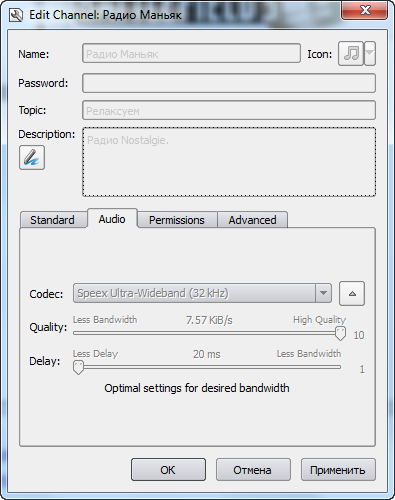
Note: I strongly recommend not to enter the channel with the bot from your normal profile! Otherwise it will be very strong when you speak. Or, as an option, turn off the speakers \ headphones. It is also recommended to disable the ability to speak to all other users of the channel, except for our bot.
Well, that's probably all. It seems to have forgotten nothing. Use this “pseudobot” :)
LISTENING
What is convenient is the fact that you can pick up the music that you will be broadcasting in another player and not interfere with channel users. The sound is good, you can listen, you also need to have a good channel so that the music is not interrupted. In general, users of the channel are satisfied and order songs for themselves - a matter of a few seconds, found, downloaded, put in a queue.
Source: https://habr.com/ru/post/128981/
All Articles