Radically redesigned Evernote extension for Firefox
On Friday evening, the Evernote extension for the Firefox browser received a big update, just in time for Firefox 6. The add-on contains many interesting features and capabilities, including a completely new pop-up interface, the ability to search in your Evernote account in parallel with Google, Bing and Yahoo, and much more.
Install the Evernote extension for Firefox
')
The add-on for Firefox allows you to choose how to send fragments of web pages: to the Evernote client on a computer or to a web client. By default, the clipper checks for the presence of an installed Evernote application and sends a note there when detected. Try both options to determine which one suits you best. To change these settings, open in the main menu Add-ons> Extensions> Evernote Preferences.
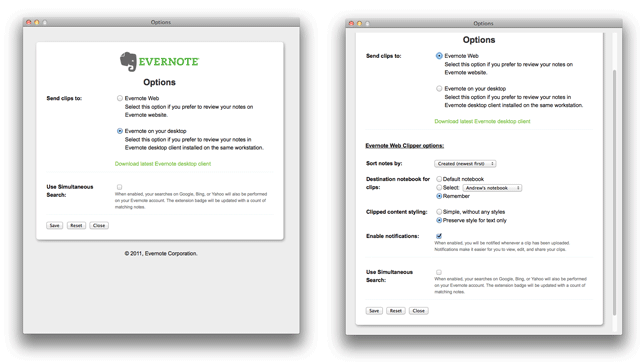
The most significant change that you notice in this update was the completely redesigned appearance of the pop-up window that appears when copying information to the Evernote web client.
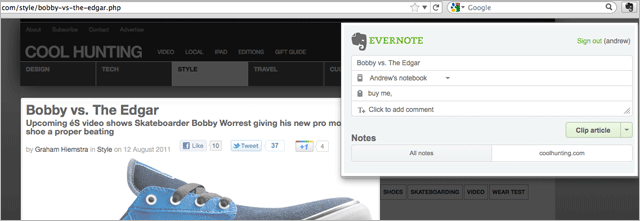
Copying articles
The extension for Firefox has become smarter. If you are reading an article or blog entry, click on the icon with the elephant, and the extension will automatically highlight the body of the article itself. Then click on the "Copy Article" button, and it's done! If you want, you can select a part of the text and then click on the extension. To copy the entire web page, click the arrow next to the "Copy Article" button and select "Copy whole page".
Site Memory
We all have favorite sites. We often return to them and copy to Evernote publications that we want to remember for the future. A new extension for Firefox allows you to view all the information that has ever been copied into your account from the current site - something like your personal “Best on the site” column for each resource. To view the copied notes, go to the site, click on the Evernote icon, and then on the domain name at the bottom of the pop-up window. You will see a list of fragments of all notes from the corresponding source.
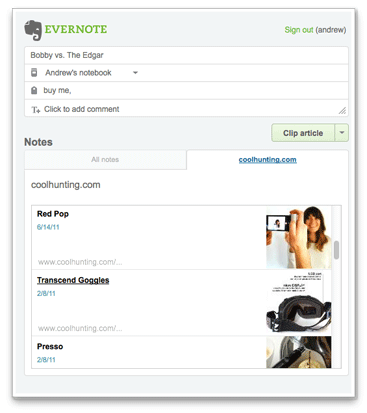
Parallel Search
Another option available when copying content to a web client is a parallel search. It allows you to find notes in your Evernote account by keywords simultaneously with a search in Google, Bing or Yahoo. This feature can be activated by enabling the corresponding checkbox on the authorization screen in the clipper.
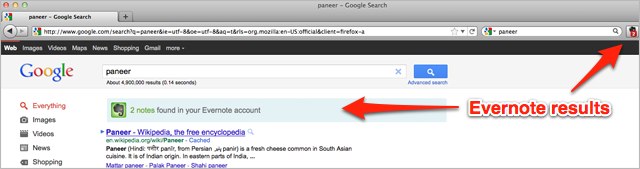
The Evernote extension for Firefox allows you to send copied content directly to Evernote for Windows or Mac. This is a great option if you want the content to be sent to your account instantly. You can select the area of the webpage you want to copy and then click on the extension icon. The copied part of the web page will go straight to Evernote, and you can continue to work with the browser. Later, if you wish, you can go back and add labels or move the note to another notebook.
We will be glad to hear your impressions of the new look and functionality of Evernote for Firefox.
Install the Evernote extension for Firefox
')
Copy settings
The add-on for Firefox allows you to choose how to send fragments of web pages: to the Evernote client on a computer or to a web client. By default, the clipper checks for the presence of an installed Evernote application and sends a note there when detected. Try both options to determine which one suits you best. To change these settings, open in the main menu Add-ons> Extensions> Evernote Preferences.
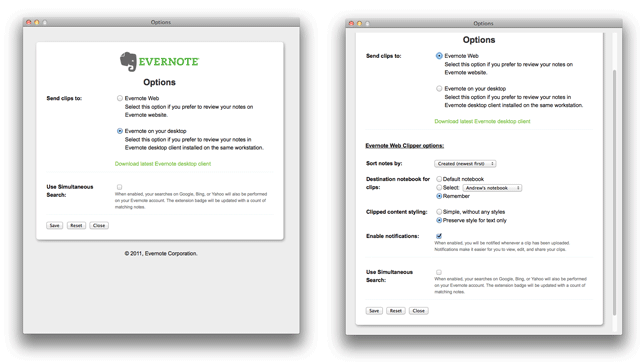
Sending notes to Evernote web client
The most significant change that you notice in this update was the completely redesigned appearance of the pop-up window that appears when copying information to the Evernote web client.
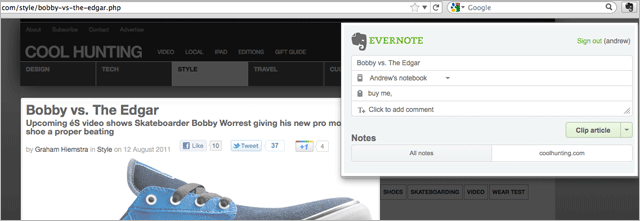
Copying articles
The extension for Firefox has become smarter. If you are reading an article or blog entry, click on the icon with the elephant, and the extension will automatically highlight the body of the article itself. Then click on the "Copy Article" button, and it's done! If you want, you can select a part of the text and then click on the extension. To copy the entire web page, click the arrow next to the "Copy Article" button and select "Copy whole page".
Site Memory
We all have favorite sites. We often return to them and copy to Evernote publications that we want to remember for the future. A new extension for Firefox allows you to view all the information that has ever been copied into your account from the current site - something like your personal “Best on the site” column for each resource. To view the copied notes, go to the site, click on the Evernote icon, and then on the domain name at the bottom of the pop-up window. You will see a list of fragments of all notes from the corresponding source.
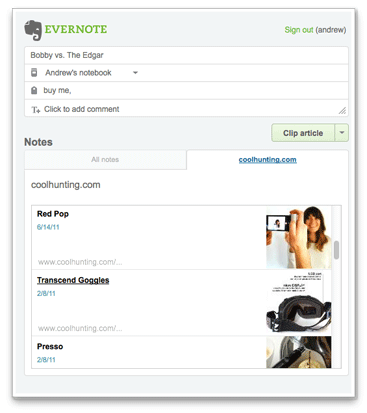
Parallel Search
Another option available when copying content to a web client is a parallel search. It allows you to find notes in your Evernote account by keywords simultaneously with a search in Google, Bing or Yahoo. This feature can be activated by enabling the corresponding checkbox on the authorization screen in the clipper.
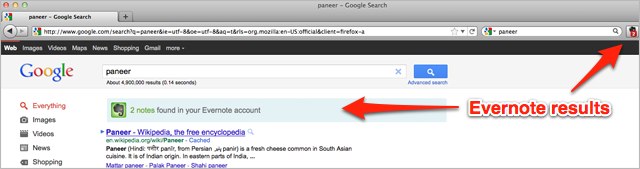
Sending notes to Evernote on the computer
The Evernote extension for Firefox allows you to send copied content directly to Evernote for Windows or Mac. This is a great option if you want the content to be sent to your account instantly. You can select the area of the webpage you want to copy and then click on the extension icon. The copied part of the web page will go straight to Evernote, and you can continue to work with the browser. Later, if you wish, you can go back and add labels or move the note to another notebook.
We will be glad to hear your impressions of the new look and functionality of Evernote for Firefox.
Source: https://habr.com/ru/post/126796/
All Articles