AVCHD. Porting camcorder time codes to video subtitles
Let's talk how to get such disconnected subtitles:

Writing this article, I was pushed over a question in the comments to my reflections " Goodbye DVD or DV to H.264 / MKV ".
In the case of DV video, the question is more or less clear. There are quite acceptable free solutions like DVSubMaker + Sub Rip 1.17
And what to do in the case of AVCHD 1980x1080?
I managed to find as many as three solutions:
1. The most "ancient" and well-known is based on the combination of SmartLabs tsMuxeR + SupRip
There is even a video:
')
2. Less well known, it allows you to get GPS coordinates besides the date, it works only under Windows 7 and Linux. - avchd2srt . Those interested can nibble the forum . Tried under Ubuntu. In the start command, you must write full paths, such as:
3. The most intelligent and most unknown - SubTitleMaker
Here, perhaps, I will make a small digression.
Guys, I love Linux. In choosing the operating system Ubuntu (Red Hat, Mandriva) come first for me, then comes Mac OS, and the latest Windows XP. But, unfortunately, all that you and I have under Linyx for editing video from Windows Movie Maker was somehow very close, and if you suddenly wanted to do a project with the parameters:
You can start learning Wine right away.
Personally, I liked the Edius 6 more for video processing from a Panasonic HDC-TM900 camera.
But, in this article, we will not cross the boundaries of free software and agree that video plots will be processed in, attached to the camera, the program HD Writer AE v.3.0
Do not be surprised and do not look for it at the office . For some reason, each version of HD Writer is independent and considers itself the last. This one was included with the camera.
I want to remind you that you can delete extra video and trim files on the camera.
This will make it possible to better match the future subtitles with the film and will save on additional adjustments.
On the camera, video clips are stored in the .mts format when transferred in the HD Writer program; they are saved on the computer in the .m2ts format. The latter is more convenient for us, since SubTitleMaker will be able to process them in batch mode.
In each video, the camera writes its technical information as a PGS stream.

SubTitleMaker will pull out this information and save it as a subtitle file.

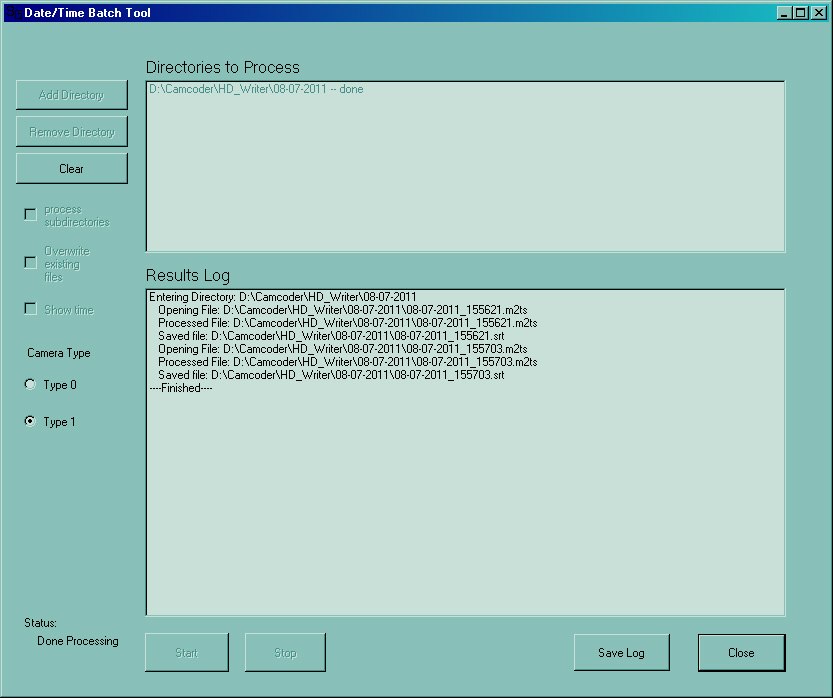
Files with the .mts extension did not work in a batch, but they are wonderfully processed one by one.
HD Writer allows you to combine fragments into a single video series, add simple transitions and effects. It remains to combine the subtitles. For this and further editing I can recommend
Subtitle workshop
Menu -> Tools -> Merge Subtitles

Select all the subtitle files in the sequence in which the film was mounted.
Do not forget to tick - recalculate time, otherwise everything will merge into one time code

If you plan to burn a disc - see the subtitle format corresponding to your authoring program.
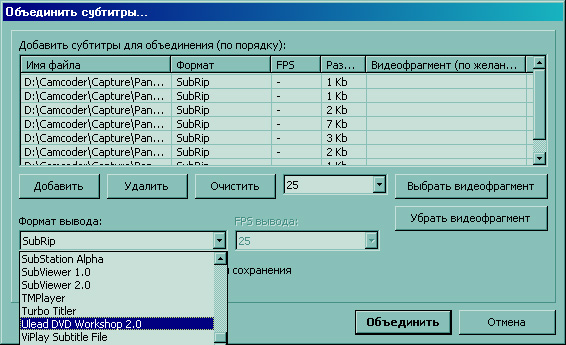
The name of the subtitle file must match the name of the video file, then most players, including Media Player Classic will show them by default. It remains to correct the flow of subtitles by checking their timecodes with the time codes of the video file. You can add your comments to what is happening on the screen. I usually play a video in Media Player Classic and carefully watch the tsiferki in the lower right corner.

Next, open the MKVToolnix and collect everything in one container. But, I already wrote about this ...
The current version of the article and the continuation of the topic can be found in the blog .

Writing this article, I was pushed over a question in the comments to my reflections " Goodbye DVD or DV to H.264 / MKV ".
In the case of DV video, the question is more or less clear. There are quite acceptable free solutions like DVSubMaker + Sub Rip 1.17
And what to do in the case of AVCHD 1980x1080?
I managed to find as many as three solutions:
1. The most "ancient" and well-known is based on the combination of SmartLabs tsMuxeR + SupRip
There is even a video:
')
2. Less well known, it allows you to get GPS coordinates besides the date, it works only under Windows 7 and Linux. - avchd2srt . Those interested can nibble the forum . Tried under Ubuntu. In the start command, you must write full paths, such as:
/home/user/Camcoder/avchd2srt /home/user/Camcoder/Capture/*.MTS3. The most intelligent and most unknown - SubTitleMaker
Here, perhaps, I will make a small digression.
Guys, I love Linux. In choosing the operating system Ubuntu (Red Hat, Mandriva) come first for me, then comes Mac OS, and the latest Windows XP. But, unfortunately, all that you and I have under Linyx for editing video from Windows Movie Maker was somehow very close, and if you suddenly wanted to do a project with the parameters:
17Mbps VBR 1920x1080 50i Top Dolby Digital (AC-3) 5.1ch 384kbpsYou can start learning Wine right away.
Personally, I liked the Edius 6 more for video processing from a Panasonic HDC-TM900 camera.
But, in this article, we will not cross the boundaries of free software and agree that video plots will be processed in, attached to the camera, the program HD Writer AE v.3.0
Do not be surprised and do not look for it at the office . For some reason, each version of HD Writer is independent and considers itself the last. This one was included with the camera.
We transfer video from the camera to the computer.
I want to remind you that you can delete extra video and trim files on the camera.
This will make it possible to better match the future subtitles with the film and will save on additional adjustments.
On the camera, video clips are stored in the .mts format when transferred in the HD Writer program; they are saved on the computer in the .m2ts format. The latter is more convenient for us, since SubTitleMaker will be able to process them in batch mode.
Select subtitles from source video
In each video, the camera writes its technical information as a PGS stream.

SubTitleMaker will pull out this information and save it as a subtitle file.
- Open the menu Tools-> Batch Tool
- Add the source video directory
- If there are subdirectories - we tick the process subdirectories
- If you want subtitles with time - put a tick Show time
- Click Start

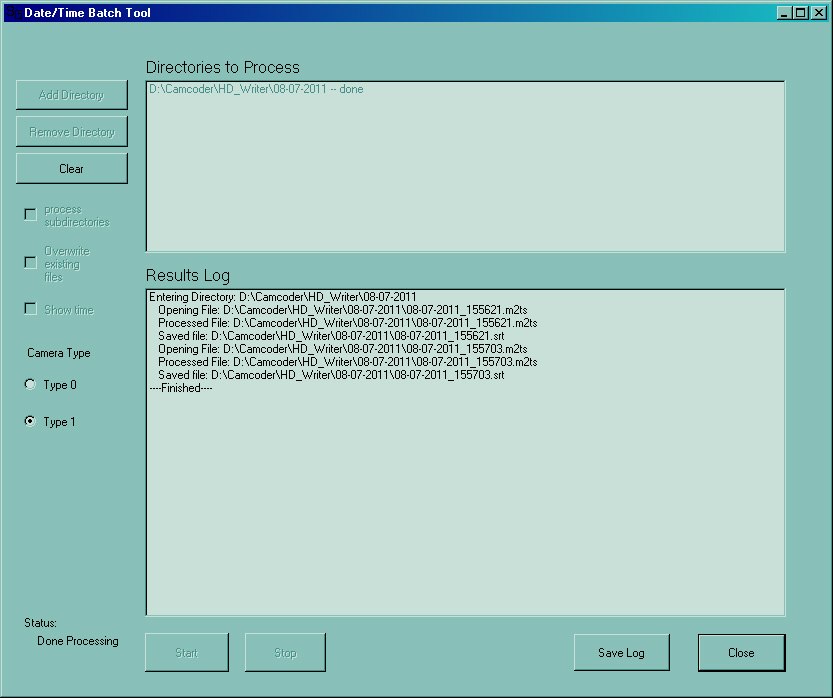
Files with the .mts extension did not work in a batch, but they are wonderfully processed one by one.
- Select Movie File - select the source video file
- Gnerate Subtitles - Subtitles are generated
- Save Subtitles - save the subtitles. (The file name must match the source video)
We edit video clips in a movie, and subtitle fragments in one stream.
HD Writer allows you to combine fragments into a single video series, add simple transitions and effects. It remains to combine the subtitles. For this and further editing I can recommend
Subtitle workshop
Menu -> Tools -> Merge Subtitles

Select all the subtitle files in the sequence in which the film was mounted.
Do not forget to tick - recalculate time, otherwise everything will merge into one time code

If you plan to burn a disc - see the subtitle format corresponding to your authoring program.
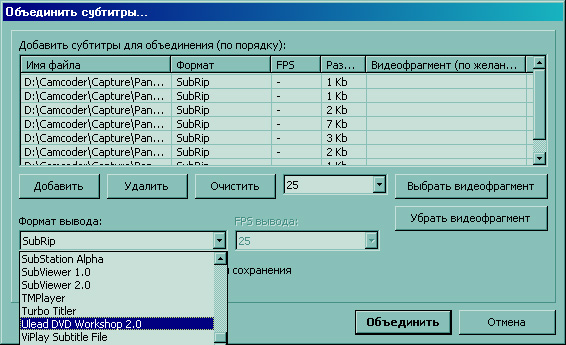
The name of the subtitle file must match the name of the video file, then most players, including Media Player Classic will show them by default. It remains to correct the flow of subtitles by checking their timecodes with the time codes of the video file. You can add your comments to what is happening on the screen. I usually play a video in Media Player Classic and carefully watch the tsiferki in the lower right corner.

Next, open the MKVToolnix and collect everything in one container. But, I already wrote about this ...
The current version of the article and the continuation of the topic can be found in the blog .
Source: https://habr.com/ru/post/126243/
All Articles