Evernote for Windows Phone update: edit rich text, checkbox support, and more
The youngest member of the Evernote family — the Windows Phone version — received a number of new features, including text editing with formatting elements, new sharing settings, support for checkboxes, and viewing encrypted fragments. Below we will tell about them in more detail.
You can download the updated Evernote for Windows Phone from the Marketplace
Your notes may take different forms. Sometimes it's just text, sometimes fragments of web pages, and sometimes formatted styled text or a to-do list with checkboxes. Now, regardless of the content of your note, you can edit it on your device with Windows Phone.
')
To do this, open the note and click on the edit button in the menu. Then point your finger to the area of the note you would like to edit. After making changes, click on the check mark. If you add text, please note that Evernote will automatically apply the formatting style of this area to it. For example, if the text around is bold, then your addition will be bold.
You can also add images and text to the end of any note.
Evernote for Windows Phone now allows you to copy the public URL of a single note and email it, post it on Twitter or use it in any other way. To do this, open the note and click on the gift icon. You will see the URL appear in the window along with the copy icon. Click on this icon and paste the link in another application.
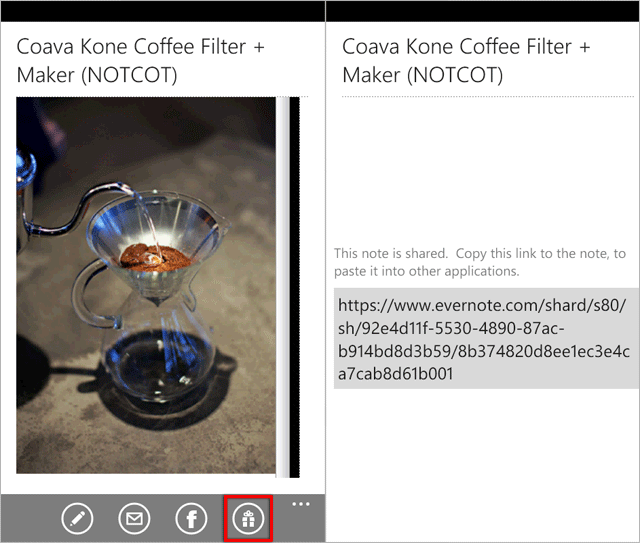
Please note that you must have an Internet connection and the latest version of Windows Phone to use this feature.
For example, you have a picture inside a copied fragment of a web page that you would like to expand. Now you have this opportunity. Go to editing the note and click on the image. After that you can rotate the picture as you wish. After clicking on the Save button, the orientation of the image will be updated. Also, through the image editing menu, you can save the picture in Pictures Hub.
Evernote for Windows Phone now allows you to add checkboxes to existing lists. While editing a note, click on the available checkboxes. When adding a new row line, a checkbox will be added.
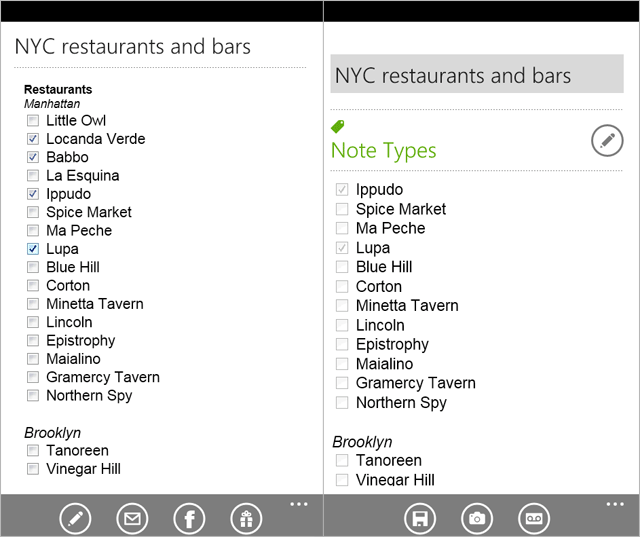
You can also tick boxes in existing points by simply clicking on them.
Evernote for Windows and Mac allows you to encrypt text in notes. It is very suitable for storing passwords, credit card numbers and other data that you would like to keep safe. Now you can access this information from your phone. Click on the encrypted section of text, enter the password and you will see its contents. As soon as you leave the note, the encrypted content will “collapse” again.
Important note about encryption in Evernote: Try not to forget your password. Neither Evernote applications, nor our employees will not be able to help you to gain access to encrypted content in case of a lost password.
This update also includes many additional enhancements aimed at improving stability and speed, as well as a number of interface improvements. And we are already working on the next functions. Follow the news.
You can download the updated Evernote for Windows Phone from the Marketplace
Editing formatted text
Your notes may take different forms. Sometimes it's just text, sometimes fragments of web pages, and sometimes formatted styled text or a to-do list with checkboxes. Now, regardless of the content of your note, you can edit it on your device with Windows Phone.
')
To do this, open the note and click on the edit button in the menu. Then point your finger to the area of the note you would like to edit. After making changes, click on the check mark. If you add text, please note that Evernote will automatically apply the formatting style of this area to it. For example, if the text around is bold, then your addition will be bold.
You can also add images and text to the end of any note.
Sending links to notes
Evernote for Windows Phone now allows you to copy the public URL of a single note and email it, post it on Twitter or use it in any other way. To do this, open the note and click on the gift icon. You will see the URL appear in the window along with the copy icon. Click on this icon and paste the link in another application.
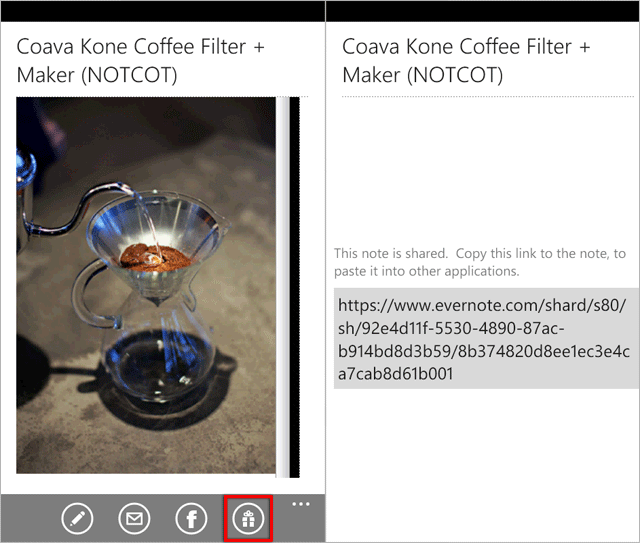
Please note that you must have an Internet connection and the latest version of Windows Phone to use this feature.
Rotate and save images
For example, you have a picture inside a copied fragment of a web page that you would like to expand. Now you have this opportunity. Go to editing the note and click on the image. After that you can rotate the picture as you wish. After clicking on the Save button, the orientation of the image will be updated. Also, through the image editing menu, you can save the picture in Pictures Hub.
Checkboxes
Evernote for Windows Phone now allows you to add checkboxes to existing lists. While editing a note, click on the available checkboxes. When adding a new row line, a checkbox will be added.
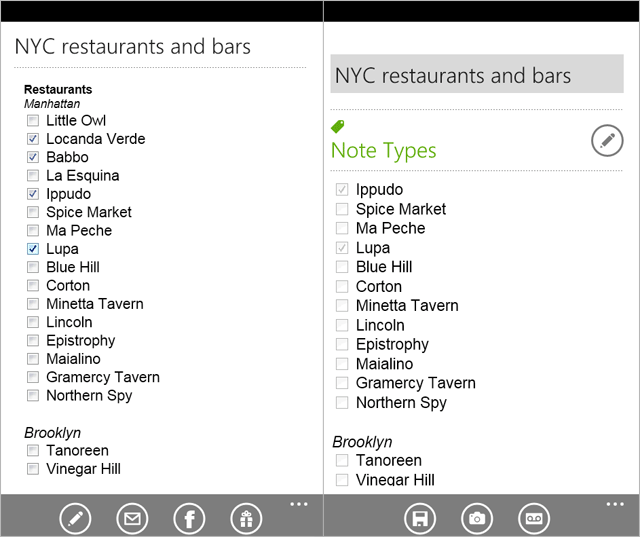
You can also tick boxes in existing points by simply clicking on them.
View encrypted fragments
Evernote for Windows and Mac allows you to encrypt text in notes. It is very suitable for storing passwords, credit card numbers and other data that you would like to keep safe. Now you can access this information from your phone. Click on the encrypted section of text, enter the password and you will see its contents. As soon as you leave the note, the encrypted content will “collapse” again.
Important note about encryption in Evernote: Try not to forget your password. Neither Evernote applications, nor our employees will not be able to help you to gain access to encrypted content in case of a lost password.
Many other improvements.
This update also includes many additional enhancements aimed at improving stability and speed, as well as a number of interface improvements. And we are already working on the next functions. Follow the news.
Source: https://habr.com/ru/post/125712/
All Articles