Monitoring VMWare Virtualization Platform (Part 2)
Hello!
As promised ( http://habrahabr.ru/company/croc/blog/122234/ ) - I continue a series of articles on monitoring the VMWare virtualization platform with the help of a Microsoft product - SCOM 2007 R2.
As mentioned earlier, SCOM itself does not allow VMWare monitoring with standard tools available, so it is proposed to use additional third-party extensions. Today I want to tell you about the product of the company Jalasoft - Xian Network Manager Io R2 SP1, which is designed to monitor servers with non-Windows operating system, non-Microsoft applications and any network devices. In addition to the basic set of management packs, there are specially designed packages (the so-called Smart Management Pack), which include the Smart Management Pack for VMWare VirtualCenter (hereinafter referred to as SMP).
The very process of installing Xian Network Manager Io R2 SP1 (hereinafter referred to as XNM) is simple and is described in the installation instructions for the product, which is on the software distribution. I will focus on the VMWare monitoring setup procedure.
SMP consists of the following management packs that need to be imported into SCOM in a regular way:
After that, the VMWare VirtualCenter subfolder will appear in the Monitoring section of the Xian Network Manager folder in the SCOM administrator console.
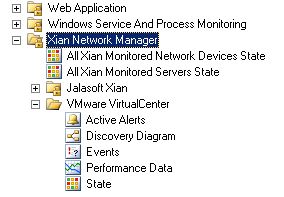
To begin monitoring, you must configure the virtualization platform settings in XNM. To do this, run the XNM management console, in which the Virtual Center servers are added, the monitoring rules are configured.
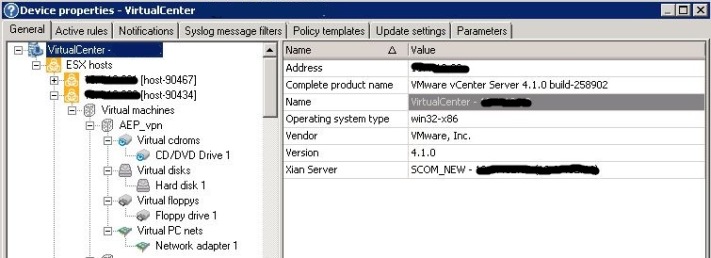
The first thing we are doing in the Views section is adding a Virtual Center using the Add VMWare VirtualCenters to the system rule, which specifies the IP server discovery area and credentials. Please note: only vCenter servers are added, you cannot add a separate ESX host! And what about those who do not have vCenter?
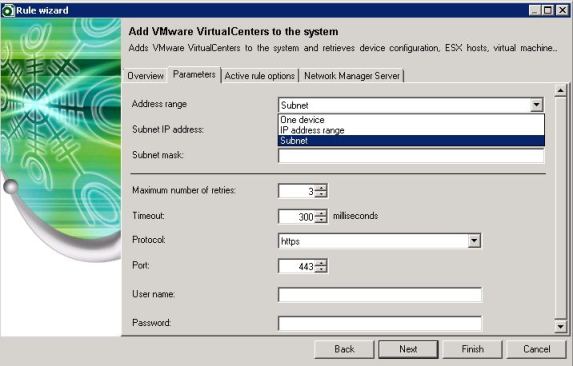
After finding all the vCenter servers, the monitoring rules are configured, and you can use templates (in the Policy Templates section) that apply to all vCenter servers, or you can configure the rules for each vCenter manually. In this part of the rules can be disabled.
All rules are grouped into 5 groups: General, CPU, Memory, Disk, Network. Below are all the rules in groups.
General Group:
CPU group:
Memory Group:
Disk group:
Network group:
To view all the information about the virtualization platform monitoring settings, you need to open the properties of the vCenter server. The General tab provides information on monitoring objects, including information about hosts, virtual machines, and virtual machine components.

The Active rules tab displays all the rules configured for this vCenter server, and here you can additionally configure, delete, and stop.
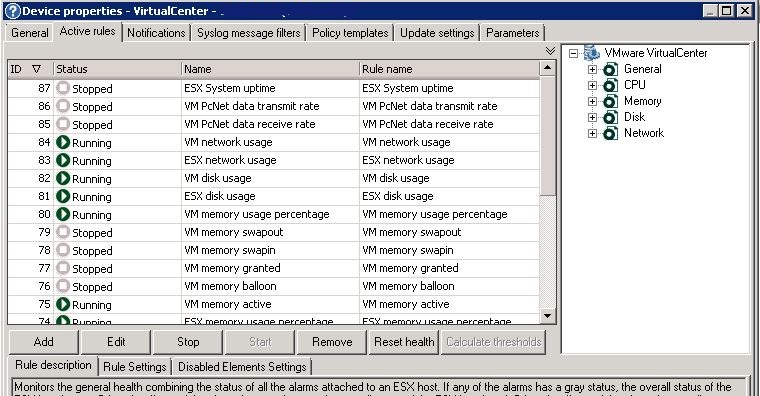
After everything is configured, go to the SCOM administrator console in the Monitoring \ Xian Network Manager \ VMWare VirtualCenter section. There are 5 standard views available: Active Alerts, Discovery Diagram, Events, Perfomanse Data, State.
In the Active Alerts view, all the alerts from the monitoring rules that were configured in the XNM management console are displayed with the source of the error, the name of the error (the same as the name of the rule). In the properties of the alert detailed description of the error, there is a complete knowledge base, history. The downside is that errors from ESX hosts and virtual waves are in the same list, so you have to filter by keywords or create your own additional views.
The Discovery Diagram view shows the hierarchy of a virtualization platform that descends to virtual machine objects.
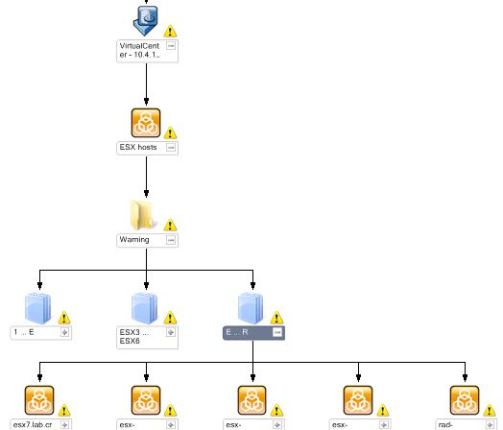
The State view shows the aggregated state of the vCenter, but if you open Health Explorer, you can see in detail the status of all ESX hosts and virtual machines.
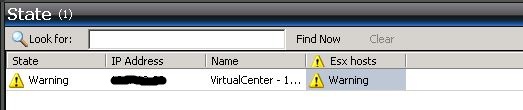
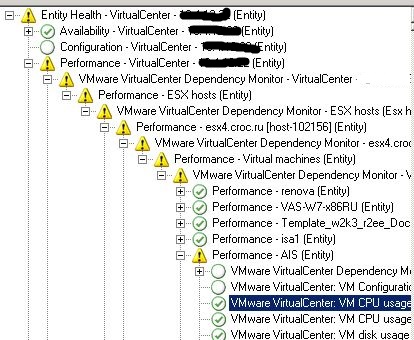
So, summing up, I will highlight the pros and cons, which can affect the choice of decision.
Among the advantages of the product are the following:
Among the minuses I highlight the following:
That's all that today I wanted to tell you, always ready to answer questions.
Manufacturer Website http://www.jalasoft.com
As promised ( http://habrahabr.ru/company/croc/blog/122234/ ) - I continue a series of articles on monitoring the VMWare virtualization platform with the help of a Microsoft product - SCOM 2007 R2.
As mentioned earlier, SCOM itself does not allow VMWare monitoring with standard tools available, so it is proposed to use additional third-party extensions. Today I want to tell you about the product of the company Jalasoft - Xian Network Manager Io R2 SP1, which is designed to monitor servers with non-Windows operating system, non-Microsoft applications and any network devices. In addition to the basic set of management packs, there are specially designed packages (the so-called Smart Management Pack), which include the Smart Management Pack for VMWare VirtualCenter (hereinafter referred to as SMP).
The very process of installing Xian Network Manager Io R2 SP1 (hereinafter referred to as XNM) is simple and is described in the installation instructions for the product, which is on the software distribution. I will focus on the VMWare monitoring setup procedure.
SMP consists of the following management packs that need to be imported into SCOM in a regular way:
- Jalasoft.Xian.SmartManagementPack.VMwareVirtualCenters
- Jalasoft.Xian.OpsMgr2007MP.Types.ThirdParty.VMWare
- Jalasoft.Xian.VMwareVirtualCenters.Monitoring.Library
- Jalasoft.Xian.VMwareVirtualCenters.KBAs.Library
- Jalasoft.Xian.VMwareVirtualCenters.Discovery.Library
- Jalasoft.Xian.OpsMgr2007MP.Report.VpxVirtualCenter.Net.Library.R2
- Jalasoft.Xian.OpsMgr2007MP.Report.VpxVirtualCenter.Memory.Library.R2
- Jalasoft.Xian.OpsMgr2007MP.Report.VpxVirtualCenter.General.Library.R2
- Jalasoft.Xian.OpsMgr2007MP.Report.VpxVirtualCenter.Disk.Library.R2
- Jalasoft.Xian.OpsMgr2007MP.Report.VpxVirtualCenter.CPU.Library.R2
After that, the VMWare VirtualCenter subfolder will appear in the Monitoring section of the Xian Network Manager folder in the SCOM administrator console.
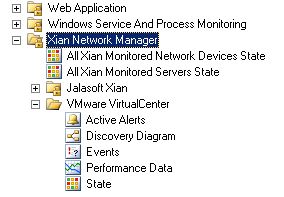
To begin monitoring, you must configure the virtualization platform settings in XNM. To do this, run the XNM management console, in which the Virtual Center servers are added, the monitoring rules are configured.
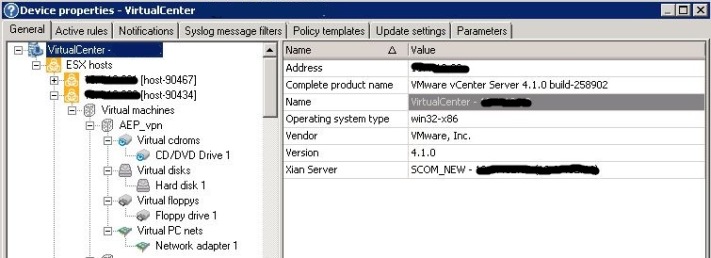
The first thing we are doing in the Views section is adding a Virtual Center using the Add VMWare VirtualCenters to the system rule, which specifies the IP server discovery area and credentials. Please note: only vCenter servers are added, you cannot add a separate ESX host! And what about those who do not have vCenter?
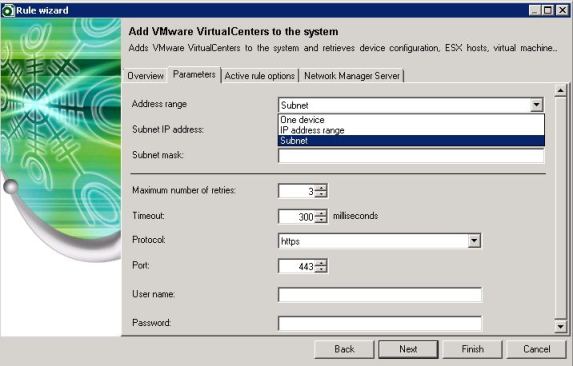
After finding all the vCenter servers, the monitoring rules are configured, and you can use templates (in the Policy Templates section) that apply to all vCenter servers, or you can configure the rules for each vCenter manually. In this part of the rules can be disabled.
All rules are grouped into 5 groups: General, CPU, Memory, Disk, Network. Below are all the rules in groups.
General Group:
- Device availability
- ESX Configuration status
- ESX Overall status
- ESX System uptime
- VM Configuration status
- VM Guest heartbeat status
- VM Guest power status
- VM Heartbeat
- VM overall status
- VM System uptime
CPU group:
- ESX CPU usage (MHz)
- ESX CPU usage percentage
- VM CPU usage (MHz)
- VM CPU usage percentage
Memory Group:
- ESX memory swap usage
- ESX memory usage percentage
- VM memory active
- VM memory balloon
- VM memory granted
- VM memory swapin
- VM memory swapout
- VM memory usage percentage
Disk group:
- ESX disk usage
- VM disk usage
Network group:
- ESX network usage
- VM network usage
- VM PcNet data receive rate
- VM PcNet data transmit rate
To view all the information about the virtualization platform monitoring settings, you need to open the properties of the vCenter server. The General tab provides information on monitoring objects, including information about hosts, virtual machines, and virtual machine components.

The Active rules tab displays all the rules configured for this vCenter server, and here you can additionally configure, delete, and stop.
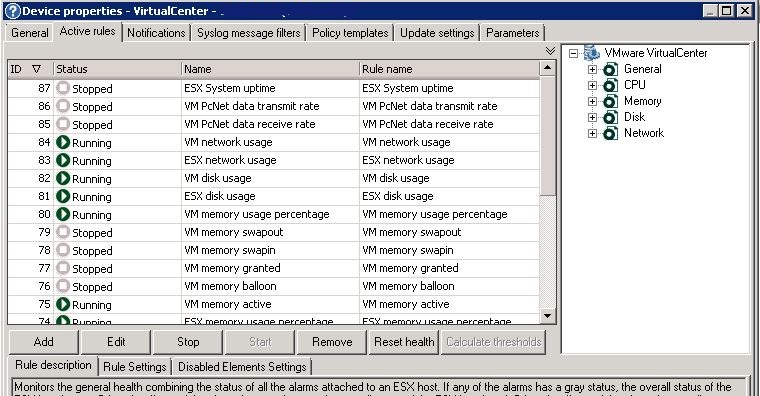
After everything is configured, go to the SCOM administrator console in the Monitoring \ Xian Network Manager \ VMWare VirtualCenter section. There are 5 standard views available: Active Alerts, Discovery Diagram, Events, Perfomanse Data, State.
In the Active Alerts view, all the alerts from the monitoring rules that were configured in the XNM management console are displayed with the source of the error, the name of the error (the same as the name of the rule). In the properties of the alert detailed description of the error, there is a complete knowledge base, history. The downside is that errors from ESX hosts and virtual waves are in the same list, so you have to filter by keywords or create your own additional views.
The Discovery Diagram view shows the hierarchy of a virtualization platform that descends to virtual machine objects.
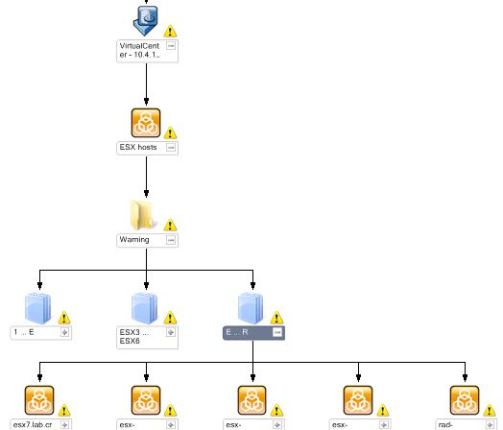
The State view shows the aggregated state of the vCenter, but if you open Health Explorer, you can see in detail the status of all ESX hosts and virtual machines.
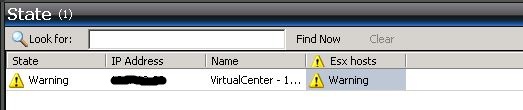
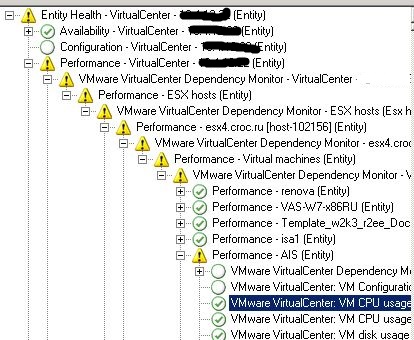
So, summing up, I will highlight the pros and cons, which can affect the choice of decision.
Among the advantages of the product are the following:
- Easy installation; no installation on SCOM management servers is required;
- Intuitive setup of monitoring rules in the XNM console (instead of setting up overrides in the SCOM console, personal / group configuration of monitoring rules is performed in the XNM console);
- The ability to use the solution to monitor a large number of ESX hosts and virtual machines; role separation is provided to increase performance;
- A large number of reports (in general, reports comply with the monitoring rules).
Among the minuses I highlight the following:
- The lack of clear recommendations on the design of the solution architecture (requirements for servers, their number, roles depending on the number of monitoring objects), as well as the description of the Smart Management Pack;
- Additional administrative costs, as during the XNM installation process a database is created on the SQL server;
- The lack of separate views to display the status of ESX hosts, virtual machines;
- Lack of monitoring of ESX clusters, as well as resource pools;
- Inability to monitor ESX servers if vCenter is not installed.
That's all that today I wanted to tell you, always ready to answer questions.
Manufacturer Website http://www.jalasoft.com
')
Source: https://habr.com/ru/post/124366/
All Articles