Evernote Update for Android: a completely new interface for tablets, creating text notes with formatting and much more
New platforms are always attractive because they give us a chance to take a step back and rethink the implementation of working with Evernote. Tablets have become one such opportunity. A year ago, we released Evernote for iPad, our first tablet solution. Since then, we have learned a lot, and today we are pleased to present a new Evernote interface for Android tablets.
But that's not all. In this update, we also added the most frequently requested mobile features: making notes with formatted text, lists, and checkboxes. You will also find a new widget, significant improvements in the speed of work and much more. And now about everything in order.
Download Evernote for Android »
')
The new Evernote interface for Android tablets sets the direction in which we will work on all of our tablet versions in the future.
Home screen
On the home screen collected everything you need. Most of it is taken notes, displayed in the mode of fragments, for quick navigation through the contents of your account. In the pane on the left, you can choose to view notebooks, tags, and also shared notebooks. Above you will find the buttons for creating a new note, viewing on the map and searching.
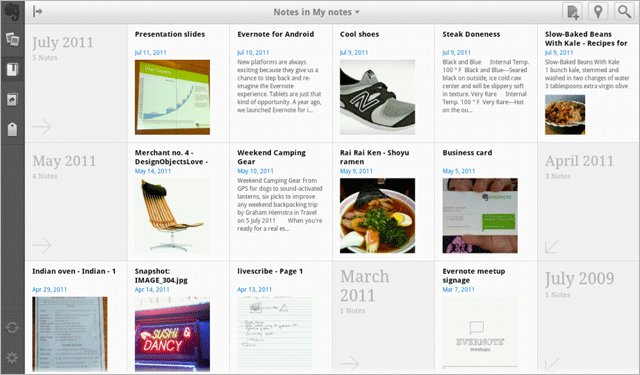
Tap a note to view it. If you press and hold your finger on a note, a list of possible actions will appear, including sharing, tagging, and viewing the note on the map.
New notes
Pressing the button for creating a note opens a blank note field, at the bottom of which (above the keyboard) there is an additional row of buttons. The first two buttons allow you to select a notepad and assign tags, the next three - take a photo, record audio or attach a file, and the rest are needed to create text with formatting. We will discuss this in more detail below.

Search
By clicking on the magnifying glass icon in the upper right corner a pop-up search box appears. If you have a clear idea of what to look for, enter the corresponding query in the search line. You can also choose from recent or saved searches. The Advanced Search option gives you several other ways to find the information you need. With it, you can limit your search to notes that were made near your current location, entries that contain checkboxes, and use many other criteria.
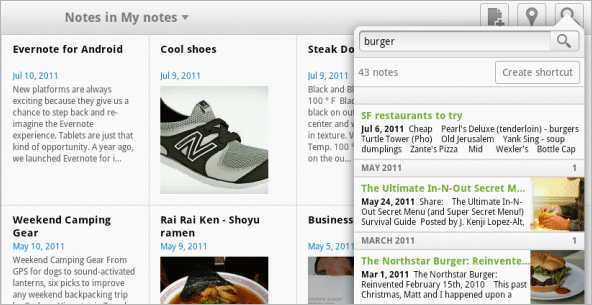
View a single note
The note viewing screen will show you the contents of the selected entry, as well as a scrollable sidebar with additional notes. This panel allows you to quickly switch to another note, bypassing the home screen. Directly from the viewing screen, you can share a note through Facebook, send a note by mail or open it in any other Android application, for example, in the Twitter client.

View on the map
If you click on the map icon in the upper right part of the interface, you can view your notes with reference to the geographical location in which they were taken. Notes displayed to the right of the map are associated with the region you are currently viewing. Sometimes all you need to remember is the place where you took the note.
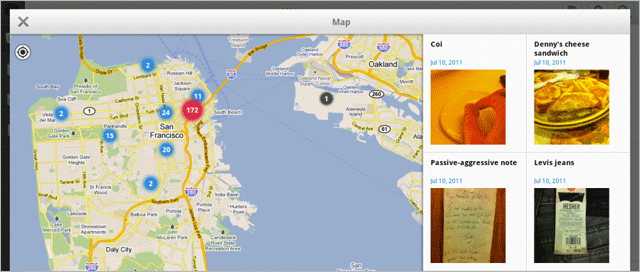
Make sure that Android’s location settings are enabled so that you can save relevant data when creating notes.
Finally, we can answer “Yes” to one of the most frequent questions from users: can I create a note with formatted text from my phone? Now, when creating or editing a note on any Android device, you will see a new panel above the keyboard. This panel allows you to assign notes and labels to the note, add images and files to it, and add formatting elements to the text. Swipe your finger across the panel to view all available options: bold, italic, underline, bulleted and numbered lists, and checkboxes. Click on the desired option (or options) and return to entering text. The design in the form of a list and checkboxes will continue when you move to a new line.
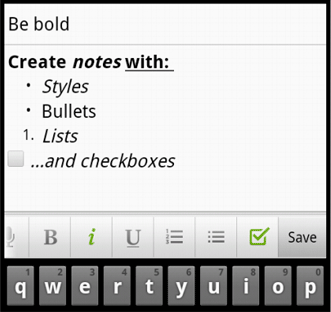
Editing formatted text
Evernote for Android allows you to edit the text of notes containing formatting. If a note was created on an Android device, then editing it will look about the same as creating a new note. In addition, you can edit notes with complex formatting, such as snippets of web pages, by clicking on each item that you would like to change.

Press and hold your finger on the home screen of your Android device to go to the widget menu. There you will now see two versions of the Evernote widget - small and large. The big widget is a novelty available in this update. In addition to quick access to the main functions of Evernote, it allows you to view fragments of recently viewed notes. That is, you no longer need to run Evernote, to find a recent note, just click on it in the widget.
In addition to all the innovations described above, we also managed to significantly increase the speed of the application. You will notice that syncing notes and scrolling is faster than before. We also made more informative messages, made cosmetic changes to the interface of some screens and increased the stability of the application as a whole.
Soon you will be able to see a number of the described improvements, including editing formatted text, in Evernote for iOS. We will be grateful for your comments and feedback on the new look and new features.
But that's not all. In this update, we also added the most frequently requested mobile features: making notes with formatted text, lists, and checkboxes. You will also find a new widget, significant improvements in the speed of work and much more. And now about everything in order.
Download Evernote for Android »
')
Evernote for Android tablets
The new Evernote interface for Android tablets sets the direction in which we will work on all of our tablet versions in the future.
Home screen
On the home screen collected everything you need. Most of it is taken notes, displayed in the mode of fragments, for quick navigation through the contents of your account. In the pane on the left, you can choose to view notebooks, tags, and also shared notebooks. Above you will find the buttons for creating a new note, viewing on the map and searching.
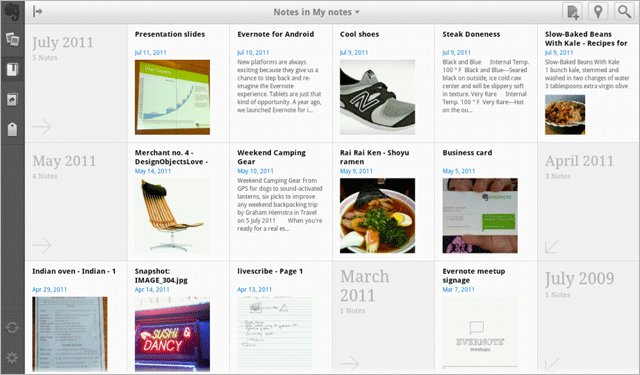
Tap a note to view it. If you press and hold your finger on a note, a list of possible actions will appear, including sharing, tagging, and viewing the note on the map.
New notes
Pressing the button for creating a note opens a blank note field, at the bottom of which (above the keyboard) there is an additional row of buttons. The first two buttons allow you to select a notepad and assign tags, the next three - take a photo, record audio or attach a file, and the rest are needed to create text with formatting. We will discuss this in more detail below.

Search
By clicking on the magnifying glass icon in the upper right corner a pop-up search box appears. If you have a clear idea of what to look for, enter the corresponding query in the search line. You can also choose from recent or saved searches. The Advanced Search option gives you several other ways to find the information you need. With it, you can limit your search to notes that were made near your current location, entries that contain checkboxes, and use many other criteria.
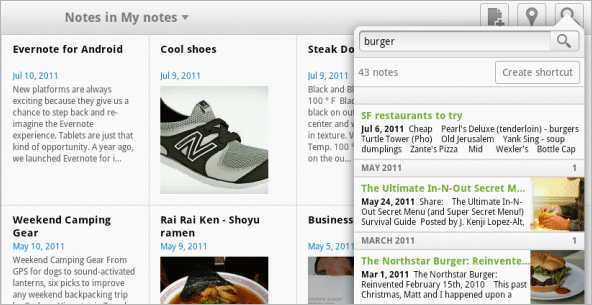
View a single note
The note viewing screen will show you the contents of the selected entry, as well as a scrollable sidebar with additional notes. This panel allows you to quickly switch to another note, bypassing the home screen. Directly from the viewing screen, you can share a note through Facebook, send a note by mail or open it in any other Android application, for example, in the Twitter client.

View on the map
If you click on the map icon in the upper right part of the interface, you can view your notes with reference to the geographical location in which they were taken. Notes displayed to the right of the map are associated with the region you are currently viewing. Sometimes all you need to remember is the place where you took the note.
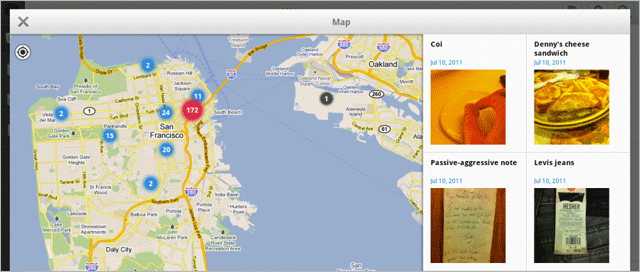
Make sure that Android’s location settings are enabled so that you can save relevant data when creating notes.
New feature for all Android devices: creating formatted text
Finally, we can answer “Yes” to one of the most frequent questions from users: can I create a note with formatted text from my phone? Now, when creating or editing a note on any Android device, you will see a new panel above the keyboard. This panel allows you to assign notes and labels to the note, add images and files to it, and add formatting elements to the text. Swipe your finger across the panel to view all available options: bold, italic, underline, bulleted and numbered lists, and checkboxes. Click on the desired option (or options) and return to entering text. The design in the form of a list and checkboxes will continue when you move to a new line.
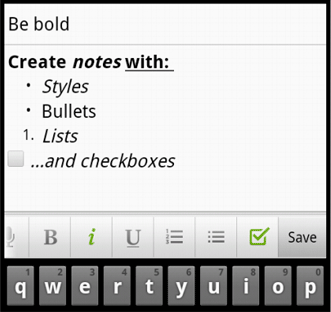
Editing formatted text
Evernote for Android allows you to edit the text of notes containing formatting. If a note was created on an Android device, then editing it will look about the same as creating a new note. In addition, you can edit notes with complex formatting, such as snippets of web pages, by clicking on each item that you would like to change.
New Evernote widget

Press and hold your finger on the home screen of your Android device to go to the widget menu. There you will now see two versions of the Evernote widget - small and large. The big widget is a novelty available in this update. In addition to quick access to the main functions of Evernote, it allows you to view fragments of recently viewed notes. That is, you no longer need to run Evernote, to find a recent note, just click on it in the widget.
Many other improvements.
In addition to all the innovations described above, we also managed to significantly increase the speed of the application. You will notice that syncing notes and scrolling is faster than before. We also made more informative messages, made cosmetic changes to the interface of some screens and increased the stability of the application as a whole.
What's next?
Soon you will be able to see a number of the described improvements, including editing formatted text, in Evernote for iOS. We will be grateful for your comments and feedback on the new look and new features.
Source: https://habr.com/ru/post/124024/
All Articles