How to download torrents without leaving Google Reader - the way for the lazy
Introduction
I actively use the Google Reader service to read RSS feeds in general and to track the appearance of distributions that interest me on torrent trackers in particular. I also often download favorite TV shows from torrents. At some point, I wanted to get rid of the intermediate steps between watching a channel record and downloading a torrent and automating the process of extracting interesting and necessary information from the network.
It is hardly a revelation to anyone that if not all, then all modern torrent clients support downloading RSS feeds and even automatically downloading torrents from these feeds. But, as a rule, I simply don’t need most of the handouts issued by a particular channel. Yes, and disk space is not rubber and pump out all possible distributions favorite, for example, the series is not possible. I'm not so big a fan to keep multiple versions of the same series or movie on discs at the same time.
At this point, an attentive reader will certainly notice: you can set up filters for each RSS feed using a torrent client and pump out only those distributions that are of real interest. In my opinion, he will notice and get a reasonable answer: for all occasions you cannot adjust the filters. Need a more versatile option.
')
This option for me was the automatic download distribution, marked in Google Reader. How to implement it with improvised means, described under the cut.
Details of the designer
To successfully solve the problem, we need:
- rtorrent installed and operational with rutorrent as a front-end and the following plugins: RSS , RSSURLRewrite and LoginMgr (the latter serves to download distributions from torrent trackers that require authorization and is generally optional, but for my example it is needed).
- Subscribe to Google Reader for the right RSS feeds with distributions
- yudo yahoo fish service pipes
- a little time
Step one - set up the output of all entries marked in Google Reader to a separate channel
In order for the list of marked entries to be accessible from outside Google Reader, you need to make such entries shared. To do this, open the Google Reader settings and in the "Folders and Tags" menu with one click of the mouse we turn personal records
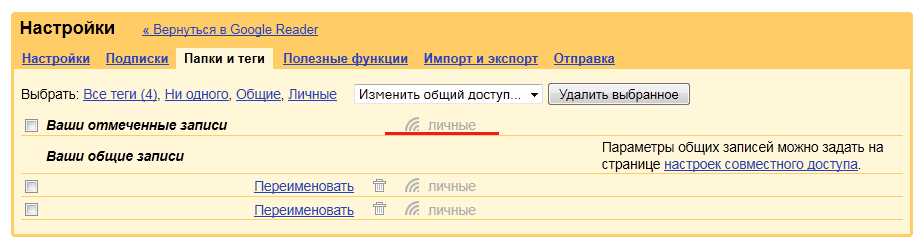
in public
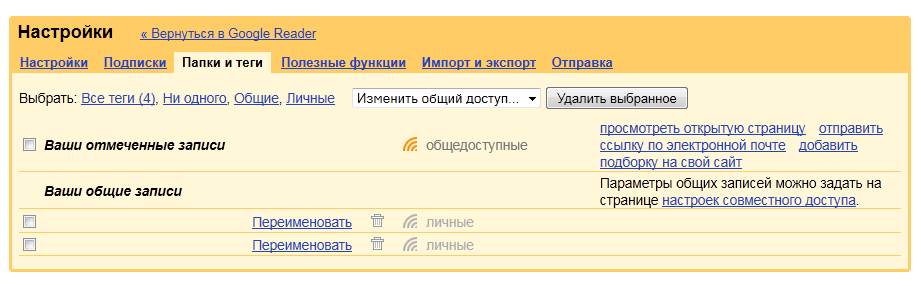
If for some reason you don’t want to share exactly your marked entries, all further operations can be done on entries that are in the list of your shared entries.
Next, open the page with marked entries by clicking on the link “view open page” opposite the corresponding public folder and copy the URL of the channel with the marked entries:

It has the following form:
http://www.google.com/reader/public/atom/user/%googleuserid%/state/com.google/starred
And everything would be fine, only Reader can give results only in the Atom-channel format, and existing plug-ins for rutorrent successfully work only with RSS. This is where we’ll use Yahoo Pipes.
Step two - convert atom to RSS
Yahoo Pipes requires registration, but this does not become a big snag, since authorization is possible using an existing Google account and we will need it only once to create the corresponding pipe.
We will consider this and the subsequent stages on the example of RuTracker.org.
In order not to delve into the study of this, frankly, a very powerful service, we clone a simple semi-finished product created for this purpose. It will be necessary to specify a link to the atom-channel and set up a filter that will filter out obviously unnecessary entries (in this case - not containing links to the distribution), but first things first:- open http://pipes.yahoo.com/pipes/
- Sign In -> Sign in with Google (of course, you can choose any other authentication option available)
- open the prepared semi-finished product
- click Clone
- edit the fields with the name, description and a link to the pipe to taste
- open the editor by clicking on the Edit Source button
- enter the URL obtained in the previous step in the field of the Fetch Feed block of the same name
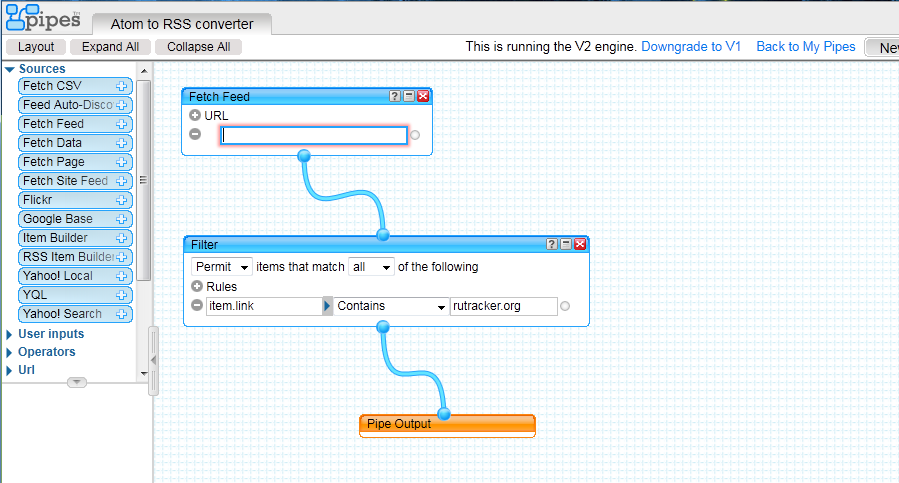
In the Filter block, you can configure flexible filtering of the messages of the original channel with the help of a substantial number of proposed filters. Notice the Debugger area at the bottom of the screen. In it you can evaluate the output of any of the blocks of the pipe.
- Save our pipe with the Save button, run it (Run Pipe ...).
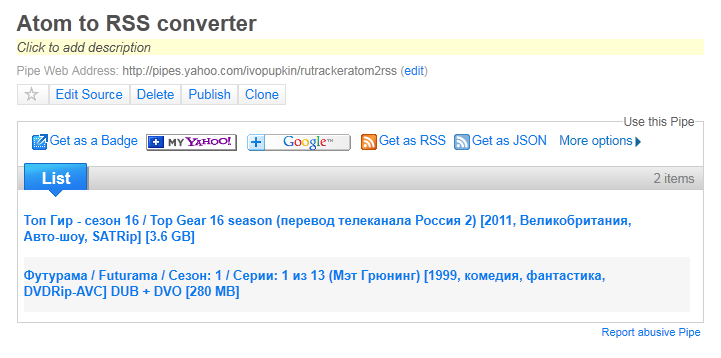
From the heap of issuing options, we are interested in issuing results in the form of an RSS feed:
http://pipes.yahoo.com/pipes/pipe.run?_id=%SomeId%&_render=rss
This channel can already be fed rtorrent and customize the download torrents. It is updated automatically at certain intervals ( they say , depending on the HTTP source headers), so no additional intervention is required for its successful operation.
Step three - configure rtorrent, connect the mailing and configure the rules for downloading distributions
Since RuTracker.org serves as an experiment for us, the first thing to do is to specify in the settings a login and password to access it:

Then we add the RSS feed to the rutorrent:
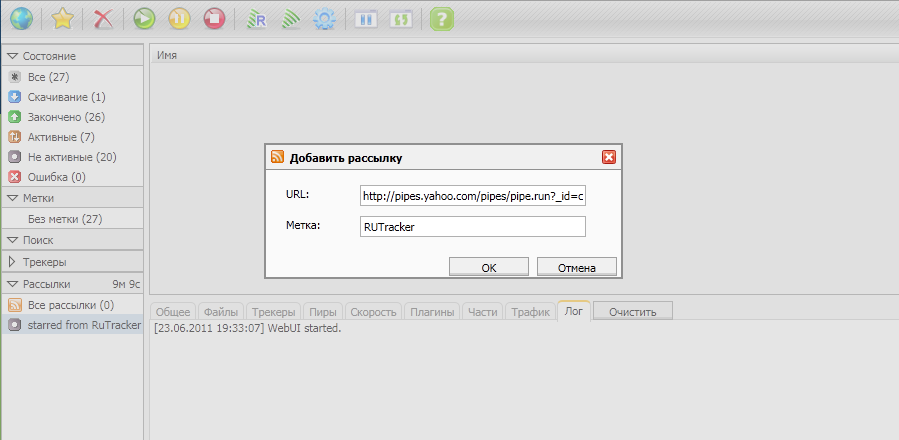
Configuring the rules for converting the distribution URL to the URL of the torrent file, do not forget to choose the list to which you want to apply the rule:

For RuTracker.org, this is a replacement expression.
| http: //rutracker.org/forum/viewtopic.php \? t = (\ d +) | ion line
http://dl.rutracker.org/forum/dl.php?t=${1} We expose the settings as desired:

Final step - check
Go to Google Reader, mark the entry:
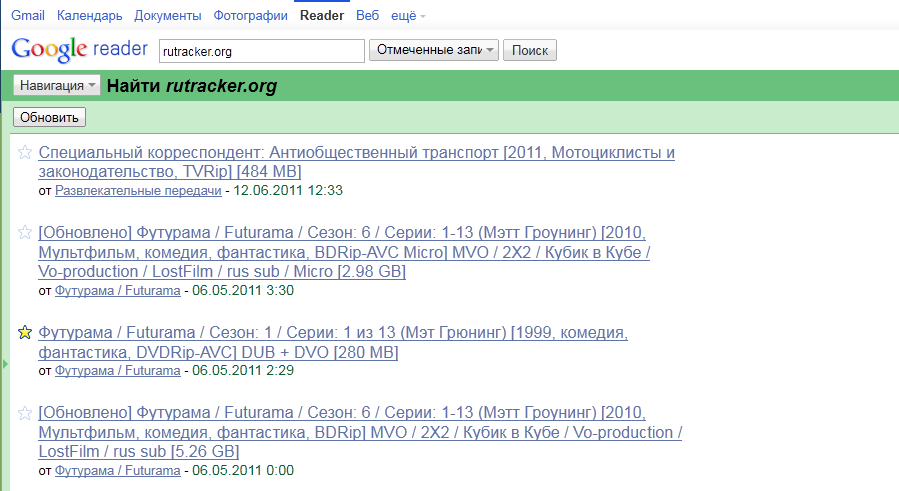
We are waiting (you can update the newsletter in the rutorrent manually, but the information about the marked entries is not instantly updated (see above); the 30-minute auto-update interval is enough for a successful experiment).
We see freshly marked distributions in the rutorrent:
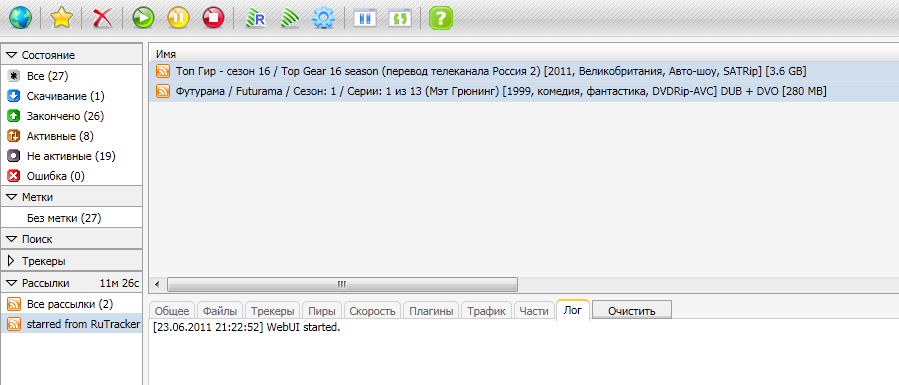
Instead of conclusion
Having spent half an hour of free time, we are able to put in an interesting distribution to us in almost one click of the mouse button, having access only to Google Reader. All routine operations will make for us powerful services in conjunction with a home server.
The advantages to this approach include:
- no need for direct access to the server with a torrent client installed (and, as a result, no need for a “white” external IP, and generally for an external IP)
- adding downloads to the queue is organically combined with daily reading of the latest news
Related Links:
- Install rtorrent + rutorrent
- rtorrent
- rutorrent
- Plugins: RSS , RSSURLRewrite , LoginMgr
- Yahoo pipes
- Installation instructions for rtorrent in Debian, written by user labinskiy
- Another interesting use of Yahoo Pipes for the benefit of download automation, described by AmoN
UPD: Those who want to put (and have already put) a negative assessment of the article, please take the trouble to argue your decision in the comments.
Source: https://habr.com/ru/post/123313/
All Articles