Browser Zoo

Dear Habravchane! I wanted to share with you an article of my employee. I think it will be useful.
Hello world! My name is Slava, I work as a coder in the agency Coalla . This article is not about inciting holivar and discourse about which browser is better, as it were, for everyone to live easily without Internet Explorer, but my recent useful experience in installing all the necessary browsers and their versions on one operating system, namely on Microsoft Windows 7 Ultimate x64.
')
Why Windows 7, Ultimate, x64?
Operating systems such as MacOS and Linux-based distributions are
Also, the stereotype that a typesetter has enough low-power iron for a long time has been completely wrong. Development environments such as RubyMine, Eclipse, written in Java together with at least
Another reason for installing Windows 7 is that Internet Explorer 9 is not installed on Windows XP in principle, it is also not included in the Internet Explorer Collection, which will also be discussed below.
Required minimum
Now back to the essence of the article. The first step is to determine which browser versions we need to check the cross-browser compatibility of projects. Personally, I use the following sample:
- The latest releases of Google Chrome and Safari;
- Latest releases of Firefox, Opera, and Internet Explorer + 2 recent releases with previous version numbers.
Thus, on June 29 of the current year, the list of browser versions is as follows:
- Google Chrome 12;
- Apple Safari (for Windows) 5.0.5;
- Mozilla Firefox: 3.6.17, 4.0.1, 5.0;
- Opera Software Opera 9.64, 10.63, 11.50;
- Microsoft Internet Explorer 7, 8, 9.
I want to draw your attention that in order to avoid problems with the display of pages it is worth using only the final versions, no alpha / beta.
Install browsers
Now directly on how to install all the browsers we need:
Chrome - download the link http://www.google.com/chrome?hl=ru . No installation problems - downloaded, installed.
Safari - download link http://www.apple.com/ru/safari/download/ .
Firefox . There is a fairly high-quality build of Firefox since version 2.0 called the Utilu Mozilla Firefox Collection ( http://utilu.com/UtiluMFC/ ), but I prefer not to use third-party browser builds unless absolutely necessary.
Therefore, you can download all the necessary releases of Firefox via the link from the official site - http://mozilla-russia.org/products/firefox/history.html#release .
We put in order all the required version of us, only in different folders. In my case, I installed Firefox versions in / mozilla / firefox% version number% / folders.
Then you have to perform a dance with a tambourine. In order for Firefox to allow you to run several different versions at the same time, you need to do 2 simple operations:
- Create separate profiles for each version of Ognelis - the procedure is described in detail in Habré .
I set names for profiles by Firefox versions in which these profiles will be launched, for example: firefox5, firefox4, firefox36. I recommend to set profile names without spaces and additional characters ; - Next, you need to specify additional options to run each of the Firefox shortcuts.
To do this, open the shortcut properties, add the parameters to the “Object” tab in the “Object” field at the very end of the line: -no-remote -p% profile name% , for example: -no-remote -p firefox5 - add5 to the launch shortcutth version of Ognelis.- The “ -no-remote ” option allows the launch of several different versions of Firefox;
- The parameter “ -p% profile name% ” indicates which profile to use when loading the program shortcut.
In total, in our case, you should have created 3 Firefox profiles:- firefox5
- firefox4
- firefox36
And 3 Firefox shortcuts - forthe 5th, 4th and 3.6 versions, in each of which the following parameters will be added to the “Object” field:- -no-remote -p firefox5
- -no-remote -p firefox4
- -no-remote -p firefox36
Before you start working with Firewall, be sure to turn off auto-update in the settings of each version, otherwise, at one point, all your versions will turn into a pumpkin - they will be updated to the latest version, but do you need it?
Go to the installation of Opera.
Opera . Download
When installing, there is a feature that you need to install versions from major to minor, i.e. first
I put all the necessary versions of Opera by analogy with Firefox in separate folders - / opera / opera% version number% / .
Internet Explorer , as they say, leave for dessert. As everyone knows, you cannot install multiple versions of IE on the same operating system. Therefore, I adhere to the following rule - I update my native IE to the latest possible version (in our case, up to the
But the problem is that even the most recent version of IE Collection 1.7.1.0 does not support launching Internet Explorer versions 7 and 8 under the Windows 7 operating system (see link http://utilu.com/IECollection/ , section Compatibility). There are several ways out of this situation:
- Keep a second computer with Windows XP installed on it (stupid, isn't it?);
- Install an alternative build of Internet Explorer versions called IETester - http://www.my-debugbar.com/wiki/IETester/HomePage .
- The solution would seem simple enough, but it has significant disadvantages for me, namely:
- IETester often crashes with a critical error;
- From the interface of the program you want to puke butterflies and shit a rainbow.
- Install a virtual machine, such as WMware or VirtualBox. Then install Windows XP on it, or find a ready-made image for this virtual machine;
- Configure the Windows XP Mode for Windows 7 environment - this option seems to me the most simple and convenient. The advantages of this method over the previous one are that we get the official image of the already installed Windows XP from Microsoft itself, and the Windows Virtual PC integrated into Windows 7 to run the virtual machine.
About this method and talk further.
What is Windows XP Mode?
This mode combines the best qualities of two different systems: the new Windows XP mode allows you to run the old Windows XP software right on the Windows 7 desktop.
Learn more here - http://windows.microsoft.com/en-RU/windows7/products/features/windows-xp-mode .
Also note that Windows XP Mode can only be installed on the following versions of Windows 7:
- Professional;
- Corporate;
- Maximum.
Prüflink - http://ru.wikipedia.org/wiki/Windows_7 .
To install Windows XP Mode on our Windows 7, go to http://www.microsoft.com/windows/virtual-pc/download.aspx and follow the instructions.
If you have an unlicensed version of the operating system (are we in Rashka, or how?), Then download from Rutreker - http://rutracker.org/forum/viewtopic.php?t=2838518 .
For those who downloaded from the torrent, it is necessary to put the components in the following sequence:
- Windows XP Mode (this is the official image of the Windows XP operating system for Windows Virtual PC);
- Windows KB958559 - this patch is Windows Virtual PC; After installing this update, you must restart the computer;
- Windows KB977206 - this patch must be installed if your processor does not support hardware virtualization.
You can find out if your processor supports this technology at the link - http://www.parallels.com/ru/products/novt .
After all the procedures in the Start menu -> All Programs -> Windows Virtual PC, run the shortcut “Windows XP Mode” and after the system has applied all the necessary settings, Windows XP will start in the Microsoft Virtual PC environment.
Now, adhering to the rule described above, we are updating Internet Explorer to the latest possible version - 8, download from here - http://windows.microsoft.com/ru-RU/internet-explorer/downloads/ie-8 .
After installing IE8, we put IE Collection with a set of browsers we need - I put versions 6 and 7 (IE6 has to be kept in the arsenal for those clinical cases when the client is insane).
By the way, in addition to IE, you can install additional browsers on the virtual machine that are difficult to make friends with on the main OS - I personally added the
At the output we get all the browsers we need:

And all the necessary versions of Internet Explorer, run through Windows 7 XP Mode:
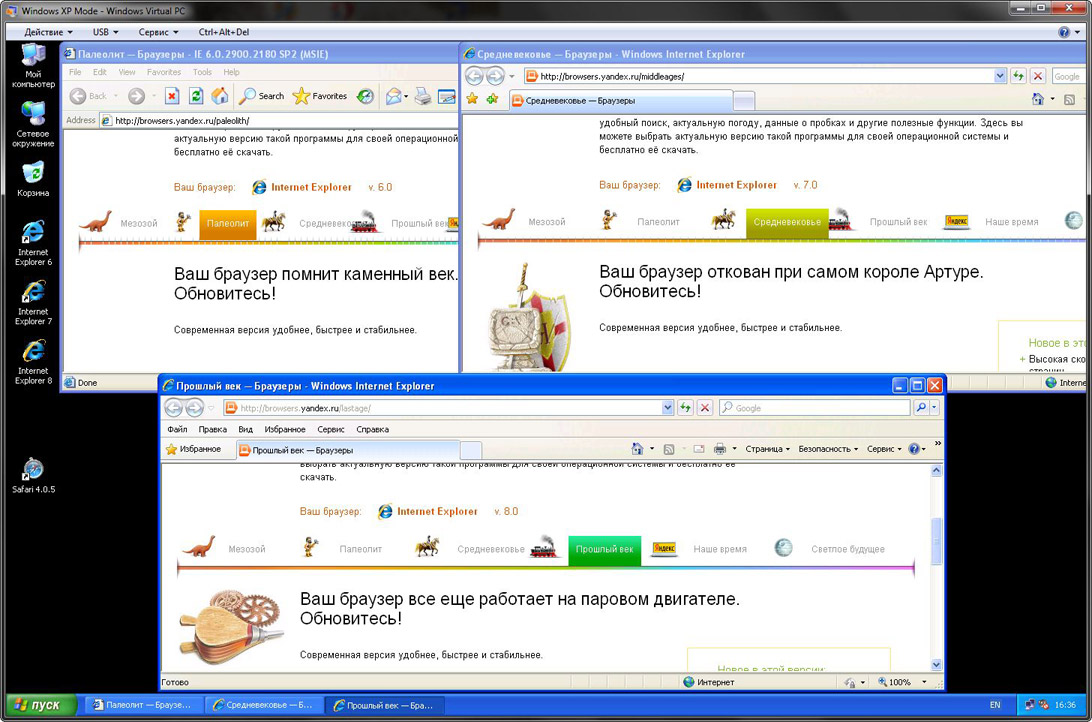
By the way, a very visual and interesting service for determining your browser from Yandex with a bit of humor - http://browsers.yandex.ru .
Some tips
- In addition to checking cross-browser compatibility in all required browsers under Windows, you should also check the layout in at least one browser under Mac and Linux. This is due to the fact that Mac and Linux use fonts other than Windows, and the same word / same paragraph, displayed in different fonts, can have different weight / size, which can in some specific cases "break" the layout ;
- In order to maximize the display of Safari fonts under Windows as in Safari for Mac, you can in the “Edit” menu -> “Settings” -> “Appearance” tab -> “Font smoothing” parameter -> select the “Medium - optimal” option for flat screens. Rendering fonts in Safari browser for Windows will be as close as possible to rendering fonts on Mac;
- Turn off the display of ClearType fonts - this will allow you to see if this or that font looks too chopped / clumsy with the size / headset applied to it.
Afterword
Make up! See you soon.
;) http://clientsfromhell.ru/2011/06/20/09-02-11125640/
Source: https://habr.com/ru/post/123019/
All Articles