Acer Iconia TAB W500 review (part one, iron)
 Somewhere since the beginning of this year I became interested in buying a tablet.
Somewhere since the beginning of this year I became interested in buying a tablet.Requests are standard: Screen 10 ", battery for 6 hours, price up to 20 000 rub.
Non-standard requests: Windows 7 on board, 2xUSB, external keyboard.
The choice fell on the Acer Iconia TAB W500.
The box.


')
Dimensions of the box: 37.5x24.5x9.5 cm
Weight: about 2 kg.

The process of unpacking tedious, in a box of 3 cardboard "layers", but the equipment is immodest.
The kit includes the tablet itself, a docking station (keyboard), an adapter with a nozzle, recovery disks with Windows 7 HP, a brief guide, a second brief guide, two warranty books (not in the photo).
The tablet and docking station are initially wrapped in a soft white fabric.
The tablet.
On the body and material.
Plastic is plastic everywhere. Because of the different colors, it is immediately obvious that the tablet is “molded” from 2 parts: the front and the back. The back wall is smooth, not very slippery (at 80 o it slides, fact). The tablet is convenient. If you can put it that way, then the tablet case is “warm”, there is no “cold” metal.
When bending and compressing the tablet did not creak even once, it suffered. Cogs not found.
I will be consistent - the review is conducted from top to bottom, from left to right.

Front side.
In the upper part, there are two holes (microphone), a hole for the latch above the camera (for fixing with the docking station) and the front 1.3MP camera itself. The camera shoots well (expecting the worst). Supported resolutions are 320x240, 640x480, 1280x720, 1280x800. The last two modes are needed, IMHO, only for photos, because the camera starts to slow down.
The screen is glossy, you can see yourself well, fingerprints are also quite good. Screen size 10 inches, resolution up to 1280x800px inclusive. Indent left and right to the touch-screen 2.8 cm, my thumbs (in the sense of the first fingers) calmly fit. To the right of the screen is a sticker about properties, there is a protective film on the screen itself. I recommend not to remove the film. I have already got used to scratches with minor scratches (either on the screen or on the film, but it's a shame).

Despite the glossiness of the screen, the viewing angle is very good (screen brightness == 0). When it comes to the brightest, you can still see it better.
Comparing the brightness of the screen (in the second photo the camera did not cope with the light and lit up with white):


The screen is capacitive, so it is possible to wield only with your fingers (well, or with a special pen, I probably don’t have it). There were funny cases when I just brought my finger to the screen, and the button was already pressed, although there was no touch as such. Just get used to it.
Under the screen on the left is the Start button. It performs 4 functions: calling the start menu, waking up from sleep, along with the power button makes the system Ctrl + Alt + Del, when restoring Windows after an abnormal termination, plays the role of the Enter button (when we select safe mode or normal).
During operation, the button is lit in blue, while in sleep mode it flashes orange. Blue is annoying only when the room is dark.
Just below the corners of the front side there are barely noticeable 2 round magnets (maybe screws under them, I don’t know). Them (magnets) tablet perfectly attached to the docking station (plus another latch above the camera for greater precaution). Put the tablet on the docking station, the magnets clicked and carried like a netbook - convenient!

Left side.
In order: Headphone jack 3.5. No comments.
Recharge indicator. Lights up orange when charging, blue when charging is over. Flashing orange when the battery is low.
Power button. Also, a single press drives the tablet to sleep. To turn off, you must hold for 5 seconds. Regarding the case, the button is flat, it will not accidentally press.
Next, the rocker sound. They also serve as up / down arrows when restoring Windows (safe / unsafe mode).

More to the right is the hole for the fan. The fan itself is quiet, "soft", does not vibrate. But the warm air still blows in the palm when holding the tablet with both hands.
The last two connectors are for the SD card and the HDMI connector.
The SD door opens easily, but is inserted back with some grunting. She just small and thumb uncomfortable. On the other side of this door is the serial number and id of the tablet. HDMI, to be honest, did not test - there is nothing.

Bottom end
The leftmost connector is USB 2.0. Strange location. It would be much more convenient to place it on top of the right side (or on the upper end), but not me the manufacturer. Next, the latch to block the rotation of the screen. The rotation itself is a bit strange: the screen goes blank for a second, then everything appears. Apparently this is a feature of Windows 7.
In the center there are 3 holes for connecting the tablet to the docking station. Extreme holes are for plugs (for greater stability). In the center - the same USB 2.0 (here the place is at least justified, in contrast to the leftmost connector). The distance between the extreme holes (for plugs) ~ 4.5 cm.
A USB flash drive inserted into the USB connector is hard, compared to a laptop (or here the port is loosened).

Right butt.
Right side.
There is only a connector for power. There is nothing more to look at.
Top end
Also nothing interesting - one vent.

Backside.
Top center is another 1.3 camera. Around the peephole a barely noticeable curb. The camera touches the table. Therefore, I'm afraid the plastic in front of the camera will still be scratched. Below is a Dolby Digital speaker. Despite the fact that it is below, the sound is good. To the left of the speaker, you can probably find a 3G modem (for the W501 tablet). It seems that somewhere on Habré someone has already pushed a 3G modem into his netbook. I think this is also real (if necessary).
Dock station.
The joy of the tablet would not be complete if it were not for the docking station.


It looks like a regular keyboard. The buttons are located far enough from each other - you will not accidentally press the wrong button. The docking station is brought into a “combat” position by simply tilting the horizontal door “away from you”. One can see two fasteners (pins) along the edges and a USB port in the center. I'm afraid Acer A500 will not climb on this docking station. Yes, and I did not see it sold separately (maybe I was looking bad).
The mouse is replaced by a joystick located between the letters “P”, “P”, “I”. The mouse buttons are located below, right at the end. Unusually, but after a day or two, this mouse is completely master. Although it says a person who has long enjoyed the touchpad.
It's funny: Instead of double clicking the mouse, I started to poke my finger on the screen. When I moved back to the computer several times I poked at the screen and was stupid, so that it is not pressed :)

Left side.
Here are located USB connector and LAN connector.
You can plug in a USB mouse and get a full-fledged computer / netbook.

Other sides.
On the right side is one USB port.
At the bottom there is only a latch for fixing the tablet.
So there are two USB ports anyway. Or when the tablet is outside the docking station (bottom), or when with it (on the sides of the docking station).
More photos:




Specifications.
Processor: AMD Dual-Core C-50 Ontario, 1000 MHz, 2 cores, 1 MB cache.
RAM: 2048 MB DDR3, 1066 MHz (1 bar, 2 slots in total, i.e. 1 free). Apparently supports up to 4 GB of memory.
Hard disk: 32 GB SSD (but 13 GB is occupied by Windows + hidden partition on 100MB). Unfortunately, I cannot say anything about the replacement.
Screen: 10.1, 1280800, Multi-Touch (understands up to 4 touches at once), LED, Glare (glossy).
Video card: ATI HD6250, 256 MB.
Audio: Dolby Advanced Audio, built-in speakers, microphone.
Wireless communications: Wi-Fi (802.11b network formats), Bluetooth 3.0 + HS.
I / O ports: HDMI, USB (2 pcs.), Line out (1 pc.), Dock connector (er, 1 pc, 3 holes), RJ45 (LAN) (in the dock).
Camera: rear: 1.3 megapixel, front: 1.3 megapixel.
Battery: Li-Ion, 3260 mAh.
Work without recharging: up to 6.0 hours (for me, so from 4 to 8 hours, in sleep mode up to two days).
Expansion slots: Secure Digital, MultiMediaCard.
Operating system: Win 7 HP 32 / Win 7 Pro 32.
Dimensions: width: 275 mm, depth: 190 mm, thickness: 15.9 mm.
Weight: 0.6 kg (tablet itself), 0.97 kg (with docking station).
Color: The tablet is black at the front, gray at the back, the docking station on the top is gray, the bottom is black.
More (what the program shows Speccy):

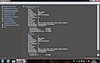

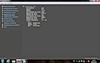




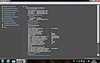
Performance.
Subjectively:
OS boots ~ 45 seconds. For me - tolerated. This is with a standard power plan with no power connection. In the high-performance plan, the power supply is not tested.
After downloading everything works smartly, the pictures look, the video is seen. I am satisfied :)
According to Windows 7:
When you first turn on without additional settings: 1.0 (video card, Aero).
After picking at ATI CC and rechecking: 2.7 (processor), and the Aero video card showed 3.8.
Price.
The tablet can be purchased separately at a price of 16200r.
With a docking station from 19900r. .
It all depends on the store and operating system.
What is indicated here is a minimum of what I found.
Thanks for attention!
The next part about the software (after July 1, 2011).
ps I really expect constructive criticism - after all, the first post.
pps About spelling errors write in privat.
Source: https://habr.com/ru/post/122154/
All Articles