Introducing Evernote for Windows Phone 7
From the very first day, the concept of Evernote meant the creation of native clients in addition to the web client for different computer platforms and mobile devices. Over the past three years, we have developed more than 13 versions of Evernote for almost all major platforms. And today this collection has been supplemented with a new application. Let me introduce Evernote for Windows Phone 7 .

Evernote for Windows Phone 7 allows you to save your ideas, thoughts, and notes anytime, anywhere. Of course, the application is synchronized without any problems with any other version of Evernote you are using, but these advantages are not limited to it. In fact, this debut on the new platform turned out to be the most versatile in the history of Evernote. And it is not only functional, but also has a pretty appearance, thanks to the innovative interface of Windows Phone 7 Metro.
')
As usual, Evernote for Windows Phone 7 is free and can already be downloaded on the App Hub.
So far we can only offer English interface language, however, as soon as support for Russian localization appears in Windows Phone 7, we will present a Russified version of the application.
This version of Evernote was developed from scratch for Windows Phone 7. After a single authorization and the first short synchronization (for existing users of the service), you can get acquainted with a completely new Windows Phone 7 interface that makes the application look like any other version of Evernote.
Home Panoramic Screen
Evernote Panorama Panels:
Application bar
On all Evernote screens for Windows Phone 7, there is an Application Bar, the menu of which provides access to various additional functionality depending on which screen is currently open. It also allows you to access advanced features. If you see an ellipsis icon on the right of the panel, click on it to view all the currently available functions.
Adding a new entry to Evernote is extremely easy to implement. The application bar on the home screen contains buttons for creating a new note (the plus sign) and photo notes (the “camera”). Here is how they work:
New note
By clicking on the button to create a new note, a screen with a blank note opens. Here you can set a title, specify a notepad and tags by clicking on the pencil icon, and write the note itself in the main text field. When you're done, click on the floppy icon.

You can also click on the camera icon in the application panel to attach a photo, or on the cassette icon to record audio notes. You can attach several audio recordings and images to one note.
New photo note
This action allows you to go directly to the camera screen, take a picture and add it to a note. Then at will it is possible to provide this note with a text description.
Evernote for Windows Phone 7 allows you to easily and quickly find the right notes, regardless of whether you created them on your phone or computer. There are several ways to access the necessary notes. You can find them in the list of notes, perform a search query, or find a note on the geographic map.
Navigating Notes
All interface panels are focused on the most simple navigation through the notes. You can scroll through the list of notes in its entirety or search for the desired entry through notepads and tags. Simply select the desired panel in the panoramic interface of the application.
Search
Evernote has some great search capabilities to help you find any information in your notes. Click on the magnifying glass icon in the application (not on the phone itself) to go to the search interface. There you will find a search bar and two panels:
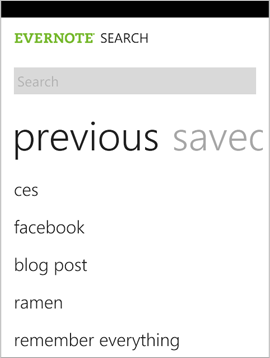
Evernote can search not only by text, but also by words in photos and handwritten notes. This feature makes it easy to find snapshots of business cards, ads, street signposts and many other things.
Notes on the map
Evernote for Windows Phone 7 can be configured so that the application locates the user when creating a note. To allow the application to save your coordinates, go to the Location panel in the Settings menu and activate the appropriate options. Geo-referenced notes can then be viewed on a map. This will be a good help for your memory. To view your notes on the map, click on the ellipsis in the application bar, and then on the Map item. Zoom to the desired part of the map to view notes created in a visible region. By clicking on the checkboxes you can see a list of notes.
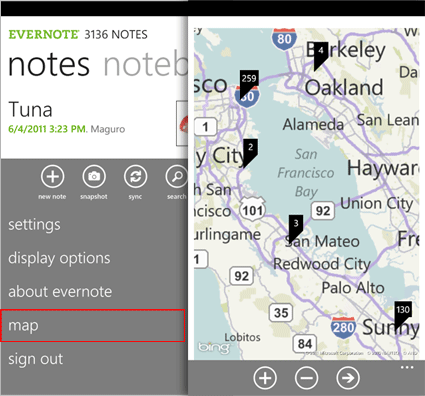
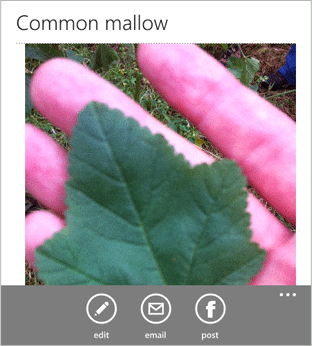
Evernote helps you remember things that are important and meaningful to you. Some of them are worth sharing with friends. Evernote for Windows Phone 7 makes it easy to share your favorites with your friends on Facebook. To do this, open the note, then click on the Facebook icon in the application bar (the first time you use this function, you will also need to log in to Facebook). After that, the current note will be visible to all your friends in the social network.
If you need to share a note only with certain people, you can click on the envelope icon and send the note by email.

If you are a premium subscriber to Evernote, then you have the opportunity to download all your notebooks entirely into the application in order to access them even if there is no Internet connection. To do this, click on the same ellipsis icon in the application panel and select the Settings item from the menu. Then go to the Offline Notebooks panel and mark the notebooks you need to access offline. If you do not have a premium subscription, you can connect it on the Account Info page.
These are just some of the features of Evernote for Windows Phone 7, and there is a lot more interesting in work. We will be grateful if you tell us about your impressions of the new client. And of course, do not forget to follow the news!
To install the application, enter the search query “Evernote” in the Marketplace application on your Windows Phone 7 phone.
We recommend to perform the installation, as well as the first login to the account and synchronization in the presence of a Wi-Fi connection.

Evernote for Windows Phone 7 allows you to save your ideas, thoughts, and notes anytime, anywhere. Of course, the application is synchronized without any problems with any other version of Evernote you are using, but these advantages are not limited to it. In fact, this debut on the new platform turned out to be the most versatile in the history of Evernote. And it is not only functional, but also has a pretty appearance, thanks to the innovative interface of Windows Phone 7 Metro.
')
As usual, Evernote for Windows Phone 7 is free and can already be downloaded on the App Hub.
So far we can only offer English interface language, however, as soon as support for Russian localization appears in Windows Phone 7, we will present a Russified version of the application.
Interface overview
This version of Evernote was developed from scratch for Windows Phone 7. After a single authorization and the first short synchronization (for existing users of the service), you can get acquainted with a completely new Windows Phone 7 interface that makes the application look like any other version of Evernote.
Home Panoramic Screen
Evernote Panorama Panels:
- Notes: A list of all scrolling notes.
- Notebooks: here you can select a notepad to view its contents.
- Tags : view notes on the desired label.
- Recent notes : This list allows you to quickly go to the list of recently opened notes.
Application bar
On all Evernote screens for Windows Phone 7, there is an Application Bar, the menu of which provides access to various additional functionality depending on which screen is currently open. It also allows you to access advanced features. If you see an ellipsis icon on the right of the panel, click on it to view all the currently available functions.
Create a new note
Adding a new entry to Evernote is extremely easy to implement. The application bar on the home screen contains buttons for creating a new note (the plus sign) and photo notes (the “camera”). Here is how they work:
New note
By clicking on the button to create a new note, a screen with a blank note opens. Here you can set a title, specify a notepad and tags by clicking on the pencil icon, and write the note itself in the main text field. When you're done, click on the floppy icon.

You can also click on the camera icon in the application panel to attach a photo, or on the cassette icon to record audio notes. You can attach several audio recordings and images to one note.
New photo note
This action allows you to go directly to the camera screen, take a picture and add it to a note. Then at will it is possible to provide this note with a text description.
Search for notes
Evernote for Windows Phone 7 allows you to easily and quickly find the right notes, regardless of whether you created them on your phone or computer. There are several ways to access the necessary notes. You can find them in the list of notes, perform a search query, or find a note on the geographic map.
Navigating Notes
All interface panels are focused on the most simple navigation through the notes. You can scroll through the list of notes in its entirety or search for the desired entry through notepads and tags. Simply select the desired panel in the panoramic interface of the application.
Search
Evernote has some great search capabilities to help you find any information in your notes. Click on the magnifying glass icon in the application (not on the phone itself) to go to the search interface. There you will find a search bar and two panels:
- Previous (previous): This panel shows a list of search queries that you have done recently.
- Saved : You can view search queries that you previously saved in the desktop client or in the Evernote web interface.
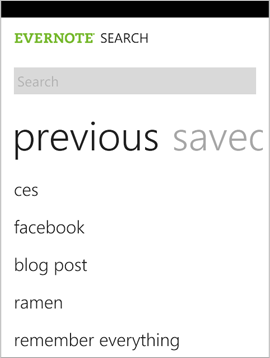
Evernote can search not only by text, but also by words in photos and handwritten notes. This feature makes it easy to find snapshots of business cards, ads, street signposts and many other things.
Notes on the map
Evernote for Windows Phone 7 can be configured so that the application locates the user when creating a note. To allow the application to save your coordinates, go to the Location panel in the Settings menu and activate the appropriate options. Geo-referenced notes can then be viewed on a map. This will be a good help for your memory. To view your notes on the map, click on the ellipsis in the application bar, and then on the Map item. Zoom to the desired part of the map to view notes created in a visible region. By clicking on the checkboxes you can see a list of notes.
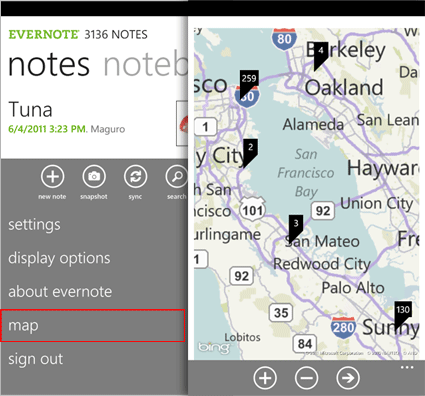
Sharing
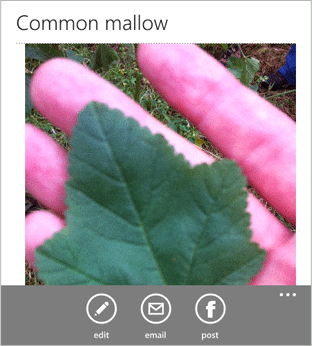
Evernote helps you remember things that are important and meaningful to you. Some of them are worth sharing with friends. Evernote for Windows Phone 7 makes it easy to share your favorites with your friends on Facebook. To do this, open the note, then click on the Facebook icon in the application bar (the first time you use this function, you will also need to log in to Facebook). After that, the current note will be visible to all your friends in the social network.
If you need to share a note only with certain people, you can click on the envelope icon and send the note by email.
Premium features

If you are a premium subscriber to Evernote, then you have the opportunity to download all your notebooks entirely into the application in order to access them even if there is no Internet connection. To do this, click on the same ellipsis icon in the application panel and select the Settings item from the menu. Then go to the Offline Notebooks panel and mark the notebooks you need to access offline. If you do not have a premium subscription, you can connect it on the Account Info page.
And much more
These are just some of the features of Evernote for Windows Phone 7, and there is a lot more interesting in work. We will be grateful if you tell us about your impressions of the new client. And of course, do not forget to follow the news!
To install the application, enter the search query “Evernote” in the Marketplace application on your Windows Phone 7 phone.
We recommend to perform the installation, as well as the first login to the account and synchronization in the presence of a Wi-Fi connection.
Source: https://habr.com/ru/post/122042/
All Articles