Sync Tasks Getting Things Gnome! between Linux and Windows
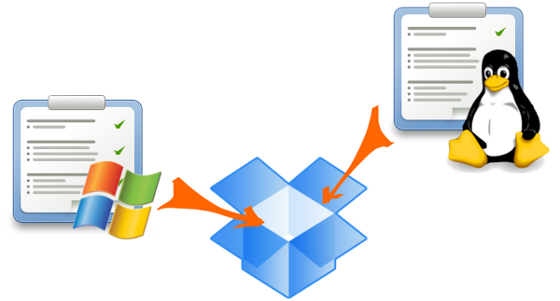
It just so happens that Windows is on the home computer. At work, I switched to Linux. And inspired by the Time Management article for Ubuntu'vodov , I decided to try Gtg to manage my time. Installing Gtg on a Linux desktop computer was no problem, it is in the repository of my fairly young Linux-a . But I wanted to do a synchronization with a home computer. But when installing Gtg on Windows, I ran into difficulties. Interested in a way of their decision, I ask under kat.
On the Getting Things Gnome website ! There is a hint of the Windows version, which encouraged me when installing on Linux. Following the link to Launchpad.net , I saw a sad phrase: “Getting Things GNOME! Windows downloaded files using Launchpad. ”After downloading the code using Bazaar, I tried to install and run it correctly (Gtg-win).
As a result, I had to make several changes to the source code to work correctly, the archive with corrections can be downloaded from SourceForge , where you will find the ConfigObj and PyXDG necessary for work. But to install, you must still adhere to the following algorithm.
Following the original Readme, we will need the following to run.
- Python . I used version 2.7.1. Everything is transparent here.
- PyGTK . I used the standalone version for python 2.7 (http://ftp.gnome.org/pub/GNOME/binaries/win32/pygtk/2.22/pygtk-all-in-one-2.22.6.win32-py2.7.msi) Here, everything is also transparent.
- ConfigObj . I downloaded the zip file . It is placed according to the following algorithm. Unpack the archive, run cmd from the folder “configobj-4.7.2”, then execute the following commands:
')setup.py build
setup.py install - PyXDG. To install PyXDG, I had to use a package from Slackware, because I just did not find the archive. To do this, download it from here . I took the version of pyxdg-0.19-i686-1sl.txz. To unpack it, use 7z latest version. Unpack as follows:
This archive repacked to Zip can be found on SF . - Install Gtg itself. Go to the folder where it was unpacked, “C: \ gtg-win \” for example, and from there we launch cmd and the commands we already know:
setup.py build
setup.py install
To run, use C: \ Python27 \ Scripts \ gtg_launcher.py.
Now you need to achieve synchronization of Windows and Linux versions. Where in Linux is the task file described in the Time Management article for Ubuntu'vods . In Windows, it appeared in c: \. Local \ share \ gtg \ . There is one feature. The original Windows version for task id uses unique strings of the form 8c7d1f8b-99ed-4fff-9046-374afcd5ded7 , Linux is simply natural numbers with the addition, for example: 34 @ 1 . To implement synchronization, I corrected the Windows version to use a format like 34 @ 1 .
And one more feature. Programs have different formats for the projects.xml file. To get around this, I used a little hack. As a result of my changes, Windows will see if there is a project.xml , and if not, then it will read the initial settings from the projects.xml file from Linux, but will continue to work with its project.xml in the future. That is, for correct operation, you must first run the Linux version to create the projects.xml file.
To implement synchronization, you must do the following.
The Linux side , I will partially quote the article that inspired me :
The idea is that when installing Dropbox, it asks you to specify which folder will be synchronized. It is in this folder that we are going to put our configuration files for GTG. And then just make a link to these files in the places where the programs are trying to find them.
GTG stores its files in the ~ / .local / share / gtg folder . Suppose that we agreed with the default settings, and set the Dropbox folder to ~ / Dropbox / , then the sequence of actions is as follows:
- Create a working folder inside Dropbox, for example ~ / Dropbox / work /
- Copy the folder ~ / .local / share / gtg / into the working folder ~ / Dropbox / work /
- Now delete the folder by the original location (gtg is better for it to be closed)
- Create a symbliic link to the folder in the right place:
ln -s ~ / Dropbox / work / gtg / ~ / .local / share / gtg
Windows side . We will use a similar symlink mechanism on ntfs. It is reviewed in detail here .
- Run Gtg-win.
- We look where he put the tasks. I have gtg tasks here: c: \. Local \ share \ gtg \ . We clean it out of gtg before it.
- Important. For correct work it is necessary that the Dropbox folder already contains a copy of the folder on the Linux side. Create a symlink to the <My Documents> \ Dropbox \ work \ gtg folder in the c: \. Local \ share \ folder. To create a symlink, or rather Junction Points, I used:
Junction Link Magic is a GUI program for creating, modifying and modifying Junction Points.
- Enjoying the synchronous work of Gtg.
Image sources:
Source: https://habr.com/ru/post/120637/
All Articles