Gnome 3 - is the end close?
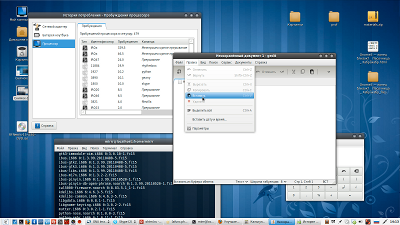 Somehow one of my friends told me hopelessly that he would soon be looking for another distribution for work. According to him, the Ubuntu developers were going to conduct a bold experiment to replace the classic gnome with the Unity interface. I myself was not particularly worried about this, as I moved from Ubuntu to Fedora for quite some time. But, just in case, I rummaged through the Internet - I found out what was waiting for my distribution. As it turned out, Fedora 15 was supposed to be based on the long-awaited Gnome 3.
Somehow one of my friends told me hopelessly that he would soon be looking for another distribution for work. According to him, the Ubuntu developers were going to conduct a bold experiment to replace the classic gnome with the Unity interface. I myself was not particularly worried about this, as I moved from Ubuntu to Fedora for quite some time. But, just in case, I rummaged through the Internet - I found out what was waiting for my distribution. As it turned out, Fedora 15 was supposed to be based on the long-awaited Gnome 3.After a while, when I found out that the Fedora 15 booth appeared, I immediately rushed to install it in order to try what a gnome 3 is and what it is eaten with.
In the installation did not notice anything unusual, the login window is classic for fedora. Loaded at first glance much faster than 14, but this is always the case after installing a clean system. It soothed and lulled vigilance ...
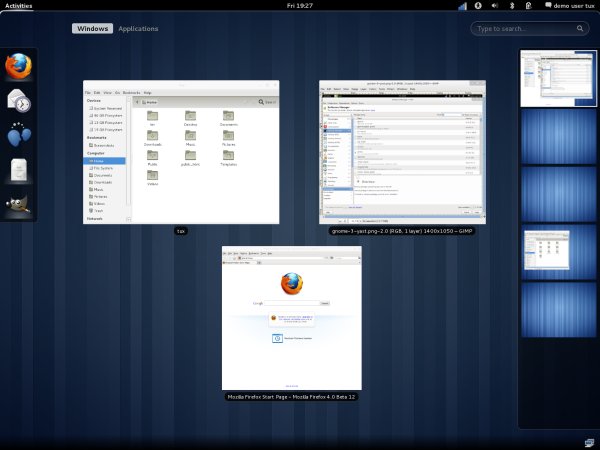
')
And here gnome-shell boot. The first thing that caught my eye - the developers, apparently, without exception are sitting on the tablets. This is how the design simplification, large buttons and “under the finger” panels, a centimeter distance between the icons in the tray, etc. can be explained.
There is no list of applications on the panel; instead, the entire center takes date and time. Also, there are no buttons to minimize / maximize at the windows (now there is simply no place to minimize). To switch between open windows, it is proposed to open the shell panel, where, in fact, you can view the running applications and switch to the program launch tab. To the right is the panel of available desktops, you can switch between them and drag windows (by the way, desktops also switch using the ctrl + alt + up / down combination).
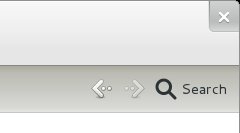
If for the average user this way of switching between windows is possible and suitable, then for me this is a real flour. Only during the layout of the site template is open with a dozen windows, between which you have to “fly”. With the help of a shela, you can only crawl, and going through windows with alt + tab is not always convenient.
Further more. The right mouse button does not display context menus anywhere. Even to change the wallpaper on your desktop, you have to go to the System Settings window (which, by the way, is very similar to the KDE settings window).
And really, why the right button, if the interface "under the finger" is sharpened?
I confess that I was upset by what I saw, I was going to remove all this good, and return to the old-good fedora 14. But at some point the thought came to install the compise and the gnome-panel. After rebooting the system I notice in the authorization window the choice between the classic gnome + compiz and gnome-shell.
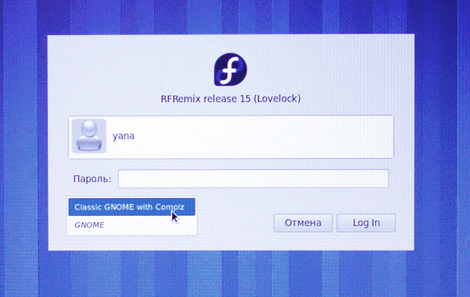
Perhaps he was at the first entrance, but I did not notice him. Intrigued, I choose the first item.

Here it is! Loading a classic look opened up a more reassuring picture. Two panels, the top contains a menu of applications, tray and user menu. The bottom panel offers a window list widget and desktop switch. Not bad!
Let's try to arrange this business. The right mouse does not work on the panels and the desktop. So let's try editing the panels through gconf-editor . And the first bummer - in apps there is no pannel section. Where does the gnome-panel settings come from? Yes, and gnome-panel is it? Enter killall gnome-panel overloaded panels on the desktop - doubts disappeared.
Attention is drawn to the folder ~ / .config / dconf. Google explained what was happening: DConf . Having started yum search dconf I see in the list of applications dconf-editor. I install and run - the usual configurator, only the settings are saved in the binary, unlike gconf-editor. In the org> gnome> gnome-panel section, I finally find the panel settings.
At the same time, on one of the foreign forums, I come across information that the elements on the panels and the panels themselves can be dragged holding Alt + middle mouse button. And after another reboot of the system, holding alt accidentally poking the right button on the panel and I see the panel control menu. (It has been calculated by experiments that it works provided there are no running windows on the desktop. If at least one window is open, the right mouse will give nothing.)
Using both tools - editing the config and the panel menus, I’ve also customized the latter a bit for myself. Grieved a small set of applets that can be installed (all old applets pull installation conflicts)
The next step was to add buttons to minimize and maximize the window. Running gconf-editor in the apps> metacity> general> button_layout section I enter the following: menu: minimize, maximize, close . Everything appeared, but when you click on the menu button in the header of the window, the system crashed. I had to leave only : minimize, maximize, close , and the menu, it turns out, and so it is displayed on the right mouse button on the title.

On this detected lags are not over. Using the same alt + middle mouse button, we managed to pull several icons from the menu onto the panel.

When you right-click on them and select the "Run" item, they work fine. But activation with the left button will restart the gnome-panel, and sometimes it will provoke the fall of the gnome.
Some settings also allows you to make the program gnome-tweak-tool. For example, enable the display of icons and the right mouse button on the desktop. True, the icons appear after the first launch of the nautilus, since it is he who brings them there and disappears after a reboot (I didn’t go deep, most likely there is an opportunity to run nautilus in the background as a service when the system boots). Tweak Tool also allows you to manage fonts, icons and themes. But provided that the design theme supports gtk-3 and is not uploaded to ~ / themes, but to / user / share / themes (icons in / usr / share / icons, respectively). The program also allows you to enable the display of icons in the menu and on the buttons.
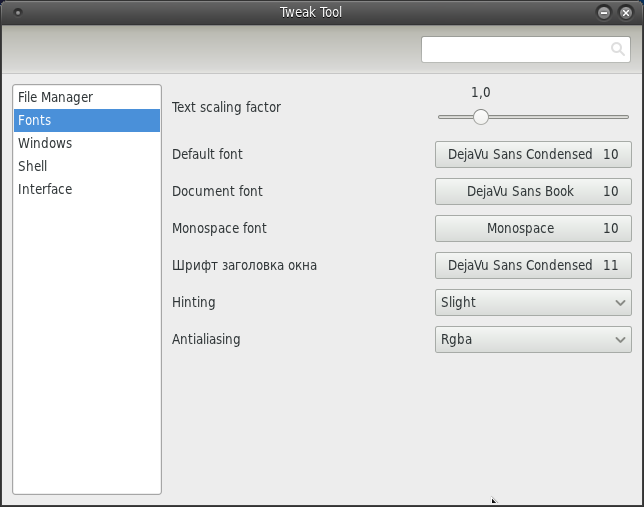
To change the frame of the window, change the metacity theme. Fill it in / user / share / themes and run gconf-editor in the apps> metacity> general section and change the theme key to the theme we need.

Conclusion.
Alas, not everything is rosy, the lack of built-in mechanisms to control the appearance of the system complicates setup. It also distresses the system crashes by clicking on the application icon on the quick launch bar and the menu button in the header of the window.
I am glad that gnome 3 provides the ability to work with the classic interface. It is a pity that its support is getting smaller, and the main priority is still the development of the gnome-shell, which may be suitable for various tablets and touch devices, although it is not clear why. After all, there is an Android.
UPD:
In the comments on the topic, questions were asked about some customization of the classic gnome 3 mode:
How to make an indicator of the language in the tray in the form of an icon, and not an inscription?
Run dconf-editor, go to: org> gnome> libgnomekbd> indicator
Put a tick: show-flags
Pre-put flags in ~ / .icons / flags
How to change the theme (replace the panel color with a light one)?
We put the topic (gtk-3) in / usr / share / themes, (icon sets in / usr / share / icons)
Run dconf-editor, go to: org> gnome> desktop> interface
Enter the name of our theme in the gtk-theme field, and write the name of the icon theme in the icon-theme field.
Theme on the screen
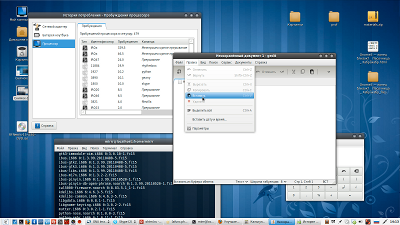
Adwaita with me with light panels and the menu corrected by me. You can download here
Icons Faenza .
Also through dconf-editor you can configure:
Panel view: org> gnome> gnome-panel> layout> toplevels
Display icons on your desktop: org> gnome> nautilus> desktop
Delete past the recycle bin and other nautilus settings: org> gnome> nautilus> preferences
Source: https://habr.com/ru/post/120177/
All Articles