Updated Evernote extension for Google Chrome
Today, our extension for Google Chrome has received a significant update, which has affected the functionality and usability, and in general has made the clipper much better. We received a lot of extremely useful feedback from users about what an ideal web clipper could be, and in the new Evernote extension for Chrome significant steps were taken in this direction.
Install Evernote extension from Chrome Web Store »
Imagine how great it would be if the clipper could determine exactly what you want to copy without having to select something. Now he can do it.
')
Let me introduce the feature of copying an article , the easiest way to save a post from a blog or an article. Every time you meet an interesting post, just start on the Evernote extension button. Clipper will instantly highlight the main text. Then simply click on the green “Copy Article” button and it's done.

The extension switches to the article copying mode only if you don’t select anything on the page. In the event that you would like to copy a certain part of the record, simply highlight it with the cursor and click on the extension button, as you have done before.
Clicking on the arrow next to the copy button of the article will allow you to choose whether to copy the entire page or just the URL.
We reworked the interface, focusing on the things that are most relevant when copying to Evernote: on headings, tags and notebooks. As always, you can add any text to the copied content by clicking on the automatically opened text field.
![ScreenClip [4]](http://bit.ly/j9okBs)
Navigating through notes. Tabs, located at the bottom of the pop-up window, we replaced the more stylish buttons. They will allow you to both search for notes in your account, and view all the notes with content that you copied from the current site.
Now when you search for information on Google, Bing or Yahoo, the extension also searches the same search in your notes. The number of notes found is shown below the search box.
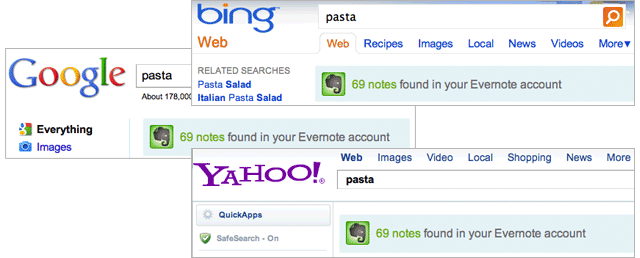
You will be surprised how often you search for information that you already have in Evernote. You can activate this feature during authorization in the extension or in its settings.
In most cases, copying happens almost instantly. However, if a web page contains a lot of “heavy” content, this process may take some time. Fortunately, the clipper does this in the background, so you can continue working in the browser. When copying is completed, a corresponding notification will appear, indicating that the page has been sent to your account. You can cancel pop-up notifications in the extension settings.
Google Chrome allows us to actively develop functionality that is often more difficult to play on other browsers. We hope to add the above features to other platforms. In the meantime, enjoy the new features and don't forget to let us know what you think about them.
Chrome extensions are updated automatically. You may have to restart your browser to get the latest version of the extension.
Install Evernote extension from Chrome Web Store »
Copying articles
Imagine how great it would be if the clipper could determine exactly what you want to copy without having to select something. Now he can do it.
')
Let me introduce the feature of copying an article , the easiest way to save a post from a blog or an article. Every time you meet an interesting post, just start on the Evernote extension button. Clipper will instantly highlight the main text. Then simply click on the green “Copy Article” button and it's done.
The extension switches to the article copying mode only if you don’t select anything on the page. In the event that you would like to copy a certain part of the record, simply highlight it with the cursor and click on the extension button, as you have done before.
Clicking on the arrow next to the copy button of the article will allow you to choose whether to copy the entire page or just the URL.
New look
We reworked the interface, focusing on the things that are most relevant when copying to Evernote: on headings, tags and notebooks. As always, you can add any text to the copied content by clicking on the automatically opened text field.
Navigating through notes. Tabs, located at the bottom of the pop-up window, we replaced the more stylish buttons. They will allow you to both search for notes in your account, and view all the notes with content that you copied from the current site.
Parallel search now in Bing and Yahoo!
Now when you search for information on Google, Bing or Yahoo, the extension also searches the same search in your notes. The number of notes found is shown below the search box.
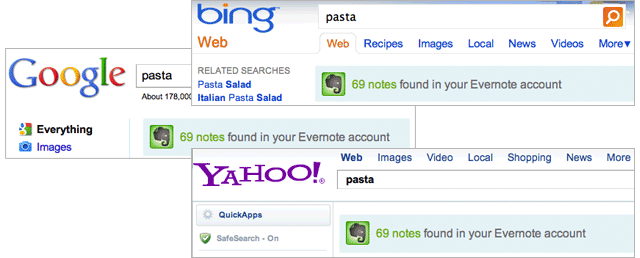
You will be surprised how often you search for information that you already have in Evernote. You can activate this feature during authorization in the extension or in its settings.
Improved Notifications
In most cases, copying happens almost instantly. However, if a web page contains a lot of “heavy” content, this process may take some time. Fortunately, the clipper does this in the background, so you can continue working in the browser. When copying is completed, a corresponding notification will appear, indicating that the page has been sent to your account. You can cancel pop-up notifications in the extension settings.
Chrome is just the beginning
Google Chrome allows us to actively develop functionality that is often more difficult to play on other browsers. We hope to add the above features to other platforms. In the meantime, enjoy the new features and don't forget to let us know what you think about them.
Chrome extensions are updated automatically. You may have to restart your browser to get the latest version of the extension.
Source: https://habr.com/ru/post/119904/
All Articles