We protect DropBox (and other network folders) from prying eyes
Recently, there are many articles on the topic that someone can watch user data on network drives. TrueCrypt is a good solution to this problem in Windows, but, unfortunately, it stores all files in a container, which means that it is impossible to download only one file through the DropBox web interface.
I don’t really like it, so I decided to make a program that monitors changes to local files in a folder (like DropBox), but in addition can compress files into archives automatically. Thus, we kill three birds with one stone: reduce the size of files on a network drive, encrypt them with a password, and get the ability to safely download to the web interface one by one as an encrypted archive. More information about the program under the cut (+1 picture 28KiB).
The program is distributed free of charge and does not require installation, just put it in the startup folder, run and configure a little:
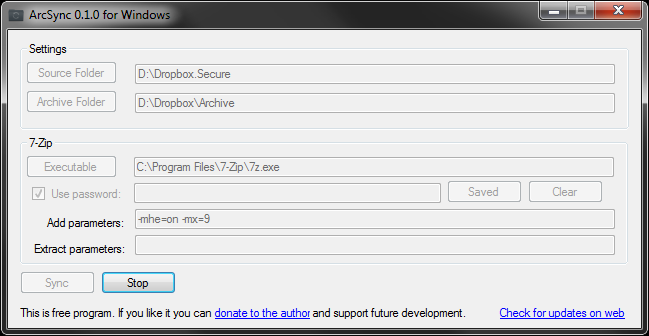
')
So, after we have pre-configured the program, we can press the Sync button.
Now, if you drop any files into the folder D: \ Dropbox. Secure, they will automatically be compressed and saved in the folder D: \ Dropbox \ Archive. Any change in the D: \ Dropbox.Secure folder will result in automatic file compression. If the file is locked, the program will wait for it to unlock.
When you delete a file or directory in the D: \ Dropbox.Secure folder, the files and directories in the D: \ Dropbox \ Archive folder are deleted automatically.
If you delete the 7-Zip archive in the D: \ Dropbox \ Archive folder, it will only be deleted there.
If you drop the 7-Zip archive into the D: \ Dropbox.Secure folder from any folder, the file is automatically unzipped and the archive in the D: \ Dropbox \ Archive folder is updated. This is useful when you come home from home in the morning and you need to update the files in the archive on the local computer, just copy them after the DropBox sync process is complete. After that, you can safely work all day, knowing that all files are automatically synchronized to Dropbox archives.
In case the program cannot unpack the archive, it will inform about it.
The program can be downloaded on this page .
The efficiency of the program has been verified in Windows 7. It may be that the Microsoft .NET Framework update may be required to run.
If you find a bug in the program, please contact support + arcsync @ sharecoder.com
I don’t really like it, so I decided to make a program that monitors changes to local files in a folder (like DropBox), but in addition can compress files into archives automatically. Thus, we kill three birds with one stone: reduce the size of files on a network drive, encrypt them with a password, and get the ability to safely download to the web interface one by one as an encrypted archive. More information about the program under the cut (+1 picture 28KiB).
The program is distributed free of charge and does not require installation, just put it in the startup folder, run and configure a little:
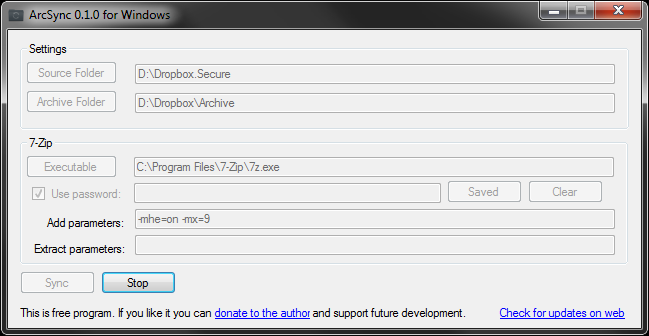
')
- Source Folder - The folder in which your local files are located, those that you do not want to store on a remote server without encryption
(In the picture “D: \ Dropbox.Secure”) - Archive Folder - Folder in which archives of local files will be placed
(In the picture ("D: \ Dropbox \ Archive") - Executable - Path to the 7z.exe file (In the picture “C: \ Program files \ 7-Zip \ 7z.exe”)
- Use password - If this box is checked, the archive will be encrypted with a password that must be entered in the field to the right of the checkbox
- Save / Saved - A button that allows you to save the current password in the Windows registry. The password is pre-encrypted with AES, but I think you should not hope that someone will not be able to decrypt it if they have access to the program and registry at the same time
- Clear - The button deletes password information in the registry. First, an empty string is written to the key, then it is deleted.
- Add parameters - Additional 7-Zip command line parameters for file compression (In the image -mhe = on (header encryption) and -mx = 9 (maximum compression))
- Extract parameters - Additional 7-Zip command line parameters when unpacking the archive.
So, after we have pre-configured the program, we can press the Sync button.
Now, if you drop any files into the folder D: \ Dropbox. Secure, they will automatically be compressed and saved in the folder D: \ Dropbox \ Archive. Any change in the D: \ Dropbox.Secure folder will result in automatic file compression. If the file is locked, the program will wait for it to unlock.
When you delete a file or directory in the D: \ Dropbox.Secure folder, the files and directories in the D: \ Dropbox \ Archive folder are deleted automatically.
If you delete the 7-Zip archive in the D: \ Dropbox \ Archive folder, it will only be deleted there.
If you drop the 7-Zip archive into the D: \ Dropbox.Secure folder from any folder, the file is automatically unzipped and the archive in the D: \ Dropbox \ Archive folder is updated. This is useful when you come home from home in the morning and you need to update the files in the archive on the local computer, just copy them after the DropBox sync process is complete. After that, you can safely work all day, knowing that all files are automatically synchronized to Dropbox archives.
In case the program cannot unpack the archive, it will inform about it.
The program can be downloaded on this page .
The efficiency of the program has been verified in Windows 7. It may be that the Microsoft .NET Framework update may be required to run.
If you find a bug in the program, please contact support + arcsync @ sharecoder.com
Source: https://habr.com/ru/post/119814/
All Articles