Unity customization
Good day.
Today I want to tell you about how you can change the appearance of the Natty Narwhal GUI.
It all started with the release of Ubuntu 11.04 Beta 2, I really wanted to try the Ayatana Scrollbars package, but installing it at 10.10 was impossible - the versions in the PPA start with Natty.
Honestly, the source code is available, so, theoretically, you can set the overlay-scrollbar to 10.10, but for this you have to update libglib to version 2.28, and in Synaptic Maverick the highest version is 2.26. And swapping libglib with your hands is something else fun.
So, on my laptop, Narval, the second beta, got comfortable. Booted in Unity - see. I have already come across Unity2D, but still in its early stages, so the impressions were not so hot. On the overlay-scrollbar I have seen enough, like it. But here's the environment ... The standard Unity Plugin settings are depressing, there’s nothing. And there were no third-party programs for configuring Unity yet.
But the soul wanted harmony and lightness, and the standard theme, along with wallpaper, left a feeling of discomfort.
Well, let's go!
')
I’ll briefly touch on the standard settings dialog.
Super -> Compiz -> Ubuntu Unity Plugin
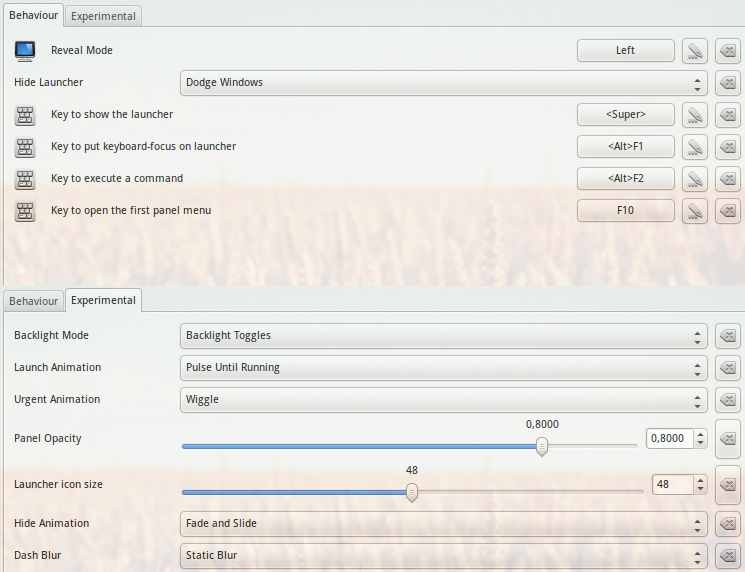
Here we are interested only in the lines 'Panel Opacity' and 'Dash Blur' in the tab 'Experimental'.
Panel Opacity, oddly enough, changes the transparency of the top Unity panel. The recommended value is 0.8, because it coincides with the transparency value of the sidebar, which unfortunately cannot be changed.
Dash Blur adds a blur to Dash, it looks nice.
At a deeper setting, I will stop later.
Themes in Unity are a separate concentrated evil.
First, the emerald is no longer there.
Secondly, the top panel changes its appearance depending on the chosen GTK theme, but the sidebar always remains as it is. In some cases, it looks very interesting, but personally I prefer the option when both panels look about the same. Here, however, everyone's business.
In order to avoid an unpleasant moment with changing the appearance of the top panel, I had to install unity-theme .
sudo add-apt-repository ppa: isantop / iansanto-ppa
sudo apt-get update && sudo apt-get install unity-theme
This package also replaced the cntrol buttons, which are placed on the panel itself, if the window is maximized.

In addition, again, strangely enough, a certain 'unity-theme' appeared on the GTK list of topics. In practice, this is the most common Ambiance, not counting the above. However, there is one very important difference from the standard Ambiance - the theme files are placed in / usr / share / themes / Unity , which means that everything can be changed with pens.
For example:
/ usr / share / themes / Unity / metacity-1 - Metacity theme, here we can change the control buttons of the window. It was enough for me to just bleach, after that you can calmly play with the color scheme, without fear that the red button will look like a dirty spot.
These are my theme settings:
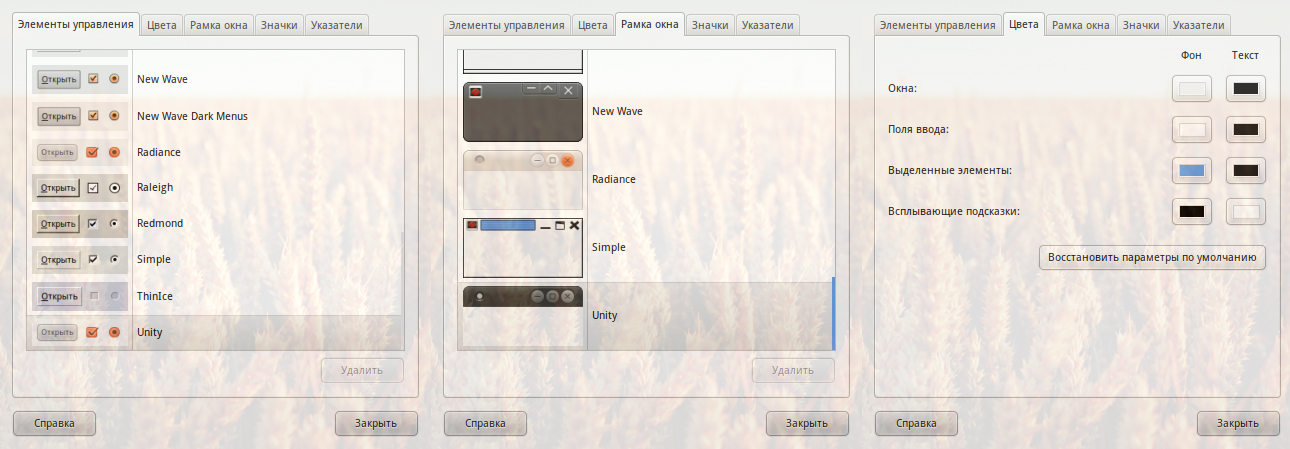
And this is how the headers of windows with bleached Metacity look like:
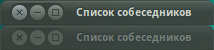
Ubutnu-theme, I advise you to put everyone, even if you are going to use other themes (exceptions: elementary, orta, minty ), because This will allow you to customize the same look for the top and side panels. Well, the control buttons are very suitable for such a HUD-style.
If you want to use a third-party theme that changes the appearance of the top panel and leave the top panel alone, then you need to replace the controls (screen above) with unity or any other of those that do not change the panel. Naturally, the controls themselves will also change (buttons / lists / sliders, etc.).
Now look to the sidebar.
Without dissecting the patient, we can change:
- size of icons
- backlight mode
- animations
Not much.
Open / usr / share / unity and see 3 folders:
3 : it contains graphic files that we will deal with
places : configuration, do not touch
themes : from here only a few png-shek will be useful to us
More details on folder 3 :
Top row of icons in Dahs:
find_files.png
find_internet_apps.png
find_media_apps.png
find_more_apps.png
Stroke icon (displayed when the backlight is off):
round_outline_54x54.png
Backlight Mask:
round_corner_54x54.png
In themes :
Active Application Indicators:
launcher_arrow_ltr.png
launcher_arrow_outline_ltr.png
launcher_arrow_outline_rtl.png
launcher_arrow_rtl.png
Then leave the place of your imagination and resourcefulness.
Good to know: Changes are not applied on the fly. To see them, you need either to re-login, or: unity --replace .
No, here I will not tell you how to change the wallpaper in Ubuntu and where to get those that are “not tired” (Hi, Denis!).
The wallpaper is a huge base of the caste.
I explain: you can overhaul the look of your desktop without writing a single line of code. It's all about imitation. For example, you can set the transparency value for the top panel to 0, and draw the panel itself on the wallpaper. And then add any gadgets - you are limited only by your imagination.
I will share one of my buns - the rounded corners of the monitor / display à la the Apple iPhone: just add absolutely black rounded corners with the top layer. When you just look at the desktop, it is not striking, but ...
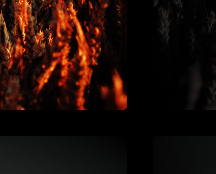
At Expo, it looks much more interesting!
Cap says: the brighter the wallpaper, the better the corners will look.
At the moment there are a couple of applications that will help configure Unity.
1. Gunity
This application simply collects all settings in 1 window. Nothing supernatural.
2. Confity
And here, in addition to the usual settings, there are several tweaks. For example:
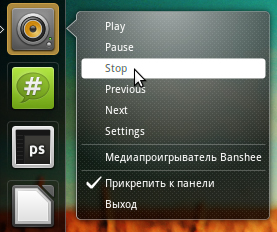
Control Banshee / Rhythmbox from the drop down menu

Quick access to LibreOffice products
A little distracted from Unity and take a look at Compiz.
After switching from GNOME2 to Unity, I noticed a few things annoying me:
1. Switching between VRS occurred with the appearance of an extremely unattractive viewport switcher preview, and even with miniatures of wallpaper and windows inside
2. The desktops at Expo were set up as in GNOME, and the panels were fixed in Unity, so the two left HRVs were blocked by a side panel
3. There were almost no animations.
4. No transparency
5. Conky and Covergloobus got unpleasant glitches: the shadow of the rectangular window was drawn, and in Covergloobus Metacity was also busy
All this is perfectly treated through CopmizConfig:
1. Desktop Wall -> Show Viewport Switcher Preview and further down the list
2. Expo -> Appearance
3. Animations - we play on each tab.
The first three points do not claim originality, but still I found it necessary to describe them here.
4. Transparency, brightness and saturation:
The transparency of the panels and menus in GNOME was set as follows: class = Gnome-panel ##
Where ## is the window opacity value in%.
In Unity, this line does not give us anything. For drop-down menus, the transparency is set as follows:
(type = Menu | PopupMenu | Dialog | DropdownMenu) ##
Where ## is the window opacity value in%.
I will not write about separate individual windows, and so everything is clear.
5. Window decoration:
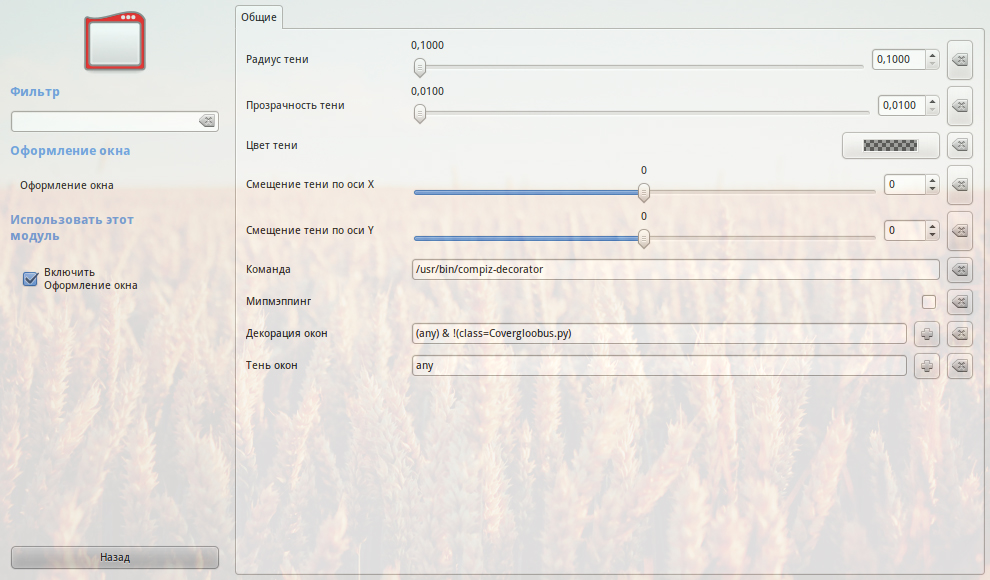
And finally: you can add an application to the sidebar by default in several ways:
- open Dash, find the application, drag to the panel
- drag the application shortcut from the desktop onto the panel
However, if you use your own scripts to launch applications with some special parameters or even have written your application and want to add it to the sidebar, then simply dragging and dropping will not work.
Recipe: put the executable file in ~ / .local / share / applications and then either find it in Dash or drag it from Nautilus.
Well that's all. Any questions will arise - I will answer in the comments.
UPD: qmax has received new information on a more detailed change in the Unity interface:
apt-get install bzr
bzr whoami "davv <davv@habrahabr.ru>"
bzr branch: unity
unity.ubuntu.com/getinvolved
Thank you, qmax !
Today I want to tell you about how you can change the appearance of the Natty Narwhal GUI.
A bit of background
It all started with the release of Ubuntu 11.04 Beta 2, I really wanted to try the Ayatana Scrollbars package, but installing it at 10.10 was impossible - the versions in the PPA start with Natty.
Honestly, the source code is available, so, theoretically, you can set the overlay-scrollbar to 10.10, but for this you have to update libglib to version 2.28, and in Synaptic Maverick the highest version is 2.26. And swapping libglib with your hands is something else fun.
Closer to the point
So, on my laptop, Narval, the second beta, got comfortable. Booted in Unity - see. I have already come across Unity2D, but still in its early stages, so the impressions were not so hot. On the overlay-scrollbar I have seen enough, like it. But here's the environment ... The standard Unity Plugin settings are depressing, there’s nothing. And there were no third-party programs for configuring Unity yet.
But the soul wanted harmony and lightness, and the standard theme, along with wallpaper, left a feeling of discomfort.
Well, let's go!
')
Digging in the settings
I’ll briefly touch on the standard settings dialog.
Super -> Compiz -> Ubuntu Unity Plugin
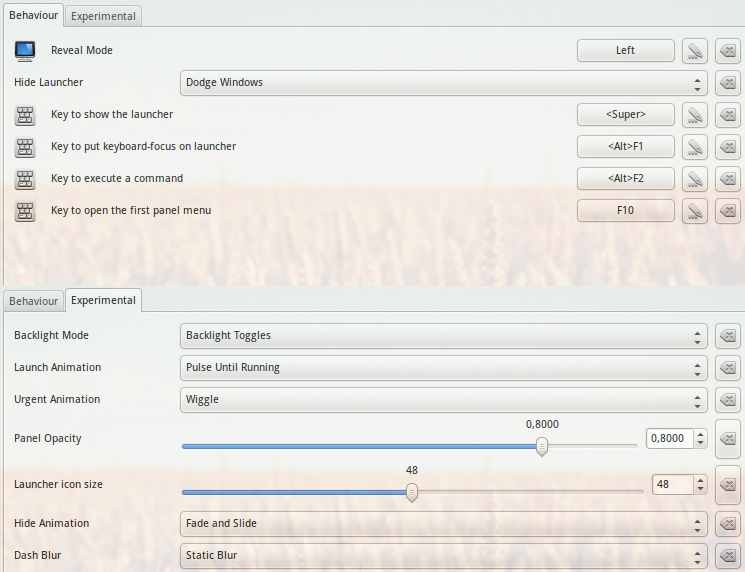
Here we are interested only in the lines 'Panel Opacity' and 'Dash Blur' in the tab 'Experimental'.
Panel Opacity, oddly enough, changes the transparency of the top Unity panel. The recommended value is 0.8, because it coincides with the transparency value of the sidebar, which unfortunately cannot be changed.
Dash Blur adds a blur to Dash, it looks nice.
At a deeper setting, I will stop later.
Philosophy of themes
Themes in Unity are a separate concentrated evil.
First, the emerald is no longer there.
Secondly, the top panel changes its appearance depending on the chosen GTK theme, but the sidebar always remains as it is. In some cases, it looks very interesting, but personally I prefer the option when both panels look about the same. Here, however, everyone's business.
In order to avoid an unpleasant moment with changing the appearance of the top panel, I had to install unity-theme .
sudo add-apt-repository ppa: isantop / iansanto-ppa
sudo apt-get update && sudo apt-get install unity-theme
This package also replaced the cntrol buttons, which are placed on the panel itself, if the window is maximized.

In addition, again, strangely enough, a certain 'unity-theme' appeared on the GTK list of topics. In practice, this is the most common Ambiance, not counting the above. However, there is one very important difference from the standard Ambiance - the theme files are placed in / usr / share / themes / Unity , which means that everything can be changed with pens.
For example:
/ usr / share / themes / Unity / metacity-1 - Metacity theme, here we can change the control buttons of the window. It was enough for me to just bleach, after that you can calmly play with the color scheme, without fear that the red button will look like a dirty spot.
These are my theme settings:
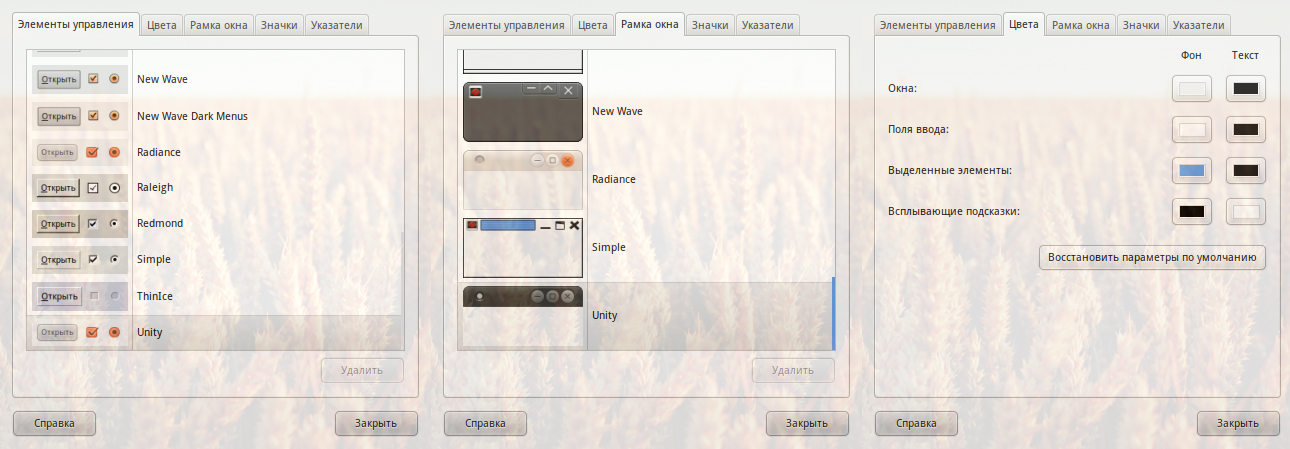
And this is how the headers of windows with bleached Metacity look like:
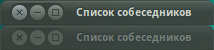
Ubutnu-theme, I advise you to put everyone, even if you are going to use other themes (exceptions: elementary, orta, minty ), because This will allow you to customize the same look for the top and side panels. Well, the control buttons are very suitable for such a HUD-style.
If you want to use a third-party theme that changes the appearance of the top panel and leave the top panel alone, then you need to replace the controls (screen above) with unity or any other of those that do not change the panel. Naturally, the controls themselves will also change (buttons / lists / sliders, etc.).
Detailed setting sidebar and Dash
Now look to the sidebar.
Without dissecting the patient, we can change:
- size of icons
- backlight mode
- animations
Not much.
Open / usr / share / unity and see 3 folders:
3 : it contains graphic files that we will deal with
places : configuration, do not touch
themes : from here only a few png-shek will be useful to us
More details on folder 3 :
Top row of icons in Dahs:
find_files.png
find_internet_apps.png
find_media_apps.png
find_more_apps.png
Stroke icon (displayed when the backlight is off):
round_outline_54x54.png
Backlight Mask:
round_corner_54x54.png
In themes :
Active Application Indicators:
launcher_arrow_ltr.png
launcher_arrow_outline_ltr.png
launcher_arrow_outline_rtl.png
launcher_arrow_rtl.png
Then leave the place of your imagination and resourcefulness.
Good to know: Changes are not applied on the fly. To see them, you need either to re-login, or: unity --replace .
Wallpaper
No, here I will not tell you how to change the wallpaper in Ubuntu and where to get those that are “not tired” (Hi, Denis!).
The wallpaper is a huge base of the caste.
I explain: you can overhaul the look of your desktop without writing a single line of code. It's all about imitation. For example, you can set the transparency value for the top panel to 0, and draw the panel itself on the wallpaper. And then add any gadgets - you are limited only by your imagination.
I will share one of my buns - the rounded corners of the monitor / display à la the Apple iPhone: just add absolutely black rounded corners with the top layer. When you just look at the desktop, it is not striking, but ...
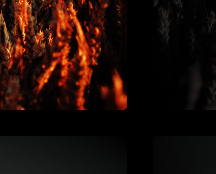
At Expo, it looks much more interesting!
Cap says: the brighter the wallpaper, the better the corners will look.
Third-party management applications for Unity or Tweaks
At the moment there are a couple of applications that will help configure Unity.
1. Gunity
This application simply collects all settings in 1 window. Nothing supernatural.
2. Confity
And here, in addition to the usual settings, there are several tweaks. For example:
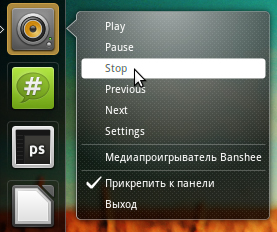
Control Banshee / Rhythmbox from the drop down menu

Quick access to LibreOffice products
Compiz
A little distracted from Unity and take a look at Compiz.
After switching from GNOME2 to Unity, I noticed a few things annoying me:
1. Switching between VRS occurred with the appearance of an extremely unattractive viewport switcher preview, and even with miniatures of wallpaper and windows inside
2. The desktops at Expo were set up as in GNOME, and the panels were fixed in Unity, so the two left HRVs were blocked by a side panel
3. There were almost no animations.
4. No transparency
5. Conky and Covergloobus got unpleasant glitches: the shadow of the rectangular window was drawn, and in Covergloobus Metacity was also busy
All this is perfectly treated through CopmizConfig:
1. Desktop Wall -> Show Viewport Switcher Preview and further down the list
2. Expo -> Appearance
3. Animations - we play on each tab.
The first three points do not claim originality, but still I found it necessary to describe them here.
4. Transparency, brightness and saturation:
The transparency of the panels and menus in GNOME was set as follows: class = Gnome-panel ##
Where ## is the window opacity value in%.
In Unity, this line does not give us anything. For drop-down menus, the transparency is set as follows:
(type = Menu | PopupMenu | Dialog | DropdownMenu) ##
Where ## is the window opacity value in%.
I will not write about separate individual windows, and so everything is clear.
5. Window decoration:
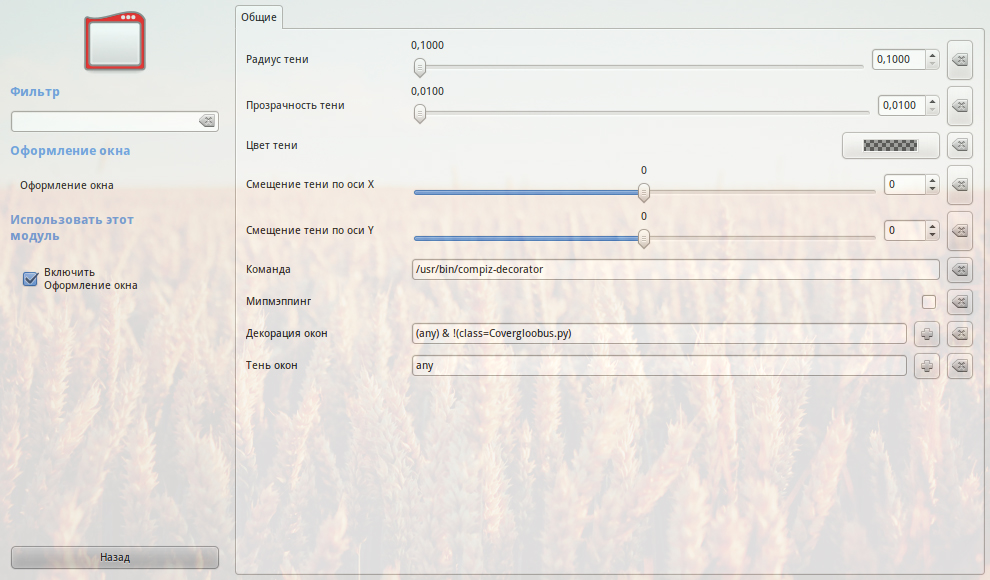
Adding custom shortcuts to sidebar
And finally: you can add an application to the sidebar by default in several ways:
- open Dash, find the application, drag to the panel
- drag the application shortcut from the desktop onto the panel
However, if you use your own scripts to launch applications with some special parameters or even have written your application and want to add it to the sidebar, then simply dragging and dropping will not work.
Recipe: put the executable file in ~ / .local / share / applications and then either find it in Dash or drag it from Nautilus.
Well that's all. Any questions will arise - I will answer in the comments.
UPD: qmax has received new information on a more detailed change in the Unity interface:
apt-get install bzr
bzr whoami "davv <davv@habrahabr.ru>"
bzr branch: unity
unity.ubuntu.com/getinvolved
Thank you, qmax !
Source: https://habr.com/ru/post/119664/
All Articles