Inventory in the company: Update GLPI

So, we in our company have been using GLPI version 0.72.4 for a long time. At the weekend I decided to upgrade to the latest version, and faced a number of difficulties. After the resolution of all conflicts, I decided to document the correct course of action, and also to draw attention to a number of different moments, at first glance imperceptible.
A few nuances:
1. If you install a new version from scratch, and deploy a backup, then all the installed components will disappear. Therefore, it is necessary to do exactly update, not a new installation.
2. In the components in the old version it was possible to start some fields with letters, for example, the HDD size is 2Gb. In the new, you can only digits, so in advance it is necessary to translate in all components any abbreviations only to the numerical type, and only in Mb, it will not be possible to choose something else.
It was:

It became:

Upgrade order:
1. Save the files / folder (attachments are stored in it, you can save only folders with extensions, all folders with an underscore are not needed)
2. Delete the old glpi folder from / var / www /
3. In its place, unzip the glpi folder of the new version.
4. Add the files / * folder with attachments
5. Do not forget to set the rights to the chown folder www-data: www-data config files files / * inc
6. Go to the address http: // server / glpi
')
7. Choose a language
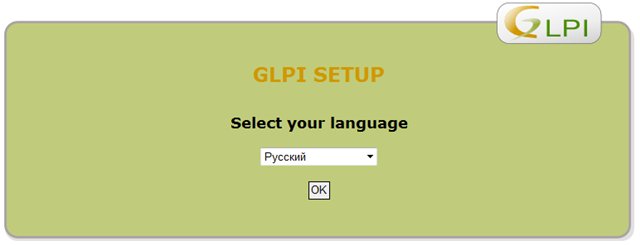
8. Accept the license agreement
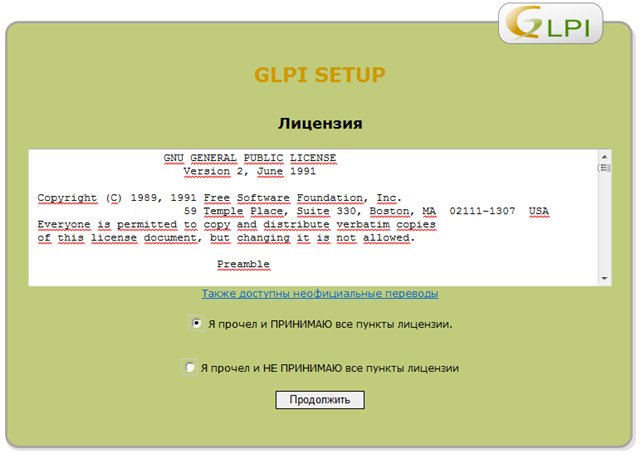
9. Select Update
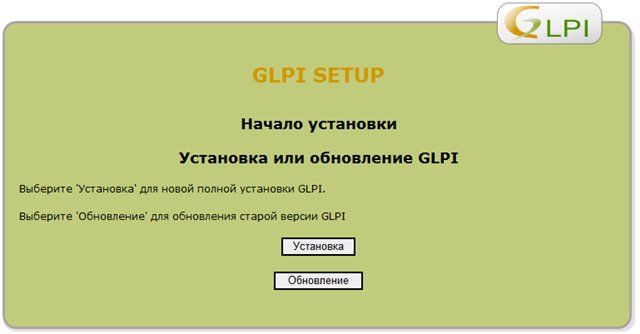
10. Checking environment
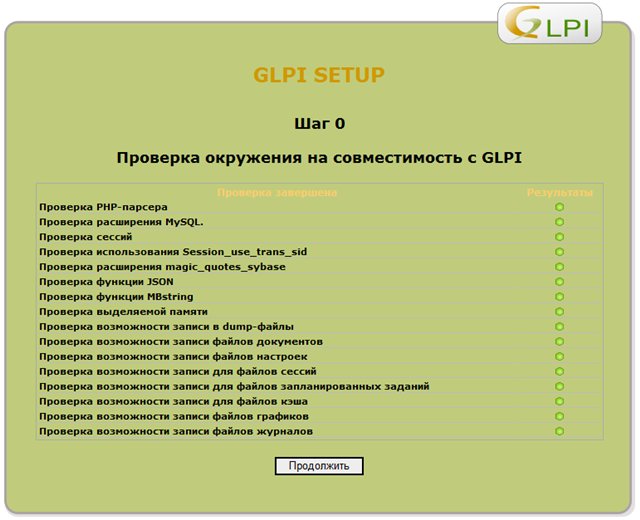
11. Enter the data for the connection to MySQL

12. Choose your database

13. We confirm our choice
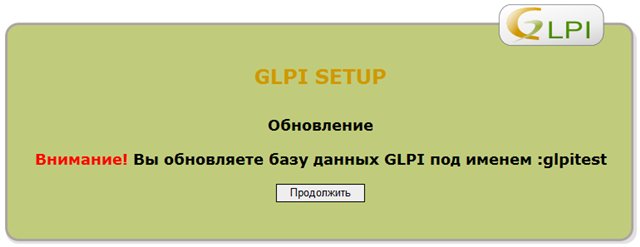
14. Go to the login page to check your work.
15. Do not forget to do the operation of changing files for export to PDF.
Source: https://habr.com/ru/post/117959/
All Articles