Use Evernote for the full: 7 reasons to use the desktop version of Evernote
Many of us have already become so mobile that sometimes they completely forget about computers, transferring all activity to mobile devices and the Web. But still, every user probably sits at a full-fledged computer, a laptop at least once a day ... for which you probably are right now. And if you have not tried working with Evernote desktop clients yet, consider that you have seen only half of what Evernote can offer you.
Below are seven reasons why you should install Evernote client applications on your computer.

')
Unlike your phone, a computer is great for creating and processing notes with lots of text and images. In addition, Evernote on your computer is ideal for taking notes for a long time, constantly editing content, formatting, adding images and files.
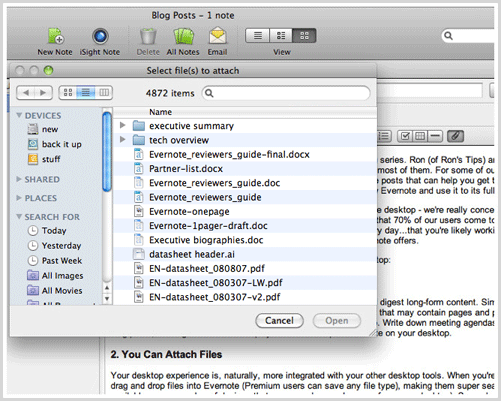
Naturally, when working with Evernote on a computer, all the advantages of a desktop operating system appear. For example, you can simply drag and drop images, audio and PDF documents into Evernote ( premium users can save any type of file at all). You can add scanned documents and handwritten notes, thanks to the integration with scanners and digital pens , as well as pictures from your camera and much more.
Windows client Evernote allows you to specify folders to automatically import files. Putting an image or another document into such a folder, Evernote will immediately pick it up and create a note. This makes collaboration with devices even easier.
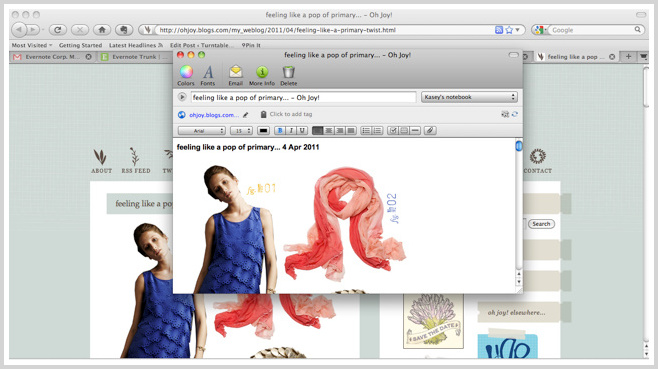
Evernote web clippers , available for all major browsers, allow you to save any content that appeals to you while browsing the web. But what to do if the necessary information is not in the browser, but in another application? Desktop versions of Evernote allow you to copy information from any application. in the Windows client, just select the desired text fragment, graph or part of the image in any text or image editor, in the messaging program or in the table editor and press the Win + A combination - a note will be created with one touch! In the client for Mac OS, you need to copy the fragment to the buffer (Cmd + C) and then create a note from it in Evernote using the Cmd + Shift + V combination. In this case, saving notes in a similar way is much faster than saving them to a web client.
Evernote versions for Windows and Mac also allow you to take screenshots of the entire screen as well as its selected area, and create a note with the image placed there. Calling this function in Windows is carried out using a combination of Win + PrintScreen, and in Mac - Cmd + Shift + C.
Do you want to reduce or rotate the picture that is in the note? edit the attached Microsoft Word file and put the modified document back into the note? There is nothing easier if you use a desktop client. It is enough to double-click on the image or the attached file, and it will open in the application associated with this file type (for files with the .doc extension, this application is obviously Microsoft Word). Just change the open document, save the changes (Ctrl + S), and Evernote will automatically pick up these changes and update the file attached to the note. And in the context menu of an image or an attached file, the “Open with” submenu is available, which lists all the applications suitable for this file. For example, in a Windows client, an image can be opened not only in the standard image viewer, but also in Paint and in any other editor that you have installed.

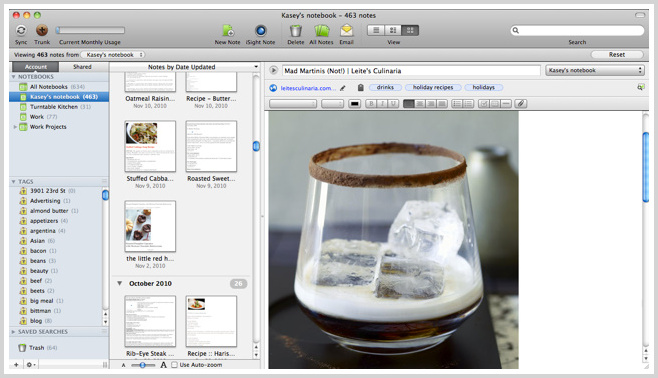
Evernote on the computer can offer more powerful and functional features for work than the mobile version. You get more notes on the screen, more viewing options, as well as convenient access to the Gallery of compatible applications, devices and content.
The convenience of the desktop client is fully revealed when you do not have access to the Internet. After all, the desktop client synchronizes and stores a complete copy of all notes and attached files. You can work with your knowledge base regardless of the speed of your work with the Internet, whether it is at home, aboard a plane or far from civilization, and even keep your personal travel diary somewhere in an oceanfront bungalow in Evernote.
Desktop clients allow you to export notes in different formats - in HTML or in the internal format ENEX (based on XML). In addition to actually saving and backing up notes, the function of exporting notes to a file and reverse import allows you to use such export files as note templates. It is enough to create a blank note with the necessary formatting, title and labels, export it to a file (simply by dragging it to the desktop), and later, if necessary, create a new note from the template, drag the template file back to Evernote immediately to the desired notebook.
In general, if you have never tried to use Evernote on your computer, then it's time to do it.
Install Evernote for Mac
Install Evernote for Windows
Below are seven reasons why you should install Evernote client applications on your computer.
1. You can create great notes.

')
Unlike your phone, a computer is great for creating and processing notes with lots of text and images. In addition, Evernote on your computer is ideal for taking notes for a long time, constantly editing content, formatting, adding images and files.
2. Conveniently attach and import files.
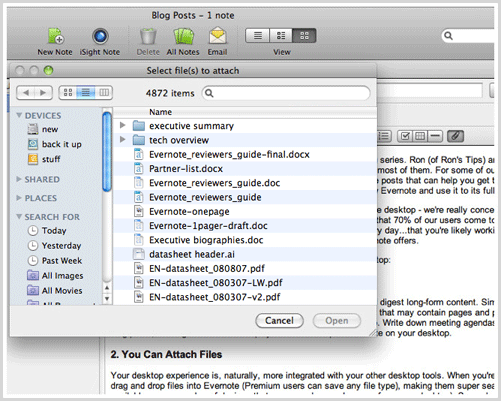
Naturally, when working with Evernote on a computer, all the advantages of a desktop operating system appear. For example, you can simply drag and drop images, audio and PDF documents into Evernote ( premium users can save any type of file at all). You can add scanned documents and handwritten notes, thanks to the integration with scanners and digital pens , as well as pictures from your camera and much more.
Windows client Evernote allows you to specify folders to automatically import files. Putting an image or another document into such a folder, Evernote will immediately pick it up and create a note. This makes collaboration with devices even easier.
3. You can copy content from any application.
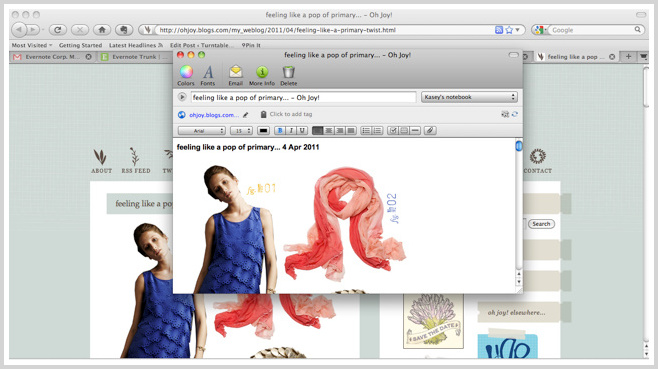
Evernote web clippers , available for all major browsers, allow you to save any content that appeals to you while browsing the web. But what to do if the necessary information is not in the browser, but in another application? Desktop versions of Evernote allow you to copy information from any application. in the Windows client, just select the desired text fragment, graph or part of the image in any text or image editor, in the messaging program or in the table editor and press the Win + A combination - a note will be created with one touch! In the client for Mac OS, you need to copy the fragment to the buffer (Cmd + C) and then create a note from it in Evernote using the Cmd + Shift + V combination. In this case, saving notes in a similar way is much faster than saving them to a web client.
Evernote versions for Windows and Mac also allow you to take screenshots of the entire screen as well as its selected area, and create a note with the image placed there. Calling this function in Windows is carried out using a combination of Win + PrintScreen, and in Mac - Cmd + Shift + C.
4. You can open and edit attached files in any applications.
Do you want to reduce or rotate the picture that is in the note? edit the attached Microsoft Word file and put the modified document back into the note? There is nothing easier if you use a desktop client. It is enough to double-click on the image or the attached file, and it will open in the application associated with this file type (for files with the .doc extension, this application is obviously Microsoft Word). Just change the open document, save the changes (Ctrl + S), and Evernote will automatically pick up these changes and update the file attached to the note. And in the context menu of an image or an attached file, the “Open with” submenu is available, which lists all the applications suitable for this file. For example, in a Windows client, an image can be opened not only in the standard image viewer, but also in Paint and in any other editor that you have installed.

5. More options for viewing notes
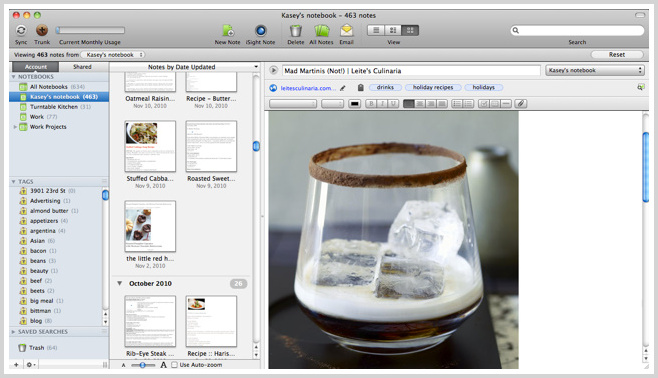
Evernote on the computer can offer more powerful and functional features for work than the mobile version. You get more notes on the screen, more viewing options, as well as convenient access to the Gallery of compatible applications, devices and content.
6. Offline work
The convenience of the desktop client is fully revealed when you do not have access to the Internet. After all, the desktop client synchronizes and stores a complete copy of all notes and attached files. You can work with your knowledge base regardless of the speed of your work with the Internet, whether it is at home, aboard a plane or far from civilization, and even keep your personal travel diary somewhere in an oceanfront bungalow in Evernote.
7. Export, import and note templates
Desktop clients allow you to export notes in different formats - in HTML or in the internal format ENEX (based on XML). In addition to actually saving and backing up notes, the function of exporting notes to a file and reverse import allows you to use such export files as note templates. It is enough to create a blank note with the necessary formatting, title and labels, export it to a file (simply by dragging it to the desktop), and later, if necessary, create a new note from the template, drag the template file back to Evernote immediately to the desired notebook.
In general, if you have never tried to use Evernote on your computer, then it's time to do it.
Install Evernote for Mac
Install Evernote for Windows
Source: https://habr.com/ru/post/117339/
All Articles