3D CAD from the cloud on Linux
 Recently, several articles about Computer-Aided Design Systems (CAD) have appeared on Habr, mainly about CAD systems designed for automating two-dimensional and / or three-dimensional geometric design, creating design and / or technological documentation. These articles have not collected as many comments as, for example, stories about Linux, various iOS or Android devices, or cloud services with the SAAS model. And what if you mix a sort of cocktail out of all this? Let's get started
Recently, several articles about Computer-Aided Design Systems (CAD) have appeared on Habr, mainly about CAD systems designed for automating two-dimensional and / or three-dimensional geometric design, creating design and / or technological documentation. These articles have not collected as many comments as, for example, stories about Linux, various iOS or Android devices, or cloud services with the SAAS model. And what if you mix a sort of cocktail out of all this? Let's get startedOne of the domestic CAD vendors has already prepared this cocktail. We just have to try it. This article will describe how to set up and run Cloud Compass-3D in the Ubuntu operating system. However, if everything is simple under Windows OS, there are nuances in the Linux configuration. About them and will be discussed further.
First of all, you need to visit the project website at http://cloud4business.com and register. Yes, again a long questionnaire, in which only lacks a photocopy of a passport and a fingerprint. But we do not lose heart. The most important thing is to indicate the real e-mail address to which the confirmation email will be sent.

')
So. Letter received, registration confirmed. Login on the site. Go to the section Solution catalog -> Demo solutions -> Compass-3D . Click on the “Get demo access” button.
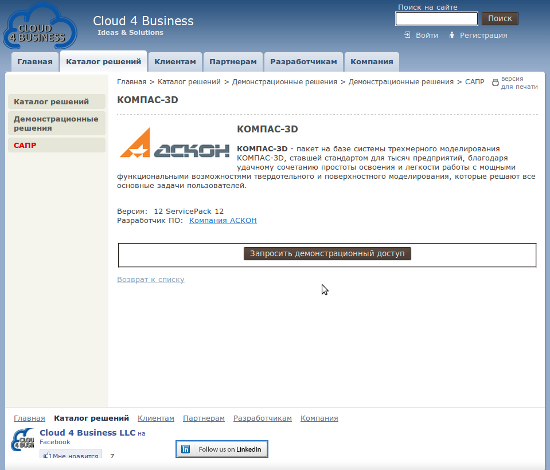
On el. The email specified during registration will be sent a login / password pair to access the product for a period of 15 days.
Since this service is built on Citrix XenApp technology, which allows virtualization of the application and delivery of this application as a service to the client device, we need to install the Citrix Receiver client. By the way, this client is also available for iPhone, iPad, Android and Windows. In the network you can find an example of running Compass 3D on the iPad. But this is a serious resource-intensive 3D modeling system. Moreover, full-fledged 3D CAD systems for operating systems other than Windows are rare today. We also need a client for Linux. You can download it at the following link http://www.citrix.com/English/SS/downloads/details.asp?downIDID=3323&productID=-1
Find the .deb package and click the Download button. Mark the “Open in GDebi Package Installer (default)” radio button and click OK. Install the program.
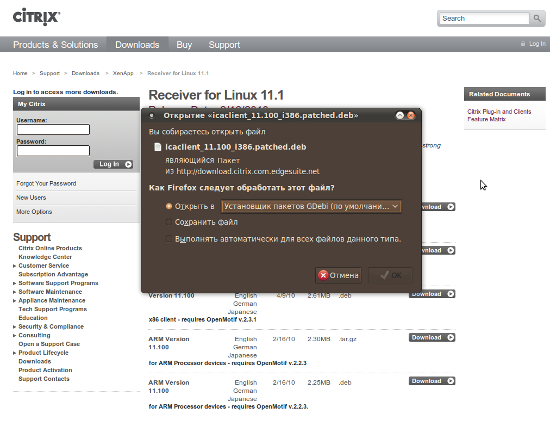
Check installed client
- Check what the installer created:
- Application Launcher -> Internet -> Citrix Receiver
- Executable file / usr / lib / ICAClient / wfcmgr
We try to start the client Citrix Receiver. If the launch passed without errors and a window appeared as in the figure, then you can safely skip point 2.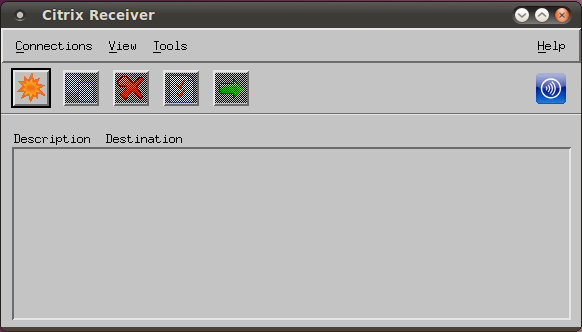
- In case of unsuccessful start, check availability of necessary libraries. We write in the console:
CLIENT_EXEC="/usr/lib/ICAClient/wfcmgr"
ldd ${CLIENT_EXEC}
Most likely the result will be as follows:inux-gate.so.1 => (0xf77a3000)
libXm.so.4 => not found
libXp.so.6 => /usr/lib32/libXp.so.6 (0xf777f000)
libXpm.so.4 => /usr/lib32/libXpm.so.4 (0xf776c000)
libSM.so.6 => /usr/lib32/libSM.so.6 (0xf7763000)
libICE.so.6 => /usr/lib32/libICE.so.6 (0xf7748000)
libXmu.so.6 => /usr/lib32/libXmu.so.6 (0xf772f000)
libdl.so.2 => /lib32/libdl.so.2 (0xf772b000)
libpthread.so.0 => /lib32/libpthread.so.0 (0xf7712000)
libc.so.6 => /lib32/libc.so.6 (0xf75cd000)
libXt.so.6 => /usr/lib32/libXt.so.6 (0xf757a000)
libX11.so.6 => /usr/lib32/libX11.so.6 (0xf744b000)
libXext.so.6 => /usr/lib32/libXext.so.6 (0xf743b000)
libXau.so.6 => /usr/lib32/libXau.so.6 (0xf7437000)
libuuid.so.1 => /lib32/libuuid.so.1 (0xf7431000)
/lib/ld-linux.so.2 (0xf77a4000)
libxcb.so.1 => /usr/lib32/libxcb.so.1 (0xf7413000)
libXdmcp.so.6 => /usr/lib32/libXdmcp.so.6 (0xf740e000)
Pay attention to libXm.so.4 => not found . This means that you need to install the missing libraries. First, type in the console:sudo aptitude install libmotif3
This command will install the Motif interface element library.
Display a list of files:ls -al /usr/lib/libXm.so*
If the latest library version from the list is libXm.so.3.0.2 , then create a soft link between the files with the following command:sudo ln -s /usr/lib/libXm.so.3.0.2 /usr/lib/libXm.so.4
Now we will start the client through the console/usr/lib/ICAClient/wfcmgr
or panel with applications. After successful launch, close the window and proceed to the next step.
Installing the GeoTrust Global CA Root Certificate
You can download it at http://www.geotrust.com/resources/root-certificates/
Find the section Root 2 - GeoTrust Global CA
Click the right mouse button on the link
Download - GeoTrust Global CA (Base-64 encoded X.509) , selecting “Save Target As” and save the certificate to
/usr/lib/ICAClient/keystore/cacerts .Running Compass 3D
Well, finally, all the preliminary settings of the product and we will proceed to direct testing of cloud CAD.
To access the applications, use the “Demo Access” link on the page: http://cloud4business.com/clients/personal/solutions/
Enter the credentials received by email earlier.

Go to the directory "Ascon"
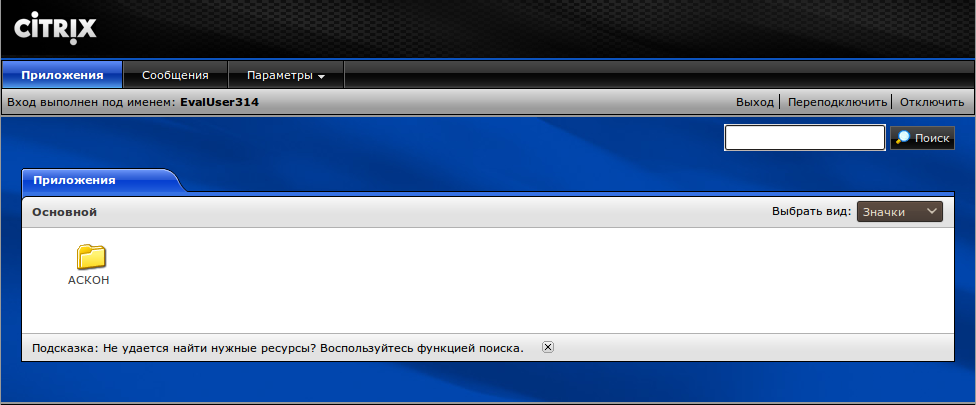
Run the application
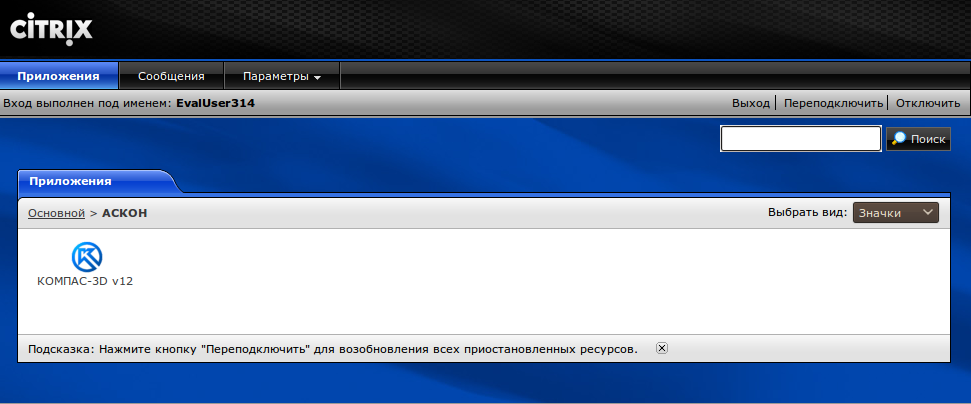
Get a license Service -> Get a license for KOMPAS-3D
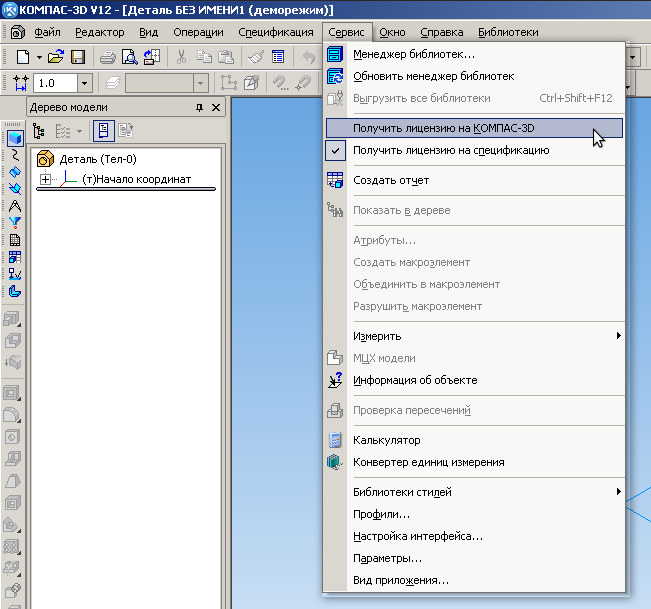
Now you can start modeling, at the same time appreciating all the advantages and disadvantages of such a solution.

PS: All actions were performed in Firefox browser. Google Chrome did not work.
In order for the middle mouse button (wheel) needed to rotate the part to work correctly in the Compass, you need to change the value
MouseSendsControlV = False in $ HOME / .ICAClient / wfclient.ini
Source: https://habr.com/ru/post/117133/
All Articles