Android 2.2.1 official update for Samsung Galaxy S Russian revision (GT-I9000) has been released

Quietly and quietly, on March 22 , 2011 , another minor firmware update for Samsung Galaxy S was released . Given the history of the long-suffering 2.2, which was released within six months and released frankly crude, this bugfix came out pretty quickly. The fact that he brought with him
Once again, having decided to check for updates in KIES, I found that a new version is available. The availability of firmware, as practice shows, directly depends on the current version of the KIES program. Therefore, before each check for available updates, I first of all update KIES to the latest version, which can be found on the Samsung website . Today version 2.0.0.11032_12_9 is available.
')
I have a phone with a root (for Titanium Backup and some other things), lagfix (a weak attempt to get rid of lags in 2.2) and a modified charge icon (digits are clearer than the strip). Since the forums warn that lagfix should be demolished before updating, otherwise there will be a cyclic reboot and the possibility of recovery only if there is a “three-button mode”, I deleted it and proceeded to reflash. The procedure itself for flashing through KIES went smoothly and quickly. But the launch of the phone after the reboot lasted for ages (hung on the flashing letter “S”), I don’t know what it is connected with, I can only guess. But I would not recommend you panic, but wait 10-15 minutes. If you didn’t wait for the phone to start, try removing the battery and starting the phone again.
So what was and what happened?
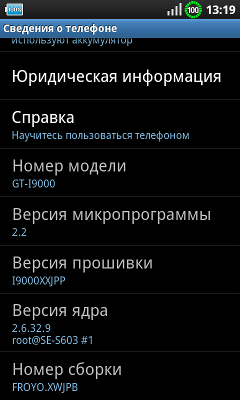
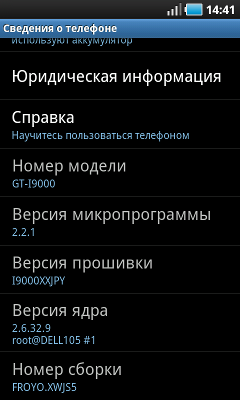
I’ll say right away: the firmware speed is noticeably faster than the previous 2.2. But at this its advantages, perhaps, end.
UPD: Thanks to the authors of the comments for correcting me. All that is stated below is a vivid illustration of what can happen if you inadvertently perform firmware modding operations. I leave it as it is so that others do not step on the same rake. Firmware set definitely! It is much faster than 2.2.
Surprises in the new firmware did not take long to wait. As they recommend flashing the phone with a full charge, I pre-charged it to 100%, but, of course, after all the restarts and cable connections, the phone hooked up and when I next reached 100% charge, he gave me this:

These "Connect the charger" and "Right!" I was shocked. Further more fun:
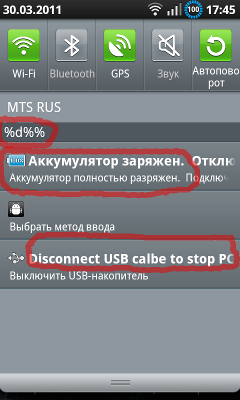
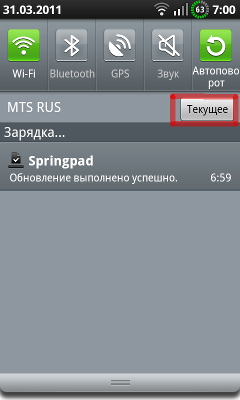
The interface is not translated in some places, in some places it is translated incorrectly, some ridiculous wildcard characters emerge. Instead of the “Clear” button on the right picture, the crazy inscription “Current”. In short - ales.
When I connected the phone as a USB drive, I received the following messages:
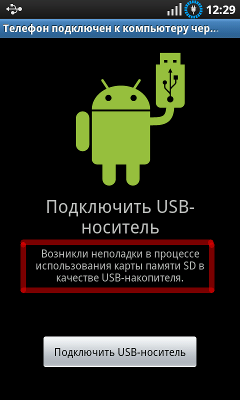
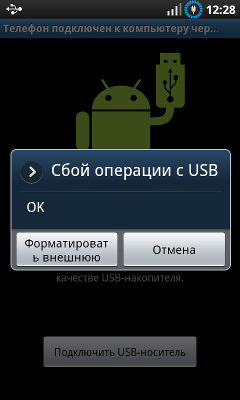
Thank God, it was cured by disconnecting and connecting microSD in the settings, but I had never met such a glitch before. But the surprises did not end there.
After unlocking, I discovered that all my widgets were missing. Soothed a little only that all applications remained in place. When I started to launch them, it turned out that all user data and application settings had evaporated!
What do we have in the "bottom line"? The firmware came out even more raw, than so long expected by all owners of the Samsung Galaxy S, version 2.2. Update or not - think for yourself.
Thanks for attention!
PS If it will be interesting to someone how to get a root on 2.2.1 and put a “bagel” with a percentage of charge - write in the comments, add the recipes to the topic.
UPD: As promised, once asked, about the "donut". Caution! do not repeat my mistake!
1. You need to get a root. For example, as described here .
2. You need to download and install "SGS Bat Icon Mod 2" . It is easy to googling, but, if anything, you can take, for example, here . Next, run the application and click the button “Select Mod”:
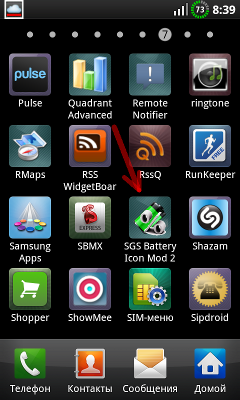
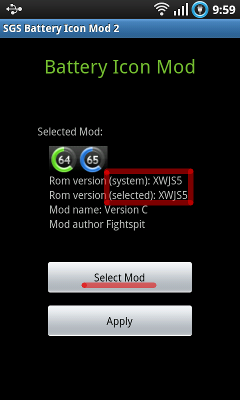
If you see what is on the left picture - connect the Internet. If everything is fine, you will see what is on the right.
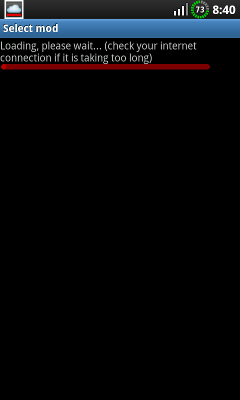

Choose the mod you like for your firmware and click on it, and then get back to the screen with the “Select Mod” and “Apply” buttons. Press the last one, wait for the end of the process, phone into reboot and after reboot you get the desired “donut” or “brick”.
Source: https://habr.com/ru/post/116537/
All Articles